If the internet browser keep redirecting to the Search.thenewssource.co, every time when you open your web browser, then that’s a clear sign that your web browser has become the victim of the PUP (potentially unwanted program) ,specifically a browser hijacker,. Once started, it will change some MS Edge, Chrome, Internet Explorer and Firefox’s settings like newtab, search provider by default and startpage. So, while your system is infected, you’ll see the Search.thenewssource.co unwanted web site instead of your home page. We strongly recommend you to clean your PC system of browser hijacker and delete Search.thenewssource.co start page without a wait.
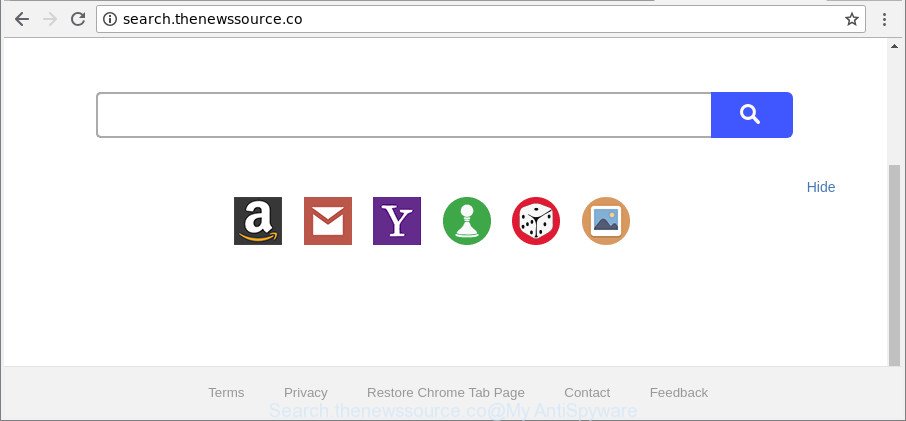
http://search.thenewssource.co/
In order to force you to use Search.thenewssource.co as often as possible this browser hijacker can alter your browsers’ search engine. You may even find that your PC system’s web browser settings are hijacked without your knowledge and conscious permission. The developers of this browser hijacker do so in order to make revenue via Google AdSense or another third-party ad network. Thus every your click on advertisements that placed on the Search.thenewssource.co generates profit for them.
While the Search.thenewssource.co browser hijacker infection is active, you won’t be able to return the Chrome, MS Edge, IE and Firefox’ settings like search engine, newtab page and start page. If you try to set your startpage to be Google, Bing or Yahoo, those settings will be automatically altered to Search.thenewssource.co with the next PC system reboot. But this does not mean that you should just ignore it or get along with this fact. Because this is not the best option, due to the Search.thenewssource.co you can have problems with the Internet Explorer, Mozilla Firefox, Edge and Chrome, annoying advertisements and even confidential information theft.
As evident, the hijacker is a potentially unwanted program and should not be used. If you found any of the symptoms mentioned above, we suggest you to follow steps below to remove the browser hijacker infection and remove Search.thenewssource.co from your web-browser settings.
Remove Search.thenewssource.co (removal instructions)
Without a doubt, the browser hijacker infection is harmful to your PC system. So you need to quickly and completely remove this malicious software. To delete this hijacker, you can use the manual removal tutorial that are given below or free malware removal utility such as Zemana Free, MalwareBytes Free or Hitman Pro (all are free). We recommend you use automatic removal method that will help you to get rid of Search.thenewssource.co easily and safely. Manual removal is best used only if you are well versed in PC system or in the case where browser hijacker is not uninstalled automatically. Certain of the steps below will require you to close this web-site. So, please read the steps carefully, after that bookmark or print it for later reference.
To remove Search.thenewssource.co, follow the steps below:
- Remove Search.thenewssource.co start page without any utilities
- How to delete Search.thenewssource.co redirect with free applications
- How to block Search.thenewssource.co
- Method of Search.thenewssource.co browser hijacker infection intrusion into your system
- Finish words
Remove Search.thenewssource.co start page without any utilities
To remove Search.thenewssource.co hijacker, ‘ad supported’ software and other unwanted applications you can try to do so manually. Unfortunately some of the hijacker infections won’t show up in your program list, but some hijacker infections may. In this case, you may be able to delete it via the uninstall function of your MS Windows computer. You can do this by following the steps below.
Remove Search.thenewssource.co related apps through the Control Panel of your PC system
Some of PUPs, adware and hijacker can be uninstalled using the Add/Remove programs utility which is located in the Windows Control Panel. So, if you are running any version of MS Windows and you have noticed an unwanted program, then first try to remove it through Add/Remove programs.
Press Windows button ![]() , then click Search
, then click Search ![]() . Type “Control panel”and press Enter. If you using Windows XP or Windows 7, then click “Start” and select “Control Panel”. It will display the Windows Control Panel like below.
. Type “Control panel”and press Enter. If you using Windows XP or Windows 7, then click “Start” and select “Control Panel”. It will display the Windows Control Panel like below.

Further, click “Uninstall a program” ![]()
It will display a list of all software installed on your machine. Scroll through the all list, and delete any questionable and unknown programs.
Remove Search.thenewssource.co from Chrome
Reset Google Chrome settings is a easy way to remove the browser hijacker, harmful and ‘ad-supported’ extensions, as well as to recover the browser’s new tab page, startpage and search engine that have been modified by Search.thenewssource.co browser hijacker infection.

- First, launch the Google Chrome and press the Menu icon (icon in the form of three dots).
- It will display the Google Chrome main menu. Select More Tools, then click Extensions.
- You’ll see the list of installed addons. If the list has the extension labeled with “Installed by enterprise policy” or “Installed by your administrator”, then complete the following steps: Remove Chrome extensions installed by enterprise policy.
- Now open the Google Chrome menu once again, press the “Settings” menu.
- Next, click “Advanced” link, that located at the bottom of the Settings page.
- On the bottom of the “Advanced settings” page, press the “Reset settings to their original defaults” button.
- The Chrome will display the reset settings dialog box as shown on the screen above.
- Confirm the web browser’s reset by clicking on the “Reset” button.
- To learn more, read the article How to reset Chrome settings to default.
Delete Search.thenewssource.co redirect from Microsoft Internet Explorer
By resetting Microsoft Internet Explorer internet browser you restore your browser settings to its default state. This is basic when troubleshooting problems that might have been caused by browser hijacker such as Search.thenewssource.co.
First, launch the IE. Next, click the button in the form of gear (![]() ). It will display the Tools drop-down menu, click the “Internet Options” as shown on the image below.
). It will display the Tools drop-down menu, click the “Internet Options” as shown on the image below.

In the “Internet Options” window click on the Advanced tab, then click the Reset button. The Internet Explorer will display the “Reset Internet Explorer settings” window as displayed on the screen below. Select the “Delete personal settings” check box, then click “Reset” button.

You will now need to reboot your system for the changes to take effect.
Remove Search.thenewssource.co from Firefox by resetting web-browser settings
If your Mozilla Firefox web browser start page has changed to Search.thenewssource.co without your permission or an unknown search provider opens results for your search, then it may be time to perform the browser reset. It’ll keep your personal information like browsing history, bookmarks, passwords and web form auto-fill data.
First, start the Mozilla Firefox. Next, click the button in the form of three horizontal stripes (![]() ). It will display the drop-down menu. Next, press the Help button (
). It will display the drop-down menu. Next, press the Help button (![]() ).
).

In the Help menu click the “Troubleshooting Information”. In the upper-right corner of the “Troubleshooting Information” page press on “Refresh Firefox” button as shown on the image below.

Confirm your action, click the “Refresh Firefox”.
How to delete Search.thenewssource.co redirect with free applications
The easiest method to get rid of Search.thenewssource.co hijacker is to use an antimalware application capable of detecting browser hijacker infections including Search.thenewssource.co. We recommend try Zemana Free or another free malicious software remover which listed below. It has excellent detection rate when it comes to adware, browser hijackers and other potentially unwanted programs.
Automatically remove Search.thenewssource.co search with Zemana Free
Zemana is a tool which can get rid of ‘ad supported’ software, PUPs, browser hijacker infections and other malicious software from your computer easily and for free. Zemana AntiMalware is compatible with most antivirus software. It works under Windows (10 – XP, 32 and 64 bit) and uses minimum of system resources.
Installing the Zemana AntiMalware (ZAM) is simple. First you will need to download Zemana AntiMalware (ZAM) on your PC system from the following link.
164821 downloads
Author: Zemana Ltd
Category: Security tools
Update: July 16, 2019
After downloading is finished, close all applications and windows on your personal computer. Open a directory in which you saved it. Double-click on the icon that’s called Zemana.AntiMalware.Setup as displayed on the screen below.
![]()
When the installation starts, you will see the “Setup wizard” which will help you install Zemana on your PC.

Once installation is complete, you will see window as displayed below.

Now click the “Scan” button to start checking your system for the hijacker that causes web-browsers to display annoying Search.thenewssource.co site. This task can take quite a while, so please be patient. While the Zemana application is checking, you may see how many objects it has identified as threat.

After that process is finished, a list of all items found is prepared. When you are ready, press “Next” button.

The Zemana AntiMalware will remove browser hijacker infection responsible for redirecting your internet browser to Search.thenewssource.co webpage and add threats to the Quarantine.
Use HitmanPro to remove Search.thenewssource.co
Hitman Pro is a free removal utility that can scan your system for a wide range of security threats such as adware, malware, potentially unwanted applications as well as hijacker responsible for redirecting your web browser to Search.thenewssource.co web-site. It will perform a deep scan of your machine including hard drives and Microsoft Windows registry. After a malicious software is detected, it will allow you to get rid of all detected threats from your personal computer with a simple click.

- HitmanPro can be downloaded from the following link. Save it directly to your Microsoft Windows Desktop.
- After the download is complete, double click the Hitman Pro icon. Once this tool is opened, click “Next” button . Hitman Pro tool will start scanning the whole PC to find out browser hijacker infection responsible for Search.thenewssource.co . While the Hitman Pro utility is scanning, you can see number of objects it has identified as being affected by malware.
- When Hitman Pro has completed scanning your PC, HitmanPro will open a scan report. All found items will be marked. You can remove them all by simply press “Next” button. Now click the “Activate free license” button to begin the free 30 days trial to remove all malware found.
Use Malwarebytes to remove browser hijacker
Manual Search.thenewssource.co search removal requires some computer skills. Some files and registry entries that created by the hijacker infection can be not completely removed. We recommend that use the Malwarebytes Free that are completely clean your PC system of hijacker infection. Moreover, the free application will allow you to delete malware, PUPs, adware and toolbars that your computer can be infected too.
Please go to the link below to download MalwareBytes Free. Save it on your Microsoft Windows desktop.
327083 downloads
Author: Malwarebytes
Category: Security tools
Update: April 15, 2020
Once downloading is complete, close all windows on your PC system. Further, open the file called mb3-setup. If the “User Account Control” prompt pops up like below, click the “Yes” button.

It will open the “Setup wizard” which will assist you set up MalwareBytes AntiMalware on the computer. Follow the prompts and don’t make any changes to default settings.

Once installation is finished successfully, click Finish button. Then MalwareBytes will automatically start and you can see its main window as displayed on the screen below.

Next, click the “Scan Now” button to scan for hijacker that reroutes your web browser to unwanted Search.thenewssource.co web site. This procedure may take quite a while, so please be patient.

After finished, MalwareBytes AntiMalware will open a scan report. When you’re ready, press “Quarantine Selected” button.

The MalwareBytes will get rid of browser hijacker that causes web browsers to show unwanted Search.thenewssource.co webpage. After the clean-up is complete, you can be prompted to restart your computer. We advise you look at the following video, which completely explains the process of using the MalwareBytes Anti Malware to remove hijackers, ‘ad supported’ software and other malicious software.
How to block Search.thenewssource.co
If you browse the World Wide Web, you can’t avoid malicious advertising. But you can protect your browser against it. Download and run an ad-blocking application. AdGuard is an adblocker which can filter out lots of of the malicious advertising, stoping dynamic scripts from loading harmful content.
Visit the following page to download AdGuard. Save it directly to your Microsoft Windows Desktop.
26849 downloads
Version: 6.4
Author: © Adguard
Category: Security tools
Update: November 15, 2018
After downloading it, double-click the downloaded file to start it. The “Setup Wizard” window will show up on the computer screen as on the image below.

Follow the prompts. AdGuard will then be installed and an icon will be placed on your desktop. A window will show up asking you to confirm that you want to see a quick guide as displayed on the screen below.

Click “Skip” button to close the window and use the default settings, or click “Get Started” to see an quick tutorial that will help you get to know AdGuard better.
Each time, when you launch your PC system, AdGuard will start automatically and block pop ups, web-pages like Search.thenewssource.co, as well as other malicious or misleading web-sites. For an overview of all the features of the program, or to change its settings you can simply double-click on the AdGuard icon, which is located on your desktop.
Method of Search.thenewssource.co browser hijacker infection intrusion into your system
The Search.thenewssource.co browser hijacker infection spreads together with various free programs, as a supplement, which is installed automatically. This is certainly not an honest way to get installed onto your PC system. To avoid infecting of your computer and side effects in the form of changing your browser settings to Search.thenewssource.co home page, you should always carefully read the Terms of Use and the Software license. Additionally, always select Manual, Custom or Advanced install option. This allows you to disable the install of unnecessary and often harmful applications. Even if you uninstall the freeware from your machine, your browser’s settings will not be restored. This means that you should manually get rid of Search.thenewssource.co homepage from the Firefox, IE, Chrome and Microsoft Edge by follow the guide above.
Finish words
Once you’ve finished the step-by-step guidance shown above, your machine should be clean from Search.thenewssource.co hijacker infection and other web browser’s malicious add-ons and other malicious software. The Mozilla Firefox, Microsoft Edge, Internet Explorer and Google Chrome will no longer open unwanted Search.thenewssource.co web site on startup. Unfortunately, if the steps does not help you, then you have caught a new browser hijacker, and then the best way – ask for help here.




















