The Solvement.mobi is classified as ‘ad’ website. The appearance of Solvement.mobi in your web-browser means that you unintentionally installed PUP (potentially unwanted program) from the adware (sometimes named ‘ad-supported’ software) category on your machine. Once installed, it can display lots of pop up ads and notifications within the Firefox, Internet Explorer, Edge and Google Chrome screen or redirect you to various annoying ad websites. So, if you have found that your web browser is redirected to this annoying web page, then you don’t need to wait. Complete the instructions below to clean your system from the ‘ad supported’ software and thus remove Solvement.mobi pop ups, advertisements, notifications without a wait.
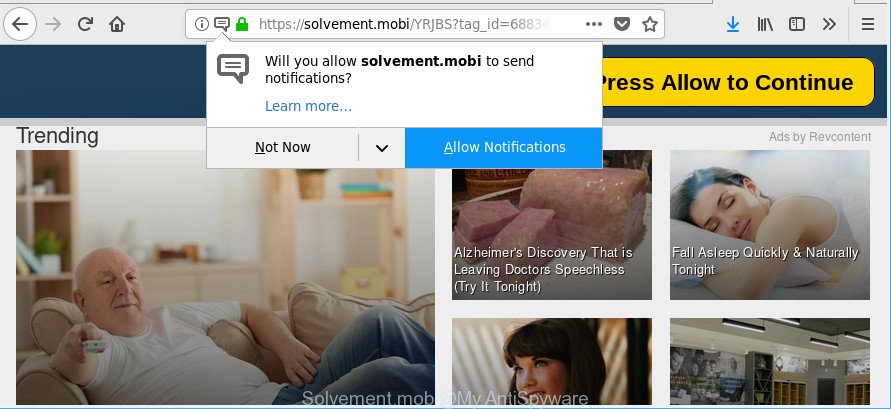
https://solvement.mobi/YRJBS?tag_id= …
As well as undesired web-browser redirects to Solvement.mobi, the adware can gather your World Wide Web surfing activity by recording URLs visited, IP addresses, internet browser version and type, cookie information, Internet Service Provider (ISP) and webpages visited. Such kind of behavior can lead to serious security problems or user data theft. This is another reason why the adware which developed to redirect your web-browser to various ad pages like Solvement.mobi, is categorized as PUP (potentially unwanted program).
We strongly suggest that you perform the step-by-step tutorial below that will help you to remove Solvement.mobi pop-up advertisements using the standard features of Windows and some proven free programs.
How to remove Solvement.mobi pop-ups, ads, notifications
Fortunately, we’ve an effective method that will help you manually or/and automatically remove Solvement.mobi from your web browser and bring your internet browser settings, including newtab page, homepage and default search provider, back to normal. Below you will find a removal instructions with all the steps you may need to successfully remove adware and its components. Read this manual carefully, bookmark or print it, because you may need to exit your web-browser or reboot your system.
To remove Solvement.mobi, perform the steps below:
- How to manually remove Solvement.mobi
- Solvement.mobi pop up ads automatic removal
- How to block Solvement.mobi pop ups
- Method of Solvement.mobi pop-up ads intrusion into your computer
- Finish words
How to manually remove Solvement.mobi
The useful removal guidance for the Solvement.mobi redirect. The detailed procedure can be followed by anyone as it really does take you step-by-step. If you follow this process to remove Solvement.mobi pop-up ads let us know how you managed by sending us your comments please.
Remove suspicious apps using Windows Control Panel
Check out the Microsoft Windows Control Panel (Programs and Features section) to see all installed applications. We recommend to click on the “Date Installed” in order to sort the list of apps by the date you installed them. If you see any unknown and dubious programs, they are the ones you need to uninstall.
Windows 10, 8.1, 8
Click the Windows logo, and then click Search ![]() . Type ‘Control panel’and press Enter like below.
. Type ‘Control panel’and press Enter like below.

When the ‘Control Panel’ opens, click the ‘Uninstall a program’ link under Programs category as displayed on the screen below.

Windows 7, Vista, XP
Open Start menu and choose the ‘Control Panel’ at right like below.

Then go to ‘Add/Remove Programs’ or ‘Uninstall a program’ (MS Windows 7 or Vista) as on the image below.

Carefully browse through the list of installed applications and remove all suspicious and unknown software. We recommend to press ‘Installed programs’ and even sorts all installed apps by date. After you’ve found anything questionable that may be the adware that responsible for the appearance of Solvement.mobi pop up advertisements or other potentially unwanted application (PUA), then choose this application and press ‘Uninstall’ in the upper part of the window. If the dubious program blocked from removal, then run Revo Uninstaller Freeware to fully remove it from your PC system.
Get rid of Solvement.mobi from Firefox by resetting web browser settings
If the Mozilla Firefox browser is redirected to Solvement.mobi and you want to recover the Mozilla Firefox settings back to their original settings, then you should follow the few simple steps below. However, your saved passwords and bookmarks will not be changed, deleted or cleared.
Run the Mozilla Firefox and press the menu button (it looks like three stacked lines) at the top right of the web browser screen. Next, click the question-mark icon at the bottom of the drop-down menu. It will display the slide-out menu.

Select the “Troubleshooting information”. If you’re unable to access the Help menu, then type “about:support” in your address bar and press Enter. It bring up the “Troubleshooting Information” page as shown on the image below.

Click the “Refresh Firefox” button at the top right of the Troubleshooting Information page. Select “Refresh Firefox” in the confirmation prompt. The Mozilla Firefox will begin a process to fix your problems that caused by the adware that causes a large count of unwanted Solvement.mobi pop up advertisements. When, it is finished, press the “Finish” button.
Get rid of Solvement.mobi pop-up advertisements from Internet Explorer
In order to restore all web browser default search engine, homepage and new tab page you need to reset the Internet Explorer to the state, that was when the Microsoft Windows was installed on your machine.
First, open the Microsoft Internet Explorer, press ![]() ) button. Next, click “Internet Options” as displayed below.
) button. Next, click “Internet Options” as displayed below.

In the “Internet Options” screen select the Advanced tab. Next, click Reset button. The Internet Explorer will open the Reset Internet Explorer settings prompt. Select the “Delete personal settings” check box and click Reset button.

You will now need to reboot your personal computer for the changes to take effect. It will remove adware that causes intrusive Solvement.mobi pop-ups, disable malicious and ad-supported internet browser’s extensions and restore the Microsoft Internet Explorer’s settings such as startpage, search engine by default and new tab to default state.
Remove Solvement.mobi pop-ups from Google Chrome
Like other modern internet browsers, the Chrome has the ability to reset the settings to their default values and thereby recover the browser’s settings like homepage, new tab and default search provider that have been changed by the adware that causes web-browsers to show intrusive Solvement.mobi pop-up advertisements.

- First, run the Chrome and click the Menu icon (icon in the form of three dots).
- It will open the Chrome main menu. Choose More Tools, then click Extensions.
- You will see the list of installed addons. If the list has the plugin labeled with “Installed by enterprise policy” or “Installed by your administrator”, then complete the following guide: Remove Chrome extensions installed by enterprise policy.
- Now open the Chrome menu once again, press the “Settings” menu.
- Next, click “Advanced” link, which located at the bottom of the Settings page.
- On the bottom of the “Advanced settings” page, click the “Reset settings to their original defaults” button.
- The Chrome will show the reset settings dialog box as on the image above.
- Confirm the web-browser’s reset by clicking on the “Reset” button.
- To learn more, read the post How to reset Google Chrome settings to default.
Solvement.mobi pop up ads automatic removal
The easiest method to delete Solvement.mobi advertisements is to use an antimalware application capable of detecting this adware which cause annoying Solvement.mobi ads to appear. We recommend try Zemana Anti-Malware (ZAM) or another free malicious software remover which listed below. It has excellent detection rate when it comes to ad supported software, hijacker infections and other PUPs.
Delete Solvement.mobi popups with Zemana Anti-malware
We suggest you to use the Zemana Anti-malware that are completely clean your computer of adware that reroutes your web browser to undesired Solvement.mobi website. Moreover, the tool will allow you to delete PUPs, malicious software, toolbars and browser hijackers that your computer can be infected too.
Please go to the link below to download the latest version of Zemana Anti-Malware (ZAM) for Windows. Save it on your MS Windows desktop.
164813 downloads
Author: Zemana Ltd
Category: Security tools
Update: July 16, 2019
After the downloading process is finished, close all software and windows on your machine. Double-click the install file called Zemana.AntiMalware.Setup. If the “User Account Control” prompt pops up as displayed below, click the “Yes” button.

It will open the “Setup wizard” which will help you install Zemana AntiMalware on your PC system. Follow the prompts and do not make any changes to default settings.

Once installation is finished successfully, Zemana will automatically start and you can see its main screen as displayed on the screen below.

Now click the “Scan” button . Zemana Anti Malware (ZAM) tool will begin scanning the whole computer to find out adware that causes multiple unwanted advertisements. This procedure can take some time, so please be patient. When a malicious software, adware or PUPs are found, the number of the security threats will change accordingly.

After the system scan is done, the results are displayed in the scan report. Next, you need to click “Next” button. The Zemana Free will remove ad supported software that causes lots of intrusive Solvement.mobi ads and move threats to the program’s quarantine. Once the procedure is complete, you may be prompted to reboot the personal computer.
Use HitmanPro to remove Solvement.mobi pop up ads from web-browser
HitmanPro will help delete ad-supported software that reroutes your browser to unwanted Solvement.mobi website that slow down your machine. The hijackers, adware and other PUPs slow your internet browser down and try to force you into clicking on suspicious ads and links. Hitman Pro removes the adware and lets you enjoy your computer without Solvement.mobi redirect.

- Download Hitman Pro on your Microsoft Windows Desktop from the link below.
- Once the download is finished, double click the HitmanPro icon. Once this utility is launched, click “Next” button to perform a system scan with this tool for the adware which redirects your browser to intrusive Solvement.mobi website. A system scan may take anywhere from 5 to 30 minutes, depending on your computer. While the HitmanPro utility is checking, you may see how many objects it has identified as being affected by malicious software.
- When finished, HitmanPro will show a scan report. When you’re ready, click “Next” button. Now click the “Activate free license” button to begin the free 30 days trial to get rid of all malicious software found.
Scan and free your computer of adware with Malwarebytes
Manual Solvement.mobi pop-ups removal requires some computer skills. Some files and registry entries that created by the adware can be not completely removed. We advise that run the Malwarebytes Free that are completely free your personal computer of ad-supported software. Moreover, the free application will help you to get rid of malware, potentially unwanted apps, hijacker infections and toolbars that your PC system can be infected too.

- Installing the MalwareBytes Anti-Malware (MBAM) is simple. First you will need to download MalwareBytes Free from the link below.
Malwarebytes Anti-malware
327070 downloads
Author: Malwarebytes
Category: Security tools
Update: April 15, 2020
- Once the downloading process is finished, close all applications and windows on your machine. Open a file location. Double-click on the icon that’s named mb3-setup.
- Further, click Next button and follow the prompts.
- Once installation is complete, click the “Scan Now” button to detect adware that responsible for internet browser reroute to the annoying Solvement.mobi webpage. A scan can take anywhere from 10 to 30 minutes, depending on the number of files on your computer and the speed of your system. While the MalwareBytes Free program is scanning, you can see how many objects it has identified as threat.
- When the scan is finished, MalwareBytes AntiMalware will prepare a list of unwanted programs ad supported software. Review the report and then click “Quarantine Selected”. After that process is finished, you can be prompted to restart your PC system.
The following video offers a few simple steps on how to get rid of hijackers, adware and other malicious software with MalwareBytes Anti-Malware (MBAM).
How to block Solvement.mobi pop ups
It’s also critical to protect your internet browsers from malicious web sites and ads by using an ad blocker program such as AdGuard. Security experts says that it’ll greatly reduce the risk of malicious software, and potentially save lots of money. Additionally, the AdGuard can also protect your privacy by blocking almost all trackers.
- Please go to the link below to download the latest version of AdGuard for Windows. Save it to your Desktop.
Adguard download
26842 downloads
Version: 6.4
Author: © Adguard
Category: Security tools
Update: November 15, 2018
- After downloading it, launch the downloaded file. You will see the “Setup Wizard” program window. Follow the prompts.
- When the setup is done, click “Skip” to close the installation application and use the default settings, or press “Get Started” to see an quick tutorial that will assist you get to know AdGuard better.
- In most cases, the default settings are enough and you do not need to change anything. Each time, when you launch your computer, AdGuard will start automatically and block popup advertisements, sites such as Solvement.mobi, as well as other malicious or misleading web-sites. For an overview of all the features of the application, or to change its settings you can simply double-click on the icon named AdGuard, that may be found on your desktop.
Method of Solvement.mobi pop-up ads intrusion into your computer
Many apps made to display lots of intrusive advertisements within your PC’s web browser. So, when you installing free applications, carefully read the disclaimers, select the Custom or Advanced install mode to watch for additional apps that are being installed, because certain of the apps are potentially unwanted programs like this ad supported software that responsible for internet browser redirect to the unwanted Solvement.mobi web site.
Finish words
After completing the step-by-step tutorial above, your computer should be clean from ad supported software that responsible for the appearance of Solvement.mobi pop up advertisements and other malware. The Chrome, Mozilla Firefox, Internet Explorer and Microsoft Edge will no longer redirect you to various undesired sites similar to Solvement.mobi. Unfortunately, if the few simple steps does not help you, then you have caught a new ‘ad supported’ software, and then the best way – ask for help here.


















