The “Attention Your Computer Has Been Infected” pop-up message is a misleading advertising that created in order to trick you into calling fake Microsoft Tech support service. Do you get Attention Your Computer Has Been Infected pop-ups randomly while browsing the Internet? If yes, then it is possible that an adware (also known as ‘ad-supported’ software) is active on your computer causing these unwanted “Attention Your Computer Has Been Infected” popup ads to appear. You should remove this ad-supported software ASAP. Here, in this article below, you can found the helpful steps on How to remove “Attention Your Computer Has Been Infected” pop up scam from your PC for free.
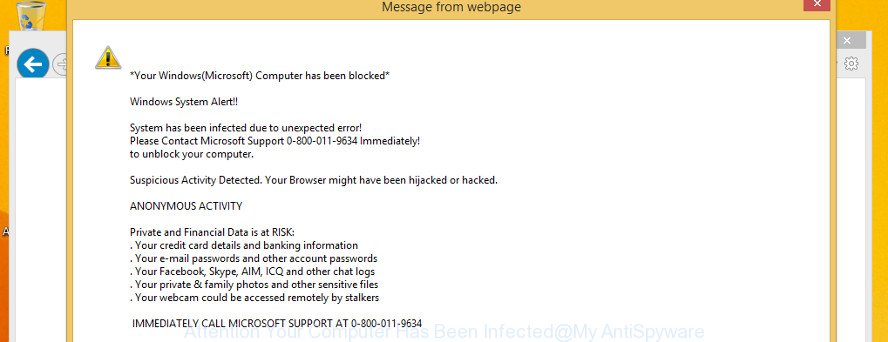
It is probably that you might be bothered with the ad supported software that shows misleading “Attention Your Computer Has Been Infected” fake alerts on your PC system. You should not disregard this undesired software. The adware might not only show unwanted advertisements, but redirect your internet browser to shady web-pages.
What is more, the ad supported software can analyze your surfing, and gain access to your user information and, afterwards, can share it with third-parties. Thus, there are more than enough reasons to get rid of “Attention Your Computer Has Been Infected” pop-up warnings from your PC.
The guidance below explaining steps to delete “Attention Your Computer Has Been Infected” pop up scam problem. Feel free to use it for removal of the adware that may attack Edge, Google Chrome, IE and Firefox and other popular web browsers. The step-by-step instructions will help you delete ‘ad supported’ software and thereby clean your web-browser from all intrusive ads.
Remove “Attention Your Computer Has Been Infected” popup scam
Fortunately, it is not hard to get rid of adware that designed to display misleading “Attention Your Computer Has Been Infected” pop up within your web-browser. In the following guide, we will provide two methods to free your PC system of this adware. One is the manual removal method and the other is automatic removal method. You can select the solution that best fits you. Please follow the removal tutorial below to remove “Attention Your Computer Has Been Infected” pop-up warnings right now!
To remove “Attention Your Computer Has Been Infected”, complete the steps below:
- How to remove “Attention Your Computer Has Been Infected” pop-up warnings without any software
- “Attention Your Computer Has Been Infected” popup scam automatic removal
- How to stop “Attention Your Computer Has Been Infected” fake alerts
- How was adware installed on computer
- To sum up
How to remove “Attention Your Computer Has Been Infected” pop-up warnings without any software
The step-by-step instructions will help you remove “Attention Your Computer Has Been Infected” fake alerts. These “Attention Your Computer Has Been Infected” removal steps work for the Google Chrome, MS Edge, Internet Explorer and Firefox, as well as every version of Microsoft Windows operating system.
Remove questionable software using MS Windows Control Panel
We suggest that you begin the system cleaning process by checking the list of installed software and remove all unknown or questionable programs. This is a very important step, as mentioned above, very often the malicious software such as ad-supported software and hijackers may be bundled with free programs. Uninstall the unwanted programs can delete the annoying advertisements or web-browser redirect.
Press Windows button ![]() , then press Search
, then press Search ![]() . Type “Control panel”and press Enter. If you using Windows XP or Windows 7, then press “Start” and select “Control Panel”. It will open the Windows Control Panel as displayed in the figure below.
. Type “Control panel”and press Enter. If you using Windows XP or Windows 7, then press “Start” and select “Control Panel”. It will open the Windows Control Panel as displayed in the figure below.

Further, press “Uninstall a program” ![]()
It will display a list of all programs installed on your personal computer. Scroll through the all list, and remove any dubious and unknown software.
Remove “Attention Your Computer Has Been Infected” fake alerts from Firefox
If Mozilla Firefox settings are hijacked by the adware, your web browser displays undesired popup ads, then ‘Reset Firefox’ could solve these problems. It will keep your personal information such as browsing history, bookmarks, passwords and web form auto-fill data.
First, start the Firefox. Next, click the button in the form of three horizontal stripes (![]() ). It will display the drop-down menu. Next, click the Help button (
). It will display the drop-down menu. Next, click the Help button (![]() ).
).

In the Help menu press the “Troubleshooting Information”. In the upper-right corner of the “Troubleshooting Information” page press on “Refresh Firefox” button as displayed in the following example.

Confirm your action, click the “Refresh Firefox”.
Get rid of “Attention Your Computer Has Been Infected” fake alerts from IE
By resetting IE internet browser you return your web browser settings to its default state. This is first when troubleshooting problems that might have been caused by adware that designed to show misleading “Attention Your Computer Has Been Infected” popup warnings within your web browser.
First, open the IE, click ![]() ) button. Next, press “Internet Options” as shown on the image below.
) button. Next, press “Internet Options” as shown on the image below.

In the “Internet Options” screen select the Advanced tab. Next, press Reset button. The Internet Explorer will display the Reset Internet Explorer settings dialog box. Select the “Delete personal settings” check box and click Reset button.

You will now need to reboot your machine for the changes to take effect. It will delete adware that causes multiple misleading “Attention Your Computer Has Been Infected” alerts and popups, disable malicious and ad-supported browser’s extensions and restore the Internet Explorer’s settings like home page, search engine by default and newtab page to default state.
Remove “Attention Your Computer Has Been Infected” pop up warnings from Google Chrome
If your Chrome internet browser is rerouted to undesired “Attention Your Computer Has Been Infected” page, it may be necessary to completely reset your browser program to its default settings.

- First, run the Google Chrome and press the Menu icon (icon in the form of three dots).
- It will show the Google Chrome main menu. Choose More Tools, then click Extensions.
- You’ll see the list of installed extensions. If the list has the plugin labeled with “Installed by enterprise policy” or “Installed by your administrator”, then complete the following guidance: Remove Chrome extensions installed by enterprise policy.
- Now open the Google Chrome menu once again, click the “Settings” menu.
- Next, click “Advanced” link, that located at the bottom of the Settings page.
- On the bottom of the “Advanced settings” page, click the “Reset settings to their original defaults” button.
- The Chrome will open the reset settings prompt as on the image above.
- Confirm the internet browser’s reset by clicking on the “Reset” button.
- To learn more, read the article How to reset Google Chrome settings to default.
“Attention Your Computer Has Been Infected” popup scam automatic removal
The easiest way to remove “Attention Your Computer Has Been Infected” pop up warnings is to run an anti-malware application capable of detecting this adware that developed to show misleading “Attention Your Computer Has Been Infected” fake alerts within your internet browser. We recommend try Zemana Free or another free malware remover which listed below. It has excellent detection rate when it comes to adware, browser hijacker infections and other PUPs.
Run Zemana Anti-malware to remove “Attention Your Computer Has Been Infected” pop-up warnings
Zemana Anti-malware highly recommended, because it can detect security threats such ad-supported software and adwares which most ‘classic’ antivirus applications fail to pick up on. Moreover, if you have any “Attention Your Computer Has Been Infected” pop-up warnings removal problems which cannot be fixed by this utility automatically, then Zemana Anti-malware provides 24X7 online assistance from the highly experienced support staff.

- Zemana Free can be downloaded from the following link. Save it to your Desktop so that you can access the file easily.
Zemana AntiMalware
164814 downloads
Author: Zemana Ltd
Category: Security tools
Update: July 16, 2019
- At the download page, click on the Download button. Your web browser will show the “Save as” prompt. Please save it onto your Windows desktop.
- When the downloading process is finished, please close all apps and open windows on your PC system. Next, run a file called Zemana.AntiMalware.Setup.
- This will start the “Setup wizard” of Zemana onto your computer. Follow the prompts and don’t make any changes to default settings.
- When the Setup wizard has finished installing, the Zemana Free will launch and open the main window.
- Further, click the “Scan” button . Zemana AntiMalware tool will start scanning the whole PC to find out adware that causes browsers to open misleading “Attention Your Computer Has Been Infected” pop-up warnings. Depending on your PC, the scan can take anywhere from a few minutes to close to an hour. While the tool is scanning, you can see how many objects and files has already scanned.
- When Zemana Free completes the scan, Zemana will show a list of all items found by the scan.
- Review the results once the utility has done the system scan. If you think an entry should not be quarantined, then uncheck it. Otherwise, simply click the “Next” button. The tool will remove ad-supported software that developed to show misleading “Attention Your Computer Has Been Infected” pop up warnings within your web browser. When finished, you may be prompted to restart the PC system.
- Close the Zemana Anti Malware (ZAM) and continue with the next step.
Scan your PC system and delete “Attention Your Computer Has Been Infected” fake alerts with Hitman Pro
HitmanPro is a free removal tool. It removes potentially unwanted applications, adware, hijacker infections and unwanted browser extensions. It’ll identify and remove adware that causes browsers to display misleading “Attention Your Computer Has Been Infected” fake alerts. Hitman Pro uses very small computer resources and is a portable application. Moreover, Hitman Pro does add another layer of malware protection.
Download Hitman Pro on your personal computer by clicking on the following link.
Download and use HitmanPro on your machine. Once started, press “Next” button . HitmanPro application will scan through the whole PC for the ‘ad supported’ software that cause misleading “Attention Your Computer Has Been Infected” pop up to appear. Depending on your computer, the scan can take anywhere from a few minutes to close to an hour. When a threat is detected, the number of the security threats will change accordingly. Wait until the the checking is complete..

Once HitmanPro completes the scan, a list of all items detected is created.

Review the report and then click Next button.
It will show a dialog box, press the “Activate free license” button to start the free 30 days trial to remove all malicious software found.
How to automatically get rid of “Attention Your Computer Has Been Infected” with Malwarebytes
We recommend using the Malwarebytes Free which are completely clean your PC system of the adware. The free utility is an advanced malware removal application created by (c) Malwarebytes lab. This program uses the world’s most popular antimalware technology. It is able to help you remove intrusive “Attention Your Computer Has Been Infected” fake alerts from your browsers, PUPs, malicious software, browser hijackers, toolbars, ransomware and other security threats from your computer for free.

- Installing the MalwareBytes Anti Malware is simple. First you’ll need to download MalwareBytes on your Windows Desktop from the following link.
Malwarebytes Anti-malware
327071 downloads
Author: Malwarebytes
Category: Security tools
Update: April 15, 2020
- At the download page, click on the Download button. Your internet browser will show the “Save as” dialog box. Please save it onto your Windows desktop.
- When downloading is finished, please close all programs and open windows on your PC system. Double-click on the icon that’s named mb3-setup.
- This will open the “Setup wizard” of MalwareBytes AntiMalware onto your computer. Follow the prompts and do not make any changes to default settings.
- When the Setup wizard has finished installing, the MalwareBytes AntiMalware (MBAM) will run and show the main window.
- Further, click the “Scan Now” button . MalwareBytes Anti-Malware (MBAM) utility will start scanning the whole system to find out adware which causes misleading “Attention Your Computer Has Been Infected” fake alerts on your web-browser. This process may take some time, so please be patient. While the MalwareBytes Anti Malware is scanning, you can see how many objects it has identified either as being malicious software.
- When the scan get finished, MalwareBytes AntiMalware will produce a list of unwanted programs adware.
- Next, you need to press the “Quarantine Selected” button. Once the cleaning procedure is done, you may be prompted to restart the PC.
- Close the AntiMalware and continue with the next step.
Video instruction, which reveals in detail the steps above.
How to stop “Attention Your Computer Has Been Infected” fake alerts
It is also critical to protect your web-browsers from malicious sites and ads by using an ad-blocking program such as AdGuard. Security experts says that it’ll greatly reduce the risk of malicious software, and potentially save lots of money. Additionally, the AdGuard can also protect your privacy by blocking almost all trackers.
Installing the AdGuard is simple. First you’ll need to download AdGuard from the following link. Save it on your Windows desktop or in any other place.
26843 downloads
Version: 6.4
Author: © Adguard
Category: Security tools
Update: November 15, 2018
After downloading it, run the downloaded file. You will see the “Setup Wizard” screen like below.

Follow the prompts. Once the install is finished, you will see a window as shown on the image below.

You can click “Skip” to close the setup program and use the default settings, or click “Get Started” button to see an quick tutorial that will assist you get to know AdGuard better.
In most cases, the default settings are enough and you don’t need to change anything. Each time, when you launch your personal computer, AdGuard will launch automatically and stop “Attention Your Computer Has Been Infected” pop-up scam, annoying advertisements, as well as other malicious or misleading webpages. For an overview of all the features of the application, or to change its settings you can simply double-click on the AdGuard icon, which is located on your desktop.
How was adware installed on computer
Most commonly, the free applications installer includes third-party apps like this adware that shows misleading “Attention Your Computer Has Been Infected” fake alerts on your computer. So, be very careful when you agree to install anything. The best way – is to select a Custom, Advanced or Manual install method. Here uncheck all additional software in which you are unsure or that causes even a slightest suspicion. The main thing you should remember, you don’t need to install any bundled programs which you don’t trust!
To sum up
After completing the steps above, your machine should be free from adware that made to show misleading “Attention Your Computer Has Been Infected” pop up within your browser and other malicious software. The Microsoft Internet Explorer, MS Edge, Google Chrome and Firefox will no longer redirect you to various annoying web-sites similar to “Attention Your Computer Has Been Infected” scam. Unfortunately, if the few simple steps does not help you, then you have caught a new ad supported software, and then the best way – ask for help here.


















