Do you get FooBaroo.com on your browsers instead of your home page or search provider? If yes, then you should known that most probably a browser hijacker (sometimes called hijackware) is active on your PC system causing the unwanted FooBaroo.com site to appear. You should remove this hijacker ASAP. Here, in this blog post below, you can found the useful guide on How to get rid of FooBaroo.com redirect from your personal computer for free.
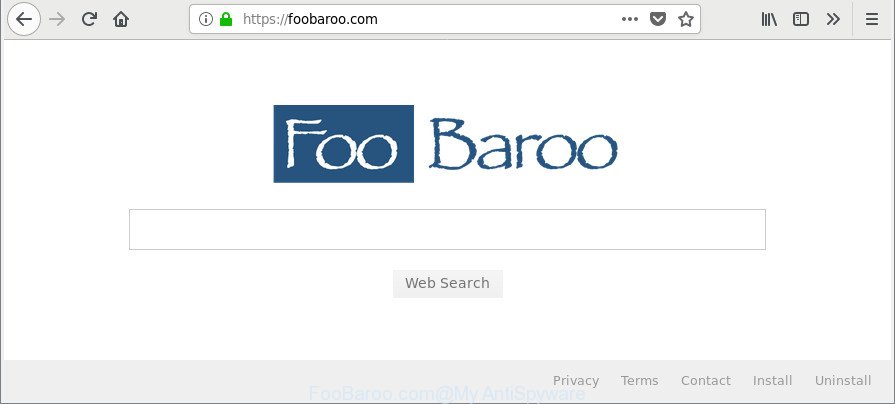
https://foobaroo.com/
When you perform a search through FooBaroo.com, in addition to search results from Yahoo, Bing or Google Custom Search which provide links to web pages, news articles, images or videos you will also be shown a large amount of intrusive ads. The devs behind FooBaroo.com doing this to generate advertising money from these advertisements.
As well as unwanted internet browser redirects to FooBaroo.com, the browser hijacker can collect your World Wide Web surfing activity by recording URLs visited, IP addresses, web browser version and type, cookie information, Internet Service Provider (ISP) and web-sites visited. Such kind of behavior can lead to serious security problems or user info theft. This is another reason why the hijacker that reroutes the internet browser to FooBaroo.com, is classified as potentially unwanted application (PUA).
So, it is very important to free your PC system of browser hijacker without a wait. The step-by-step tutorial, which is shown below, will allow you to remove FooBaroo.com redirect from the Edge, Chrome, Internet Explorer and Firefox and other web-browsers.
Remove FooBaroo.com from Windows 10 (8, 7, XP)
Even if you have the up-to-date classic antivirus installed, and you have checked your PC system for malicious software and removed anything found, you need to do the guide below. The FooBaroo.com hijacker removal is not simple as installing another antivirus. Classic antivirus applications are not made to run together and will conflict with each other, or possibly crash Microsoft Windows. Instead we suggest complete the manual steps below after that run Zemana Free, MalwareBytes Anti-Malware (MBAM) or Hitman Pro, which are free applications dedicated to scan for and remove malware such as FooBaroo.com browser hijacker. Run these tools to ensure the browser hijacker is removed.
To remove FooBaroo.com, complete the steps below:
- Manual FooBaroo.com home page removal
- How to remove FooBaroo.com start page with free programs
- How to block FooBaroo.com redirect
- How can you prevent the FooBaroo.com hijacker infection
- Finish words
Manual FooBaroo.com home page removal
The following instructions is a step-by-step guide, which will help you manually get rid of FooBaroo.com home page from the IE, Firefox, MS Edge and Chrome.
Uninstall potentially unwanted programs using Microsoft Windows Control Panel
It’s of primary importance to first identify and get rid of all potentially unwanted software, ‘ad supported’ software applications and browser hijackers through ‘Add/Remove Programs’ (Windows XP) or ‘Uninstall a program’ (MS Windows 10, 8, 7) section of your Windows Control Panel.
Windows 8, 8.1, 10
First, press the Windows button
Windows XP, Vista, 7
First, press “Start” and select “Control Panel”.
It will display the Windows Control Panel as displayed on the screen below.

Next, click “Uninstall a program” ![]()
It will open a list of all apps installed on your PC system. Scroll through the all list, and uninstall any suspicious and unknown programs. To quickly find the latest installed programs, we recommend sort software by date in the Control panel.
Remove FooBaroo.com redirect from Google Chrome
If you are getting FooBaroo.com instead of your startpage or search engine, then you can try to get rid of it by resetting Chrome to its default state. It will also clear cookies, content and site data, temporary and cached data. However, your themes, bookmarks, history, passwords, and web form auto-fill information will not be deleted.

- First, launch the Chrome and click the Menu icon (icon in the form of three dots).
- It will open the Google Chrome main menu. Choose More Tools, then press Extensions.
- You will see the list of installed addons. If the list has the addon labeled with “Installed by enterprise policy” or “Installed by your administrator”, then complete the following guidance: Remove Chrome extensions installed by enterprise policy.
- Now open the Google Chrome menu once again, click the “Settings” menu.
- Next, click “Advanced” link, which located at the bottom of the Settings page.
- On the bottom of the “Advanced settings” page, click the “Reset settings to their original defaults” button.
- The Chrome will display the reset settings prompt as shown on the image above.
- Confirm the browser’s reset by clicking on the “Reset” button.
- To learn more, read the blog post How to reset Chrome settings to default.
Remove FooBaroo.com from Internet Explorer
By resetting IE internet browser you return your web browser settings to its default state. This is good initial when troubleshooting problems that might have been caused by browser hijacker infection such as FooBaroo.com.
First, run the Internet Explorer. Next, click the button in the form of gear (![]() ). It will open the Tools drop-down menu, click the “Internet Options” as on the image below.
). It will open the Tools drop-down menu, click the “Internet Options” as on the image below.

In the “Internet Options” window click on the Advanced tab, then click the Reset button. The Internet Explorer will open the “Reset Internet Explorer settings” window as shown in the figure below. Select the “Delete personal settings” check box, then press “Reset” button.

You will now need to reboot your computer for the changes to take effect.
Remove FooBaroo.com from Mozilla Firefox by resetting internet browser settings
If the Mozilla Firefox browser search provider by default, newtab page and home page are changed to FooBaroo.com and you want to recover the settings back to their original settings, then you should follow the few simple steps below. Essential information such as bookmarks, browsing history, passwords, cookies, auto-fill data and personal dictionaries will not be removed.
Click the Menu button (looks like three horizontal lines), and click the blue Help icon located at the bottom of the drop down menu as shown in the following example.

A small menu will appear, press the “Troubleshooting Information”. On this page, press “Refresh Firefox” button as shown below.

Follow the onscreen procedure to restore your Mozilla Firefox internet browser settings to their default values.
How to remove FooBaroo.com start page with free programs
If you are not expert at computers, then all your attempts to remove FooBaroo.com browser hijacker by completing the manual steps above might result in failure. To find and remove all of the FooBaroo.com related files and registry entries that keep this browser hijacker on your machine, use free anti-malware software such as Zemana, MalwareBytes and HitmanPro from our list below.
Use Zemana AntiMalware to remove FooBaroo.com redirect
We suggest using the Zemana. You can download and install Zemana to find out and remove FooBaroo.com startpage from your personal computer. When installed and updated, the malicious software remover will automatically scan and detect all threats exist on the PC.
Please go to the link below to download the latest version of Zemana Anti-Malware for MS Windows. Save it on your Windows desktop.
164813 downloads
Author: Zemana Ltd
Category: Security tools
Update: July 16, 2019
After the download is finished, launch it and follow the prompts. Once installed, the Zemana will try to update itself and when this process is complete, click the “Scan” button to search for browser hijacker that created to redirect your web-browser to the FooBaroo.com page.

Depending on your system, the scan can take anywhere from a few minutes to close to an hour. While the Zemana Anti Malware application is scanning, you may see how many objects it has identified as threat. Review the results once the utility has finished the system scan. If you think an entry should not be quarantined, then uncheck it. Otherwise, simply click “Next” button.

The Zemana will remove hijacker which created to redirect your web browser to the FooBaroo.com web site and add threats to the Quarantine.
Get rid of FooBaroo.com from web-browsers with HitmanPro
HitmanPro is a free utility which can identify browser hijacker which cause FooBaroo.com page to appear. It’s not always easy to locate all the unwanted applications that your PC might have picked up on the Internet. Hitman Pro will detect the ad supported software, browser hijackers and other malicious software you need to delete.
HitmanPro can be downloaded from the following link. Save it directly to your MS Windows Desktop.
When downloading is finished, open the file location. You will see an icon like below.

Double click the Hitman Pro desktop icon. Once the utility is started, you will see a screen as shown below.

Further, click “Next” button . HitmanPro tool will begin scanning the whole computer to find out browser hijacker which cause FooBaroo.com web page to appear. This task can take some time, so please be patient. Once Hitman Pro has finished scanning your computer, Hitman Pro will show you the results like below.

Review the results once the utility has finished the system scan. If you think an entry should not be quarantined, then uncheck it. Otherwise, simply click “Next” button. It will open a dialog box, click the “Activate free license” button.
How to automatically get rid of FooBaroo.com with Malwarebytes
We recommend using the Malwarebytes Free that are completely clean your PC system of the browser hijacker. The free utility is an advanced malicious software removal program developed by (c) Malwarebytes lab. This program uses the world’s most popular antimalware technology. It’s able to help you delete browser hijackers, PUPs, malware, ad-supported software, toolbars, ransomware and other security threats from your computer for free.

MalwareBytes can be downloaded from the following link. Save it on your MS Windows desktop.
327071 downloads
Author: Malwarebytes
Category: Security tools
Update: April 15, 2020
After the downloading process is finished, run it and follow the prompts. Once installed, the MalwareBytes AntiMalware will try to update itself and when this procedure is finished, click the “Scan Now” button to perform a system scan with this utility for the FooBaroo.com browser hijacker infection and other browser’s harmful plugins. A scan may take anywhere from 10 to 30 minutes, depending on the number of files on your PC and the speed of your computer. While the tool is scanning, you may see number of objects and files has already scanned. Once you have selected what you wish to remove from your computer click “Quarantine Selected” button.
The MalwareBytes is a free program that you can use to get rid of all detected folders, files, services, registry entries and so on. To learn more about this malware removal tool, we advise you to read and follow the few simple steps or the video guide below.
How to block FooBaroo.com redirect
By installing an ad blocking program such as AdGuard, you’re able to stop FooBaroo.com, autoplaying video ads and get rid of lots of distracting and unwanted ads on web-pages.
- AdGuard can be downloaded from the following link. Save it on your MS Windows desktop.
Adguard download
26843 downloads
Version: 6.4
Author: © Adguard
Category: Security tools
Update: November 15, 2018
- After downloading it, start the downloaded file. You will see the “Setup Wizard” program window. Follow the prompts.
- After the installation is done, click “Skip” to close the installation program and use the default settings, or click “Get Started” to see an quick tutorial that will assist you get to know AdGuard better.
- In most cases, the default settings are enough and you do not need to change anything. Each time, when you start your computer, AdGuard will start automatically and block pop up advertisements, web-sites like FooBaroo.com, as well as other malicious or misleading web-sites. For an overview of all the features of the program, or to change its settings you can simply double-click on the icon named AdGuard, that is located on your desktop.
How can you prevent the FooBaroo.com hijacker infection
Many of the free software out there install undesired web-browser toolbars, adware and PUPs like the browser hijacker infection responsible for redirecting your web browser to FooBaroo.com page along with them without your knowledge. One has to be attentive while installing free software in order to avoid accidentally installing additional software. It is important that you pay attention to the EULA (End User License Agreements) and select the Custom, Manual or Advanced install mode as it will typically disclose what third-party software will also be installed.
Finish words
Once you have finished the few simple steps shown above, your computer should be clean from this hijacker and other malware. The Internet Explorer, Firefox, Google Chrome and Edge will no longer open undesired FooBaroo.com web site on startup. Unfortunately, if the few simple steps does not help you, then you have caught a new hijacker, and then the best way – ask for help.
Please create a new question by using the “Ask Question” button in the Questions and Answers. Try to give us some details about your problems, so we can try to help you more accurately. Wait for one of our trained “Security Team” or Site Administrator to provide you with knowledgeable assistance tailored to your problem with the unwanted FooBaroo.com .


















