The Search.searchfmyp.com is a potentially unwanted application (PUA) from the group of browser hijackers. Once installed, it imposes various changes to settings of all your typical web-browsers. It will set Search.searchfmyp.com as your new tab page, search provider and startpage. Thus, if you run any of the web browsers, it will always be open this intrusive webpage. Moreover, when you create a new tab, the Edge, Microsoft Internet Explorer, Chrome and Firefox can be also rerouted to Search.searchfmyp.com site.
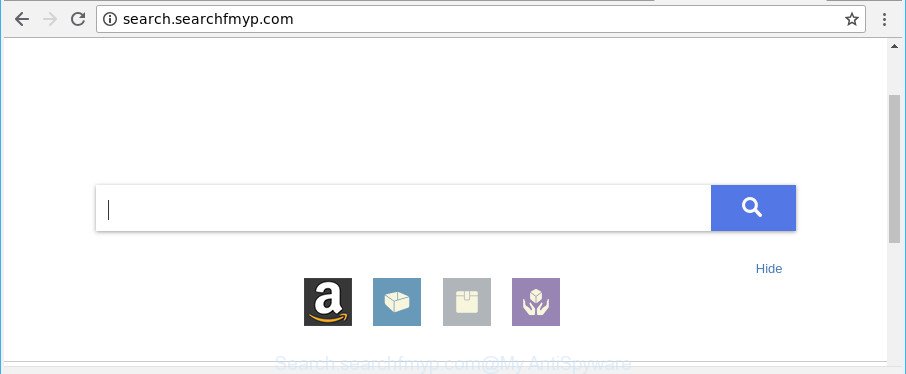
http://search.searchfmyp.com/
The Search.searchfmyp.com browser hijacker takes over your browser’s default search provider and controls what will be displayed to you whenever you do a searching. Other than the search results, it also provides lots of intrusive advertisements on the search page. Some of these ads made to force you into buying some questionable products and applications. Moreover, sometimes, those ads could redirect you to misleading or harmful sites.
It’s not a good idea to have an undesired application such as Search.searchfmyp.com hijacker infection on your system. The reason for this is simple, it doing things you do not know about. The hijacker infection be able to collect a wide variety of privacy info about you that can be later transferred to third parties. You don’t know if your home address, account names and passwords are safe. And of course you completely do not know what will happen when you click on any advertisements on the Search.searchfmyp.com website.
So, it is very important to clean your personal computer of browser hijacker as quickly as possible. The steps, which is shown below, will assist you to delete Search.searchfmyp.com start page from the Chrome, IE, Edge and Firefox and other internet browsers.
Remove Search.searchfmyp.com from Google Chrome, Firefox, IE, Edge
The answer is right here on this web page. We have put together simplicity and efficiency. It will help you easily to free your computer of browser hijacker infection. Moreover, you can choose manual or automatic removal solution. If you’re familiar with the computer then use manual removal, otherwise use the free anti-malware tool developed specifically to remove browser hijacker like Search.searchfmyp.com. Of course, you may combine both methods. Read this manual carefully, bookmark or print it, because you may need to exit your web browser or reboot your machine.
To remove Search.searchfmyp.com, use the steps below:
- How to remove Search.searchfmyp.com manually
- Use free malware removal tools to completely remove Search.searchfmyp.com
- Stop Search.searchfmyp.com redirect and other unwanted websites
- How to avoid setup of Search.searchfmyp.com browser hijacker
- Finish words
How to remove Search.searchfmyp.com manually
Steps to get rid of Search.searchfmyp.com hijacker without any applications are presented below. Be sure to carry out the step-by-step instructions completely to fully remove this undesired Search.searchfmyp.com .
Removing the Search.searchfmyp.com, check the list of installed programs first
Some of potentially unwanted apps, ad-supported software and browser hijacker can be removed using the Add/Remove programs utility which is located in the Microsoft Windows Control Panel. So, if you are using any version of Microsoft Windows and you have noticed an unwanted program, then first try to remove it through Add/Remove programs.
Windows 10, 8.1, 8
Click the MS Windows logo, and then click Search ![]() . Type ‘Control panel’and press Enter as shown below.
. Type ‘Control panel’and press Enter as shown below.

Once the ‘Control Panel’ opens, click the ‘Uninstall a program’ link under Programs category as displayed in the following example.

Windows 7, Vista, XP
Open Start menu and select the ‘Control Panel’ at right like below.

Then go to ‘Add/Remove Programs’ or ‘Uninstall a program’ (Windows 7 or Vista) as displayed on the image below.

Carefully browse through the list of installed software and get rid of all suspicious and unknown applications. We suggest to press ‘Installed programs’ and even sorts all installed programs by date. When you have found anything questionable that may be the browser hijacker that causes web-browsers to open annoying Search.searchfmyp.com web page or other potentially unwanted application (PUA), then select this program and click ‘Uninstall’ in the upper part of the window. If the dubious program blocked from removal, then use Revo Uninstaller Freeware to fully delete it from your PC system.
Delete Search.searchfmyp.com from Microsoft Internet Explorer
By resetting Internet Explorer browser you revert back your web-browser settings to its default state. This is basic when troubleshooting problems that might have been caused by hijacker like Search.searchfmyp.com.
First, launch the Internet Explorer. Next, click the button in the form of gear (![]() ). It will show the Tools drop-down menu, press the “Internet Options” as displayed on the image below.
). It will show the Tools drop-down menu, press the “Internet Options” as displayed on the image below.

In the “Internet Options” window click on the Advanced tab, then click the Reset button. The Microsoft Internet Explorer will open the “Reset Internet Explorer settings” window as displayed below. Select the “Delete personal settings” check box, then press “Reset” button.

You will now need to reboot your personal computer for the changes to take effect.
Remove Search.searchfmyp.com from Chrome
Reset Google Chrome settings will delete Search.searchfmyp.com from start page, new tab and default search provider and disable harmful add-ons. It will also clear cached and temporary data (cookies, site data and content). When using the reset feature, your personal information like passwords, bookmarks, browsing history and web form auto-fill data will be saved.

- First, start the Google Chrome and press the Menu icon (icon in the form of three dots).
- It will show the Chrome main menu. Choose More Tools, then click Extensions.
- You’ll see the list of installed addons. If the list has the extension labeled with “Installed by enterprise policy” or “Installed by your administrator”, then complete the following guide: Remove Chrome extensions installed by enterprise policy.
- Now open the Chrome menu once again, click the “Settings” menu.
- Next, click “Advanced” link, that located at the bottom of the Settings page.
- On the bottom of the “Advanced settings” page, click the “Reset settings to their original defaults” button.
- The Chrome will show the reset settings dialog box as shown on the screen above.
- Confirm the internet browser’s reset by clicking on the “Reset” button.
- To learn more, read the post How to reset Google Chrome settings to default.
Remove Search.searchfmyp.com from Mozilla Firefox by resetting browser settings
If Firefox startpage or search engine are hijacked by the Search.searchfmyp.com, your browser shows undesired popup advertisements, then ‘Reset Firefox’ could solve these problems. It’ll keep your personal information like browsing history, bookmarks, passwords and web form auto-fill data.
Click the Menu button (looks like three horizontal lines), and click the blue Help icon located at the bottom of the drop down menu as on the image below.

A small menu will appear, press the “Troubleshooting Information”. On this page, click “Refresh Firefox” button as shown in the figure below.

Follow the onscreen procedure to restore your Mozilla Firefox browser settings to their original settings.
Use free malware removal tools to completely remove Search.searchfmyp.com
There are not many good free anti malware programs with high detection ratio. The effectiveness of malicious software removal utilities depends on various factors, mostly on how often their virus/malware signatures DB are updated in order to effectively detect modern malicious software, adware, hijackers and other PUPs. We recommend to run several programs, not just one. These programs which listed below will help you remove all components of the hijacker from your disk and Windows registry and thereby remove Search.searchfmyp.com search.
How to automatically remove Search.searchfmyp.com with Zemana
We suggest you to use the Zemana Anti-Malware that are completely clean your PC. Moreover, the utility will help you to remove PUPs, malicious software, toolbars and adware that your computer may be infected too.
Now you can install and use Zemana Free to delete Search.searchfmyp.com search from your browser by following the steps below:
Visit the page linked below to download Zemana Anti Malware (ZAM) setup file named Zemana.AntiMalware.Setup on your personal computer. Save it on your MS Windows desktop or in any other place.
165499 downloads
Author: Zemana Ltd
Category: Security tools
Update: July 16, 2019
Run the installer after it has been downloaded successfully and then follow the prompts to install this tool on your personal computer.

During installation you can change some settings, but we recommend you don’t make any changes to default settings.
When install is finished, this malware removal utility will automatically launch and update itself. You will see its main window as displayed below.

Now click the “Scan” button to perform a system scan with this tool for the hijacker related to Search.searchfmyp.com home page. This procedure can take some time, so please be patient. While the Zemana utility is scanning, you can see how many objects it has identified as being affected by malicious software.

Once that process is finished, Zemana Free will show you the results. When you’re ready, click “Next” button.

The Zemana Free will remove browser hijacker that causes web browsers to show annoying Search.searchfmyp.com web-site and add threats to the Quarantine. After finished, you can be prompted to reboot your machine to make the change take effect.
Delete Search.searchfmyp.com hijacker and malicious extensions with Hitman Pro
Hitman Pro is a free utility that can scan for browser hijacker responsible for changing your web browser settings to Search.searchfmyp.com. It’s not always easy to locate all the unwanted apps that your computer might have picked up on the Internet. HitmanPro will find the adware, hijackers and other malware you need to delete.
Visit the following page to download the latest version of HitmanPro for Windows. Save it on your Windows desktop.
When downloading is complete, open the directory in which you saved it. You will see an icon like below.

Double click the HitmanPro desktop icon. After the tool is opened, you will see a screen as displayed on the screen below.

Further, press “Next” button . HitmanPro program will scan through the whole machine for the hijacker responsible for changing your web-browser settings to Search.searchfmyp.com. A system scan can take anywhere from 5 to 30 minutes, depending on your PC. Once Hitman Pro has finished scanning your computer, the results are displayed in the scan report as displayed in the following example.

You may remove items (move to Quarantine) by simply click “Next” button. It will show a prompt, click the “Activate free license” button.
Scan and free your PC of hijacker with Malwarebytes
Remove Search.searchfmyp.com hijacker manually is difficult and often the browser hijacker is not completely removed. Therefore, we advise you to use the Malwarebytes Free which are completely clean your PC. Moreover, the free program will help you to get rid of malware, PUPs, toolbars and adware that your PC can be infected too.
MalwareBytes AntiMalware (MBAM) can be downloaded from the following link. Save it to your Desktop.
327717 downloads
Author: Malwarebytes
Category: Security tools
Update: April 15, 2020
When the download is finished, close all software and windows on your system. Open a directory in which you saved it. Double-click on the icon that’s called mb3-setup as displayed on the image below.
![]()
When the installation begins, you will see the “Setup wizard” that will help you setup Malwarebytes on your PC system.

Once setup is finished, you will see window as displayed below.

Now click the “Scan Now” button to perform a system scan with this utility for the browser hijacker responsible for modifying your web browser settings to Search.searchfmyp.com. Depending on your system, the scan may take anywhere from a few minutes to close to an hour. While the MalwareBytes Anti-Malware tool is checking, you can see number of objects it has identified as being affected by malicious software.

When the scan is finished, you will be displayed the list of all found items on your personal computer. When you are ready, click “Quarantine Selected” button.

The Malwarebytes will now start to delete browser hijacker that redirects your browser to intrusive Search.searchfmyp.com web site. Once the procedure is finished, you may be prompted to reboot your machine.

The following video explains guide on how to get rid of browser hijacker infection, adware and other malicious software with MalwareBytes.
Stop Search.searchfmyp.com redirect and other unwanted websites
By installing an ad-blocker program such as AdGuard, you’re able to stop Search.searchfmyp.com, autoplaying video ads and remove lots of distracting and annoying ads on sites.
Installing the AdGuard is simple. First you will need to download AdGuard from the link below.
27035 downloads
Version: 6.4
Author: © Adguard
Category: Security tools
Update: November 15, 2018
After the download is finished, start the downloaded file. You will see the “Setup Wizard” screen as on the image below.

Follow the prompts. After the installation is finished, you will see a window as displayed in the following example.

You can click “Skip” to close the install program and use the default settings, or press “Get Started” button to see an quick tutorial which will assist you get to know AdGuard better.
In most cases, the default settings are enough and you don’t need to change anything. Each time, when you launch your machine, AdGuard will start automatically and stop popup ads, web sites like Search.searchfmyp.com, as well as other harmful or misleading pages. For an overview of all the features of the program, or to change its settings you can simply double-click on the AdGuard icon, that is located on your desktop.
How to avoid setup of Search.searchfmyp.com browser hijacker
The Search.searchfmyp.com hijacker infection come bundled with various free programs, as a supplement, which is installed automatically. This is certainly not an honest way to get installed onto your machine. To avoid infecting of your computer and side effects in the form of changing your web-browser settings to Search.searchfmyp.com homepage, you should always carefully read the Terms of Use and the Software license. Additionally, always choose Manual, Custom or Advanced installation option. This allows you to disable the installation of unnecessary and often harmful programs. Even if you uninstall the free applications from your PC, your web browser’s settings will not be restored. This means that you should manually remove Search.searchfmyp.com homepage from the Google Chrome, Microsoft Edge, Firefox and Microsoft Internet Explorer by follow the steps above.
Finish words
Now your PC system should be clean of the browser hijacker that created to redirect your browser to the Search.searchfmyp.com web-page. We suggest that you keep Zemana Free (to periodically scan your machine for new hijackers and other malicious software) and AdGuard (to help you block undesired pop up ads and harmful web-pages). Moreover, to prevent any browser hijacker, please stay clear of unknown and third party applications, make sure that your antivirus application, turn on the option to search for PUPs.
If you need more help with Search.searchfmyp.com related issues, go to here.


















