If you have ever seen the Trackpackage.world web site appear in your browser, then this might be a sign that hijacker (also known as hijackware) was installed on your computer. This browser hijacker is created to modify your web browser startpage, search provider by default and newtab, set up the Trackpackage.world webpage as the homepage and default search engine and cause redirects via the web site. The hijacker problem is, no doubt, a quite annoying issue for you and other active Web users last days.
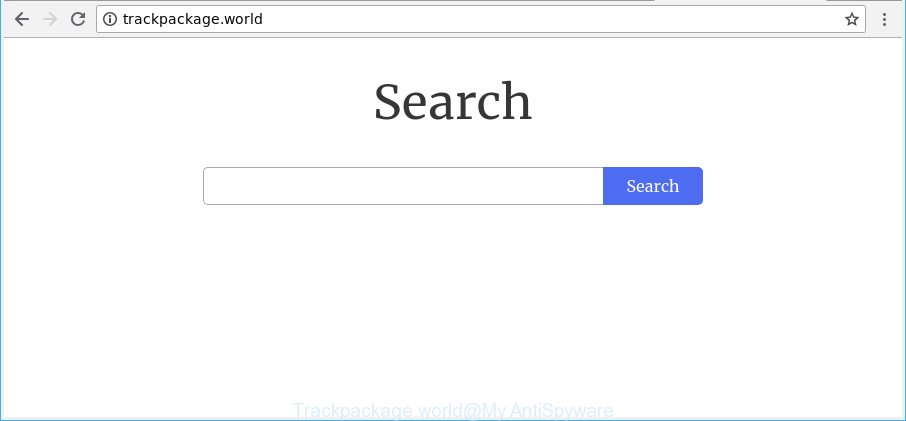
http://trackpackage.world/
The Trackpackage.world browser hijacker will change your web-browser’s search engine so that all searches are sent through Trackpackage.world, which redirects to Bing, Yahoo or Google Custom Search engine that displays the search results for your query. The makers of this browser hijacker are utilizing legitimate search engine as they may make profit from the advertisements which are shown in the search results.
Often, the PC which has been infected with Trackpackage.world hijacker, will be also affected with adware (sometimes named ‘ad-supported’ software) that displays a large count of various ads. It can be pop-ups, text links in the websites, banners where they never had. What is more, the adware can replace the legitimate ads with malicious advertisements that will offer to download and install malicious software and undesired applications or visit the various dangerous and misleading sites.
We suggest you to remove Trackpackage.world homepage and free your system of browser hijacker sooner, until the presence of the hijacker infection has not led to even worse consequences. You need to perform the step-by-step guide below that will allow you to completely remove Trackpackage.world , using only the built-in Windows features and a few of specialized free tools.
Remove Trackpackage.world search redirect
There are a few solutions which can be used to remove Trackpackage.world. But, not all potentially unwanted programs such as this browser hijacker can be completely removed using only manual ways. In many cases you’re not able to uninstall any hijacker utilizing standard Microsoft Windows options. In order to get rid of Trackpackage.world you need complete a few manual steps and use reliable removal tools. Most IT security specialists states that Zemana Free, MalwareBytes AntiMalware or Hitman Pro tools are a right choice. These free applications are able to search for and remove Trackpackage.world from your PC and revert back your web-browser settings to defaults.
To remove Trackpackage.world, use the steps below:
- How to delete Trackpackage.world manually
- Use free malware removal tools to completely get rid of Trackpackage.world homepage
- Block Trackpackage.world and other undesired web pages
- Method of Trackpackage.world hijacker intrusion into your computer
- Finish words
How to delete Trackpackage.world manually
The useful removal instructions for the Trackpackage.world redirect. The detailed procedure can be followed by anyone as it really does take you step-by-step. If you follow this process to remove Trackpackage.world let us know how you managed by sending us your comments please.
Delete dubious software using Windows Control Panel
First, go to MS Windows Control Panel and uninstall questionable programs, all programs you do not remember installing. It is important to pay the most attention to applications you installed just before Trackpackage.world hijacker infection appeared on your web browser. If you don’t know what a program does, look for the answer on the Net.
Make sure you have closed all web-browsers and other programs. Next, delete any unrequested and suspicious software from your Control panel.
Windows 10, 8.1, 8
Now, press the Windows button, type “Control panel” in search and press Enter. Select “Programs and Features”, then “Uninstall a program”.

Look around the entire list of programs installed on your computer. Most probably, one of them is the browser hijacker responsible for changing your web-browser settings to Trackpackage.world. Choose the dubious program or the program that name is not familiar to you and uninstall it.
Windows Vista, 7
From the “Start” menu in Windows, select “Control Panel”. Under the “Programs” icon, choose “Uninstall a program”.

Choose the questionable or any unknown software, then press “Uninstall/Change” button to delete this unwanted program from your computer.
Windows XP
Click the “Start” button, select “Control Panel” option. Click on “Add/Remove Programs”.

Choose an unwanted program, then click “Change/Remove” button. Follow the prompts.
Remove Trackpackage.world from Chrome
Reset Google Chrome settings is a simple way to remove the hijacker, malicious and adware extensions, as well as to recover the browser’s start page, new tab and search engine by default that have been replaced by browser hijacker.
First start the Chrome. Next, click the button in the form of three horizontal dots (![]() ).
).
It will show the Google Chrome menu. Select More Tools, then click Extensions. Carefully browse through the list of installed addons. If the list has the extension signed with “Installed by enterprise policy” or “Installed by your administrator”, then complete the following tutorial: Remove Chrome extensions installed by enterprise policy.
Open the Google Chrome menu once again. Further, click the option called “Settings”.

The web-browser will show the settings screen. Another solution to display the Chrome’s settings – type chrome://settings in the internet browser adress bar and press Enter
Scroll down to the bottom of the page and press the “Advanced” link. Now scroll down until the “Reset” section is visible, as displayed in the following example and press the “Reset settings to their original defaults” button.

The Google Chrome will show the confirmation prompt like below.

You need to confirm your action, click the “Reset” button. The internet browser will run the procedure of cleaning. Once it’s done, the web-browser’s settings including homepage, search engine and new tab page back to the values that have been when the Chrome was first installed on your computer.
Get rid of Trackpackage.world from Mozilla Firefox by resetting web browser settings
Resetting Firefox browser will reset all the settings to their original settings and will remove Trackpackage.world, malicious add-ons and extensions. However, your saved bookmarks and passwords will not be lost.
Click the Menu button (looks like three horizontal lines), and click the blue Help icon located at the bottom of the drop down menu as shown in the following example.

A small menu will appear, click the “Troubleshooting Information”. On this page, press “Refresh Firefox” button as shown on the screen below.

Follow the onscreen procedure to return your Mozilla Firefox browser settings to their original state.
Remove Trackpackage.world from IE
In order to restore all browser newtab page, home page and search engine you need to reset the Internet Explorer to the state, that was when the MS Windows was installed on your computer.
First, launch the IE. Next, click the button in the form of gear (![]() ). It will show the Tools drop-down menu, click the “Internet Options” as on the image below.
). It will show the Tools drop-down menu, click the “Internet Options” as on the image below.

In the “Internet Options” window click on the Advanced tab, then click the Reset button. The Internet Explorer will display the “Reset Internet Explorer settings” window like below. Select the “Delete personal settings” check box, then click “Reset” button.

You will now need to reboot your system for the changes to take effect.
Use free malware removal tools to completely get rid of Trackpackage.world homepage
Run malicious software removal utilities to remove Trackpackage.world automatically. The freeware tools specially developed for browser hijacker, adware and other potentially unwanted apps removal. These tools can get rid of most of browser hijacker from Google Chrome, Microsoft Edge, Microsoft Internet Explorer and Firefox. Moreover, it can remove all components of Trackpackage.world from Windows registry and system drives.
How to automatically remove Trackpackage.world with Zemana Free
Zemana Anti Malware (ZAM) is a tool that can remove adware, PUPs, hijackers and other malicious software from your personal computer easily and for free. Zemana is compatible with most antivirus software. It works under Windows (10 – XP, 32 and 64 bit) and uses minimum of personal computer resources.
Now you can install and run Zemana to remove Trackpackage.world from your web-browser by following the steps below:
Visit the page linked below to download Zemana Free installer called Zemana.AntiMalware.Setup on your computer. Save it on your Desktop.
165499 downloads
Author: Zemana Ltd
Category: Security tools
Update: July 16, 2019
Launch the setup file after it has been downloaded successfully and then follow the prompts to install this utility on your computer.

During installation you can change some settings, but we suggest you do not make any changes to default settings.
When install is finished, this malware removal utility will automatically launch and update itself. You will see its main window as shown on the screen below.

Now press the “Scan” button . Zemana utility will start scanning the whole machine to find out hijacker related to Trackpackage.world homepage. While the Zemana Anti-Malware program is scanning, you may see how many objects it has identified as threat.

Once the scan get completed, Zemana AntiMalware (ZAM) will show a list of detected items. Make sure all items have ‘checkmark’ and click “Next” button.

The Zemana will remove browser hijacker infection which changes browser settings to replace your search provider, new tab page and start page with Trackpackage.world web-page. After the procedure is complete, you can be prompted to restart your machine to make the change take effect.
Scan and free your PC of hijacker with Hitman Pro
All-in-all, HitmanPro is a fantastic utility to clean your computer from any undesired apps such as browser hijacker infection responsible for redirecting user searches to Trackpackage.world. The HitmanPro is portable program that meaning, you do not need to install it to run it. HitmanPro is compatible with all versions of MS Windows operating system from Microsoft Windows XP to Windows 10. Both 64-bit and 32-bit systems are supported.

- Visit the page linked below to download HitmanPro. Save it on your Microsoft Windows desktop.
- After downloading is finished, double click the Hitman Pro icon. Once this tool is opened, click “Next” button for checking your system for the browser hijacker infection responsible for redirects to Trackpackage.world. While the HitmanPro utility is scanning, you may see number of objects it has identified as being affected by malicious software.
- When HitmanPro has completed scanning, Hitman Pro will create a list of undesired applications adware. In order to delete all threats, simply click “Next” button. Now press the “Activate free license” button to begin the free 30 days trial to remove all malicious software found.
Use Malwarebytes to remove browser hijacker infection
Remove Trackpackage.world hijacker infection manually is difficult and often the browser hijacker infection is not completely removed. Therefore, we advise you to use the Malwarebytes Free which are completely clean your personal computer. Moreover, the free program will allow you to remove malware, PUPs, toolbars and ad supported software that your computer may be infected too.

- Please go to the following link to download MalwareBytes. Save it to your Desktop.
Malwarebytes Anti-malware
327717 downloads
Author: Malwarebytes
Category: Security tools
Update: April 15, 2020
- At the download page, click on the Download button. Your web-browser will show the “Save as” prompt. Please save it onto your Windows desktop.
- When the download is complete, please close all programs and open windows on your system. Double-click on the icon that’s called mb3-setup.
- This will start the “Setup wizard” of MalwareBytes Anti Malware onto your computer. Follow the prompts and don’t make any changes to default settings.
- When the Setup wizard has finished installing, the MalwareBytes AntiMalware will start and show the main window.
- Further, click the “Scan Now” button to begin checking your computer for the hijacker responsible for modifying your web-browser settings to Trackpackage.world. While the MalwareBytes Anti-Malware utility is checking, you can see number of objects it has identified as being affected by malicious software.
- Once MalwareBytes completes the scan, the results are displayed in the scan report.
- Review the scan results and then click the “Quarantine Selected” button. When that process is done, you may be prompted to restart the machine.
- Close the AntiMalware and continue with the next step.
Video instruction, which reveals in detail the steps above.
Block Trackpackage.world and other undesired web pages
We recommend to install an ad-blocker program which can stop Trackpackage.world and other annoying web pages. The ad blocking tool such as AdGuard is a program which basically removes advertising from the Internet and blocks access to malicious webpages. Moreover, security experts says that using ad blocking programs is necessary to stay safe when surfing the Web.
Installing the AdGuard is simple. First you will need to download AdGuard from the following link.
27035 downloads
Version: 6.4
Author: © Adguard
Category: Security tools
Update: November 15, 2018
After the download is finished, start the downloaded file. You will see the “Setup Wizard” screen as on the image below.

Follow the prompts. When the install is complete, you will see a window as displayed in the following example.

You can press “Skip” to close the installation application and use the default settings, or click “Get Started” button to see an quick tutorial that will assist you get to know AdGuard better.
In most cases, the default settings are enough and you do not need to change anything. Each time, when you run your computer, AdGuard will run automatically and block unwanted popup ads, pages like Trackpackage.world, as well as other malicious or misleading web pages. For an overview of all the features of the application, or to change its settings you can simply double-click on the AdGuard icon, which may be found on your desktop.
Method of Trackpackage.world hijacker intrusion into your computer
Most commonly Trackpackage.world hijacker spreads together with free software. So, think back, have you ever download and run any free programs? Because most users, in the Setup Wizard, simply click the Next button and don’t read any information like ‘Terms of use’ and ‘Software license’. This leads to the fact that the machine is infected, the web-browser’s settings are modified and your’s new tab page, search provider and startpage set to the Trackpackage.world. Even removing the free programs that contains this hijacker, your browser’s settings will not be restored. Therefore, you must follow the steps above to revert back the Edge, IE, Google Chrome and Firefox’s new tab page, startpage and search engine by default.
Finish words
Now your computer should be clean of the hijacker, which cause Trackpackage.world web page to appear. We suggest that you keep Zemana Anti-Malware (to periodically scan your computer for new browser hijackers and other malware) and AdGuard (to help you stop annoying popup advertisements and harmful web-pages). Moreover, to prevent any browser hijacker, please stay clear of unknown and third party apps, make sure that your antivirus program, turn on the option to search for potentially unwanted software.
If you need more help with Trackpackage.world start page related issues, go to here.


















