If you find that your some settings of browsers have been changed to Webrowsenow.com without your permission then that’s a clear sign that you have an PUP (potentially unwanted program) from the browser hijacker category installed on your machine. Once started, it takes control of your computer including all your typical Chrome, Mozilla Firefox, MS Edge and Internet Explorer and may impose some undesired changes to its settings like startpage, new tab page and default search engine, without your knowledge.
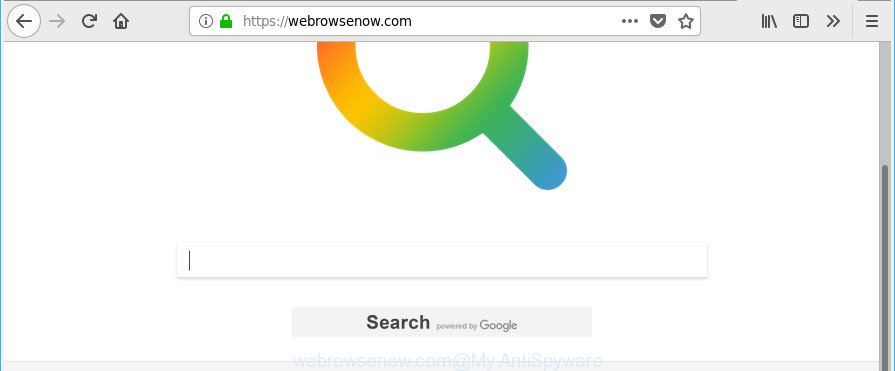
https://webrowsenow.com/
Besides the fact that Webrowsenow.com hijacker infection changes your home page, this intrusive site can set yourself as your search provider. But, obviously, it does not give you a good search results, as they will consist of lots of advertisements, links to undesired and ad sites and only the remaining part is search results for your query from the major search engines. Of course, the very fact that you encounter with the inability to properly search the Net, is an unpleasant moment. Moreover, the Webrowsenow.com browser hijacker be able to collect lots of privacy data. This user data, in the future, may be used for marketing purposes. What creates the risk of theft of confidential info.
Also, ‘ad-supported’ software (also known as adware) can be installed on the computer together with Webrowsenow.com browser hijacker infection. It will insert lots of ads directly to the pages that you view, creating a sense that advertisements has been added by the creators of the site. Moreover, legal advertisements can be replaced on fake advertisements which will offer to download and install various unnecessary and malicious software. Moreover, the Webrowsenow.com browser hijacker has the ability to collect confidential data which can be later used for marketing purposes.
It’s important, do not use Webrowsenow.com web-page and don’t click on ads placed on it, as they can lead you to a more harmful or misleading web pages. The best option is to use the few simple steps posted below to free your system of browser hijacker infection, remove the Webrowsenow.com , and thus revert back your favorite start page and search provider.
Remove Webrowsenow.com from Chrome, Firefox, IE, Edge
We recommend opting for automatic Webrowsenow.com removal in order to remove all hijacker related entries easily. This solution requires scanning the computer with reputable anti-malware, e.g. Zemana Anti-Malware, MalwareBytes or HitmanPro. However, if you prefer manual removal steps, you can use the guide below in this blog post. Read it once, after doing so, please print this page as you may need to shut down your web browser or restart your PC.
To remove Webrowsenow.com, execute the following steps:
- Remove Webrowsenow.com without any tools
- How to automatically delete Webrowsenow.com hijacker
- Use AdBlocker to block Webrowsenow.com and stay safe online
- How was Webrowsenow.com browser hijacker installed on computer
- To sum up
Remove Webrowsenow.com without any tools
The useful removal tutorial for the Webrowsenow.com . The detailed procedure can be followed by anyone as it really does take you step-by-step. If you follow this process to get rid of Webrowsenow.com search let us know how you managed by sending us your comments please.
Removing the Webrowsenow.com, check the list of installed software first
The process of hijacker infection removal is generally the same across all versions of Windows OS from 10 to XP. To start with, it’s necessary to check the list of installed programs on your system and delete all unused, unknown and suspicious apps.
Windows 8, 8.1, 10
First, click Windows button

After the ‘Control Panel’ opens, click the ‘Uninstall a program’ link under Programs category like below.

You will see the ‘Uninstall a program’ panel as displayed on the image below.

Very carefully look around the entire list of programs installed on your machine. Most likely, one of them is the browser hijacker which cause Webrowsenow.com web site to appear. If you’ve many software installed, you can help simplify the search of harmful applications by sort the list by date of installation. Once you have found a suspicious, unwanted or unused application, right click to it, after that click ‘Uninstall’.
Windows XP, Vista, 7
First, press ‘Start’ button and select ‘Control Panel’ at right panel as shown in the following example.

When the Windows ‘Control Panel’ opens, you need to click ‘Uninstall a program’ under ‘Programs’ as on the image below.

You will see a list of software installed on your personal computer. We recommend to sort the list by date of installation to quickly find the programs that were installed last. Most likely, it is the hijacker responsible for redirections to Webrowsenow.com. If you’re in doubt, you can always check the program by doing a search for her name in Google, Yahoo or Bing. After the program which you need to uninstall is found, simply click on its name, and then press ‘Uninstall’ as shown in the following example.

Delete Webrowsenow.com start page from Microsoft Internet Explorer
In order to recover all browser newtab, start page and search provider you need to reset the IE to the state, which was when the Microsoft Windows was installed on your PC system.
First, run the Microsoft Internet Explorer, then press ‘gear’ icon ![]() . It will show the Tools drop-down menu on the right part of the web browser, then click the “Internet Options” as shown in the following example.
. It will show the Tools drop-down menu on the right part of the web browser, then click the “Internet Options” as shown in the following example.

In the “Internet Options” screen, select the “Advanced” tab, then press the “Reset” button. The Internet Explorer will display the “Reset Internet Explorer settings” dialog box. Further, press the “Delete personal settings” check box to select it. Next, click the “Reset” button like below.

When the process is finished, click “Close” button. Close the Internet Explorer and restart your computer for the changes to take effect. This step will help you to restore your browser’s newtab page, search provider by default and homepage to default state.
Delete Webrowsenow.com from Mozilla Firefox
If the Firefox web-browser newtab page, home page and default search engine are changed to Webrowsenow.com and you want to restore the settings back to their original state, then you should follow the guide below. It will save your personal information such as saved passwords, bookmarks, auto-fill data and open tabs.
Click the Menu button (looks like three horizontal lines), and click the blue Help icon located at the bottom of the drop down menu as displayed in the following example.

A small menu will appear, click the “Troubleshooting Information”. On this page, press “Refresh Firefox” button as on the image below.

Follow the onscreen procedure to return your Firefox web browser settings to their default values.
Remove Webrowsenow.com homepage from Chrome
If you have hijacker infection problem or the Google Chrome is running slow, then reset Chrome settings can help you. In the steps below we will show you a method to reset your Chrome settings to default state without reinstall. This will also allow to remove Webrowsenow.com from default search provider, newtab page and home page.
First start the Google Chrome. Next, press the button in the form of three horizontal dots (![]() ).
).
It will display the Google Chrome menu. Choose More Tools, then click Extensions. Carefully browse through the list of installed extensions. If the list has the add-on signed with “Installed by enterprise policy” or “Installed by your administrator”, then complete the following steps: Remove Google Chrome extensions installed by enterprise policy.
Open the Google Chrome menu once again. Further, click the option named “Settings”.

The web browser will display the settings screen. Another method to show the Google Chrome’s settings – type chrome://settings in the internet browser adress bar and press Enter
Scroll down to the bottom of the page and click the “Advanced” link. Now scroll down until the “Reset” section is visible, as on the image below and click the “Reset settings to their original defaults” button.

The Chrome will display the confirmation prompt as displayed in the figure below.

You need to confirm your action, click the “Reset” button. The web-browser will start the procedure of cleaning. After it’s complete, the internet browser’s settings including home page, newtab page and search provider back to the values which have been when the Google Chrome was first installed on your system.
How to automatically delete Webrowsenow.com hijacker
Manual removal is not always as effective as you might think. Often, even the most experienced users can not completely get rid of hijacker from the infected machine. So, we suggest to scan your machine for any remaining malicious components with free hijacker infection removal apps below.
Run Zemana Anti Malware to remove Webrowsenow.com redirect
We suggest using the Zemana which are completely clean your computer of the hijacker. The utility is an advanced malware removal application created by (c) Zemana lab. It’s able to help you remove potentially unwanted applications, browser hijacker infections, adware, malware, toolbars, ransomware and other security threats from your computer for free.
Please go to the following link to download Zemana AntiMalware (ZAM). Save it on your Windows desktop or in any other place.
164813 downloads
Author: Zemana Ltd
Category: Security tools
Update: July 16, 2019
Once downloading is done, close all software and windows on your machine. Open a directory in which you saved it. Double-click on the icon that’s called Zemana.AntiMalware.Setup as shown below.
![]()
When the installation starts, you will see the “Setup wizard” which will help you install Zemana AntiMalware (ZAM) on your PC system.

Once install is finished, you will see window as displayed on the image below.

Now click the “Scan” button to perform a system scan with this utility for the hijacker which cause a redirect to Webrowsenow.com website. Depending on your computer, the scan can take anywhere from a few minutes to close to an hour. While the utility is checking, you can see number of objects and files has already scanned.

As the scanning ends, Zemana will show a scan report. You may delete items (move to Quarantine) by simply click “Next” button.

The Zemana Anti Malware will remove hijacker infection responsible for Webrowsenow.com and move threats to the program’s quarantine.
Remove Webrowsenow.com browser hijacker and malicious extensions with Hitman Pro
HitmanPro is a portable program that requires no hard install to look for and remove browser hijacker responsible for redirecting your web-browser to Webrowsenow.com website. The program itself is small in size (only a few Mb). HitmanPro does not need any drivers and special dlls. It is probably easier to use than any alternative malware removal utilities you have ever tried. Hitman Pro works on 64 and 32-bit versions of Windows 10, 8, 7 and XP. It proves that removal tool can be just as useful as the widely known antivirus applications.
Visit the page linked below to download Hitman Pro. Save it on your MS Windows desktop or in any other place.
When the download is complete, open the directory in which you saved it and double-click the Hitman Pro icon. It will launch the HitmanPro tool. If the User Account Control prompt will ask you want to start the application, press Yes button to continue.

Next, press “Next” to perform a system scan with this utility for the hijacker that causes browsers to show intrusive Webrowsenow.com web-page. A scan can take anywhere from 10 to 30 minutes, depending on the count of files on your PC and the speed of your machine. While the tool is scanning, you can see number of objects and files has already scanned.

After the scan get finished, you’ll be displayed the list of all detected items on your PC system as displayed on the image below.

All detected threats will be marked. You can delete them all by simply press “Next” button. It will display a prompt, press the “Activate free license” button. The Hitman Pro will start to get rid of hijacker infection which redirects your web-browser to unwanted Webrowsenow.com site. Once disinfection is finished, the utility may ask you to reboot your computer.
Delete Webrowsenow.com with Malwarebytes
You can remove Webrowsenow.com automatically with a help of Malwarebytes Free. We suggest this free malicious software removal tool because it can easily remove browser hijackers, ad supported software, PUPs and toolbars with all their components such as files, folders and registry entries.

- Visit the page linked below to download MalwareBytes. Save it on your Microsoft Windows desktop.
Malwarebytes Anti-malware
327070 downloads
Author: Malwarebytes
Category: Security tools
Update: April 15, 2020
- After the downloading process is done, close all applications and windows on your computer. Open a file location. Double-click on the icon that’s named mb3-setup.
- Further, click Next button and follow the prompts.
- Once installation is complete, click the “Scan Now” button for checking your personal computer for the browser hijacker infection that developed to reroute your web-browser to the Webrowsenow.com website. While the MalwareBytes Anti Malware program is scanning, you can see how many objects it has identified as threat.
- After the scan is finished, MalwareBytes Free will display a list of all threats detected by the scan. You may remove threats (move to Quarantine) by simply press “Quarantine Selected”. After that process is complete, you may be prompted to reboot your computer.
The following video offers a step-by-step instructions on how to remove hijacker infections, ad-supported software and other malware with MalwareBytes Free.
Use AdBlocker to block Webrowsenow.com and stay safe online
It’s also critical to protect your browsers from harmful webpages and ads by using an adblocker application like AdGuard. Security experts says that it’ll greatly reduce the risk of malicious software, and potentially save lots of money. Additionally, the AdGuard may also protect your privacy by blocking almost all trackers.
AdGuard can be downloaded from the following link. Save it on your Desktop.
26842 downloads
Version: 6.4
Author: © Adguard
Category: Security tools
Update: November 15, 2018
When the downloading process is complete, run the downloaded file. You will see the “Setup Wizard” screen as displayed below.

Follow the prompts. After the installation is complete, you will see a window as shown below.

You can click “Skip” to close the setup program and use the default settings, or press “Get Started” button to see an quick tutorial that will help you get to know AdGuard better.
In most cases, the default settings are enough and you don’t need to change anything. Each time, when you start your PC, AdGuard will launch automatically and stop advertisements, websites like Webrowsenow.com, as well as other malicious or misleading web-sites. For an overview of all the features of the application, or to change its settings you can simply double-click on the AdGuard icon, that is located on your desktop.
How was Webrowsenow.com browser hijacker installed on computer
A hijackers may be spread through the use of trojan horses and other forms of malware, but in many cases, the hijacker infection such as Webrowsenow.com spreads in the composition, together with certain free programs. Many makers of free applications include additional apps in their setup file. Sometimes it is possible to avoid the installation of any hijackers such as Webrowsenow.com: carefully read the Terms of Use and the Software license, select only Manual, Custom or Advanced installation method, unset all checkboxes before clicking Install or Next button while installing new free programs.
To sum up
Once you have finished the step-by-step guidance above, your machine should be clean from this browser hijacker infection and other malware. The Google Chrome, MS Edge, Mozilla Firefox and Microsoft Internet Explorer will no longer open intrusive Webrowsenow.com site on startup. Unfortunately, if the few simple steps does not help you, then you have caught a new hijacker infection, and then the best way – ask for help.
Please create a new question by using the “Ask Question” button in the Questions and Answers. Try to give us some details about your problems, so we can try to help you more accurately. Wait for one of our trained “Security Team” or Site Administrator to provide you with knowledgeable assistance tailored to your problem with the annoying Webrowsenow.com search.


















