The Wowreality.info webpage appeared on your computer without any notice? After that, you are faced with the fact that your web-browser is now redirected to other annoying web sites and filled with a variety of pop up ads and banners. The cause of all your problems with your PC system is ‘ad-supported’ software (also known as adware) that has been installed on many PCs around the world without users permission, so you are one of many. Most likely, you don’t even know how and where this ad-supported software has got into your PC. In the step-by-step instructions below, we will explain all the general features of adware and its typical behavior on the machine, as well as effective methods to remove Wowreality.info popups from your web browser.
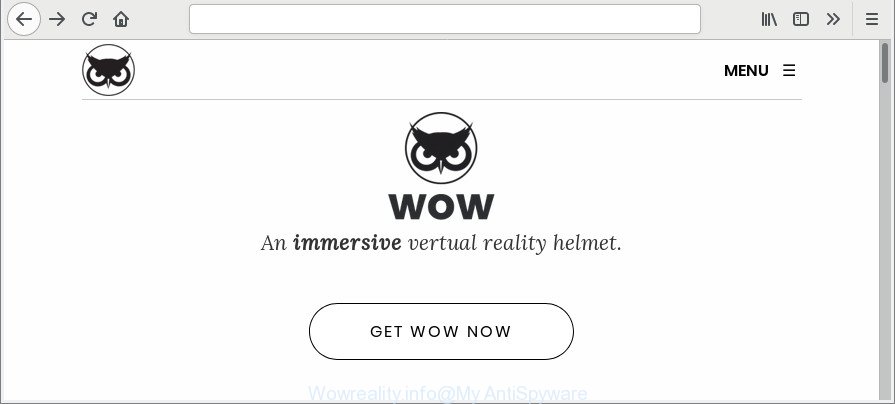
The ad supported software that causes undesired Wowreality.info popup ads, can attack your computer’s browsers such as the Firefox, IE, Chrome and Edge. Maybe you approve the idea that the advertisements from it is just a small problem. But these annoying Wowreality.info ads eat personal computer resources. The worst is, it can be used to collect your browsing history and personal info, including passwords and credit card numbers. In the future, user info about you can be sold to third parties.
Therefore it is very important to follow the few simple steps below sooner. The steps will allow you to get rid of adware as well as clean your system from the Wowreality.info pop-up ads. What is more, the step-by-step instructions below will help you delete other harmful software such as undesired toolbars and browser hijackers, which can be installed onto computer along with the adware.
Remove Wowreality.info pop-ups
The following steps will help you to remove Wowreality.info redirect from the Internet Explorer, Mozilla Firefox, MS Edge and Chrome. Moreover, the guide below will allow you to remove malicious software, browser hijackers, PUPs and toolbars that your PC may be infected. Please do the tutorial step by step. If you need help or have any questions, then ask for our assistance or type a comment below. Read this manual carefully, bookmark or print it, because you may need to exit your web browser or restart your computer.
To remove Wowreality.info, execute the steps below:
- How to manually remove Wowreality.info
- Wowreality.info popup ads automatic removal
- Use AdBlocker to block Wowreality.info and stay safe online
- How did Wowreality.info redirect get on your computer
- To sum up
How to manually remove Wowreality.info
If you perform exactly the guide below you should be able to delete the Wowreality.info pop up ads from the Google Chrome, MS Edge, IE and Mozilla Firefox internet browsers.
Uninstall suspicious software using Windows Control Panel
First of all, check the list of installed programs on your computer and uninstall all unknown and recently installed programs. If you see an unknown program with incorrect spelling or varying capital letters, it have most likely been installed by malicious software and you should clean it off first with malware removal utility such as Zemana Anti-malware.
- If you are using Windows 8, 8.1 or 10 then click Windows button, next click Search. Type “Control panel”and press Enter.
- If you are using Windows XP, Vista, 7, then press “Start” button and click “Control Panel”.
- It will display the Windows Control Panel.
- Further, press “Uninstall a program” under Programs category.
- It will display a list of all software installed on the computer.
- Scroll through the all list, and remove suspicious and unknown apps. To quickly find the latest installed applications, we recommend sort software by date.
See more details in the video instructions below.
Remove Wowreality.info redirect from Firefox
If the Mozilla Firefox settings like newtab page, home page and default search provider have been modified by the adware, then resetting it to the default state can help. It will save your personal information such as saved passwords, bookmarks, auto-fill data and open tabs.
Launch the Mozilla Firefox and click the menu button (it looks like three stacked lines) at the top right of the web browser screen. Next, press the question-mark icon at the bottom of the drop-down menu. It will open the slide-out menu.

Select the “Troubleshooting information”. If you are unable to access the Help menu, then type “about:support” in your address bar and press Enter. It bring up the “Troubleshooting Information” page as displayed in the following example.

Click the “Refresh Firefox” button at the top right of the Troubleshooting Information page. Select “Refresh Firefox” in the confirmation prompt. The Mozilla Firefox will start a process to fix your problems that caused by the adware responsible for redirects to Wowreality.info. When, it is finished, click the “Finish” button.
Delete Wowreality.info redirect from IE
By resetting Microsoft Internet Explorer web browser you return your web browser settings to its default state. This is good initial when troubleshooting problems that might have been caused by adware responsible for redirects to Wowreality.info.
First, start the Internet Explorer, then click ‘gear’ icon ![]() . It will open the Tools drop-down menu on the right part of the internet browser, then click the “Internet Options” as displayed on the screen below.
. It will open the Tools drop-down menu on the right part of the internet browser, then click the “Internet Options” as displayed on the screen below.

In the “Internet Options” screen, select the “Advanced” tab, then click the “Reset” button. The Internet Explorer will display the “Reset Internet Explorer settings” dialog box. Further, press the “Delete personal settings” check box to select it. Next, click the “Reset” button as shown on the screen below.

When the task is finished, click “Close” button. Close the IE and restart your computer for the changes to take effect. This step will help you to restore your internet browser’s new tab page, search provider by default and startpage to default state.
Remove Wowreality.info pop-up ads from Chrome
Reset Chrome settings can help you solve some problems caused by ‘ad supported’ software and remove Wowreality.info redirect from internet browser. This will also disable malicious addons as well as clear cookies and site data. When using the reset feature, your personal information such as passwords, bookmarks, browsing history and web form auto-fill data will be saved.
First run the Chrome. Next, click the button in the form of three horizontal dots (![]() ).
).
It will display the Google Chrome menu. Select More Tools, then click Extensions. Carefully browse through the list of installed add-ons. If the list has the addon signed with “Installed by enterprise policy” or “Installed by your administrator”, then complete the following guide: Remove Chrome extensions installed by enterprise policy.
Open the Google Chrome menu once again. Further, click the option named “Settings”.

The web browser will show the settings screen. Another method to display the Chrome’s settings – type chrome://settings in the web-browser adress bar and press Enter
Scroll down to the bottom of the page and press the “Advanced” link. Now scroll down until the “Reset” section is visible, as displayed on the screen below and press the “Reset settings to their original defaults” button.

The Google Chrome will show the confirmation dialog box as displayed on the image below.

You need to confirm your action, click the “Reset” button. The web-browser will start the process of cleaning. After it’s done, the web browser’s settings including search engine by default, start page and newtab back to the values that have been when the Chrome was first installed on your computer.
Wowreality.info popup ads automatic removal
If your computer is still infected with adware that causes multiple unwanted advertisements, then the best solution of detection and removal is to use an anti-malware scan on the system. Download free malware removal utilities below and run a full system scan. It will help you get rid of all components of the ‘ad supported’ software from hardisk and Windows registry.
Automatically get rid of Wowreality.info ads with Zemana Anti-malware
Zemana Anti-malware highly recommended, because it can search for security threats such ad-supported software and adwares that most ‘classic’ antivirus apps fail to pick up on. Moreover, if you have any Wowreality.info advertisements removal problems which cannot be fixed by this utility automatically, then Zemana Anti-malware provides 24X7 online assistance from the highly experienced support staff.
Now you can set up and use Zemana AntiMalware to remove Wowreality.info pop up ads from your web-browser by following the steps below:
Visit the page linked below to download Zemana Anti-Malware (ZAM) installation package called Zemana.AntiMalware.Setup on your computer. Save it directly to your Microsoft Windows Desktop.
164813 downloads
Author: Zemana Ltd
Category: Security tools
Update: July 16, 2019
Launch the installation package after it has been downloaded successfully and then follow the prompts to install this tool on your machine.

During setup you can change some settings, but we suggest you don’t make any changes to default settings.
When installation is finished, this malicious software removal utility will automatically start and update itself. You will see its main window as displayed in the figure below.

Now press the “Scan” button for scanning your PC for the adware related to Wowreality.info pop up advertisements. Depending on your PC system, the scan can take anywhere from a few minutes to close to an hour.

After that process is finished, Zemana Free will display a list of found threats. Make sure all items have ‘checkmark’ and press “Next” button.

The Zemana Anti Malware (ZAM) will delete adware responsible for Wowreality.info popup advertisements and move threats to the program’s quarantine. After disinfection is finished, you can be prompted to restart your PC to make the change take effect.
Scan and clean your PC of adware with HitmanPro
HitmanPro is a completely free (30 day trial) utility. You do not need expensive methods to remove ‘ad supported’ software that cause intrusive Wowreality.info ads to appear and other malicious applications. Hitman Pro will remove all the undesired programs like ad supported software and browser hijacker infections at zero cost.

- Please go to the following link to download the latest version of HitmanPro for Windows. Save it to your Desktop so that you can access the file easily.
- Once the downloading process is complete, launch the Hitman Pro, double-click the HitmanPro.exe file.
- If the “User Account Control” prompts, click Yes to continue.
- In the HitmanPro window, click the “Next” to perform a system scan for the adware which redirects your internet browser to unwanted Wowreality.info site. When a malware, ad-supported software or potentially unwanted programs are found, the count of the security threats will change accordingly.
- When the scan is complete, Hitman Pro will show you the results. Make sure all items have ‘checkmark’ and click “Next”. Now, press the “Activate free license” button to start the free 30 days trial to get rid of all malicious software found.
How to delete Wowreality.info with Malwarebytes
Manual Wowreality.info redirect removal requires some computer skills. Some files and registry entries that created by the adware can be not completely removed. We suggest that run the Malwarebytes Free that are completely free your computer of ‘ad supported’ software. Moreover, the free application will help you to get rid of malware, PUPs, browser hijacker infections and toolbars that your machine can be infected too.

- Installing the MalwareBytes AntiMalware is simple. First you’ll need to download MalwareBytes Free on your PC by clicking on the following link.
Malwarebytes Anti-malware
327070 downloads
Author: Malwarebytes
Category: Security tools
Update: April 15, 2020
- At the download page, click on the Download button. Your browser will display the “Save as” prompt. Please save it onto your Windows desktop.
- After the downloading process is finished, please close all applications and open windows on your PC system. Double-click on the icon that’s called mb3-setup.
- This will open the “Setup wizard” of MalwareBytes onto your machine. Follow the prompts and do not make any changes to default settings.
- When the Setup wizard has finished installing, the MalwareBytes will run and open the main window.
- Further, press the “Scan Now” button . MalwareBytes Free program will scan through the whole PC for the adware responsible for Wowreality.info pop up advertisements. While the MalwareBytes Anti Malware is scanning, you may see how many objects it has identified either as being malicious software.
- After finished, MalwareBytes will open you the results.
- Next, you need to click the “Quarantine Selected” button. Once the process is finished, you may be prompted to restart the machine.
- Close the Anti Malware and continue with the next step.
Video instruction, which reveals in detail the steps above.
Use AdBlocker to block Wowreality.info and stay safe online
If you browse the Net, you can’t avoid malvertising. But you can protect your web browser against it. Download and use an adblocker application. AdGuard is an ad-blocker that can filter out tons of of the malicious advertising, blocking dynamic scripts from loading harmful content.
- Click the link below to download the latest version of AdGuard for Microsoft Windows. Save it on your Windows desktop or in any other place.
Adguard download
26842 downloads
Version: 6.4
Author: © Adguard
Category: Security tools
Update: November 15, 2018
- When the download is complete, start the downloaded file. You will see the “Setup Wizard” program window. Follow the prompts.
- Once the setup is complete, click “Skip” to close the setup program and use the default settings, or click “Get Started” to see an quick tutorial which will help you get to know AdGuard better.
- In most cases, the default settings are enough and you don’t need to change anything. Each time, when you run your personal computer, AdGuard will launch automatically and block pop ups, web sites like Wowreality.info, as well as other malicious or misleading pages. For an overview of all the features of the program, or to change its settings you can simply double-click on the icon named AdGuard, that is located on your desktop.
How did Wowreality.info redirect get on your computer
The adware usually spreads bundled with certain free programs that you download off of the Web. Once started, it will infect your computer and configure your browsers to open a large number of annoying Wowreality.info ads without your permission. In order to avoid infection, in the Setup wizard, you should be be proactive and carefully read the ‘Terms of use’, the ‘license agreement’ and other install screens, as well as to always select the ‘Manual’ or ‘Advanced’ install method, when installing anything downloaded from the Internet.
To sum up
Now your computer should be clean of the adware related to Wowreality.info popups. We suggest that you keep AdGuard (to help you stop unwanted popup advertisements and annoying harmful sites) and Zemana (to periodically scan your PC for new ad-supported softwares and other malicious software). Probably you are running an older version of Java or Adobe Flash Player. This can be a security risk, so download and install the latest version right now.
If you are still having problems while trying to remove Wowreality.info pop ups from the Microsoft Edge, Internet Explorer, Firefox and Google Chrome, then ask for help here here.


















