Have you started the web browser and found a previously unseen site called Finditnow.net? Then it’s a sign that your personal computer has been affected by the nasty undesired software from the browser hijacker group. It’s a type of programs, which alters the system’s web-browser settings so that you are re-directed to an annoying webpage. Complete the guide below ASAP to remove Finditnow.net and protect your system from potentially undesired programs, malware and adware.
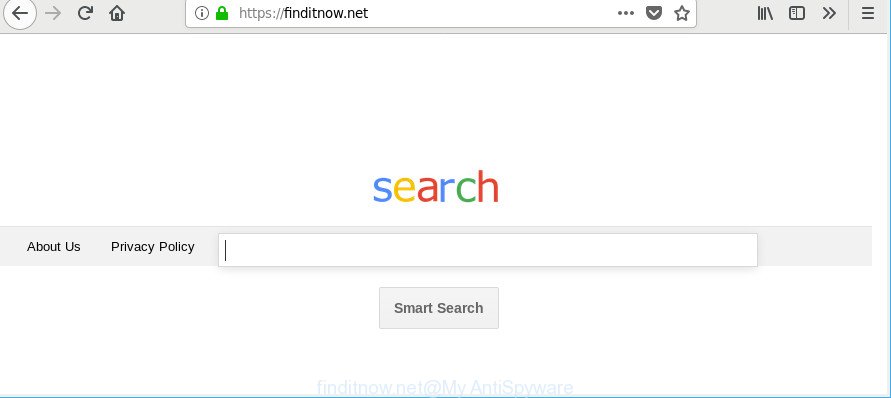
https://finditnow.net/
The browser hijacker may also set up the Finditnow.net web page as the Edge, Internet Explorer, Mozilla Firefox and Google Chrome default search engine that cause search redirects via the webpage. In this way, creators of the browser hijacker have an opportunity to display various advertisements together with the search results for your query. These intrusive advertisements will be combined in the redirected page. This can bring a large number of profit for developers of the hijacker.
Another reason why you need to remove Finditnow.net is its online data-tracking activity. It can gather privacy info, including:
- IP addresses;
- URLs visited;
- search queries/terms;
- clicks on links and ads;
- internet browser version information.
We recommend you to remove Finditnow.net and clean your system of browser hijacker infection ASAP, until the presence of the browser hijacker has not led to even worse consequences. You need to follow the step-by-step tutorial below that will help you to completely remove Finditnow.net , using only the built-in Windows features and a few of specialized free tools.
Remove Finditnow.net from Google Chrome, Firefox, IE, Edge
Even if you have the up-to-date classic antivirus installed, and you’ve checked your PC for malware and removed anything found, you need to do the guide below. The Finditnow.net hijacker removal is not simple as installing another antivirus. Classic antivirus software are not developed to run together and will conflict with each other, or possibly crash Windows. Instead we suggest complete the manual steps below after that use Zemana AntiMalware (ZAM), MalwareBytes AntiMalware (MBAM) or Hitman Pro, which are free applications dedicated to detect and remove malware like Finditnow.net browser hijacker. Run these utilities to ensure the hijacker infection is removed.
To remove Finditnow.net, complete the following steps:
- Remove Finditnow.net redirect without any tools
- Finditnow.net automatic removal
- Run AdBlocker to stop Finditnow.net and stay safe online
- Where the Finditnow.net browser hijacker comes from
- To sum up
Remove Finditnow.net redirect without any tools
To remove Finditnow.net browser hijacker, adware and other unwanted programs you can try to do so manually. Unfortunately some of the browser hijackers won’t show up in your program list, but some hijackers may. In this case, you may be able to delete it via the uninstall function of your Windows computer. You can do this by completing the steps below.
Uninstall potentially unwanted apps using Windows Control Panel
It is of primary importance to first identify and remove all PUPs, ad supported software applications and hijackers through ‘Add/Remove Programs’ (MS Windows XP) or ‘Uninstall a program’ (MS Windows 10, 8, 7) section of your Windows Control Panel.
Press Windows button ![]() , then press Search
, then press Search ![]() . Type “Control panel”and press Enter. If you using Windows XP or Windows 7, then click “Start” and select “Control Panel”. It will open the Windows Control Panel as displayed on the screen below.
. Type “Control panel”and press Enter. If you using Windows XP or Windows 7, then click “Start” and select “Control Panel”. It will open the Windows Control Panel as displayed on the screen below.

Further, press “Uninstall a program” ![]()
It will open a list of all apps installed on your machine. Scroll through the all list, and remove any dubious and unknown apps.
Remove Finditnow.net search from Firefox
If the Mozilla Firefox browser startpage, search provider and newtab page are changed to Finditnow.net and you want to restore the settings back to their default values, then you should follow the few simple steps below. When using the reset feature, your personal information such as passwords, bookmarks, browsing history and web form auto-fill data will be saved.
Start the Mozilla Firefox and click the menu button (it looks like three stacked lines) at the top right of the browser screen. Next, click the question-mark icon at the bottom of the drop-down menu. It will open the slide-out menu.

Select the “Troubleshooting information”. If you’re unable to access the Help menu, then type “about:support” in your address bar and press Enter. It bring up the “Troubleshooting Information” page as shown in the figure below.

Click the “Refresh Firefox” button at the top right of the Troubleshooting Information page. Select “Refresh Firefox” in the confirmation dialog box. The Mozilla Firefox will start a procedure to fix your problems that caused by the hijacker that modifies web-browser settings to replace your homepage, new tab and search engine by default with Finditnow.net web site. Once, it is done, click the “Finish” button.
Remove Finditnow.net search from Internet Explorer
First, start the Internet Explorer, click ![]() ) button. Next, press “Internet Options” like below.
) button. Next, press “Internet Options” like below.

In the “Internet Options” screen select the Advanced tab. Next, press Reset button. The Internet Explorer will display the Reset Internet Explorer settings dialog box. Select the “Delete personal settings” check box and click Reset button.

You will now need to restart your computer for the changes to take effect. It will get rid of hijacker responsible for changing your web browser settings to Finditnow.net, disable malicious and ad-supported internet browser’s extensions and restore the Microsoft Internet Explorer’s settings such as startpage, newtab and search provider by default to default state.
Remove Finditnow.net from Chrome
If your Chrome web browser is redirected to annoying Finditnow.net web-page, it may be necessary to completely reset your internet browser program to its original state.
Open the Google Chrome menu by clicking on the button in the form of three horizontal dotes (![]() ). It will open the drop-down menu. Select More Tools, then press Extensions.
). It will open the drop-down menu. Select More Tools, then press Extensions.
Carefully browse through the list of installed extensions. If the list has the addon labeled with “Installed by enterprise policy” or “Installed by your administrator”, then complete the following steps: Remove Chrome extensions installed by enterprise policy otherwise, just go to the step below.
Open the Google Chrome main menu again, click to “Settings” option.

Scroll down to the bottom of the page and click on the “Advanced” link. Now scroll down until the Reset settings section is visible, as displayed on the image below and press the “Reset settings to their original defaults” button.

Confirm your action, click the “Reset” button.
Finditnow.net automatic removal
Manual removal steps may not be for an unskilled computer user. Each Finditnow.net removal step above, such as removing dubious programs, restoring hijacked shortcuts, removing the hijacker infection from system settings, must be performed very carefully. If you are in doubt during any of the steps listed in the manual removal above, then we recommend that you use the automatic Finditnow.net removal guide listed below.
Scan and clean your system of Finditnow.net with Zemana AntiMalware
We advise using the Zemana Anti Malware which are completely clean your personal computer of the browser hijacker infection. The tool is an advanced malicious software removal application created by (c) Zemana lab. It is able to help you get rid of potentially unwanted apps, hijacker infections, adware, malware, toolbars, ransomware and other security threats from your computer for free.
Please go to the link below to download Zemana Anti Malware. Save it to your Desktop.
164813 downloads
Author: Zemana Ltd
Category: Security tools
Update: July 16, 2019
When the downloading process is complete, close all applications and windows on your personal computer. Double-click the install file called Zemana.AntiMalware.Setup. If the “User Account Control” prompt pops up like below, click the “Yes” button.

It will open the “Setup wizard” which will help you install Zemana AntiMalware (ZAM) on your computer. Follow the prompts and do not make any changes to default settings.

Once install is finished successfully, Zemana Anti-Malware (ZAM) will automatically start and you can see its main screen as on the image below.

Now click the “Scan” button to begin scanning your PC for the browser hijacker infection responsible for redirecting user searches to Finditnow.net. A scan can take anywhere from 10 to 30 minutes, depending on the number of files on your system and the speed of your computer.

When the scan get completed, you can check all threats detected on your computer. When you are ready, click “Next” button. The Zemana will get rid of hijacker infection responsible for redirecting your internet browser to Finditnow.net web-site and add items to the Quarantine. When disinfection is complete, you may be prompted to reboot the personal computer.
Scan and clean your system of browser hijacker with Hitman Pro
HitmanPro is a free tool which can identify browser hijacker which changes web-browser settings to replace your homepage, default search engine and newtab with Finditnow.net site. It is not always easy to locate all the unwanted software that your computer might have picked up on the World Wide Web. Hitman Pro will detect the ad supported software, browser hijackers and other malware you need to uninstall.
Visit the following page to download HitmanPro. Save it to your Desktop.
Download and use HitmanPro on your PC. Once started, click “Next” button to perform a system scan for the hijacker responsible for redirecting your internet browser to Finditnow.net web-site. This process can take some time, so please be patient. While the Hitman Pro program is checking, you may see how many objects it has identified as threat..

As the scanning ends, Hitman Pro will show you the results.

Review the scan results and then click Next button.
It will display a prompt, click the “Activate free license” button to start the free 30 days trial to remove all malware found.
How to automatically remove Finditnow.net with Malwarebytes
Manual Finditnow.net home page removal requires some computer skills. Some files and registry entries that created by the browser hijacker infection may be not completely removed. We recommend that use the Malwarebytes Free that are completely clean your computer of browser hijacker. Moreover, the free application will allow you to delete malicious software, potentially unwanted applications, ad supported software and toolbars that your PC can be infected too.

- Installing the MalwareBytes AntiMalware is simple. First you will need to download MalwareBytes from the following link.
Malwarebytes Anti-malware
327070 downloads
Author: Malwarebytes
Category: Security tools
Update: April 15, 2020
- At the download page, click on the Download button. Your web-browser will display the “Save as” dialog box. Please save it onto your Windows desktop.
- Once the download is finished, please close all software and open windows on your personal computer. Double-click on the icon that’s named mb3-setup.
- This will open the “Setup wizard” of MalwareBytes Anti-Malware onto your personal computer. Follow the prompts and don’t make any changes to default settings.
- When the Setup wizard has finished installing, the MalwareBytes Anti-Malware will run and open the main window.
- Further, press the “Scan Now” button . MalwareBytes application will scan through the whole PC for the hijacker related to Finditnow.net start page. A scan can take anywhere from 10 to 30 minutes, depending on the number of files on your system and the speed of your computer. While the MalwareBytes Anti-Malware program is checking, you may see how many objects it has identified as threat.
- After the scanning is finished, MalwareBytes will show a scan report.
- Review the report and then click the “Quarantine Selected” button. Once disinfection is finished, you may be prompted to reboot the computer.
- Close the AntiMalware and continue with the next step.
Video instruction, which reveals in detail the steps above.
Run AdBlocker to stop Finditnow.net and stay safe online
By installing an ad blocker program like AdGuard, you’re able to block Finditnow.net, autoplaying video ads and delete a huge number of distracting and intrusive ads on web-sites.
- Click the following link to download AdGuard. Save it to your Desktop so that you can access the file easily.
Adguard download
26842 downloads
Version: 6.4
Author: © Adguard
Category: Security tools
Update: November 15, 2018
- After the download is complete, launch the downloaded file. You will see the “Setup Wizard” program window. Follow the prompts.
- After the installation is finished, click “Skip” to close the setup program and use the default settings, or click “Get Started” to see an quick tutorial that will help you get to know AdGuard better.
- In most cases, the default settings are enough and you do not need to change anything. Each time, when you start your computer, AdGuard will launch automatically and stop popups, web-pages such as Finditnow.net, as well as other harmful or misleading web-pages. For an overview of all the features of the application, or to change its settings you can simply double-click on the icon named AdGuard, which can be found on your desktop.
Where the Finditnow.net browser hijacker comes from
The majority of browser hijackers such as Finditnow.net gets onto PC by being attached to free programs or even paid apps that Internet users can easily download online. The setup files of such programs, in many cases, clearly indicate that they will install additional applications. The option is given to users to block the installation of any bundled apps. So, in order to avoid the installation of any hijackers: read all disclaimers and install screens very carefully, select only Custom or Advanced installation type and uncheck all third-party software in which you are unsure.
To sum up
Now your computer should be clean of the hijacker which redirects your web browser to intrusive Finditnow.net site. We suggest that you keep AdGuard (to help you stop unwanted pop up ads and undesired malicious sites) and Zemana (to periodically scan your PC system for new browser hijackers and other malware). Probably you are running an older version of Java or Adobe Flash Player. This can be a security risk, so download and install the latest version right now.
If you are still having problems while trying to get rid of Finditnow.net startpage from the Edge, Firefox, Internet Explorer and Google Chrome, then ask for help here here.


















