According to computer security specialists, Home.fastinboxaccess.com is a new PUP from the big family of browser hijackers. Once your internet browser has become the victim of this browser hijacker, it takes over your web-browser like MS Edge, Chrome, Firefox and IE. Home.fastinboxaccess.com hijacker can impose changes to your internet browser’s settings, including new tab, startpage and search engine by default, and installs undesired extensions deep inside your PC. This is the main reason why you need to remove Home.fastinboxaccess.com from your PC system and return your web browser search engine and startpage back to the default.
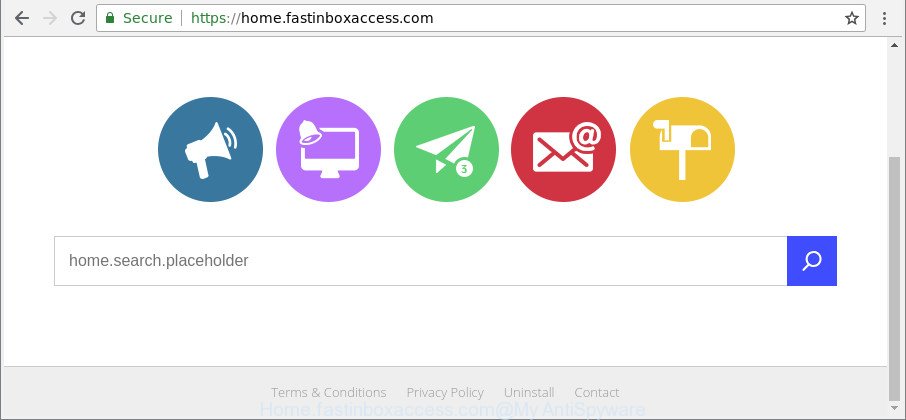
https://home.fastinboxaccess.com/
The hijacker, which set the Home.fastinboxaccess.com search as your start page can also set this intrusive web page as your search provider. You will encounter the fact that the search in the web-browser has become uncomfortable to use, because the search results will consist of lots of advertisements, links to ad and undesired web pages and a small amount of regular links, which are obtained from a search in the major search engines.
As well as undesired web browser redirections to Home.fastinboxaccess.com, the hijacker can collect your Net surfing activity by recording URLs visited, IP addresses, web browser version and type, cookie information, Internet Service Provider (ISP) and webpages visited. Such kind of behavior can lead to serious security problems or privacy info theft. This is another reason why the hijacker that redirects the web browser to Home.fastinboxaccess.com, is classified as PUP (potentially unwanted program).
So, it’s very important to clean your system of hijacker infection immediately. The guidance, which is shown below, will assist you to get rid of Home.fastinboxaccess.com homepage from the Firefox, Google Chrome, Microsoft Internet Explorer and MS Edge and other internet browsers.
Remove Home.fastinboxaccess.com from Google Chrome, Firefox, IE, Edge
There are a few solutions that can be used to get rid of Home.fastinboxaccess.com. But, not all potentially unwanted applications such as this hijacker infection can be completely removed utilizing only manual methods. Most often you are not able to delete any hijacker utilizing standard Windows options. In order to remove Home.fastinboxaccess.com you need complete a few manual steps and run reliable removal tools. Most security researchers states that Zemana, MalwareBytes Free or Hitman Pro tools are a right choice. These free applications are able to scan for and delete Home.fastinboxaccess.com from your computer and return your browser settings to defaults.
To remove Home.fastinboxaccess.com, use the following steps:
- How to remove Home.fastinboxaccess.com redirect without any software
- Home.fastinboxaccess.com search automatic removal
- Run AdBlocker to block Home.fastinboxaccess.com and stay safe online
- Why is my browser redirected to Home.fastinboxaccess.com?
- To sum up
How to remove Home.fastinboxaccess.com redirect without any software
If you perform exactly the steps below you should be able to get rid of the Home.fastinboxaccess.com startpage from the Chrome, Microsoft Edge, Internet Explorer and Firefox web browsers.
Delete potentially unwanted apps using Microsoft Windows Control Panel
Some of potentially unwanted apps, adware and browser hijacker can be removed using the Add/Remove programs utility which can be found in the Windows Control Panel. So, if you are using any version of MS Windows and you have noticed an unwanted application, then first try to remove it through Add/Remove programs.
Press Windows button ![]() , then click Search
, then click Search ![]() . Type “Control panel”and press Enter. If you using Windows XP or Windows 7, then click “Start” and select “Control Panel”. It will show the Windows Control Panel like below.
. Type “Control panel”and press Enter. If you using Windows XP or Windows 7, then click “Start” and select “Control Panel”. It will show the Windows Control Panel like below.

Further, click “Uninstall a program” ![]()
It will display a list of all applications installed on your personal computer. Scroll through the all list, and uninstall any suspicious and unknown apps.
Remove Home.fastinboxaccess.com from Mozilla Firefox by resetting browser settings
If the Mozilla Firefox settings like search engine by default, home page and newtab have been replaced by the hijacker, then resetting it to the default state can help. When using the reset feature, your personal information like passwords, bookmarks, browsing history and web form auto-fill data will be saved.
First, start the Mozilla Firefox and click ![]() button. It will display the drop-down menu on the right-part of the browser. Further, press the Help button (
button. It will display the drop-down menu on the right-part of the browser. Further, press the Help button (![]() ) as shown on the image below.
) as shown on the image below.

In the Help menu, select the “Troubleshooting Information” option. Another way to open the “Troubleshooting Information” screen – type “about:support” in the web browser adress bar and press Enter. It will open the “Troubleshooting Information” page like below. In the upper-right corner of this screen, click the “Refresh Firefox” button.

It will open the confirmation prompt. Further, press the “Refresh Firefox” button. The Firefox will start a procedure to fix your problems that caused by the hijacker that causes web browsers to open annoying Home.fastinboxaccess.com web site. After, it’s complete, click the “Finish” button.
Delete Home.fastinboxaccess.com homepage from Microsoft Internet Explorer
In order to recover all internet browser default search engine, newtab and start page you need to reset the Internet Explorer to the state, which was when the MS Windows was installed on your computer.
First, open the Internet Explorer. Next, press the button in the form of gear (![]() ). It will show the Tools drop-down menu, click the “Internet Options” as displayed on the image below.
). It will show the Tools drop-down menu, click the “Internet Options” as displayed on the image below.

In the “Internet Options” window click on the Advanced tab, then click the Reset button. The IE will display the “Reset Internet Explorer settings” window as displayed on the screen below. Select the “Delete personal settings” check box, then click “Reset” button.

You will now need to restart your system for the changes to take effect.
Get rid of Home.fastinboxaccess.com from Chrome
Reset Chrome settings to remove Home.fastinboxaccess.com. If you are still experiencing issues with Home.fastinboxaccess.com, you need to reset Google Chrome browser to its original state. This step needs to be performed only if browser hijacker has not been removed by the previous steps.
First run the Google Chrome. Next, click the button in the form of three horizontal dots (![]() ).
).
It will show the Chrome menu. Select More Tools, then click Extensions. Carefully browse through the list of installed extensions. If the list has the extension signed with “Installed by enterprise policy” or “Installed by your administrator”, then complete the following steps: Remove Google Chrome extensions installed by enterprise policy.
Open the Chrome menu once again. Further, click the option named “Settings”.

The browser will display the settings screen. Another solution to open the Google Chrome’s settings – type chrome://settings in the browser adress bar and press Enter
Scroll down to the bottom of the page and click the “Advanced” link. Now scroll down until the “Reset” section is visible, as shown in the figure below and press the “Reset settings to their original defaults” button.

The Google Chrome will show the confirmation prompt as shown on the screen below.

You need to confirm your action, click the “Reset” button. The web-browser will run the process of cleaning. When it’s complete, the internet browser’s settings including home page, new tab and default search engine back to the values that have been when the Google Chrome was first installed on your machine.
Home.fastinboxaccess.com search automatic removal
There are not many good free anti malware programs with high detection ratio. The effectiveness of malicious software removal utilities depends on various factors, mostly on how often their virus/malware signatures DB are updated in order to effectively detect modern malicious software, adware, hijackers and other PUPs. We advise to use several programs, not just one. These programs that listed below will allow you remove all components of the browser hijacker from your disk and Windows registry and thereby get rid of Home.fastinboxaccess.com search.
Automatically delete Home.fastinboxaccess.com search with Zemana Anti-Malware
Zemana highly recommended, because it can find out security threats such adware and hijacker infections which most ‘classic’ antivirus apps fail to pick up on. Moreover, if you have any Home.fastinboxaccess.com hijacker infection removal problems which cannot be fixed by this tool automatically, then Zemana Anti Malware (ZAM) provides 24X7 online assistance from the highly experienced support staff.
Click the link below to download Zemana Anti Malware (ZAM). Save it to your Desktop so that you can access the file easily.
164813 downloads
Author: Zemana Ltd
Category: Security tools
Update: July 16, 2019
Once the download is complete, run it and follow the prompts. Once installed, the Zemana Anti Malware will try to update itself and when this procedure is finished, click the “Scan” button for checking your computer for the Home.fastinboxaccess.com hijacker and other browser’s harmful extensions.

A system scan can take anywhere from 5 to 30 minutes, depending on your computer. When a threat is detected, the count of the security threats will change accordingly. Next, you need to click “Next” button.

The Zemana will remove hijacker infection that causes browsers to display undesired Home.fastinboxaccess.com web page.
Use Hitman Pro to get rid of Home.fastinboxaccess.com start page
HitmanPro is a completely free (30 day trial) utility. You don’t need expensive ways to delete browser hijacker responsible for Home.fastinboxaccess.com and other misleading apps. HitmanPro will delete all the undesired programs like adware and hijackers for free.
Visit the page linked below to download the latest version of Hitman Pro for Windows. Save it to your Desktop.
After the downloading process is complete, open the file location. You will see an icon like below.

Double click the HitmanPro desktop icon. Once the utility is launched, you will see a screen as displayed in the figure below.

Further, click “Next” button to perform a system scan with this utility for the browser hijacker that alters browser settings to replace your new tab, search provider by default and startpage with Home.fastinboxaccess.com web-site. A system scan can take anywhere from 5 to 30 minutes, depending on your PC. When HitmanPro has finished scanning your personal computer, Hitman Pro will open a screen that contains a list of malicious software that has been detected as displayed in the figure below.

Review the scan results and then press “Next” button. It will display a dialog box, click the “Activate free license” button.
Remove Home.fastinboxaccess.com with Malwarebytes
Remove Home.fastinboxaccess.com hijacker manually is difficult and often the hijacker is not completely removed. Therefore, we recommend you to use the Malwarebytes Free that are completely clean your machine. Moreover, the free program will help you to remove malicious software, potentially unwanted software, toolbars and ad supported software that your computer can be infected too.
Visit the following page to download the latest version of MalwareBytes Anti-Malware for Windows. Save it directly to your Microsoft Windows Desktop.
327070 downloads
Author: Malwarebytes
Category: Security tools
Update: April 15, 2020
After downloading is finished, close all applications and windows on your computer. Double-click the set up file named mb3-setup. If the “User Account Control” dialog box pops up like below, click the “Yes” button.

It will open the “Setup wizard” that will help you install MalwareBytes Free on your personal computer. Follow the prompts and do not make any changes to default settings.

Once installation is finished successfully, click Finish button. MalwareBytes Anti-Malware will automatically start and you can see its main screen as displayed on the screen below.

Now click the “Scan Now” button . MalwareBytes program will scan through the whole system for the hijacker responsible for changing your web browser settings to Home.fastinboxaccess.com. While the utility is checking, you can see how many objects and files has already scanned.

When MalwareBytes Free has completed scanning your computer, MalwareBytes Anti-Malware (MBAM) will display a scan report. All detected threats will be marked. You can delete them all by simply click “Quarantine Selected” button. The MalwareBytes Anti-Malware will start to get rid of Home.fastinboxaccess.com hijacker and other web browser’s harmful extensions. After disinfection is complete, you may be prompted to reboot the system.

We advise you look at the following video, which completely explains the procedure of using the MalwareBytes Free to remove ad supported software, browser hijacker and other malware.
Run AdBlocker to block Home.fastinboxaccess.com and stay safe online
It’s important to run ad-blocking programs like AdGuard to protect your system from malicious websites. Most security experts says that it is okay to stop advertisements. You should do so just to stay safe! And, of course, the AdGuard may to stop Home.fastinboxaccess.com and other unwanted pages.
Installing the AdGuard is simple. First you will need to download AdGuard on your computer from the following link.
26842 downloads
Version: 6.4
Author: © Adguard
Category: Security tools
Update: November 15, 2018
Once the download is complete, double-click the downloaded file to start it. The “Setup Wizard” window will show up on the computer screen as displayed on the screen below.

Follow the prompts. AdGuard will then be installed and an icon will be placed on your desktop. A window will show up asking you to confirm that you want to see a quick instructions as displayed on the image below.

Click “Skip” button to close the window and use the default settings, or press “Get Started” to see an quick guidance which will allow you get to know AdGuard better.
Each time, when you run your personal computer, AdGuard will start automatically and stop ads, web-sites such as Home.fastinboxaccess.com, as well as other harmful or misleading web-pages. For an overview of all the features of the program, or to change its settings you can simply double-click on the AdGuard icon, that can be found on your desktop.
Why is my browser redirected to Home.fastinboxaccess.com?
The browser hijacker infection come bundled with some free programs. So always read carefully the installation screens, disclaimers, ‘Terms of Use’ and ‘Software license’ appearing during the install process. Additionally pay attention for optional apps which are being installed along with the main application. Ensure that you unchecked all of them! Also, use an ad blocker program that will help to block malicious, misleading, illegitimate or untrustworthy pages.
To sum up
Now your computer should be clean of the hijacker responsible for redirecting user searches to Home.fastinboxaccess.com. We suggest that you keep Zemana (to periodically scan your computer for new browser hijacker infections and other malware) and AdGuard (to help you block unwanted pop ups and malicious webpages). Moreover, to prevent any browser hijacker infection, please stay clear of unknown and third party apps, make sure that your antivirus program, turn on the option to scan for PUPs.
If you need more help with Home.fastinboxaccess.com startpage related issues, go to here.


















