The Search.heasytowatchnews.com is an annoying site which can be set as your start page and search engine by a potentially unwanted application (PUA) from the hijacker family. Most often, the undesired program installs on the personal computer in abundle with freeware that you downloaded and installed from the Internet. Once it gets inside your browser, it will modify certain web-browser’s startpage, new tab and search engine to Search.heasytowatchnews.com. The Search.heasytowatchnews.com is created in order to reroute user’s browser and show lots of annoying ads and sponsored links from AdSense or another third-party vendors in your search results.
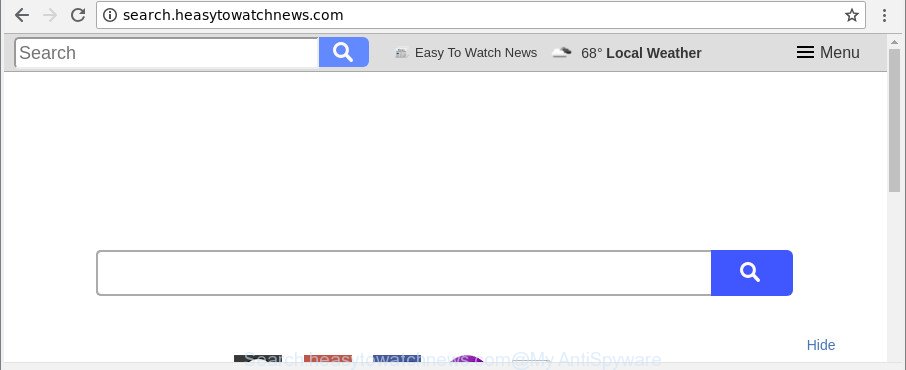
http://search.heasytowatchnews.com/
When the Search.heasytowatchnews.com hijacker infection is installed on a computer, it might:
- set Search.heasytowatchnews.com as default search provider, new tab, and start page;
- prevent users from modifying search provider or start page address;
- reroute your queries to sponsored pages;
- provide altered search results;
- record your search queries;
- occasionally redirects to questionable web sites;
- show undesired ads;
- gather Internet browsing habits and transfer it to third parties.
The Search.heasytowatchnews.com hijacker is not a virus, but the virus behaves similarly. As a rootkit hides in the system, can impose changes to settings of web-browsers, and blocks them from modifying. Also this hijacker can install additional web browser extensions and modules that will show advertisements and pop ups.
And finally, the Search.heasytowatchnews.com hijacker can collect a wide variety of user information like what web-pages you are opening, what you’re looking for the Internet and so on. This information, in the future, may be transferred third party companies.
Thus, the Search.heasytowatchnews.com does not really have beneficial features. So, we suggest you delete Search.heasytowatchnews.com startpage from the MS Edge, Chrome, Mozilla Firefox and IE internet browsers immediately. This will also prevent the browser hijacker from tracking your online activities. A full Search.heasytowatchnews.com removal can be easily carried out using manual or automatic way listed below.
Remove Search.heasytowatchnews.com homepage (removal instructions)
When a hijacker like the Search.heasytowatchnews.com gets installed on your computer without your knowledge, it’s not easy to remove. Most often, there is no Uninstall program that simply delete the hijacker responsible for redirecting user searches to Search.heasytowatchnews.com from your computer. So, we suggest using several well-proven free specialized tools like Zemana Free, MalwareBytes Anti Malware or Hitman Pro. But the best way to get rid of Search.heasytowatchnews.com homepage will be to perform several manual steps, after that additionally run antimalware tools.
To remove Search.heasytowatchnews.com, follow the steps below:
- How to get rid of Search.heasytowatchnews.com without any software
- Uninstall Search.heasytowatchnews.com associated software by using Windows Control Panel
- Remove Search.heasytowatchnews.com from Chrome
- Remove Search.heasytowatchnews.com homepage from Microsoft Internet Explorer
- Get rid of Search.heasytowatchnews.com from Firefox by resetting internet browser settings
- How to automatically remove Search.heasytowatchnews.com hijacker
- Stop Search.heasytowatchnews.com and other undesired pages
- Why has my startpage and search engine changed to Search.heasytowatchnews.com?
- Finish words
How to get rid of Search.heasytowatchnews.com without any software
The guidance will help you remove Search.heasytowatchnews.com . These Search.heasytowatchnews.com removal steps work for the Internet Explorer, Chrome, MS Edge and Firefox, as well as every version of MS Windows operating system.
Uninstall Search.heasytowatchnews.com associated software by using Windows Control Panel
Some applications are free only because their installer contains a browser hijacker like the Search.heasytowatchnews.com. This unwanted programs generates money for the developers when it is installed. Many hijacker infections can be removed by simply uninstalling them from the ‘Uninstall a Program’ that is located in Windows control panel.
Make sure you have closed all browsers and other software. Next, remove any unrequested and suspicious programs from your Control panel.
Windows 10, 8.1, 8
Now, press the Windows button, type “Control panel” in search and press Enter. Select “Programs and Features”, then “Uninstall a program”.

Look around the entire list of programs installed on your system. Most probably, one of them is the hijacker which cause Search.heasytowatchnews.com website to appear. Choose the suspicious program or the program that name is not familiar to you and uninstall it.
Windows Vista, 7
From the “Start” menu in Windows, choose “Control Panel”. Under the “Programs” icon, select “Uninstall a program”.

Choose the dubious or any unknown apps, then press “Uninstall/Change” button to uninstall this unwanted program from your computer.
Windows XP
Click the “Start” button, select “Control Panel” option. Click on “Add/Remove Programs”.

Choose an undesired program, then press “Change/Remove” button. Follow the prompts.
Remove Search.heasytowatchnews.com from Chrome
Reset Google Chrome settings to get rid of Search.heasytowatchnews.com. If you are still experiencing issues with Search.heasytowatchnews.com, you need to reset Chrome browser to its original settings. This step needs to be performed only if browser hijacker has not been removed by the previous steps.
First open the Chrome. Next, click the button in the form of three horizontal dots (![]() ).
).
It will show the Google Chrome menu. Choose More Tools, then press Extensions. Carefully browse through the list of installed add-ons. If the list has the extension signed with “Installed by enterprise policy” or “Installed by your administrator”, then complete the following instructions: Remove Google Chrome extensions installed by enterprise policy.
Open the Chrome menu once again. Further, click the option named “Settings”.

The web browser will display the settings screen. Another solution to display the Chrome’s settings – type chrome://settings in the browser adress bar and press Enter
Scroll down to the bottom of the page and press the “Advanced” link. Now scroll down until the “Reset” section is visible, as displayed below and press the “Reset settings to their original defaults” button.

The Google Chrome will open the confirmation prompt as shown in the following example.

You need to confirm your action, press the “Reset” button. The internet browser will start the process of cleaning. Once it is finished, the browser’s settings including new tab, homepage and search provider back to the values that have been when the Google Chrome was first installed on your system.
Remove Search.heasytowatchnews.com homepage from Microsoft Internet Explorer
First, open the Microsoft Internet Explorer. Next, press the button in the form of gear (![]() ). It will display the Tools drop-down menu, click the “Internet Options” as shown on the image below.
). It will display the Tools drop-down menu, click the “Internet Options” as shown on the image below.

In the “Internet Options” window click on the Advanced tab, then press the Reset button. The Internet Explorer will display the “Reset Internet Explorer settings” window as displayed in the following example. Select the “Delete personal settings” check box, then click “Reset” button.

You will now need to reboot your machine for the changes to take effect.
Get rid of Search.heasytowatchnews.com from Firefox by resetting internet browser settings
If the Mozilla Firefox internet browser program is hijacked, then resetting its settings can help. The Reset feature is available on all modern version of Firefox. A reset can fix many issues by restoring Firefox settings such as newtab page, homepage and search engine to their default state. Essential information like bookmarks, browsing history, passwords, cookies, auto-fill data and personal dictionaries will not be removed.
Click the Menu button (looks like three horizontal lines), and click the blue Help icon located at the bottom of the drop down menu as displayed in the figure below.

A small menu will appear, click the “Troubleshooting Information”. On this page, press “Refresh Firefox” button as shown on the image below.

Follow the onscreen procedure to restore your Mozilla Firefox web browser settings to their original state.
How to automatically remove Search.heasytowatchnews.com hijacker
Run malicious software removal utilities to get rid of Search.heasytowatchnews.com automatically. The freeware utilities specially created for browser hijacker, ad-supported software and other potentially unwanted apps removal. These tools can remove most of browser hijacker infection from MS Edge, Firefox, Internet Explorer and Google Chrome. Moreover, it can remove all components of Search.heasytowatchnews.com from Windows registry and system drives.
Use Zemana to remove hijacker
Zemana Anti Malware is a free program for Microsoft Windows OS to look for and delete PUPs, ad supported software, malicious internet browser plugins, browser toolbars, and other undesired apps such as browser hijacker which alters web-browser settings to replace your newtab, home page and search provider with Search.heasytowatchnews.com web page, installed on your system.
Zemana AntiMalware (ZAM) can be downloaded from the following link. Save it to your Desktop so that you can access the file easily.
164813 downloads
Author: Zemana Ltd
Category: Security tools
Update: July 16, 2019
Once the downloading process is done, start it and follow the prompts. Once installed, the Zemana AntiMalware (ZAM) will try to update itself and when this procedure is finished, press the “Scan” button to start scanning your machine for the browser hijacker infection that responsible for internet browser reroute to the annoying Search.heasytowatchnews.com web-site.

This task can take some time, so please be patient. When a threat is detected, the number of the security threats will change accordingly. In order to remove all threats, simply press “Next” button.

The Zemana AntiMalware (ZAM) will delete hijacker infection that cause Search.heasytowatchnews.com webpage to appear and move items to the program’s quarantine.
Get rid of Search.heasytowatchnews.com hijacker infection and malicious extensions with Hitman Pro
Hitman Pro is a free application which made to remove malicious software, PUPs, adware and browser hijackers from your computer running Microsoft Windows 10, 8, 7, XP (32-bit and 64-bit). It’ll help to identify and get rid of browser hijacker responsible for Search.heasytowatchnews.com redirect, including its files, folders and registry keys.
Installing the HitmanPro is simple. First you’ll need to download Hitman Pro on your PC by clicking on the following link.
Download and use HitmanPro on your PC. Once started, click “Next” button . HitmanPro program will scan through the whole PC system for the browser hijacker responsible for Search.heasytowatchnews.com . While the utility is checking, you can see number of objects and files has already scanned..

When that process is complete, HitmanPro will open a scan report.

You may remove items (move to Quarantine) by simply click Next button.
It will show a dialog box, click the “Activate free license” button to begin the free 30 days trial to remove all malware found.
Scan and clean your personal computer of browser hijacker with Malwarebytes
Get rid of Search.heasytowatchnews.com browser hijacker manually is difficult and often the browser hijacker infection is not completely removed. Therefore, we suggest you to run the Malwarebytes Free that are completely clean your PC. Moreover, the free program will help you to delete malware, PUPs, toolbars and adware that your computer can be infected too.

- Visit the page linked below to download MalwareBytes. Save it directly to your MS Windows Desktop.
Malwarebytes Anti-malware
327070 downloads
Author: Malwarebytes
Category: Security tools
Update: April 15, 2020
- After the download is complete, close all software and windows on your computer. Open a directory in which you saved it. Double-click on the icon that’s named mb3-setup.
- Further, press Next button and follow the prompts.
- Once installation is finished, click the “Scan Now” button . MalwareBytes Free utility will begin scanning the whole computer to find out hijacker that responsible for web browser reroute to the unwanted Search.heasytowatchnews.com web site. This procedure can take some time, so please be patient. While the MalwareBytes Anti Malware (MBAM) is checking, you can see how many objects it has identified either as being malicious software.
- As the scanning ends, a list of all items detected is produced. Next, you need to click “Quarantine Selected”. Once disinfection is finished, you can be prompted to reboot your personal computer.
The following video offers a steps on how to remove hijacker infections, ‘ad supported’ software and other malicious software with MalwareBytes Free.
Stop Search.heasytowatchnews.com and other undesired pages
If you want to delete undesired ads, browser redirects and pop-ups, then install an adblocker application like AdGuard. It can block Search.heasytowatchnews.com redirect, ads, pop ups and block web-sites from tracking your online activities when using the Chrome, Internet Explorer, Firefox and Edge. So, if you like browse the Internet, but you do not like intrusive advertisements and want to protect your machine from malicious web-pages, then the AdGuard is your best choice.
Click the following link to download AdGuard. Save it on your Microsoft Windows desktop or in any other place.
26842 downloads
Version: 6.4
Author: © Adguard
Category: Security tools
Update: November 15, 2018
After downloading it, double-click the downloaded file to launch it. The “Setup Wizard” window will show up on the computer screen as shown on the image below.

Follow the prompts. AdGuard will then be installed and an icon will be placed on your desktop. A window will show up asking you to confirm that you want to see a quick tutorial as shown on the screen below.

Press “Skip” button to close the window and use the default settings, or press “Get Started” to see an quick guidance that will allow you get to know AdGuard better.
Each time, when you start your computer, AdGuard will launch automatically and stop pop-ups, Search.heasytowatchnews.com redirect, as well as other harmful or misleading web sites. For an overview of all the features of the application, or to change its settings you can simply double-click on the AdGuard icon, which may be found on your desktop.
Why has my startpage and search engine changed to Search.heasytowatchnews.com?
The Search.heasytowatchnews.com browser hijacker usually is bundled within another program in the same installation package. The risk of this is especially high for the various free applications downloaded from the World Wide Web. The creators of the apps are hoping that users will run the quick installation type, that is simply to click the Next button, without paying attention to the information on the screen and do not carefully considering every step of the install procedure. Thus, the hijacker can infiltrate your personal computer without your knowledge. Therefore, it is very important to read all the information that tells the program during install, including the ‘Terms of Use’ and ‘Software license’. Use only the Manual, Custom or Advanced installation method. This method will help you to disable all optional and unwanted applications and components.
Finish words
Once you have done the few simple steps shown above, your machine should be clean from hijacker infection which designed to redirect your internet browser to the Search.heasytowatchnews.com web site and other malware. The Edge, Google Chrome, Mozilla Firefox and Internet Explorer will no longer display annoying Search.heasytowatchnews.com page on startup. Unfortunately, if the guide does not help you, then you have caught a new browser hijacker infection, and then the best way – ask for help here.


















