If your newtab page, homepage and default search provider keeps changing back to the intrusive website named Searchwebprivate.co,then you need to know that the potentially unwanted application (PUA) from the browser hijacker family get installed on your computer. It’s a type of unwanted software that created to take control of your computer’s web browser and alter how and what it opens when you are surfing the Internet. If you’re already a victim of Searchwebprivate.co browser hijacker, then the following instructions can help you clean the Firefox, Google Chrome, Microsoft Edge and Internet Explorer from the hackers, boost browser security and return browser settings.
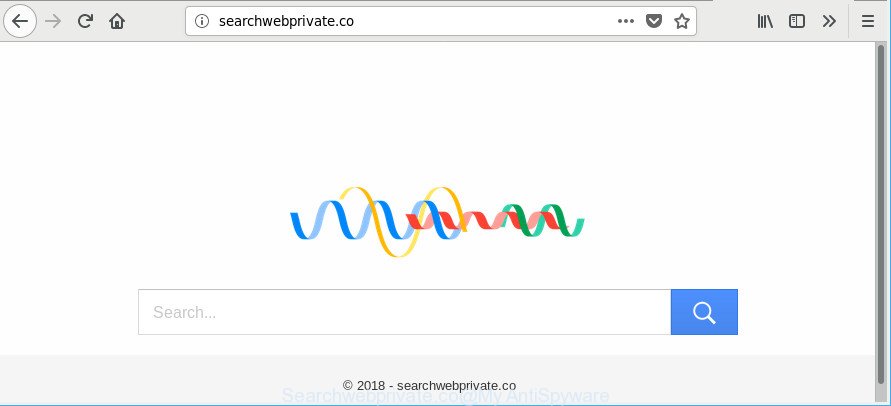
http://searchwebprivate.co/
If your PC has been infected by Searchwebprivate.co hijacker you’ll be forced to use its own search engine. It could seem not to be dangerous, but you still should be very careful, since it may show unwanted and harmful advertisements designed to force you into buying some questionable programs or products, provide search results that may redirect your web browser to certain deceptive, misleading or malicious webpages. We recommend that you use only the reliable search engine like Google, Yahoo or Bing.
Also, adware (sometimes named ‘ad-supported’ software) can be installed on the computer together with Searchwebprivate.co browser hijacker infection. It will insert lots of ads directly to the sites that you view, creating a sense that advertisements has been added by the developers of the website. Moreover, legal ads may be replaced on fake advertisements that will offer to download and install various unnecessary and malicious software. Moreover, the Searchwebprivate.co hijacker can be used to gather lots of user info which can be later sold to third parties.
As evident, the hijacker is quite dangerous. So, we advise you delete it from your personal computer as quickly as possible. Follow the guide presented below to delete Searchwebprivate.co from the Google Chrome, Microsoft Edge, Mozilla Firefox and Microsoft Internet Explorer.
How to remove Searchwebprivate.co from Chrome, Firefox, IE, Edge
Fortunately, it is not hard to remove the Searchwebprivate.co hijacker. In the following instructions, we will provide two solutions to clean your computer of this hijacker infection. One is the manual removal way and the other is automatic removal way. You can select the solution that best fits you. Please follow the removal guide below to remove Searchwebprivate.co right now!
To remove Searchwebprivate.co, use the following steps:
- How to delete Searchwebprivate.co without any software
- How to automatically get rid of Searchwebprivate.co browser hijacker infection
- How to stop Searchwebprivate.co redirect
- How to avoid install of Searchwebprivate.co hijacker
- To sum up
How to delete Searchwebprivate.co without any software
To get rid of Searchwebprivate.co hijacker infection, adware and other unwanted apps you can try to do so manually. Unfortunately some of the browser hijackers won’t show up in your program list, but some browser hijackers may. In this case, you may be able to delete it via the uninstall function of your MS Windows computer. You can do this by completing the steps below.
Uninstall potentially unwanted programs using Microsoft Windows Control Panel
In order to delete Searchwebprivate.co, first thing you need to do is to remove unknown and dubious applications from your PC system using MS Windows control panel. When removing this hijacker infection, check the list of installed programs and try to find dubious programs and uninstall them all. Pay special attention to recently installed apps, as it is most probably that the Searchwebprivate.co browser hijacker сame along with it.
Press Windows button ![]() , then click Search
, then click Search ![]() . Type “Control panel”and press Enter. If you using Windows XP or Windows 7, then click “Start” and select “Control Panel”. It will open the Windows Control Panel as displayed below.
. Type “Control panel”and press Enter. If you using Windows XP or Windows 7, then click “Start” and select “Control Panel”. It will open the Windows Control Panel as displayed below.

Further, press “Uninstall a program” ![]()
It will open a list of all applications installed on your personal computer. Scroll through the all list, and delete any questionable and unknown software.
Remove Searchwebprivate.co from Mozilla Firefox by resetting internet browser settings
If the Firefox web-browser program is hijacked, then resetting its settings can help. The Reset feature is available on all modern version of Firefox. A reset can fix many issues by restoring Firefox settings such as new tab, search engine and homepage to their original state. Essential information such as bookmarks, browsing history, passwords, cookies, auto-fill data and personal dictionaries will not be removed.
First, launch the Firefox. Next, press the button in the form of three horizontal stripes (![]() ). It will display the drop-down menu. Next, click the Help button (
). It will display the drop-down menu. Next, click the Help button (![]() ).
).

In the Help menu click the “Troubleshooting Information”. In the upper-right corner of the “Troubleshooting Information” page click on “Refresh Firefox” button as shown in the figure below.

Confirm your action, click the “Refresh Firefox”.
Get rid of Searchwebprivate.co home page from Internet Explorer
By resetting IE web-browser you return your browser settings to its default state. This is good initial when troubleshooting problems that might have been caused by hijacker infection such as Searchwebprivate.co.
First, open the Microsoft Internet Explorer. Next, press the button in the form of gear (![]() ). It will display the Tools drop-down menu, press the “Internet Options” like below.
). It will display the Tools drop-down menu, press the “Internet Options” like below.

In the “Internet Options” window click on the Advanced tab, then click the Reset button. The Internet Explorer will display the “Reset Internet Explorer settings” window as displayed below. Select the “Delete personal settings” check box, then press “Reset” button.

You will now need to reboot your PC for the changes to take effect.
Remove Searchwebprivate.co from Chrome
Reset Google Chrome settings is a easy way to get rid of the browser hijacker infection, malicious and ‘ad-supported’ extensions, as well as to restore the web-browser’s search engine, newtab page and start page that have been replaced by Searchwebprivate.co hijacker infection.

- First launch the Google Chrome and press Menu button (small button in the form of three dots).
- It will display the Google Chrome main menu. Choose More Tools, then click Extensions.
- You’ll see the list of installed addons. If the list has the extension labeled with “Installed by enterprise policy” or “Installed by your administrator”, then complete the following guidance: Remove Chrome extensions installed by enterprise policy.
- Now open the Chrome menu once again, click the “Settings” menu.
- You will see the Chrome’s settings page. Scroll down and click “Advanced” link.
- Scroll down again and press the “Reset” button.
- The Chrome will show the reset profile settings page as shown on the screen above.
- Next click the “Reset” button.
- Once this procedure is finished, your web-browser’s default search engine, start page and new tab will be restored to their original defaults.
- To learn more, read the post How to reset Chrome settings to default.
How to automatically get rid of Searchwebprivate.co browser hijacker infection
The browser hijacker can hide its components which are difficult for you to find out and delete completely. This can lead to the fact that after some time, the hijacker once again infect your PC and change settings of browsers to Searchwebprivate.co. Moreover, I want to note that it’s not always safe to remove browser hijacker infection manually, if you don’t have much experience in setting up and configuring the Windows operating system. The best way to search for and get rid of browser hijackers is to use free malicious software removal applications.
How to automatically remove Searchwebprivate.co with Zemana Free
Zemana Anti-Malware (ZAM) is a utility which can delete ‘ad supported’ software, potentially unwanted apps, hijacker infections and other malicious software from your PC system easily and for free. Zemana Free is compatible with most antivirus software. It works under Windows (10 – XP, 32 and 64 bit) and uses minimum of personal computer resources.

- Download Zemana AntiMalware on your Microsoft Windows Desktop by clicking on the following link.
Zemana AntiMalware
164813 downloads
Author: Zemana Ltd
Category: Security tools
Update: July 16, 2019
- At the download page, click on the Download button. Your web-browser will open the “Save as” dialog box. Please save it onto your Windows desktop.
- When downloading is finished, please close all apps and open windows on your computer. Next, start a file called Zemana.AntiMalware.Setup.
- This will start the “Setup wizard” of Zemana AntiMalware onto your computer. Follow the prompts and do not make any changes to default settings.
- When the Setup wizard has finished installing, the Zemana Anti-Malware (ZAM) will open and open the main window.
- Further, click the “Scan” button to perform a system scan with this tool for the hijacker that cause a reroute to Searchwebprivate.co page. A scan may take anywhere from 10 to 30 minutes, depending on the count of files on your system and the speed of your PC system. While the Zemana AntiMalware (ZAM) is checking, you can see number of objects it has identified either as being malware.
- When the checking is complete, Zemana will display a list of detected items.
- You may remove threats (move to Quarantine) by simply click the “Next” button. The utility will start to delete browser hijacker infection responsible for redirecting your browser to Searchwebprivate.co web-page. When finished, you may be prompted to reboot the machine.
- Close the Zemana Free and continue with the next step.
Scan your PC and delete Searchwebprivate.co homepage with HitmanPro
If Zemana Anti Malware (ZAM) cannot get rid of this browser hijacker infection, then we recommends to use the HitmanPro. The HitmanPro is a free powerful, professional removal tool for malicious software, ad-supported software, PUPs, toolbars as well as hijacker that causes browsers to show undesired Searchwebprivate.co web-site. It completely removes all traces and remnants of the infection.
Download Hitman Pro on your personal computer by clicking on the following link.
When downloading is complete, open the directory in which you saved it and double-click the Hitman Pro icon. It will run the Hitman Pro utility. If the User Account Control dialog box will ask you want to run the application, click Yes button to continue.

Next, press “Next” . HitmanPro utility will begin scanning the whole computer to find out hijacker that cause Searchwebprivate.co web page to appear. A scan can take anywhere from 10 to 30 minutes, depending on the number of files on your PC system and the speed of your personal computer. While the utility is scanning, you can see how many objects and files has already scanned.

After HitmanPro has completed scanning your machine, Hitman Pro will display a list of all items found by the scan as shown on the screen below.

Once you have selected what you want to delete from your machine click “Next” button. It will show a dialog box, press the “Activate free license” button. The HitmanPro will remove hijacker that created to redirect your web browser to the Searchwebprivate.co page. Once disinfection is complete, the utility may ask you to reboot your computer.
How to get rid of Searchwebprivate.co with Malwarebytes
Manual Searchwebprivate.co start page removal requires some computer skills. Some files and registry entries that created by the browser hijacker can be not completely removed. We recommend that use the Malwarebytes Free that are completely clean your PC system of hijacker. Moreover, the free program will help you to get rid of malicious software, potentially unwanted software, adware and toolbars that your system can be infected too.

- Installing the MalwareBytes Free is simple. First you will need to download MalwareBytes Anti-Malware from the following link. Save it on your Desktop.
Malwarebytes Anti-malware
327070 downloads
Author: Malwarebytes
Category: Security tools
Update: April 15, 2020
- When the download is finished, close all programs and windows on your computer. Open a directory in which you saved it. Double-click on the icon that’s named mb3-setup.
- Further, press Next button and follow the prompts.
- Once installation is done, click the “Scan Now” button to perform a system scan for the browser hijacker responsible for redirections to Searchwebprivate.co. When a malware, ad-supported software or PUPs are found, the number of the security threats will change accordingly.
- When MalwareBytes Anti-Malware (MBAM) has finished scanning your PC, MalwareBytes Anti-Malware will display a screen that contains a list of malicious software that has been found. You may remove threats (move to Quarantine) by simply click “Quarantine Selected”. Once the cleaning procedure is finished, you may be prompted to reboot your machine.
The following video offers a step-by-step guide on how to delete hijackers, ad supported software and other malware with MalwareBytes Anti-Malware (MBAM).
How to stop Searchwebprivate.co redirect
We advise to install an ad blocker program which can stop Searchwebprivate.co and other intrusive web-sites. The ad blocker tool such as AdGuard is a application that basically removes advertising from the Net and blocks access to malicious web-pages. Moreover, security experts says that using ad blocker apps is necessary to stay safe when surfing the World Wide Web.
- Visit the following page to download the latest version of AdGuard for Microsoft Windows. Save it directly to your Windows Desktop.
Adguard download
26842 downloads
Version: 6.4
Author: © Adguard
Category: Security tools
Update: November 15, 2018
- After downloading it, start the downloaded file. You will see the “Setup Wizard” program window. Follow the prompts.
- Once the install is complete, click “Skip” to close the installation program and use the default settings, or click “Get Started” to see an quick tutorial which will help you get to know AdGuard better.
- In most cases, the default settings are enough and you don’t need to change anything. Each time, when you start your computer, AdGuard will run automatically and block ads, web-sites like Searchwebprivate.co, as well as other harmful or misleading web-sites. For an overview of all the features of the application, or to change its settings you can simply double-click on the icon called AdGuard, that may be found on your desktop.
How to avoid install of Searchwebprivate.co hijacker
Many applications used to hijack a PC system’s web-browser. So, when you installing freeware, carefully read the disclaimers, select the Custom or Advanced setup method to watch for third-party applications that are being installed, because some of the software are ad supported software and PUPs.
To sum up
After completing the step-by-step guide shown above, your PC system should be clean from this browser hijacker and other malware. The Mozilla Firefox, Microsoft Edge, Chrome and Internet Explorer will no longer open undesired Searchwebprivate.co web-page on startup. Unfortunately, if the step-by-step instructions does not help you, then you have caught a new hijacker, and then the best way – ask for help.
Please create a new question by using the “Ask Question” button in the Questions and Answers. Try to give us some details about your problems, so we can try to help you more accurately. Wait for one of our trained “Security Team” or Site Administrator to provide you with knowledgeable assistance tailored to your problem with the intrusive Searchwebprivate.co .


















