If you have ever seen the Buyslaw.com web-page appear in your browser, then it is possible that you’ve an undesired software from the browser hijacker category installed on your PC system. The browser hijacker problem is, no doubt, a very serious issue for you and other active Web users last days. The hijacker is made to modify your web browser new tab page, startpage and search provider, set up the Buyslaw.com website as the startpage and default search provider and cause redirects via the web page.
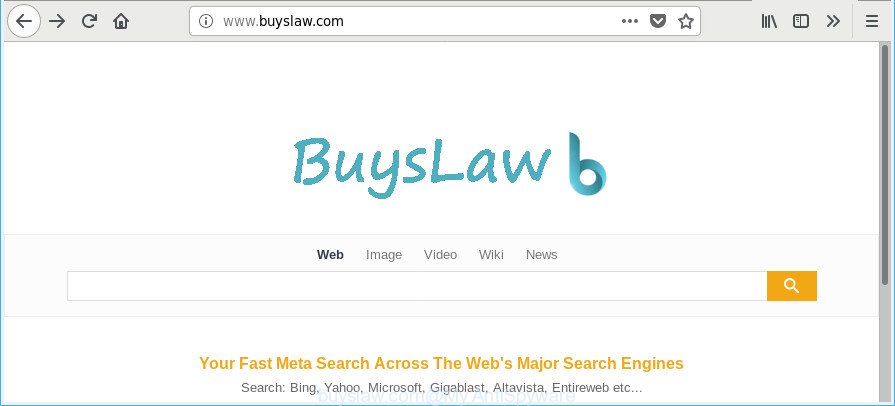
http://www.buyslaw.com/
While redirecting, your internet browser’s status bar may show the following messages: ‘Waiting for Buyslaw.com’, ‘Transferring data from Buyslaw.com’, ‘Looking up Buyslaw.com’, ‘Read Buyslaw.com’, ‘Connected to Buyslaw.com’.
Besides the fact that Buyslaw.com browser hijacker infection rewrites your home page, this intrusive site can set yourself as your search engine. But, obviously, it does not give you a good search results, as they will consist of a large number of advertisements, links to undesired and ad web sites and only the remaining part is search results for your query from the major search providers. Of course, the very fact that you encounter with the inability to properly search the Web, is an unpleasant moment.
Moreover, the Buyslaw.com hijacker be able to collect your privacy data. This personal information, in the future, can be transferred to third parties. What creates the risk of theft of your privacy data.
In order to get rid of hijacker which cause a reroute to Buyslaw.com page from your system, clean the infected web browsers and return the Mozilla Firefox, Google Chrome, Edge and Microsoft Internet Explorer settings to its default state, please use the Buyslaw.com removal guide below.
Remove Buyslaw.com from Windows 10 (8, 7, XP)
The following instructions will help you to remove Buyslaw.com from the Firefox, Chrome, Internet Explorer and Microsoft Edge. Moreover, the step-by-step guide below will allow you to remove malicious software like PUPs, ‘ad supported’ software and toolbars that your computer may be infected. Please do the instructions step by step. If you need assist or have any questions, then ask for our assistance or type a comment below. Read this manual carefully, bookmark or print it, because you may need to exit your web browser or reboot your PC system.
To remove Buyslaw.com, follow the steps below:
- How to get rid of Buyslaw.com search without any software
- Buyslaw.com start page automatic removal
- Use AdBlocker to stop Buyslaw.com and stay safe online
- Method of Buyslaw.com browser hijacker intrusion into your system
- To sum up
How to get rid of Buyslaw.com search without any software
Most common hijackers may be removed without any antivirus apps. The manual browser hijacker removal is step-by-step tutorial that will teach you how to get rid of the Buyslaw.com redirect.
Remove Buyslaw.com related applications through the Control Panel of your system
Check out the Microsoft Windows Control Panel (Programs and Features section) to see all installed software. We recommend to click on the “Date Installed” in order to sort the list of programs by the date you installed them. If you see any unknown and suspicious programs, they are the ones you need to remove.
Press Windows button ![]() , then press Search
, then press Search ![]() . Type “Control panel”and press Enter. If you using Windows XP or Windows 7, then click “Start” and select “Control Panel”. It will open the Windows Control Panel like below.
. Type “Control panel”and press Enter. If you using Windows XP or Windows 7, then click “Start” and select “Control Panel”. It will open the Windows Control Panel like below.

Further, click “Uninstall a program” ![]()
It will display a list of all software installed on your PC. Scroll through the all list, and remove any dubious and unknown apps.
Get rid of Buyslaw.com from Internet Explorer
If you find that IE web-browser settings like default search provider, new tab page and home page had been hijacked, then you may restore your settings, via the reset browser process.
First, launch the Internet Explorer. Next, click the button in the form of gear (![]() ). It will open the Tools drop-down menu, press the “Internet Options” as on the image below.
). It will open the Tools drop-down menu, press the “Internet Options” as on the image below.

In the “Internet Options” window click on the Advanced tab, then click the Reset button. The Internet Explorer will display the “Reset Internet Explorer settings” window as displayed on the screen below. Select the “Delete personal settings” check box, then press “Reset” button.

You will now need to restart your machine for the changes to take effect.
Remove Buyslaw.com search from Google Chrome
In this step we are going to show you how to reset Chrome settings. potentially unwanted programs like the Buyslaw.com can make changes to your web-browser settings including homepage, newtab and search provider by default, add toolbars and undesired plugins. By resetting Chrome settings you will remove Buyslaw.com and reset unwanted changes caused by browser hijacker. However, your saved passwords and bookmarks will not be changed, deleted or cleared.
Open the Chrome menu by clicking on the button in the form of three horizontal dotes (![]() ). It will display the drop-down menu. Select More Tools, then click Extensions.
). It will display the drop-down menu. Select More Tools, then click Extensions.
Carefully browse through the list of installed extensions. If the list has the add-on labeled with “Installed by enterprise policy” or “Installed by your administrator”, then complete the following guidance: Remove Chrome extensions installed by enterprise policy otherwise, just go to the step below.
Open the Google Chrome main menu again, click to “Settings” option.

Scroll down to the bottom of the page and click on the “Advanced” link. Now scroll down until the Reset settings section is visible, as displayed in the following example and click the “Reset settings to their original defaults” button.

Confirm your action, click the “Reset” button.
Delete Buyslaw.com from Firefox by resetting browser settings
If Firefox startpage or search provider are hijacked by the Buyslaw.com, your web-browser displays intrusive pop up ads, then ‘Reset Mozilla Firefox’ could solve these problems. However, your saved passwords and bookmarks will not be changed, deleted or cleared.
First, start the Firefox and click ![]() button. It will display the drop-down menu on the right-part of the web browser. Further, click the Help button (
button. It will display the drop-down menu on the right-part of the web browser. Further, click the Help button (![]() ) as displayed on the image below.
) as displayed on the image below.

In the Help menu, select the “Troubleshooting Information” option. Another way to open the “Troubleshooting Information” screen – type “about:support” in the browser adress bar and press Enter. It will show the “Troubleshooting Information” page as displayed in the following example. In the upper-right corner of this screen, click the “Refresh Firefox” button.

It will show the confirmation dialog box. Further, click the “Refresh Firefox” button. The Firefox will start a process to fix your problems that caused by the browser hijacker which cause Buyslaw.com page to appear. Once, it’s finished, click the “Finish” button.
Buyslaw.com start page automatic removal
If you are not expert at computers, then all your attempts to get rid of Buyslaw.com browser hijacker by following the manual steps above might result in failure. To find and remove all of the Buyslaw.com related files and registry entries that keep this hijacker on your computer, run free anti-malware software such as Zemana Anti Malware, MalwareBytes AntiMalware (MBAM) and HitmanPro from our list below.
Run Zemana Anti Malware to remove Buyslaw.com
We suggest using the Zemana Anti-Malware that are completely clean your computer of the hijacker. The utility is an advanced malicious software removal application created by (c) Zemana lab. It is able to help you delete PUPs, browser hijacker infections, ad-supported software, malicious software, toolbars, ransomware and other security threats from your machine for free.

- Please go to the link below to download the latest version of Zemana Free for MS Windows. Save it to your Desktop.
Zemana AntiMalware
164813 downloads
Author: Zemana Ltd
Category: Security tools
Update: July 16, 2019
- At the download page, click on the Download button. Your internet browser will open the “Save as” dialog box. Please save it onto your Windows desktop.
- When the downloading process is finished, please close all software and open windows on your PC. Next, start a file named Zemana.AntiMalware.Setup.
- This will open the “Setup wizard” of Zemana Free onto your PC system. Follow the prompts and don’t make any changes to default settings.
- When the Setup wizard has finished installing, the Zemana will open and open the main window.
- Further, click the “Scan” button . Zemana tool will start scanning the whole PC to find out hijacker responsible for redirecting user searches to Buyslaw.com. When a malware, adware or PUPs are found, the count of the security threats will change accordingly. Wait until the the scanning is done.
- Once finished, Zemana Anti Malware (ZAM) will open a list of found threats.
- In order to get rid of all threats, simply press the “Next” button. The tool will remove browser hijacker infection that designed to redirect your web-browser to the Buyslaw.com site and move items to the program’s quarantine. When the task is complete, you may be prompted to restart the computer.
- Close the Zemana AntiMalware and continue with the next step.
Run HitmanPro to get rid of Buyslaw.com redirect
Hitman Pro is a completely free (30 day trial) utility. You do not need expensive solutions to delete browser hijacker responsible for Buyslaw.com home page and other shady apps. HitmanPro will uninstall all the undesired applications such as adware and browser hijackers at zero cost.

- Visit the following page to download the latest version of Hitman Pro for Windows. Save it on your Desktop.
- When downloading is finished, double click the Hitman Pro icon. Once this tool is launched, press “Next” button . HitmanPro application will scan through the whole PC for the hijacker infection responsible for Buyslaw.com . While the Hitman Pro program is scanning, you can see how many objects it has identified as threat.
- When the scan is complete, Hitman Pro will display a list of detected items. Review the results once the tool has finished the system scan. If you think an entry should not be quarantined, then uncheck it. Otherwise, simply press “Next” button. Now press the “Activate free license” button to begin the free 30 days trial to remove all malware found.
Scan and clean your machine of browser hijacker infection with Malwarebytes
Manual Buyslaw.com redirect removal requires some computer skills. Some files and registry entries that created by the hijacker infection can be not completely removed. We recommend that use the Malwarebytes Free that are completely clean your personal computer of browser hijacker infection. Moreover, the free program will help you to get rid of malicious software, PUPs, ad-supported software and toolbars that your computer may be infected too.
Installing the MalwareBytes Anti-Malware is simple. First you will need to download MalwareBytes Anti Malware (MBAM) from the link below. Save it to your Desktop.
327070 downloads
Author: Malwarebytes
Category: Security tools
Update: April 15, 2020
When the download is complete, close all windows on your PC system. Further, run the file called mb3-setup. If the “User Account Control” prompt pops up as displayed on the image below, click the “Yes” button.

It will display the “Setup wizard” that will help you install MalwareBytes on the PC. Follow the prompts and do not make any changes to default settings.

Once installation is finished successfully, click Finish button. Then MalwareBytes Anti Malware (MBAM) will automatically run and you may see its main window as shown in the following example.

Next, click the “Scan Now” button to perform a system scan with this utility for the hijacker related to Buyslaw.com search. A scan can take anywhere from 10 to 30 minutes, depending on the count of files on your computer and the speed of your system. When a malware, ad-supported software or potentially unwanted applications are found, the number of the security threats will change accordingly. Wait until the the scanning is finished.

Once the system scan is done, MalwareBytes Free will open you the results. You may get rid of items (move to Quarantine) by simply click “Quarantine Selected” button.

The MalwareBytes Anti Malware will begin to remove browser hijacker related to Buyslaw.com redirect. When that process is finished, you can be prompted to reboot your PC system. We advise you look at the following video, which completely explains the process of using the MalwareBytes to remove browser hijackers, ad supported software and other malicious software.
Use AdBlocker to stop Buyslaw.com and stay safe online
By installing an ad blocker program like AdGuard, you’re able to stop Buyslaw.com, autoplaying video ads and delete a huge count of distracting and intrusive ads on web pages.
Download AdGuard by clicking on the following link.
26842 downloads
Version: 6.4
Author: © Adguard
Category: Security tools
Update: November 15, 2018
After downloading it, double-click the downloaded file to start it. The “Setup Wizard” window will show up on the computer screen as displayed in the figure below.

Follow the prompts. AdGuard will then be installed and an icon will be placed on your desktop. A window will show up asking you to confirm that you want to see a quick guide as displayed in the following example.

Click “Skip” button to close the window and use the default settings, or click “Get Started” to see an quick tutorial which will assist you get to know AdGuard better.
Each time, when you run your machine, AdGuard will run automatically and block pop-ups, Buyslaw.com redirect, as well as other malicious or misleading websites. For an overview of all the features of the program, or to change its settings you can simply double-click on the AdGuard icon, which is located on your desktop.
Method of Buyslaw.com browser hijacker intrusion into your system
The browser hijacker infection is bundled with certain free programs. So always read carefully the install screens, disclaimers, ‘Terms of Use’ and ‘Software license’ appearing during the install procedure. Additionally pay attention for third-party programs which are being installed along with the main program. Ensure that you unchecked all of them! Also, run an ad-blocker application that will allow to stop malicious, misleading, illegitimate or untrustworthy web pages.
To sum up
Now your PC should be free of the browser hijacker that cause Buyslaw.com website to appear. We suggest that you keep AdGuard (to help you stop unwanted pop up advertisements and annoying harmful websites) and Zemana AntiMalware (ZAM) (to periodically scan your machine for new browser hijackers and other malicious software). Probably you are running an older version of Java or Adobe Flash Player. This can be a security risk, so download and install the latest version right now.
If you are still having problems while trying to get rid of Buyslaw.com from the Chrome, Mozilla Firefox, IE and Microsoft Edge, then ask for help here here.


















