Are you facing a problem with the Edge, Chrome, IE and Firefox internet browsers that constantly displays annoying Kaseine.info pop-ups, ads or notifications? Then, there are chances that are your PC is infected by adware (sometimes called ‘ad-supported’ software). It is created for the purpose of displaying tons of advertisements without the user’s consent or permission. If you want to remove undesired ads pop-ups and notifications, you will not succeed, because the Kaseine.info adware is very stubborn. Using the following instructions, you surely can remove Kaseine.info pop-up advertisements completely from your web-browsers.
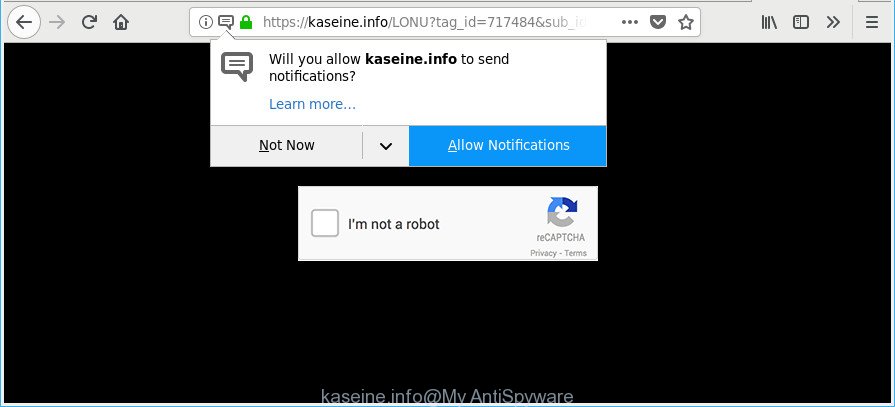
https://kaseine.info/LONU?tag_id= …
The adware which cause intrusive Kaseine.info pop-up ads to appear, is not a virus, but the virus behaves similarly. As a rootkit hides in the system, changes browser settings and blocks them from changing. Also the adware can install additional web browser plugins and modules that will inject advertising banners within the Internet Explorer, Mozilla Firefox, Chrome and Edge’s screen. Moreover, the adware may install browser hijacker that once started, will alter the browser’s homepage and search provider.
Even worse, the adware can be used to gather user data about you such as what webpages you are opening, what you are looking for the World Wide Web and so on. This personal data, afterwards, may be transferred to third parties.
We recommend to get rid of the adware that causes annoying Kaseine.info ads, as soon as you found this problem, as it can reroute your internet browser to web-resources which may load other malicious software on your computer.
Remove Kaseine.info pop ups, ads, notifications (removal instructions)
Without a doubt, the adware is harmful to your PC system. So you need to quickly and completely remove this ‘ad supported’ software responsible for Kaseine.info ads. To get rid of this adware, you may use the manual removal tutorial that are given below or free malicious software removal tool such as Zemana Anti-Malware, MalwareBytes Free or Hitman Pro (all are free). We suggest you use automatic removal solution which will allow you to get rid of Kaseine.info redirect easily and safely. Manual removal is best used only if you’re well versed in personal computer or in the case where ad supported software is not deleted automatically. Some of the steps will require you to reboot your personal computer or shut down this web site. So, read this guide carefully, then bookmark or print it for later reference.
To remove Kaseine.info, follow the steps below:
- Manual Kaseine.info ads removal
- Kaseine.info pop ups automatic removal
- How to stop Kaseine.info notifications, ads, pop-ups
- How was adware installed on PC
- To sum up
Manual Kaseine.info ads removal
Read this “How to remove” section to know how to manually remove adware that causes unwanted Kaseine.info pop-up ads. Even if the few simple steps does not work for you, there are several free malware removers below that can easily handle such adware which redirects your browser to unwanted Kaseine.info web-page.
Removing the Kaseine.info, check the list of installed applications first
The best way to start the computer cleanup is to uninstall unknown and questionable applications. Using the Windows Control Panel you can do this quickly and easily. This step, in spite of its simplicity, should not be ignored, because the removing of unneeded software can clean up the Internet Explorer, Mozilla Firefox, Edge and Google Chrome from pop-up advertisements, hijackers and so on.
- If you are using Windows 8, 8.1 or 10 then click Windows button, next click Search. Type “Control panel”and press Enter.
- If you are using Windows XP, Vista, 7, then click “Start” button and press “Control Panel”.
- It will show the Windows Control Panel.
- Further, press “Uninstall a program” under Programs category.
- It will open a list of all applications installed on the PC system.
- Scroll through the all list, and uninstall suspicious and unknown software. To quickly find the latest installed software, we recommend sort applications by date.
See more details in the video instructions below.
Remove Kaseine.info pop-ups from Chrome
In this step we are going to show you how to reset Chrome settings. potentially unwanted software such as the ad supported software can make changes to your web-browser settings, add toolbars and unwanted extensions. By resetting Chrome settings you will delete Kaseine.info popups, ads, notifications and reset unwanted changes caused by ‘ad supported’ software. However, your saved bookmarks and passwords will not be lost.
First open the Google Chrome. Next, click the button in the form of three horizontal dots (![]() ).
).
It will open the Chrome menu. Select More Tools, then click Extensions. Carefully browse through the list of installed plugins. If the list has the plugin signed with “Installed by enterprise policy” or “Installed by your administrator”, then complete the following steps: Remove Google Chrome extensions installed by enterprise policy.
Open the Google Chrome menu once again. Further, click the option called “Settings”.

The web browser will open the settings screen. Another solution to show the Google Chrome’s settings – type chrome://settings in the internet browser adress bar and press Enter
Scroll down to the bottom of the page and click the “Advanced” link. Now scroll down until the “Reset” section is visible, as shown below and click the “Reset settings to their original defaults” button.

The Chrome will show the confirmation prompt as displayed on the image below.

You need to confirm your action, click the “Reset” button. The web browser will start the process of cleaning. After it’s finished, the internet browser’s settings including search provider, newtab page and home page back to the values which have been when the Chrome was first installed on your machine.
Remove Kaseine.info from Firefox by resetting browser settings
If Mozilla Firefox settings are hijacked by the adware, your web-browser displays intrusive pop up ads, then ‘Reset Firefox’ could solve these problems. When using the reset feature, your personal information such as passwords, bookmarks, browsing history and web form auto-fill data will be saved.
Run the Mozilla Firefox and click the menu button (it looks like three stacked lines) at the top right of the web browser screen. Next, press the question-mark icon at the bottom of the drop-down menu. It will open the slide-out menu.

Select the “Troubleshooting information”. If you are unable to access the Help menu, then type “about:support” in your address bar and press Enter. It bring up the “Troubleshooting Information” page as displayed on the image below.

Click the “Refresh Firefox” button at the top right of the Troubleshooting Information page. Select “Refresh Firefox” in the confirmation dialog box. The Mozilla Firefox will start a procedure to fix your problems that caused by the adware that redirects your browser to undesired Kaseine.info site. After, it is complete, click the “Finish” button.
Get rid of Kaseine.info popups from Internet Explorer
The Microsoft Internet Explorer reset is great if your web browser is hijacked or you have unwanted addo-ons or toolbars on your internet browser, that installed by an malicious software.
First, run the Internet Explorer, then press ‘gear’ icon ![]() . It will open the Tools drop-down menu on the right part of the web-browser, then press the “Internet Options” as shown in the following example.
. It will open the Tools drop-down menu on the right part of the web-browser, then press the “Internet Options” as shown in the following example.

In the “Internet Options” screen, select the “Advanced” tab, then click the “Reset” button. The Internet Explorer will show the “Reset Internet Explorer settings” dialog box. Further, click the “Delete personal settings” check box to select it. Next, press the “Reset” button like below.

When the procedure is complete, press “Close” button. Close the Internet Explorer and restart your computer for the changes to take effect. This step will help you to restore your web-browser’s home page, newtab page and default search engine to default state.
Kaseine.info pop ups automatic removal
The manual guidance above is tedious to use and can not always help to completely remove the Kaseine.info advertisements. Here I am telling you an automatic solution to delete this ‘ad supported’ software from your system completely. Zemana Free, MalwareBytes AntiMalware and Hitman Pro are antimalware utilities that can detect and delete all kinds of malicious software including ad-supported software that responsible for the appearance of Kaseine.info redirect.
Delete Kaseine.info redirect with Zemana Anti-malware
Zemana Anti-malware is a tool that can get rid of adware, potentially unwanted apps, hijacker infections and other malware from your system easily and for free. Zemana Anti-malware is compatible with most antivirus software. It works under Windows (10 – XP, 32 and 64 bit) and uses minimum of computer resources.

- Installing the Zemana is simple. First you’ll need to download Zemana Free on your Microsoft Windows Desktop by clicking on the link below.
Zemana AntiMalware
164814 downloads
Author: Zemana Ltd
Category: Security tools
Update: July 16, 2019
- When downloading is done, close all applications and windows on your computer. Open a folder in which you saved it. Double-click on the icon that’s named Zemana.AntiMalware.Setup.
- Further, press Next button and follow the prompts.
- Once install is done, click the “Scan” button for checking your PC system for the adware that causes multiple unwanted pop-ups. Depending on your PC, the scan can take anywhere from a few minutes to close to an hour. While the utility is scanning, you may see how many objects and files has already scanned.
- When finished, a list of all threats found is created. Review the scan results and then click “Next”. Once the procedure is finished, you can be prompted to restart your PC system.
Run Hitman Pro to remove Kaseine.info pop-up advertisements from web-browser
HitmanPro is a portable tool that finds and removes undesired applications such as browser hijacker infections, adware, toolbars, other browser add-ons and other malicious software. It scans your personal computer for adware that causes multiple unwanted pop ups and creates a list of threats marked for removal. Hitman Pro will only remove those unwanted software that you wish to be removed.
Hitman Pro can be downloaded from the following link. Save it on your MS Windows desktop.
Once the downloading process is finished, open the file location. You will see an icon like below.

Double click the Hitman Pro desktop icon. After the tool is opened, you will see a screen as on the image below.

Further, press “Next” button to look for ad-supported software which redirects your web-browser to annoying Kaseine.info webpage. A scan may take anywhere from 10 to 30 minutes, depending on the number of files on your computer and the speed of your personal computer. When Hitman Pro completes the scan, Hitman Pro will show a screen that contains a list of malware that has been detected as shown in the figure below.

You may remove items (move to Quarantine) by simply press “Next” button. It will open a dialog box, click the “Activate free license” button.
Automatically get rid of Kaseine.info pop-up ads with Malwarebytes
Get rid of Kaseine.info popup ads manually is difficult and often the adware is not completely removed. Therefore, we recommend you to use the Malwarebytes Free that are completely clean your computer. Moreover, the free program will help you to delete malware, potentially unwanted software, toolbars and hijackers that your computer can be infected too.
Visit the page linked below to download MalwareBytes Anti-Malware (MBAM). Save it to your Desktop.
327071 downloads
Author: Malwarebytes
Category: Security tools
Update: April 15, 2020
After downloading is finished, close all windows on your PC system. Further, start the file named mb3-setup. If the “User Account Control” prompt pops up as displayed in the following example, press the “Yes” button.

It will open the “Setup wizard” that will help you setup MalwareBytes Anti-Malware (MBAM) on the system. Follow the prompts and do not make any changes to default settings.

Once installation is done successfully, click Finish button. Then MalwareBytes will automatically start and you may see its main window as shown on the screen below.

Next, press the “Scan Now” button to find out ad-supported software that responsible for browser reroute to the intrusive Kaseine.info website. This task may take some time, so please be patient. During the scan MalwareBytes will scan for threats exist on your computer.

As the scanning ends, MalwareBytes AntiMalware will open a list of all items found by the scan. Next, you need to press “Quarantine Selected” button.

The MalwareBytes Free will get rid of ad-supported software that responsible for the appearance of Kaseine.info pop ups and move threats to the program’s quarantine. When the clean-up is complete, you may be prompted to reboot your computer. We suggest you look at the following video, which completely explains the process of using the MalwareBytes Free to remove browser hijackers, ad supported software and other malicious software.
How to stop Kaseine.info notifications, ads, pop-ups
To put it simply, you need to use an ad-blocker tool (AdGuard, for example). It’ll block and protect you from all undesired pages like Kaseine.info, ads and pop-ups. To be able to do that, the adblocker application uses a list of filters. Each filter is a rule that describes a malicious website, an advertising content, a banner and others. The ad blocking program automatically uses these filters, depending on the pages you are visiting.
AdGuard can be downloaded from the following link. Save it directly to your Microsoft Windows Desktop.
26843 downloads
Version: 6.4
Author: © Adguard
Category: Security tools
Update: November 15, 2018
After downloading is complete, start the downloaded file. You will see the “Setup Wizard” screen as shown below.

Follow the prompts. Once the setup is finished, you will see a window as displayed below.

You can click “Skip” to close the installation program and use the default settings, or press “Get Started” button to see an quick tutorial that will assist you get to know AdGuard better.
In most cases, the default settings are enough and you do not need to change anything. Each time, when you run your machine, AdGuard will run automatically and block unwanted advertisements, Kaseine.info pop-ups, as well as other malicious or misleading webpages. For an overview of all the features of the application, or to change its settings you can simply double-click on the AdGuard icon, which is located on your desktop.
How was adware installed on PC
The adware usually is bundled with some free software that you download off of the Internet. Once started, it will infect your personal computer and configure your web browsers to open a lot of undesired Kaseine.info advertisements without your permission. In order to avoid infection, in the Setup wizard, you should be be proactive and carefully read the ‘Terms of use’, the ‘license agreement’ and other install screens, as well as to always choose the ‘Manual’ or ‘Advanced’ installation type, when installing anything downloaded from the Internet.
To sum up
After completing the guidance outlined above, your system should be clean from this ad-supported software and other malicious software. The IE, Microsoft Edge, Mozilla Firefox and Google Chrome will no longer display Kaseine.info pop-us when you browse the Internet. Unfortunately, if the step-by-step guidance does not help you, then you have caught a new adware, and then the best way – ask for help.
Please create a new question by using the “Ask Question” button in the Questions and Answers. Try to give us some details about your problems, so we can try to help you more accurately. Wait for one of our trained “Security Team” or Site Administrator to provide you with knowledgeable assistance tailored to your problem with the undesired Kaseine.info pop-up ads.


















