Have you launched the internet browser and found a previously unseen web-site called Search.hmybanklogin.com? Then most probably that your PC system has become a victim of the browser hijacker infection. It’s a type of software which alters the system’s browser settings so that you’re re-directed to an intrusive web site. Complete the steps below immediately to remove Search.hmybanklogin.com redirect and protect your personal computer from potentially undesired applications, malicious software and adware.
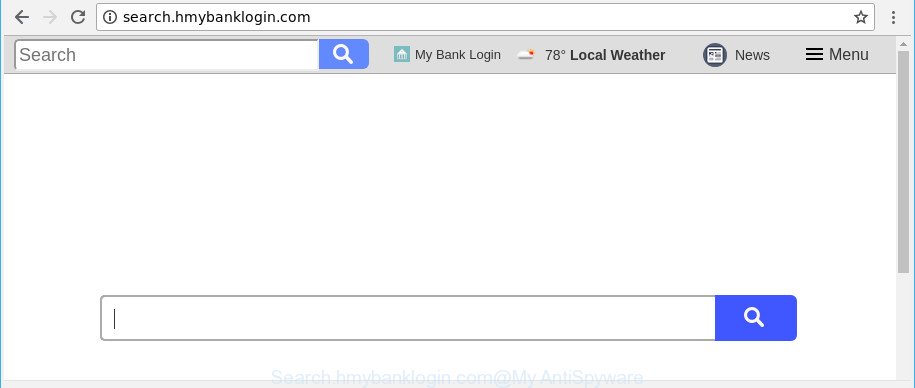
http://search.hmybanklogin.com/
In addition, the Search.hmybanklogin.com hijacker infection may also alter the search engine selected in the internet browser. When you try to search on the infected web-browser, you will be presented with search results, consisting of ads and Google (or Yahoo, or Bing) search results for your query. Among these search results may occur links that lead to undesired and ad websites.
As well as undesired web browser redirects to Search.hmybanklogin.com, the hijacker infection may gather your Net surfing activity by saving URLs visited, IP addresses, web-browser version and type, cookie information, Internet Service Provider (ISP) and webpages visited. Such kind of behavior can lead to serious security problems or confidential info theft. This is another reason why the browser hijacker that reroutes the browser to Search.hmybanklogin.com, is categorized as PUP (potentially unwanted program).
So, it’s very important to clean your machine of hijacker as soon as possible. The step-by-step guide, which is shown below, will help you to get rid of Search.hmybanklogin.com search from the Microsoft Edge, Chrome, Firefox and Internet Explorer and other internet browsers.
Remove Search.hmybanklogin.com from Windows 10 (8, 7, XP)
In the step-by-step guidance below we will have a look at the hijacker infection and how to remove Search.hmybanklogin.com from Google Chrome, Mozilla Firefox, MS Edge and IE web browsers for Windows OS, natively or by using a few free removal tools. Certain of the steps below will require you to exit this web-page. So, please read the step-by-step tutorial carefully, after that bookmark or print it for later reference.
To remove Search.hmybanklogin.com, complete the steps below:
- How to get rid of Search.hmybanklogin.com home page without any software
- Use free malware removal tools to completely remove Search.hmybanklogin.com
- Block Search.hmybanklogin.com redirect and other undesired pages
- How did Search.hmybanklogin.com browser hijacker get on your personal computer
- To sum up
How to get rid of Search.hmybanklogin.com home page without any software
To get rid of Search.hmybanklogin.com browser hijacker infection, ad-supported software and other unwanted programs you can try to do so manually. Unfortunately some of the browser hijacker infections won’t show up in your program list, but some hijackers may. In this case, you may be able to remove it via the uninstall function of your Windows computer. You can do this by following the steps below.
Remove potentially unwanted apps through the MS Windows Control Panel
Some applications are free only because their installation package contains a browser hijacker such as the Search.hmybanklogin.com. This unwanted programs generates profit for the developers when it is installed. Many browser hijacker infections can be deleted by simply uninstalling them from the ‘Uninstall a Program’ that is located in Windows control panel.
- If you are using Windows 8, 8.1 or 10 then click Windows button, next click Search. Type “Control panel”and press Enter.
- If you are using Windows XP, Vista, 7, then press “Start” button and press “Control Panel”.
- It will open the Windows Control Panel.
- Further, click “Uninstall a program” under Programs category.
- It will display a list of all software installed on the PC system.
- Scroll through the all list, and remove suspicious and unknown programs. To quickly find the latest installed software, we recommend sort apps by date.
See more details in the video guidance below.
Get rid of Search.hmybanklogin.com from Microsoft Internet Explorer
First, start the Internet Explorer, then click ‘gear’ icon ![]() . It will open the Tools drop-down menu on the right part of the web-browser, then click the “Internet Options” as shown in the figure below.
. It will open the Tools drop-down menu on the right part of the web-browser, then click the “Internet Options” as shown in the figure below.

In the “Internet Options” screen, select the “Advanced” tab, then press the “Reset” button. The Microsoft Internet Explorer will show the “Reset Internet Explorer settings” prompt. Further, press the “Delete personal settings” check box to select it. Next, click the “Reset” button as displayed on the image below.

After the procedure is finished, click “Close” button. Close the IE and restart your computer for the changes to take effect. This step will help you to restore your web-browser’s search engine, new tab page and startpage to default state.
Remove Search.hmybanklogin.com redirect from Chrome
Reset Chrome settings is a easy way to remove the browser hijacker, harmful and adware extensions, as well as to restore the browser’s newtab, search provider by default and start page that have been changed by hijacker infection.
Open the Google Chrome menu by clicking on the button in the form of three horizontal dotes (![]() ). It will open the drop-down menu. Choose More Tools, then press Extensions.
). It will open the drop-down menu. Choose More Tools, then press Extensions.
Carefully browse through the list of installed extensions. If the list has the addon labeled with “Installed by enterprise policy” or “Installed by your administrator”, then complete the following steps: Remove Google Chrome extensions installed by enterprise policy otherwise, just go to the step below.
Open the Chrome main menu again, press to “Settings” option.

Scroll down to the bottom of the page and click on the “Advanced” link. Now scroll down until the Reset settings section is visible, as displayed in the figure below and press the “Reset settings to their original defaults” button.

Confirm your action, click the “Reset” button.
Remove Search.hmybanklogin.com from Mozilla Firefox by resetting internet browser settings
Resetting Mozilla Firefox browser will reset all the settings to their default values and will remove Search.hmybanklogin.com, malicious add-ons and extensions. Essential information like bookmarks, browsing history, passwords, cookies, auto-fill data and personal dictionaries will not be removed.
First, start the Mozilla Firefox and click ![]() button. It will open the drop-down menu on the right-part of the internet browser. Further, click the Help button (
button. It will open the drop-down menu on the right-part of the internet browser. Further, click the Help button (![]() ) as shown in the figure below.
) as shown in the figure below.

In the Help menu, select the “Troubleshooting Information” option. Another way to open the “Troubleshooting Information” screen – type “about:support” in the web-browser adress bar and press Enter. It will open the “Troubleshooting Information” page as displayed below. In the upper-right corner of this screen, press the “Refresh Firefox” button.

It will open the confirmation prompt. Further, press the “Refresh Firefox” button. The Firefox will start a procedure to fix your problems that caused by the browser hijacker which cause Search.hmybanklogin.com web site to appear. After, it’s done, click the “Finish” button.
Use free malware removal tools to completely remove Search.hmybanklogin.com
Manual removal is not always as effective as you might think. Often, even the most experienced users can not completely get rid of hijacker infection from the infected machine. So, we recommend to check your machine for any remaining malicious components with free browser hijacker infection removal programs below.
Run Zemana Anti-Malware to remove Search.hmybanklogin.com homepage
We suggest you to use the Zemana Anti Malware (ZAM) that are completely clean your machine. Moreover, the tool will help you to remove potentially unwanted programs, malware, toolbars and ad-supported software that your computer can be infected too.

- Click the link below to download the latest version of Zemana for MS Windows. Save it to your Desktop so that you can access the file easily.
Zemana AntiMalware
164813 downloads
Author: Zemana Ltd
Category: Security tools
Update: July 16, 2019
- At the download page, click on the Download button. Your internet browser will show the “Save as” prompt. Please save it onto your Windows desktop.
- Once downloading is finished, please close all programs and open windows on your system. Next, run a file called Zemana.AntiMalware.Setup.
- This will run the “Setup wizard” of Zemana Anti Malware onto your computer. Follow the prompts and don’t make any changes to default settings.
- When the Setup wizard has finished installing, the Zemana AntiMalware will run and show the main window.
- Further, press the “Scan” button to perform a system scan for the hijacker that responsible for web-browser redirect to the annoying Search.hmybanklogin.com webpage. While the Zemana Anti Malware (ZAM) application is scanning, you can see number of objects it has identified as threat.
- When the system scan is finished, Zemana Free will open a list of detected items.
- In order to remove all threats, simply press the “Next” button. The utility will get rid of browser hijacker responsible for changing your internet browser settings to Search.hmybanklogin.com. Once the procedure is complete, you may be prompted to restart the machine.
- Close the Zemana AntiMalware (ZAM) and continue with the next step.
Delete Search.hmybanklogin.com hijacker and malicious extensions with Hitman Pro
Hitman Pro is a free program which designed to remove malware, PUPs, adware and browser hijackers from your PC system running MS Windows 10, 8, 7, XP (32-bit and 64-bit). It will allow to identify and delete hijacker that causes web-browsers to open undesired Search.hmybanklogin.com web-page, including its files, folders and registry keys.
Hitman Pro can be downloaded from the following link. Save it to your Desktop so that you can access the file easily.
Download and run HitmanPro on your computer. Once started, press “Next” button to begin scanning your PC system for the hijacker responsible for Search.hmybanklogin.com redirect. This task can take quite a while, so please be patient. While the Hitman Pro program is scanning, you can see how many objects it has identified as threat..

Once the checking is complete, Hitman Pro will show a list of all items found by the scan.

Once you have selected what you wish to remove from your PC system press Next button.
It will show a dialog box, click the “Activate free license” button to start the free 30 days trial to delete all malicious software found.
How to automatically get rid of Search.hmybanklogin.com with Malwarebytes
We suggest using the Malwarebytes Free which are completely clean your computer of the browser hijacker. The free utility is an advanced malicious software removal program developed by (c) Malwarebytes lab. This program uses the world’s most popular anti-malware technology. It’s able to help you delete hijacker infections, potentially unwanted software, malware, ad-supported software, toolbars, ransomware and other security threats from your computer for free.

Installing the MalwareBytes Anti-Malware (MBAM) is simple. First you’ll need to download MalwareBytes Free by clicking on the link below.
327071 downloads
Author: Malwarebytes
Category: Security tools
Update: April 15, 2020
Once the download is done, run it and follow the prompts. Once installed, the MalwareBytes AntiMalware (MBAM) will try to update itself and when this process is done, click the “Scan Now” button to begin scanning your computer for the hijacker responsible for Search.hmybanklogin.com redirect. This procedure may take some time, so please be patient. While the MalwareBytes AntiMalware application is checking, you can see number of objects it has identified as threat. Once you have selected what you wish to delete from your machine click “Quarantine Selected” button.
The MalwareBytes Free is a free program that you can use to remove all detected folders, files, services, registry entries and so on. To learn more about this malware removal utility, we suggest you to read and follow the steps or the video guide below.
Block Search.hmybanklogin.com redirect and other undesired pages
It’s important to use ad-blocker software such as AdGuard to protect your personal computer from malicious web-pages. Most security experts says that it’s okay to stop ads. You should do so just to stay safe! And, of course, the AdGuard can to stop Search.hmybanklogin.com and other undesired pages.
Installing the AdGuard is simple. First you will need to download AdGuard from the following link. Save it on your MS Windows desktop or in any other place.
26843 downloads
Version: 6.4
Author: © Adguard
Category: Security tools
Update: November 15, 2018
After the download is finished, start the downloaded file. You will see the “Setup Wizard” screen as displayed below.

Follow the prompts. When the installation is finished, you will see a window like below.

You can click “Skip” to close the install program and use the default settings, or click “Get Started” button to see an quick tutorial which will help you get to know AdGuard better.
In most cases, the default settings are enough and you do not need to change anything. Each time, when you start your machine, AdGuard will start automatically and stop pop-up advertisements, Search.hmybanklogin.com redirect, as well as other malicious or misleading web-sites. For an overview of all the features of the program, or to change its settings you can simply double-click on the AdGuard icon, which can be found on your desktop.
How did Search.hmybanklogin.com browser hijacker get on your personal computer
The Search.hmybanklogin.com hijacker usually spreads bundled with certain free software that you download off of the Net. Once started, it will infect your system and alter browser’s settings such as new tab page, homepage and search provider without your permission. To avoid infection, in the Setup wizard, you should be be proactive and carefully read the ‘Terms of use’, the ‘license agreement’ and other install screens, as well as to always choose the ‘Manual’ or ‘Advanced’ install mode, when installing anything downloaded from the Internet.
To sum up
After completing the step-by-step guidance shown above, your PC system should be free from hijacker responsible for redirects to Search.hmybanklogin.com and other malicious software. The Internet Explorer, Google Chrome, Mozilla Firefox and Microsoft Edge will no longer open undesired Search.hmybanklogin.com site on startup. Unfortunately, if the step-by-step guide does not help you, then you have caught a new browser hijacker infection, and then the best way – ask for help here.


















