If your Microsoft Edge, Mozilla Firefox, Internet Explorer and Chrome browser home page or search engine have modified to Search.nfltabsearch.com somehow, and you have tried to return your start page and search provider from web-browser settings, but it didn’t help, then this might be a sign that you’ve an browser hijacker infection installed on your personal computer. The hijacker is an one type of undesired apps which makes various changes to current settings of installed web browsers without your’s permission, to redirect you into unwanted web sites. The hijacker commonly rewrite the Internet Explorer, Chrome, Edge and Firefox current new tab page, default search provider and home page with its own.
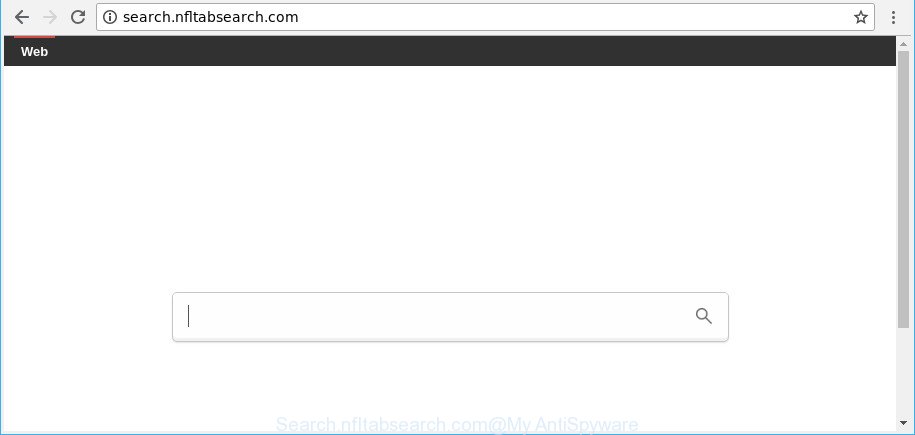
http://search.nfltabsearch.com/
The hijacker infection can also set up the Search.nfltabsearch.com web page as the Internet Explorer, Edge, Mozilla Firefox and Google Chrome default search provider that cause search redirects via the web-site. In this way, authors of the browser hijacker infection have an opportunity to display various ads together with the search results for your query. These undesired ads will be combined in the redirected webpage. This can bring a large amount of profit for authors of the hijacker.
Often, the computer that has been affected with Search.nfltabsearch.com hijacker, will be also affected by adware (also known as ‘ad-supported’ software) which opens tons of various advertisements. It may be pop-ups, text links in the web pages, banners where they never had. What is more, the ad-supported software can replace the legitimate advertisements with malicious advertisements that will offer to download and install malicious software and undesired applications or visit the various dangerous and misleading pages.
Thus, it’s clear that the presence of browser hijacker on your system is not desirable, and you need to clean up your system sooner. Follow the step-by-step guidance below in order to remove Search.nfltabsearch.com from Google Chrome, Edge, Internet Explorer and Firefox.
Remove Search.nfltabsearch.com from Google Chrome, Firefox, IE, Edge
The answer is right here on this web page. We have put together simplicity and efficiency. It will help you easily to free your computer of hijacker. Moreover, you can choose manual or automatic removal method. If you’re familiar with the PC then use manual removal, otherwise use the free antimalware tool made specifically to remove browser hijacker infection such as Search.nfltabsearch.com. Of course, you can combine both methods. Read it once, after doing so, please print this page as you may need to shut down your internet browser or reboot your computer.
To remove Search.nfltabsearch.com, use the following steps:
- Manual Search.nfltabsearch.com home page removal
- Search.nfltabsearch.com automatic removal
- Run AdBlocker to stop Search.nfltabsearch.com and stay safe online
- Tips to prevent Search.nfltabsearch.com and other unwanted apps
- Finish words
Manual Search.nfltabsearch.com home page removal
Most common hijackers may be uninstalled without any antivirus applications. The manual hijacker removal is steps that will teach you how to remove the Search.nfltabsearch.com .
Uninstall questionable applications using Windows Control Panel
It is of primary importance to first identify and remove all potentially unwanted software, ‘ad supported’ software apps and browser hijackers through ‘Add/Remove Programs’ (MS Windows XP) or ‘Uninstall a program’ (Windows 10, 8, 7) section of your MS Windows Control Panel.
- If you are using Windows 8, 8.1 or 10 then click Windows button, next press Search. Type “Control panel”and press Enter.
- If you are using Windows XP, Vista, 7, then click “Start” button and click “Control Panel”.
- It will open the Windows Control Panel.
- Further, click “Uninstall a program” under Programs category.
- It will open a list of all applications installed on the computer.
- Scroll through the all list, and uninstall dubious and unknown applications. To quickly find the latest installed apps, we recommend sort applications by date.
See more details in the video guide below.
Remove Search.nfltabsearch.com from Chrome
In this step we are going to show you how to reset Chrome settings. potentially unwanted apps like the Search.nfltabsearch.com can make changes to your web browser settings including new tab page, search engine and home page, add toolbars and undesired extensions. By resetting Google Chrome settings you will delete Search.nfltabsearch.com and reset unwanted changes caused by hijacker. However, your themes, bookmarks, history, passwords, and web form auto-fill information will not be deleted.
First open the Chrome. Next, click the button in the form of three horizontal dots (![]() ).
).
It will open the Chrome menu. Select More Tools, then click Extensions. Carefully browse through the list of installed addons. If the list has the add-on signed with “Installed by enterprise policy” or “Installed by your administrator”, then complete the following guide: Remove Google Chrome extensions installed by enterprise policy.
Open the Chrome menu once again. Further, press the option called “Settings”.

The internet browser will show the settings screen. Another solution to open the Chrome’s settings – type chrome://settings in the web browser adress bar and press Enter
Scroll down to the bottom of the page and click the “Advanced” link. Now scroll down until the “Reset” section is visible, as displayed in the following example and click the “Reset settings to their original defaults” button.

The Google Chrome will show the confirmation prompt as displayed in the following example.

You need to confirm your action, click the “Reset” button. The web-browser will start the procedure of cleaning. When it’s finished, the web browser’s settings including homepage, search provider by default and new tab back to the values that have been when the Chrome was first installed on your computer.
Get rid of Search.nfltabsearch.com from Internet Explorer
In order to recover all web-browser startpage, search provider and newtab you need to reset the Microsoft Internet Explorer to the state, which was when the Microsoft Windows was installed on your system.
First, run the Microsoft Internet Explorer, press ![]() ) button. Next, click “Internet Options” as shown on the screen below.
) button. Next, click “Internet Options” as shown on the screen below.

In the “Internet Options” screen select the Advanced tab. Next, click Reset button. The Microsoft Internet Explorer will open the Reset Internet Explorer settings prompt. Select the “Delete personal settings” check box and click Reset button.

You will now need to restart your machine for the changes to take effect. It will delete browser hijacker responsible for redirecting user searches to Search.nfltabsearch.com, disable malicious and ad-supported internet browser’s extensions and restore the Internet Explorer’s settings such as newtab, search engine by default and home page to default state.
Delete Search.nfltabsearch.com from Firefox by resetting internet browser settings
If the Firefox web browser startpage, new tab page and default search engine are changed to Search.nfltabsearch.com and you want to restore the settings back to their original state, then you should follow the step-by-step guidance below. It’ll save your personal information such as saved passwords, bookmarks, auto-fill data and open tabs.
Run the Firefox and click the menu button (it looks like three stacked lines) at the top right of the internet browser screen. Next, press the question-mark icon at the bottom of the drop-down menu. It will show the slide-out menu.

Select the “Troubleshooting information”. If you’re unable to access the Help menu, then type “about:support” in your address bar and press Enter. It bring up the “Troubleshooting Information” page as on the image below.

Click the “Refresh Firefox” button at the top right of the Troubleshooting Information page. Select “Refresh Firefox” in the confirmation dialog box. The Firefox will begin a procedure to fix your problems that caused by the hijacker responsible for redirecting your web-browser to Search.nfltabsearch.com web-page. Once, it is finished, press the “Finish” button.
Search.nfltabsearch.com automatic removal
There are not many good free anti malware applications with high detection ratio. The effectiveness of malware removal utilities depends on various factors, mostly on how often their virus/malware signatures DB are updated in order to effectively detect modern malicious software, ‘ad supported’ software, browser hijackers and other potentially unwanted programs. We recommend to use several applications, not just one. These programs that listed below will help you get rid of all components of the browser hijacker from your disk and Windows registry and thereby get rid of Search.nfltabsearch.com homepage.
Run Zemana Anti Malware (ZAM) to delete Search.nfltabsearch.com homepage
We recommend using the Zemana Free that are completely clean your machine of the browser hijacker. The utility is an advanced malware removal program developed by (c) Zemana lab. It’s able to help you remove potentially unwanted applications, browser hijackers, ‘ad supported’ software, malware, toolbars, ransomware and other security threats from your computer for free.
Installing the Zemana AntiMalware is simple. First you will need to download Zemana Anti-Malware (ZAM) from the link below.
164813 downloads
Author: Zemana Ltd
Category: Security tools
Update: July 16, 2019
When the download is complete, close all programs and windows on your computer. Open a directory in which you saved it. Double-click on the icon that’s named Zemana.AntiMalware.Setup as displayed in the figure below.
![]()
When the installation begins, you will see the “Setup wizard” that will allow you install Zemana Anti Malware (ZAM) on your PC system.

Once installation is done, you will see window like below.

Now click the “Scan” button . Zemana Free tool will begin scanning the whole personal computer to find out browser hijacker that responsible for web-browser redirect to the annoying Search.nfltabsearch.com web-site. A system scan can take anywhere from 5 to 30 minutes, depending on your system. While the Zemana is scanning, you may see count of objects it has identified either as being malicious software.

As the scanning ends, Zemana will show a screen that contains a list of malware that has been detected. Review the report and then click “Next” button.

The Zemana Free will get rid of hijacker infection which cause Search.nfltabsearch.com webpage to appear.
Delete Search.nfltabsearch.com browser hijacker and malicious extensions with HitmanPro
The Hitman Pro tool is free and easy to use. It can scan and remove browser hijacker responsible for Search.nfltabsearch.com homepage, malware, potentially unwanted software and adware from personal computer (Microsoft Windows 10, 8, 7, XP) and thereby return browsers default settings (home page, search provider by default and newtab). Hitman Pro is powerful enough to scan for and remove malicious registry entries and files that are hidden on the personal computer.

- HitmanPro can be downloaded from the following link. Save it to your Desktop.
- When downloading is finished, double click the Hitman Pro icon. Once this utility is opened, click “Next” button for checking your computer for the hijacker infection responsible for redirecting your browser to Search.nfltabsearch.com web-site. This task may take some time, so please be patient. During the scan Hitman Pro will scan for threats present on your PC.
- After HitmanPro has completed scanning your computer, HitmanPro will show you the results. Review the report and then click “Next” button. Now press the “Activate free license” button to start the free 30 days trial to remove all malware found.
Run Malwarebytes to get rid of browser hijacker
You can delete Search.nfltabsearch.com home page automatically with a help of Malwarebytes Free. We recommend this free malware removal utility because it can easily remove browser hijackers, ‘ad supported’ software, potentially unwanted apps and toolbars with all their components such as files, folders and registry entries.
MalwareBytes AntiMalware can be downloaded from the following link. Save it on your MS Windows desktop or in any other place.
327070 downloads
Author: Malwarebytes
Category: Security tools
Update: April 15, 2020
Once the downloading process is finished, close all applications and windows on your PC. Open a directory in which you saved it. Double-click on the icon that’s called mb3-setup as shown below.
![]()
When the setup starts, you will see the “Setup wizard” that will help you install Malwarebytes on your computer.

Once install is finished, you’ll see window as shown on the image below.

Now press the “Scan Now” button . MalwareBytes Anti Malware (MBAM) tool will begin scanning the whole PC to find out hijacker that redirects your web browser to intrusive Search.nfltabsearch.com web-site. A scan may take anywhere from 10 to 30 minutes, depending on the number of files on your machine and the speed of your PC system. While the MalwareBytes is checking, you can see how many objects it has identified either as being malware.

After the system scan is finished, MalwareBytes Free will show a screen which contains a list of malicious software that has been detected. Make sure all threats have ‘checkmark’ and click “Quarantine Selected” button.

The Malwarebytes will now begin to delete browser hijacker that changes browser settings to replace your search engine by default, newtab and startpage with Search.nfltabsearch.com website. Once finished, you may be prompted to restart your PC.

The following video explains few simple steps on how to get rid of hijacker infection, adware and other malicious software with MalwareBytes Free.
Run AdBlocker to stop Search.nfltabsearch.com and stay safe online
If you want to delete unwanted ads, web-browser redirections and pop ups, then install an ad blocker application like AdGuard. It can stop Search.nfltabsearch.com redirect, advertisements, pop ups and stop web pages from tracking your online activities when using the Chrome, Microsoft Internet Explorer, MS Edge and Firefox. So, if you like surf the Internet, but you do not like intrusive ads and want to protect your personal computer from malicious web pages, then the AdGuard is your best choice.
Visit the page linked below to download the latest version of AdGuard for Windows. Save it on your Microsoft Windows desktop or in any other place.
26842 downloads
Version: 6.4
Author: © Adguard
Category: Security tools
Update: November 15, 2018
After downloading it, double-click the downloaded file to start it. The “Setup Wizard” window will show up on the computer screen as shown on the image below.

Follow the prompts. AdGuard will then be installed and an icon will be placed on your desktop. A window will show up asking you to confirm that you want to see a quick guidance as on the image below.

Click “Skip” button to close the window and use the default settings, or click “Get Started” to see an quick instructions that will assist you get to know AdGuard better.
Each time, when you start your machine, AdGuard will launch automatically and stop popup advertisements, web-pages such as Search.nfltabsearch.com, as well as other malicious or misleading webpages. For an overview of all the features of the program, or to change its settings you can simply double-click on the AdGuard icon, that may be found on your desktop.
Tips to prevent Search.nfltabsearch.com and other unwanted apps
Most often Search.nfltabsearch.com browser hijacker infection come as a part of various free programs, as a bonus. Therefore it’s very important at the stage of installing applications downloaded from the Internet carefully review the Terms of use and the License agreement, as well as to always select the Advanced, Custom or Manual installation type. In this method, you can turn off all unwanted add-ons, including the Search.nfltabsearch.com hijacker, which will be installed along with the desired program. Of course, if you uninstall the free applications from your PC system, your favorite web browser’s settings will not be restored. So, to revert back the Mozilla Firefox, MS Edge, Chrome and Microsoft Internet Explorer’s search engine by default, homepage and newtab you need to follow the steps above.
Finish words
Once you’ve done the guidance outlined above, your machine should be clean from browser hijacker infection that alters web browser settings to replace your startpage, newtab page and search provider by default with Search.nfltabsearch.com web site and other malicious software. The Chrome, Microsoft Internet Explorer, Mozilla Firefox and MS Edge will no longer show intrusive Search.nfltabsearch.com website on startup. Unfortunately, if the step-by-step guide does not help you, then you have caught a new hijacker, and then the best way – ask for help here.


















