The Search.searchwu.com is a potentially unwanted application (PUA) from the group of browser hijackers. Once installed, it imposes changes to settings of web browsers. It will set Search.searchwu.com as your startpage, search provider and new tab. Thus, if you launch your web browser, it’ll always be display this undesired site. Moreover, when you create a new tab, the MS Edge, Mozilla Firefox, IE and Chrome can be also rerouted to Search.searchwu.com.
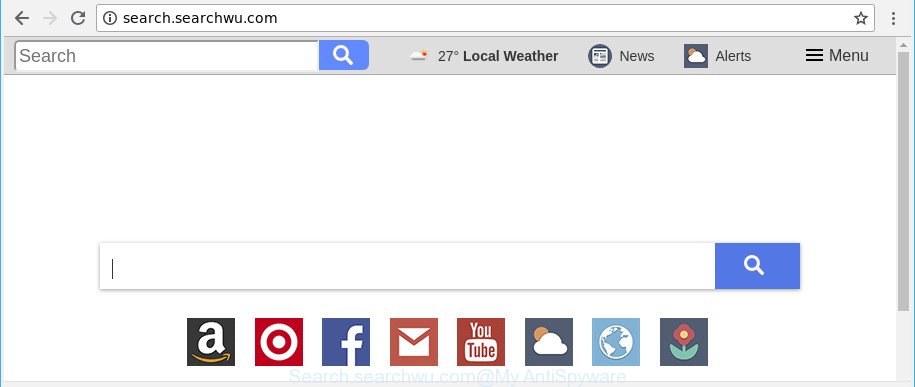
http://search.searchwu.com/
The hijacker infection, which set the Search.searchwu.com as your homepage can also set this undesired site as your search provider. You will encounter the fact that the search in the browser has become uncomfortable to use, because the search results will consist of a large number of advertisements, links to ad and undesired web pages and a small amount of regular links, which are obtained from a search in the major search engines. Therefore, look for something using Search.searchwu.com web page would be a waste of time or worse, it may lead to even more infected computer.
Often, the personal computer which has been infected with Search.searchwu.com browser hijacker, will be also affected with adware (sometimes called ‘ad-supported’ software) that opens a ton of various advertisements. It can be pop-ups, text links in the web pages, banners where they never had. What is more, the adware can replace the legitimate advertisements with malicious ads which will offer to download and install malware and unwanted applications or visit the various dangerous and misleading web-sites.
The tutorial below explaining steps to remove Search.searchwu.com redirect problem. Feel free to use it for removal of the browser hijacker that may attack Microsoft Internet Explorer, Chrome, Microsoft Edge and Mozilla Firefox and other popular web browsers. The few simple steps will allow you revert back your browsers settings that previously changed by hijacker.
Remove Search.searchwu.com
In order to delete Search.searchwu.com from the MS Edge, Chrome, Mozilla Firefox and Internet Explorer and set your preferred startpage and search provider, you need to reset the browser settings. Additionally, you should look up for other suspicious entries, such as files, programs, web-browser addons and shortcut files. However, if you want to remove Search.searchwu.com easily, you should run reputable antimalware tool and let it do the job for you.
To remove Search.searchwu.com, use the following steps:
- Remove Search.searchwu.com home page without any utilities
- Search.searchwu.com automatic removal
- Use AdBlocker to block Search.searchwu.com and stay safe online
- Tips to prevent Search.searchwu.com and other unwanted apps
- To sum up
Remove Search.searchwu.com home page without any utilities
Steps to remove Search.searchwu.com browser hijacker without any apps are presented below. Be sure to carry out the step-by-step instructions completely to fully get rid of this annoying Search.searchwu.com homepage.
Uninstall suspicious software using Microsoft Windows Control Panel
First of all, check the list of installed applications on your personal computer and remove all unknown and recently installed apps. If you see an unknown application with incorrect spelling or varying capital letters, it have most likely been installed by malicious software and you should clean it off first with malicious software removal utility like Zemana Anti-malware.
Make sure you have closed all internet browsers and other software. Next, remove any unwanted and suspicious apps from your Control panel.
Windows 10, 8.1, 8
Now, click the Windows button, type “Control panel” in search and press Enter. Choose “Programs and Features”, then “Uninstall a program”.

Look around the entire list of software installed on your PC. Most probably, one of them is the browser hijacker which cause Search.searchwu.com webpage to appear. Choose the questionable program or the program that name is not familiar to you and delete it.
Windows Vista, 7
From the “Start” menu in MS Windows, select “Control Panel”. Under the “Programs” icon, choose “Uninstall a program”.

Choose the dubious or any unknown software, then press “Uninstall/Change” button to remove this unwanted program from your PC system.
Windows XP
Click the “Start” button, select “Control Panel” option. Click on “Add/Remove Programs”.

Select an unwanted program, then click “Change/Remove” button. Follow the prompts.
Remove Search.searchwu.com from Google Chrome
Use the Reset web-browser tool of the Chrome to reset all its settings such as startpage, default search engine and newtab page to original defaults. This is a very useful utility to use, in the case of web browser hijacks such as Search.searchwu.com.
First launch the Chrome. Next, click the button in the form of three horizontal dots (![]() ).
).
It will open the Chrome menu. Choose More Tools, then press Extensions. Carefully browse through the list of installed plugins. If the list has the add-on signed with “Installed by enterprise policy” or “Installed by your administrator”, then complete the following instructions: Remove Chrome extensions installed by enterprise policy.
Open the Google Chrome menu once again. Further, click the option called “Settings”.

The internet browser will show the settings screen. Another solution to show the Google Chrome’s settings – type chrome://settings in the web browser adress bar and press Enter
Scroll down to the bottom of the page and click the “Advanced” link. Now scroll down until the “Reset” section is visible, as shown on the image below and click the “Reset settings to their original defaults” button.

The Chrome will display the confirmation prompt as on the image below.

You need to confirm your action, press the “Reset” button. The browser will run the procedure of cleaning. After it is finished, the web-browser’s settings including search engine, startpage and newtab back to the values that have been when the Chrome was first installed on your computer.
Delete Search.searchwu.com from Microsoft Internet Explorer
In order to restore all browser search engine, home page and new tab page you need to reset the Internet Explorer to the state, which was when the MS Windows was installed on your machine.
First, open the IE. Next, press the button in the form of gear (![]() ). It will open the Tools drop-down menu, click the “Internet Options” as shown in the following example.
). It will open the Tools drop-down menu, click the “Internet Options” as shown in the following example.

In the “Internet Options” window click on the Advanced tab, then click the Reset button. The Internet Explorer will display the “Reset Internet Explorer settings” window as shown in the following example. Select the “Delete personal settings” check box, then click “Reset” button.

You will now need to restart your system for the changes to take effect.
Get rid of Search.searchwu.com from Firefox by resetting internet browser settings
Resetting Firefox browser will reset all the settings to their original settings and will remove Search.searchwu.com, malicious add-ons and extensions. However, your saved bookmarks and passwords will not be lost.
First, run the Firefox and click ![]() button. It will open the drop-down menu on the right-part of the browser. Further, click the Help button (
button. It will open the drop-down menu on the right-part of the browser. Further, click the Help button (![]() ) as shown on the screen below.
) as shown on the screen below.

In the Help menu, select the “Troubleshooting Information” option. Another way to open the “Troubleshooting Information” screen – type “about:support” in the browser adress bar and press Enter. It will open the “Troubleshooting Information” page as shown below. In the upper-right corner of this screen, click the “Refresh Firefox” button.

It will show the confirmation prompt. Further, press the “Refresh Firefox” button. The Mozilla Firefox will start a task to fix your problems that caused by the browser hijacker infection responsible for Search.searchwu.com home page. When, it’s complete, click the “Finish” button.
Search.searchwu.com automatic removal
After completing the manual removal guide above all unwanted applications and browser’s extensions which causes web-browser redirects to the Search.searchwu.com web-page should be removed. If the problem with Search.searchwu.com browser hijacker is still remained, then we suggest to scan your PC system for any remaining malicious components. Use recommended free hijacker removal applications below.
How to automatically delete Search.searchwu.com with Zemana Free
Zemana AntiMalware (ZAM) highly recommended, because it can detect security threats such ‘ad supported’ software and browser hijackers which most ‘classic’ antivirus software fail to pick up on. Moreover, if you have any Search.searchwu.com browser hijacker removal problems which cannot be fixed by this utility automatically, then Zemana Anti-Malware provides 24X7 online assistance from the highly experienced support staff.
Installing the Zemana Anti-Malware is simple. First you’ll need to download Zemana Free from the following link.
164813 downloads
Author: Zemana Ltd
Category: Security tools
Update: July 16, 2019
After downloading is complete, close all windows on your personal computer. Further, run the install file named Zemana.AntiMalware.Setup. If the “User Account Control” dialog box pops up as displayed in the figure below, click the “Yes” button.

It will display the “Setup wizard” that will help you install Zemana Anti Malware (ZAM) on the system. Follow the prompts and do not make any changes to default settings.

Once install is finished successfully, Zemana will automatically run and you can see its main window as shown in the following example.

Next, click the “Scan” button . Zemana Anti Malware utility will begin scanning the whole computer to find out hijacker which made to redirect your internet browser to the Search.searchwu.com website. A scan may take anywhere from 10 to 30 minutes, depending on the number of files on your computer and the speed of your computer. During the scan Zemana Free will search for threats exist on your machine.

Once that process is done, you may check all threats found on your PC. Once you have selected what you wish to get rid of from your system click “Next” button.

The Zemana AntiMalware will remove hijacker which cause Search.searchwu.com web site to appear and move items to the program’s quarantine. Once that process is finished, you can be prompted to restart your computer.
Get rid of Search.searchwu.com hijacker and malicious extensions with Hitman Pro
All-in-all, Hitman Pro is a fantastic utility to clean your computer from any undesired apps such as browser hijacker which designed to redirect your browser to the Search.searchwu.com web-page. The Hitman Pro is portable application that meaning, you do not need to install it to use it. Hitman Pro is compatible with all versions of Windows OS from MS Windows XP to Windows 10. Both 64-bit and 32-bit systems are supported.
Visit the page linked below to download HitmanPro. Save it on your Desktop.
Download and run HitmanPro on your PC system. Once started, click “Next” button to search for hijacker responsible for redirecting your internet browser to Search.searchwu.com webpage. While the Hitman Pro is scanning, you can see number of objects it has identified either as being malware..

As the scanning ends, a list of all items detected is prepared.

Review the report and then click Next button.
It will open a dialog box, click the “Activate free license” button to start the free 30 days trial to get rid of all malware found.
How to remove Search.searchwu.com with Malwarebytes
Manual Search.searchwu.com startpage removal requires some computer skills. Some files and registry entries that created by the browser hijacker can be not completely removed. We suggest that use the Malwarebytes Free that are completely free your system of hijacker. Moreover, the free program will allow you to delete malware, potentially unwanted software, adware and toolbars that your PC system may be infected too.
Please go to the following link to download the latest version of MalwareBytes Free for Windows. Save it on your Desktop.
327071 downloads
Author: Malwarebytes
Category: Security tools
Update: April 15, 2020
Once the download is done, close all applications and windows on your machine. Double-click the setup file named mb3-setup. If the “User Account Control” prompt pops up as displayed on the image below, click the “Yes” button.

It will open the “Setup wizard” which will help you set up MalwareBytes on your PC system. Follow the prompts and don’t make any changes to default settings.

Once install is finished successfully, click Finish button. MalwareBytes Anti-Malware will automatically start and you can see its main screen as shown on the screen below.

Now click the “Scan Now” button for checking your PC system for the browser hijacker responsible for redirecting your internet browser to Search.searchwu.com website. A system scan can take anywhere from 5 to 30 minutes, depending on your PC system. When a malicious software, ‘ad supported’ software or PUPs are detected, the number of the security threats will change accordingly.

After MalwareBytes Free has completed scanning, the results are displayed in the scan report. Once you have selected what you want to get rid of from your machine press “Quarantine Selected” button. The MalwareBytes Free will delete browser hijacker responsible for Search.searchwu.com and add threats to the Quarantine. After the task is finished, you may be prompted to restart the computer.

We advise you look at the following video, which completely explains the procedure of using the MalwareBytes Anti Malware (MBAM) to remove ‘ad supported’ software, hijacker and other malicious software.
Use AdBlocker to block Search.searchwu.com and stay safe online
One of the worst things is the fact that you cannot stop all those intrusive webpages like Search.searchwu.com using only built-in Windows capabilities. However, there is a program out that you can use to stop unwanted browser redirections, ads and pop-ups in any modern web browsers including Internet Explorer, Edge, Chrome and Firefox. It is called Adguard and it works very well.
AdGuard can be downloaded from the following link. Save it to your Desktop so that you can access the file easily.
26843 downloads
Version: 6.4
Author: © Adguard
Category: Security tools
Update: November 15, 2018
Once the download is finished, launch the downloaded file. You will see the “Setup Wizard” screen as on the image below.

Follow the prompts. Once the install is done, you will see a window as shown on the image below.

You can click “Skip” to close the installation program and use the default settings, or click “Get Started” button to see an quick tutorial which will help you get to know AdGuard better.
In most cases, the default settings are enough and you don’t need to change anything. Each time, when you start your PC system, AdGuard will run automatically and block popup advertisements, Search.searchwu.com redirect, as well as other harmful or misleading web pages. For an overview of all the features of the application, or to change its settings you can simply double-click on the AdGuard icon, which can be found on your desktop.
Tips to prevent Search.searchwu.com and other unwanted apps
Many hijacker infections like Search.searchwu.com come from internet browser toolbars, internet browser extensions, BHOs (browser helper objects) and third-party applications. Most often, these items claim itself as programs that improve your experience on the Internet by providing a fast and interactive home page or a search engine that does not track you. Remember, how to avoid the unwanted programs. Be cautious, start only reputable apps which download from reputable sources. NEVER install an unknown and suspicious application.
To sum up
Once you have finished the tutorial outlined above, your system should be free from browser hijacker which changes web browser settings to replace your homepage, newtab page and search engine with Search.searchwu.com page and other malware. The Chrome, Firefox, Internet Explorer and Edge will no longer open intrusive Search.searchwu.com site on startup. Unfortunately, if the step-by-step instructions does not help you, then you have caught a new hijacker infection, and then the best way – ask for help here.


















