Every time, when you launch your web browser the Searchigh.com website that you don’t remember installing as home page or search engine keeps annoying you? Searchigh.com is a browser hijacker. It can end up on your computer in various ways. Most commonly is when you download and install another free program and forget to uncheck the box for the additional software installation. Do not panic because we have got the solution. Here’s a steps on how to get rid of annoying Searchigh.com from any web browsers, including the Internet Explorer, Google Chrome, Microsoft Edge and Firefox.
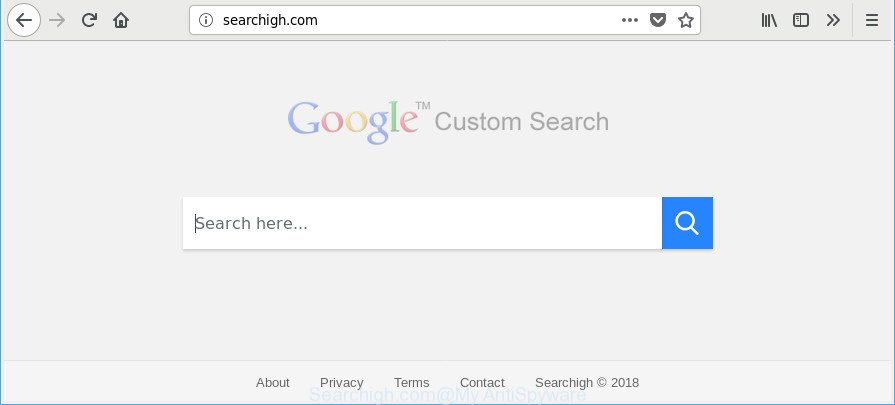
http://searchigh.com/
After the hijack, common symptoms include:
- Changing the Microsoft Edge, Chrome, Internet Explorer and Firefox built-in search box and search provider to Searchigh.com;
- Changing internet browser’s home page to Searchigh.com;
- Changing the ‘new tab’ URL to launch an unwanted web-site.
As well as unwanted internet browser redirects to Searchigh.com, the hijacker infection can collect your Internet browsing activity by saving URLs visited, IP addresses, web-browser version and type, cookie information, Internet Service Provider (ISP) and web-pages visited. Such kind of behavior can lead to serious security problems or user data theft. This is another reason why the browser hijacker infection that redirects the web browser to Searchigh.com, is classified as PUP (potentially unwanted program).
As evident, the hijacker is a potentially unwanted program and should not be used. If you noticed any of the symptoms mentioned above, we recommend you to complete steps below to remove the browser hijacker infection and remove Searchigh.com from your web browser settings.
How to remove Searchigh.com redirect
The answer is right here on this web page. We have put together simplicity and efficiency. It will allow you easily to free your personal computer of hijacker infection. Moreover, you may select manual or automatic removal method. If you’re familiar with the machine then use manual removal, otherwise run the free antimalware utility made specifically to delete browser hijacker like Searchigh.com. Of course, you may combine both methods. Read it once, after doing so, please print this page as you may need to exit your internet browser or restart your PC system.
To remove Searchigh.com, complete the following steps:
- How to delete Searchigh.com manually
- Searchigh.com automatic removal
- Stop Searchigh.com redirect and other intrusive web pages
- How did Searchigh.com hijacker get on your PC system
- Finish words
How to delete Searchigh.com manually
The following instructions is a step-by-step guide, which will help you manually get rid of Searchigh.com homepage from the Google Chrome, MS Edge, Mozilla Firefox and Internet Explorer.
Uninstall potentially unwanted applications using Microsoft Windows Control Panel
First of all, check the list of installed programs on your computer and remove all unknown and recently installed programs. If you see an unknown program with incorrect spelling or varying capital letters, it have most likely been installed by malware and you should clean it off first with malicious software removal tool such as Zemana Anti-malware.
Windows 10, 8.1, 8
Click the Microsoft Windows logo, and then click Search ![]() . Type ‘Control panel’and press Enter as shown in the figure below.
. Type ‘Control panel’and press Enter as shown in the figure below.

After the ‘Control Panel’ opens, click the ‘Uninstall a program’ link under Programs category as displayed on the image below.

Windows 7, Vista, XP
Open Start menu and select the ‘Control Panel’ at right as displayed on the screen below.

Then go to ‘Add/Remove Programs’ or ‘Uninstall a program’ (MS Windows 7 or Vista) like below.

Carefully browse through the list of installed apps and delete all suspicious and unknown software. We advise to click ‘Installed programs’ and even sorts all installed programs by date. After you have found anything suspicious that may be the browser hijacker responsible for modifying your internet browser settings to Searchigh.com or other PUP (potentially unwanted program), then select this program and press ‘Uninstall’ in the upper part of the window. If the questionable program blocked from removal, then run Revo Uninstaller Freeware to completely remove it from your PC system.
Remove Searchigh.com from Google Chrome
In this step we are going to show you how to reset Chrome settings. potentially unwanted apps like the Searchigh.com can make changes to your internet browser settings including new tab page, home page and search provider, add toolbars and undesired addons. By resetting Google Chrome settings you will remove Searchigh.com and reset unwanted changes caused by hijacker infection. Essential information such as bookmarks, browsing history, passwords, cookies, auto-fill data and personal dictionaries will not be removed.

- First start the Google Chrome and click Menu button (small button in the form of three dots).
- It will display the Google Chrome main menu. Choose More Tools, then click Extensions.
- You’ll see the list of installed extensions. If the list has the add-on labeled with “Installed by enterprise policy” or “Installed by your administrator”, then complete the following steps: Remove Chrome extensions installed by enterprise policy.
- Now open the Google Chrome menu once again, press the “Settings” menu.
- You will see the Google Chrome’s settings page. Scroll down and press “Advanced” link.
- Scroll down again and click the “Reset” button.
- The Chrome will open the reset profile settings page as on the image above.
- Next press the “Reset” button.
- Once this process is done, your internet browser’s search engine by default, new tab and startpage will be restored to their original defaults.
- To learn more, read the blog post How to reset Google Chrome settings to default.
Delete Searchigh.com search from Mozilla Firefox
If your Firefox internet browser homepage has modified to Searchigh.com without your permission or an unknown search engine opens results for your search, then it may be time to perform the browser reset. However, your themes, bookmarks, history, passwords, and web form auto-fill information will not be deleted.
First, run the Mozilla Firefox. Next, click the button in the form of three horizontal stripes (![]() ). It will show the drop-down menu. Next, click the Help button (
). It will show the drop-down menu. Next, click the Help button (![]() ).
).

In the Help menu press the “Troubleshooting Information”. In the upper-right corner of the “Troubleshooting Information” page click on “Refresh Firefox” button like below.

Confirm your action, press the “Refresh Firefox”.
Get rid of Searchigh.com from Internet Explorer
In order to restore all browser startpage, search engine and new tab you need to reset the Internet Explorer to the state, which was when the Windows was installed on your system.
First, open the IE. Next, click the button in the form of gear (![]() ). It will show the Tools drop-down menu, click the “Internet Options” as displayed on the screen below.
). It will show the Tools drop-down menu, click the “Internet Options” as displayed on the screen below.

In the “Internet Options” window click on the Advanced tab, then press the Reset button. The Internet Explorer will display the “Reset Internet Explorer settings” window as shown below. Select the “Delete personal settings” check box, then press “Reset” button.

You will now need to restart your system for the changes to take effect.
Searchigh.com automatic removal
After completing the manual removal steps above all unwanted programs and web browser’s extensions that causes web-browser redirects to the Searchigh.com webpage should be removed. If the problem with Searchigh.com hijacker infection is still remained, then we recommend to scan your computer for any remaining malicious components. Run recommended free hijacker removal software below.
Automatically get rid of Searchigh.com with Zemana Anti Malware
Zemana highly recommended, because it can look for security threats such ad-supported software and browser hijacker infections that most ‘classic’ antivirus apps fail to pick up on. Moreover, if you have any Searchigh.com browser hijacker removal problems which cannot be fixed by this tool automatically, then Zemana Free provides 24X7 online assistance from the highly experienced support staff.

- Zemana Anti Malware can be downloaded from the following link. Save it on your MS Windows desktop or in any other place.
Zemana AntiMalware
164813 downloads
Author: Zemana Ltd
Category: Security tools
Update: July 16, 2019
- After the downloading process is complete, close all software and windows on your PC system. Open a file location. Double-click on the icon that’s named Zemana.AntiMalware.Setup.
- Further, click Next button and follow the prompts.
- Once installation is complete, click the “Scan” button . Zemana tool will begin scanning the whole PC system to find out hijacker that causes internet browsers to display unwanted Searchigh.com site. When a threat is detected, the number of the security threats will change accordingly.
- After Zemana Free completes the scan, Zemana Free will display a list of all threats found by the scan. Make sure all threats have ‘checkmark’ and press “Next”. After the task is finished, you can be prompted to reboot your PC system.
Remove Searchigh.com browser hijacker and malicious extensions with Hitman Pro
Hitman Pro will help remove hijacker that causes web-browsers to show intrusive Searchigh.com webpage that slow down your PC system. The hijackers, adware and other PUPs slow your web-browser down and try to force you into clicking on suspicious ads and links. HitmanPro removes the hijacker infection and lets you enjoy your PC without Searchigh.com redirect.
Installing the HitmanPro is simple. First you’ll need to download Hitman Pro on your MS Windows Desktop from the link below.
Download and run Hitman Pro on your system. Once started, click “Next” button for scanning your computer for the browser hijacker which developed to redirect your web-browser to the Searchigh.com webpage. A system scan can take anywhere from 5 to 30 minutes, depending on your PC. While the Hitman Pro tool is scanning, you can see how many objects it has identified as being affected by malicious software..

When finished, you can check all items detected on your PC system.

Review the report and then click Next button.
It will show a prompt, press the “Activate free license” button to begin the free 30 days trial to remove all malicious software found.
Scan and clean your computer of hijacker with Malwarebytes
Manual Searchigh.com search removal requires some computer skills. Some files and registry entries that created by the hijacker can be not completely removed. We suggest that run the Malwarebytes Free that are completely free your computer of hijacker. Moreover, the free program will help you to get rid of malware, PUPs, ad supported software and toolbars that your machine can be infected too.
Visit the page linked below to download MalwareBytes AntiMalware. Save it on your Desktop.
327071 downloads
Author: Malwarebytes
Category: Security tools
Update: April 15, 2020
When downloading is complete, close all windows on your PC system. Further, start the file named mb3-setup. If the “User Account Control” dialog box pops up as displayed in the following example, click the “Yes” button.

It will display the “Setup wizard” which will allow you install MalwareBytes Anti Malware (MBAM) on the computer. Follow the prompts and don’t make any changes to default settings.

Once installation is complete successfully, click Finish button. Then MalwareBytes AntiMalware (MBAM) will automatically start and you can see its main window as shown in the following example.

Next, press the “Scan Now” button to perform a system scan for the browser hijacker responsible for Searchigh.com . A scan can take anywhere from 10 to 30 minutes, depending on the number of files on your PC system and the speed of your personal computer.

As the scanning ends, MalwareBytes Free will produce a list of unwanted programs adware. Review the results once the tool has done the system scan. If you think an entry should not be quarantined, then uncheck it. Otherwise, simply click “Quarantine Selected” button.

The MalwareBytes Anti Malware (MBAM) will get rid of hijacker that causes browsers to show unwanted Searchigh.com website and add threats to the Quarantine. After finished, you can be prompted to restart your PC. We recommend you look at the following video, which completely explains the process of using the MalwareBytes Free to get rid of browser hijackers, adware and other malware.
Stop Searchigh.com redirect and other intrusive web pages
In order to increase your security and protect your personal computer against new annoying advertisements and harmful web pages, you need to run ad-blocking application that stops an access to harmful advertisements and web-sites. Moreover, the program may block the show of intrusive advertising, which also leads to faster loading of websites and reduce the consumption of web traffic.
- AdGuard can be downloaded from the following link. Save it on your Windows desktop or in any other place.
Adguard download
26843 downloads
Version: 6.4
Author: © Adguard
Category: Security tools
Update: November 15, 2018
- Once the download is finished, run the downloaded file. You will see the “Setup Wizard” program window. Follow the prompts.
- After the install is finished, click “Skip” to close the setup application and use the default settings, or press “Get Started” to see an quick tutorial which will assist you get to know AdGuard better.
- In most cases, the default settings are enough and you don’t need to change anything. Each time, when you start your machine, AdGuard will start automatically and stop ads, websites like Searchigh.com, as well as other malicious or misleading webpages. For an overview of all the features of the program, or to change its settings you can simply double-click on the icon called AdGuard, that can be found on your desktop.
How did Searchigh.com hijacker get on your PC system
In most cases, the freeware installer includes the optional ad-supported software or potentially unwanted programs like this hijacker. So, be very careful when you agree to install anything. The best way – is to select a Custom, Advanced or Manual installation mode. Here uncheck all optional software in which you are unsure or that causes even a slightest suspicion. The main thing you should remember, you don’t need to install the bundled applications which you do not trust! The only thing I want to add. Once the free software is installed, if you uninstall this software, the search provider by default, newtab and home page of your favorite web-browser will not be restored. This must be done by yourself. Just follow the few simple steps above.
Finish words
Now your PC should be free of the browser hijacker infection which designed to redirect your web-browser to the Searchigh.com webpage. We suggest that you keep AdGuard (to help you block unwanted popups and unwanted malicious web sites) and Zemana AntiMalware (to periodically scan your computer for new malware, hijackers and ‘ad supported’ software). Make sure that you have all the Critical Updates recommended for MS Windows OS. Without regular updates you WILL NOT be protected when new browser hijackers, harmful software and ad supported software are released.
If you are still having problems while trying to get rid of Searchigh.com start page from your browser, then ask for help here.


















