Are you seeing Search.pardessov.com search in the Firefox, Chrome and Safari every time you launch the web browser? This means that your MAC system has become a victim of the potentially unwanted application (PUA) from the browser hijacker category which introduces changes to browsers settings. Currently, this hijacker infection are widely spread, due to the fact that most people are trying to find freeware, download and install them on the Apple Mac without proper attention to the fact that the hijacker can penetrate into the MAC system along with them.
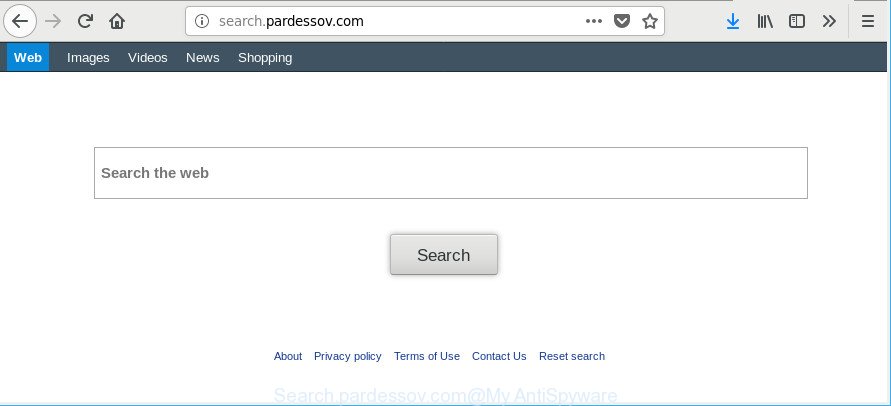
http://search.pardessov.com/
When you are performing searches using the internet browser that has been affected by Search.pardessov.com, the search results will be returned from Bing, Yahoo or Google Custom Search. The developers of Search.pardessov.com hijacker infection are most likely doing this to earn advertisement revenue from the advertisements shown in the search results.
Some hijacker infections also contain adware (also known as ‘ad-supported’ software) which be able to show intrusive advertisements or gather a wide variety of personal information about you that can be used for marketing purposes. These undesired advertisements can be shown as pop-unders, pop-ups, in-text ads, video ads, text links or banners or even massive full page advertisements. Most of the ‘ad supported’ software is developed to display advertisements, but certain ‘ad supported’ software is form of spyware that often used to track users to gather a wide variety of personal information about you.
So, it is very important to free your computer of browser hijacker as soon as possible. The few simple steps, which is shown below, will assist you to delete Search.pardessov.com from the Safari, Google Chrome and Firefox and other web-browsers.
How to remove Search.pardessov.com from MAC system
Fortunately, it’s not hard to remove the Search.pardessov.com browser hijacker infection. In the following guide, we will provide two methods to clean your MAC system of this hijacker. One is the manual removal way and the other is automatic removal way. You can choose the solution that best fits you. Please follow the removal steps below to remove Search.pardessov.com right now!
To remove Search.pardessov.com, execute the steps below:
- How to manually get rid of Search.pardessov.com
- How to remove Search.pardessov.com start page with free programs
- Run AdBlocker to block Search.pardessov.com and stay safe online
- How can you prevent the Search.pardessov.com hijacker
- To sum up
How to manually get rid of Search.pardessov.com
To delete Search.pardessov.com hijacker infection, adware and other unwanted applications you can try to do so manually. Unfortunately some of the browser hijackers won’t show up in your program list, but some hijackers may. In this case, you may be able to delete it via the uninstall function of your Microsoft Windows computer. You can do this by completing the steps below.
Uninstall PUPs through the Finder
Check out the Finder (Applications section) to see all installed software. If you see any unknown and suspicious programs, they are the ones you need to uninstall.
Make sure you have closed all internet browsers and other software. Next, uninstall any unrequested and suspicious software from MAC using the Finder.
Open Finder and click “Applications”.

Look around the entire list of software installed on your MAC OS. Most likely, one of them is the browser hijacker infection responsible for redirecting your web-browser to Search.pardessov.com site. Choose the questionable program or the application that name is not familiar to you and remove it.
Drag the dubious program from the Applications folder to the Trash.
Most important, don’t forget, select Finder -> Empty Trash.
Get rid of Search.pardessov.com homepage from Safari
If you find that Safari web-browser settings such as search engine by default, new tab and homepage having been hijacked, then you may restore your settings, via the reset web browser procedure.
Click Safari menu and select “Preferences”.

It will open the Safari Preferences window. Next, click the “Extensions” tab. Look for unknown and suspicious add-ons on left panel, select it, then click the “Uninstall” button. Most important to remove all unknown plugins from Safari.
Once complete, click “General” tab. Change the “Default Search Engine” to Google.

Find the “Homepage” and type into textfield “https://www.google.com”.
Remove Search.pardessov.com from Google Chrome
If your Chrome browser is re-directed to annoying Search.pardessov.com page, it may be necessary to completely reset your browser program to its default values.

- First, run the Chrome and press the Menu icon (icon in the form of three dots).
- It will show the Google Chrome main menu. Choose More Tools, then press Extensions.
- You’ll see the list of installed addons. If the list has the plugin labeled with “Installed by enterprise policy” or “Installed by your administrator”, then complete the following instructions: Remove Chrome extensions installed by enterprise policy.
- Now open the Google Chrome menu once again, click the “Settings” menu.
- Next, click “Advanced” link, that located at the bottom of the Settings page.
- On the bottom of the “Advanced settings” page, click the “Reset settings to their original defaults” button.
- The Google Chrome will show the reset settings prompt as shown on the screen above.
- Confirm the web browser’s reset by clicking on the “Reset” button.
- To learn more, read the article How to reset Google Chrome settings to default.
Remove Search.pardessov.com from Mozilla Firefox
Resetting Mozilla Firefox web-browser will reset all the settings to their default state and will remove Search.pardessov.com, malicious add-ons and extensions. However, your saved bookmarks and passwords will not be lost.
Click the Menu button (looks like three horizontal lines), and click the blue Help icon located at the bottom of the drop down menu as on the image below.

A small menu will appear, press the “Troubleshooting Information”. On this page, click “Refresh Firefox” button as displayed on the image below.

Follow the onscreen procedure to restore your Mozilla Firefox internet browser settings to their default values.
How to remove Search.pardessov.com start page with free programs
After completing the manual removal steps above all unwanted software and browser’s extensions that causes internet browser redirects to the Search.pardessov.com page should be deleted. If the problem with Search.pardessov.com hijacker is still remained, then we recommend to check your MAC for any remaining malicious components. Use recommended free browser hijacker infection removal applications below.
How to get rid of Search.pardessov.com with MalwareBytes AntiMalware
Remove Search.pardessov.com hijacker infection manually is difficult and often the hijacker is not completely removed. Therefore, we advise you to run the MalwareBytes that are completely clean your MAC system. Moreover, the free application will help you to delete malicious software, potentially unwanted applications, toolbars and ‘ad supported’ software that your MAC OS may be infected too.

- Please go to the link below to download MalwareBytes Free.
Malwarebytes Anti-malware (Mac)
20944 downloads
Author: Malwarebytes
Category: Security tools
Update: September 10, 2020
- Once the downloading process is complete, close all programs and windows on your computer. Open a file location. Run the downloaded file and follow the prompts.
- Click the “Scan” button to perform a system scan with this tool for the browser hijacker infection that causes web browsers to open unwanted Search.pardessov.com web site. This task may take quite a while, so please be patient. While the MalwareBytes Free is scanning, you can see number of objects it has identified either as being malicious software.
- Once the scan get finished, you may check all items found on your MAC OS. You may get rid of items (move to Quarantine) by simply click “Remove Selected Items”.
Run AdBlocker to block Search.pardessov.com and stay safe online
It’s important to use ad-blocker applications such as AdGuard to protect your machine from harmful sites. Most security experts says that it’s okay to stop ads. You should do so just to stay safe! And, of course, the AdGuard can to stop Search.pardessov.com and other undesired websites.

AdGuard can be downloaded from the following link.
3753 downloads
Author: © Adguard
Category: Security tools
Update: January 17, 2018
When the download is done, run the downloaded file. The “Setup Wizard” window will show up on the computer screen.
Follow the prompts. AdGuard will then be installed. A window will show up asking you to confirm that you want to see a quick guidance. Click “Skip” button to close the window and use the default settings, or click “Get Started” to see an quick tutorial that will help you get to know AdGuard better.
Each time, when you start your MAC OS, AdGuard will start automatically and stop pop ups, web-sites such as Search.pardessov.com, as well as other malicious or misleading pages.
How can you prevent the Search.pardessov.com hijacker
Probably Search.pardessov.com hijacker get installed onto your MAC OS when you have installed some free applications such as E-Mail checker, PDF creator, video codec, etc. Because, in many cases, a hijacker infection can be bundled within the install packages from Softonic, Cnet, Soft32, Brothersoft or other similar websites which hosts free applications. So, you should start any files downloaded from the Net with great caution! Always carefully read the ‘User agreement’, ‘Software license’ and ‘Terms of use’. In the procedure of installing a new application, you need to choose a ‘Manual’, ‘Advanced’ or ‘Custom’ installation option to control what components and bundled software to be installed. Nevertheless, even removing the program, which installs this Search.pardessov.com browser hijacker, you do not delete the browser hijacker itself. Your web browser settings will not be restored. Therefore, you must follow the few simple steps above to restore your default search provider, newtab page and home page.
To sum up
Now your MAC should be clean of the hijacker that cause Search.pardessov.com website to appear. We suggest that you keep AdGuard (to help you block unwanted pop up advertisements and undesired harmful sites) and MalwareBytes Free (to periodically scan your computer for new browser hijackers and other malicious software).
If you are still having problems while trying to delete Search.pardessov.com from the Safari, Mozilla Firefox and Google Chrome, then ask for help here here.

















