Cyber security professionals has determined that Searchitprivate.com is a program that falls under the category of browser hijackers. The so-called browser hijacker is created to manipulate your internet browser’s settings such as homepage, default search engine and newtab page, to change your homepage or search engine, so that the affected browser visits an annoying website instead of your selected one. In the few simple steps below, we’ll explain all the general features of the Searchitprivate.com browser hijacker infection and it’s typical behavior on the computer, as well as best possible solutions of removing Searchitprivate.com from your Chrome, Firefox, Microsoft Edge and Microsoft Internet Explorer.
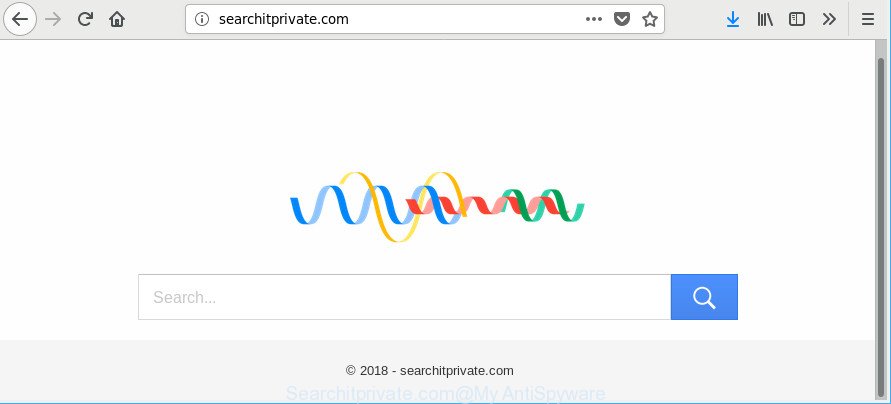
http://searchitprivate.com/
When the Searchitprivate.com browser hijacker is installed on a web-browser, it might:
- set Searchitprivate.com as default search engine, newtab page, and start page;
- prevent users from replacing search provider or startpage address;
- redirect your queries to sponsored webpages;
- provide altered search results;
- record your search queries;
- periodically redirects to questionable pages;
- show undesired advertisements;
- gather Web browsing habits and use it for marketing purposes.
Also, ‘ad-supported’ software (also known as adware) can be installed on the personal computer together with Searchitprivate.com hijacker infection. It will insert lots of ads directly to the web-pages that you view, creating a sense that ads has been added by the developers of the page. Moreover, legal advertisements can be replaced on fake advertisements which will offer to download and install various unnecessary and harmful apps. Moreover, the Searchitprivate.com hijacker can collect user data about you which can be later transferred third party companies.
To find out how to remove Searchitprivate.com , we suggest to read the few simple steps added to this blog post below. The instructions was prepared by experienced security professionals who discovered a solution to get rid of the annoying Searchitprivate.com hijacker out of the system.
How to remove Searchitprivate.com home page
Even if you’ve the up-to-date classic antivirus installed, and you have checked your computer for malware and removed anything found, you need to do the instructions below. The Searchitprivate.com browser hijacker removal is not simple as installing another antivirus. Classic antivirus apps are not designed to run together and will conflict with each other, or possibly crash MS Windows. Instead we suggest complete the manual steps below after that use Zemana, MalwareBytes or HitmanPro, which are free software dedicated to detect and delete malicious software such as Searchitprivate.com hijacker. Use these utilities to ensure the browser hijacker is removed.
To remove Searchitprivate.com, follow the steps below:
- Manual Searchitprivate.com home page removal
- Scan your PC and remove Searchitprivate.com with free utilities
- Run AdBlocker to block Searchitprivate.com and stay safe online
- Why is my browser redirected to Searchitprivate.com?
- Finish words
Manual Searchitprivate.com home page removal
The following instructions is a step-by-step guide, which will help you manually remove Searchitprivate.com from the Chrome, Edge, Mozilla Firefox and Internet Explorer.
Delete PUPs through the Windows Control Panel
First, you should try to identify and delete the program that causes the appearance of unwanted advertisements or browser redirect, using the ‘Uninstall a program’ which is located in the ‘Control panel’.
- If you are using Windows 8, 8.1 or 10 then press Windows button, next press Search. Type “Control panel”and press Enter.
- If you are using Windows XP, Vista, 7, then click “Start” button and click “Control Panel”.
- It will display the Windows Control Panel.
- Further, click “Uninstall a program” under Programs category.
- It will display a list of all programs installed on the machine.
- Scroll through the all list, and remove questionable and unknown programs. To quickly find the latest installed programs, we recommend sort software by date.
See more details in the video guidance below.
Remove Searchitprivate.com from Firefox by resetting internet browser settings
If the Firefox internet browser startpage, default search engine and new tab page are changed to Searchitprivate.com and you want to recover the settings back to their default state, then you should follow the few simple steps below. When using the reset feature, your personal information such as passwords, bookmarks, browsing history and web form auto-fill data will be saved.
Click the Menu button (looks like three horizontal lines), and press the blue Help icon located at the bottom of the drop down menu as shown on the image below.

A small menu will appear, click the “Troubleshooting Information”. On this page, click “Refresh Firefox” button as shown in the following example.

Follow the onscreen procedure to revert back your Firefox internet browser settings to their default values.
Remove Searchitprivate.com from Google Chrome
If your Chrome web browser is redirected to unwanted Searchitprivate.com web-page, it may be necessary to completely reset your web-browser program to its original settings.

- First run the Google Chrome and click Menu button (small button in the form of three dots).
- It will display the Google Chrome main menu. Choose More Tools, then press Extensions.
- You will see the list of installed add-ons. If the list has the add-on labeled with “Installed by enterprise policy” or “Installed by your administrator”, then complete the following guidance: Remove Chrome extensions installed by enterprise policy.
- Now open the Google Chrome menu once again, click the “Settings” menu.
- You will see the Chrome’s settings page. Scroll down and press “Advanced” link.
- Scroll down again and click the “Reset” button.
- The Google Chrome will display the reset profile settings page as on the image above.
- Next click the “Reset” button.
- Once this task is done, your web-browser’s home page, search provider by default and newtab will be restored to their original defaults.
- To learn more, read the post How to reset Google Chrome settings to default.
Delete Searchitprivate.com startpage from IE
By resetting Internet Explorer browser you restore your web-browser settings to its default state. This is basic when troubleshooting problems that might have been caused by browser hijacker such as Searchitprivate.com.
First, open the Internet Explorer, press ![]() ) button. Next, click “Internet Options” as displayed in the following example.
) button. Next, click “Internet Options” as displayed in the following example.

In the “Internet Options” screen select the Advanced tab. Next, press Reset button. The Internet Explorer will show the Reset Internet Explorer settings prompt. Select the “Delete personal settings” check box and click Reset button.

You will now need to restart your computer for the changes to take effect. It will get rid of browser hijacker that responsible for internet browser reroute to the intrusive Searchitprivate.com web-site, disable malicious and ad-supported browser’s extensions and restore the Internet Explorer’s settings like new tab page, homepage and default search engine to default state.
Scan your PC and remove Searchitprivate.com with free utilities
If you are unsure how to delete Searchitprivate.com hijacker easily, consider using automatic hijacker infection removal apps that listed below. It will identify the browser hijacker infection which cause a redirect to Searchitprivate.com website and remove it from your computer for free.
Run Zemana Anti Malware to delete hijacker
We suggest you to use the Zemana Free which are completely clean your PC system. Moreover, the utility will help you to remove potentially unwanted software, malicious software, toolbars and adware that your system can be infected too.

- Download Zemana on your PC system by clicking on the link below.
Zemana AntiMalware
164813 downloads
Author: Zemana Ltd
Category: Security tools
Update: July 16, 2019
- After the downloading process is finished, close all software and windows on your computer. Open a directory in which you saved it. Double-click on the icon that’s named Zemana.AntiMalware.Setup.
- Further, click Next button and follow the prompts.
- Once install is finished, click the “Scan” button . Zemana AntiMalware program will scan through the whole system for the hijacker which cause a redirect to Searchitprivate.com web site. When a malicious software, ad-supported software or potentially unwanted software are found, the number of the security threats will change accordingly.
- As the scanning ends, Zemana AntiMalware (ZAM) will display a list of all threats detected by the scan. Review the scan results and then click “Next”. When disinfection is finished, you can be prompted to reboot your personal computer.
Get rid of Searchitprivate.com redirect from web browsers with Hitman Pro
The Hitman Pro tool is free and easy to use. It can scan and remove hijacker related to Searchitprivate.com , malware, potentially unwanted apps and adware from system (Microsoft Windows 10, 8, 7, XP) and thereby revert back internet browsers default settings (default search provider, homepage and new tab). Hitman Pro is powerful enough to find and delete malicious registry entries and files that are hidden on the machine.
Installing the HitmanPro is simple. First you will need to download HitmanPro by clicking on the following link. Save it directly to your Windows Desktop.
After the downloading process is finished, open the file location. You will see an icon like below.

Double click the Hitman Pro desktop icon. Once the utility is launched, you will see a screen as displayed on the screen below.

Further, press “Next” button to start checking your computer for the browser hijacker responsible for redirecting your web browser to Searchitprivate.com page. This task can take some time, so please be patient. Once Hitman Pro has finished scanning, you will be opened the list of all found items on your PC system as shown on the screen below.

Review the results once the tool has finished the system scan. If you think an entry should not be quarantined, then uncheck it. Otherwise, simply click “Next” button. It will show a dialog box, press the “Activate free license” button.
How to automatically delete Searchitprivate.com with Malwarebytes
We suggest using the Malwarebytes Free. You may download and install Malwarebytes to find and delete Searchitprivate.com startpage from your computer. When installed and updated, the free malware remover will automatically scan and detect all threats present on the computer.
Visit the page linked below to download MalwareBytes Anti Malware. Save it directly to your MS Windows Desktop.
327071 downloads
Author: Malwarebytes
Category: Security tools
Update: April 15, 2020
Once the download is complete, close all apps and windows on your system. Open a directory in which you saved it. Double-click on the icon that’s named mb3-setup as displayed in the figure below.
![]()
When the installation begins, you will see the “Setup wizard” that will help you install Malwarebytes on your personal computer.

Once install is finished, you’ll see window like below.

Now press the “Scan Now” button . MalwareBytes application will scan through the whole computer for the browser hijacker responsible for redirections to Searchitprivate.com. A scan may take anywhere from 10 to 30 minutes, depending on the count of files on your PC and the speed of your computer. While the MalwareBytes Free is scanning, you can see number of objects it has identified either as being malicious software.

When finished, you’ll be opened the list of all found threats on your personal computer. Make sure all threats have ‘checkmark’ and click “Quarantine Selected” button.

The Malwarebytes will now get rid of hijacker responsible for redirecting your web-browser to Searchitprivate.com site and add items to the Quarantine. After finished, you may be prompted to reboot your computer.

The following video explains guide on how to remove browser hijacker infection, ad-supported software and other malware with MalwareBytes Free.
Run AdBlocker to block Searchitprivate.com and stay safe online
It’s also critical to protect your web-browsers from harmful web pages and ads by using an ad blocker program like AdGuard. Security experts says that it will greatly reduce the risk of malware, and potentially save lots of money. Additionally, the AdGuard can also protect your privacy by blocking almost all trackers.
Download AdGuard on your MS Windows Desktop from the link below.
26843 downloads
Version: 6.4
Author: © Adguard
Category: Security tools
Update: November 15, 2018
After downloading is finished, run the downloaded file. You will see the “Setup Wizard” screen as displayed in the figure below.

Follow the prompts. After the setup is finished, you will see a window like below.

You can press “Skip” to close the installation program and use the default settings, or press “Get Started” button to see an quick tutorial that will allow you get to know AdGuard better.
In most cases, the default settings are enough and you do not need to change anything. Each time, when you start your personal computer, AdGuard will run automatically and stop pop-ups, web-sites like Searchitprivate.com, as well as other malicious or misleading web-sites. For an overview of all the features of the application, or to change its settings you can simply double-click on the AdGuard icon, which is located on your desktop.
Why is my browser redirected to Searchitprivate.com?
The hijacker infection gets on your PC as a part of many freeware and commercial software. This PUP can be installed in background without user consent, but usually it’s introduced to a user when a downloaded program are installed. So, read term of use and user agreement very carefully before installing any software or otherwise you can end up with another hijacker infection on your computer, such as this browser hijacker which modifies browser settings to replace your new tab page, default search engine and startpage with Searchitprivate.com webpage.
Finish words
After completing the few simple steps above, your computer should be clean from hijacker that responsible for internet browser redirect to the undesired Searchitprivate.com web page and other malicious software. The Google Chrome, IE, Firefox and Edge will no longer display unwanted Searchitprivate.com site on startup. Unfortunately, if the step-by-step guide does not help you, then you have caught a new hijacker, and then the best way – ask for help here.


















