If your startpage, search provider by default and newtab has been modified to Simplysafesearch.com or you get a ton of ads popping up on your system then it could mean that your web browser has been infected by the browser hijacker infection. Browser hijacking is a form of undesired software which can make changes to internet browsers settings without a user permission, to redirect on malicious, undesired and misleading websites. Also, if you’re seeing that the existing home page, error page, or search page has been modified to Simplysafesearch.com, then you do not need to wait . Complete the steps below and remove Simplysafesearch.com hijacker without a wait.
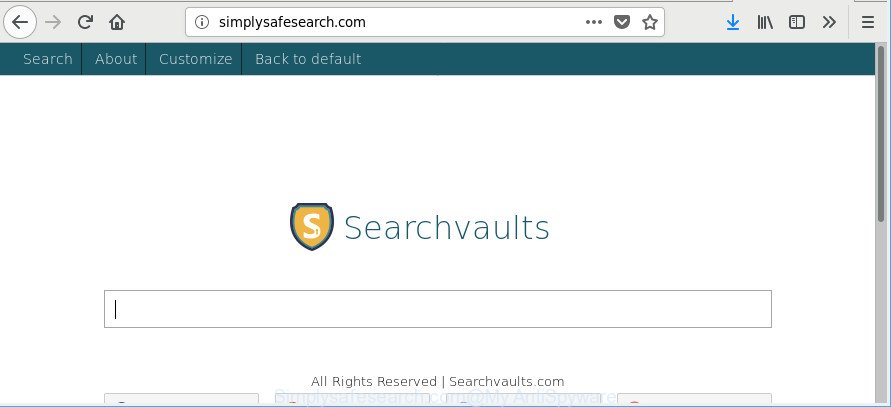
http://simplysafesearch.com/
Except that the Simplysafesearch.com alters web-browser’s startpage and new tab page, it also replaces your search provider, which leads to the fact that use of the web browser’s search becomes uncomfortable. The reason for this is that the search results will consist of lots of advertisements, links to unwanted and ad pages and only the remaining part is search results for your query from well-known search providers like Google or Bing.
Also, adware (sometimes named ‘ad-supported’ software) can be installed on the PC system together with Simplysafesearch.com browser hijacker. It will insert lots of advertisements directly to the web-pages which you view, creating a sense that ads has been added by the developers of the site. Moreover, legal advertisements can be replaced on fake ads which will offer to download and install various unnecessary and malicious programs.
Moreover, the Simplysafesearch.com hijacker can be used to gather lots of confidential information that may be later transferred third party companies.
Thus, the hijacker is quite dangerous. So, we advise you remove it from your computer as soon as possible. Follow the tutorial presented below to remove Simplysafesearch.com home page from the Microsoft Edge, Internet Explorer, Mozilla Firefox and Chrome.
Remove Simplysafesearch.com from Chrome, Firefox, IE, Edge
Fortunately, it’s not hard to get rid of the Simplysafesearch.com hijacker. In the following steps, we will provide two methods to free your computer of this hijacker infection. One is the manual removal method and the other is automatic removal solution. You can choose the solution that best fits you. Please follow the removal guide below to delete Simplysafesearch.com right now!
To remove Simplysafesearch.com, use the steps below:
- How to get rid of Simplysafesearch.com manually
- How to automatically remove Simplysafesearch.com browser hijacker infection
- How to stop Simplysafesearch.com
- How does your computer get infected with Simplysafesearch.com hijacker
- Finish words
How to get rid of Simplysafesearch.com manually
The useful removal guidance for the Simplysafesearch.com homepage. The detailed procedure can be followed by anyone as it really does take you step-by-step. If you follow this process to remove Simplysafesearch.com startpage let us know how you managed by sending us your comments please.
Remove suspicious software using Windows Control Panel
In order to remove Simplysafesearch.com, first thing you need to do is to remove unknown and suspicious applications from your computer using Microsoft Windows control panel. When removing this hijacker infection, check the list of installed applications and try to find questionable programs and delete them all. Pay special attention to recently installed apps, as it’s most likely that the Simplysafesearch.com browser hijacker infection сame along with it.
Windows 8, 8.1, 10
First, click Windows button

When the ‘Control Panel’ opens, press the ‘Uninstall a program’ link under Programs category as displayed in the figure below.

You will see the ‘Uninstall a program’ panel as on the image below.

Very carefully look around the entire list of software installed on your computer. Most likely, one of them is the hijacker infection related to Simplysafesearch.com startpage. If you’ve many apps installed, you can help simplify the search of malicious apps by sort the list by date of installation. Once you have found a dubious, unwanted or unused program, right click to it, after that click ‘Uninstall’.
Windows XP, Vista, 7
First, click ‘Start’ button and select ‘Control Panel’ at right panel as displayed on the screen below.

Once the Windows ‘Control Panel’ opens, you need to click ‘Uninstall a program’ under ‘Programs’ as displayed on the screen below.

You will see a list of apps installed on your computer. We recommend to sort the list by date of installation to quickly find the apps that were installed last. Most probably, it’s the hijacker that cause a redirect to Simplysafesearch.com webpage. If you are in doubt, you can always check the program by doing a search for her name in Google, Yahoo or Bing. After the program which you need to remove is found, simply click on its name, and then press ‘Uninstall’ like below.

Remove Simplysafesearch.com from Google Chrome
Reset Google Chrome settings is a easy way to delete the browser hijacker, harmful and ‘ad-supported’ extensions, as well as to recover the web browser’s new tab page, startpage and search engine by default that have been replaced by Simplysafesearch.com hijacker infection.
First open the Google Chrome. Next, click the button in the form of three horizontal dots (![]() ).
).
It will show the Chrome menu. Select More Tools, then click Extensions. Carefully browse through the list of installed extensions. If the list has the extension signed with “Installed by enterprise policy” or “Installed by your administrator”, then complete the following tutorial: Remove Google Chrome extensions installed by enterprise policy.
Open the Google Chrome menu once again. Further, click the option called “Settings”.

The web browser will show the settings screen. Another way to display the Chrome’s settings – type chrome://settings in the web-browser adress bar and press Enter
Scroll down to the bottom of the page and press the “Advanced” link. Now scroll down until the “Reset” section is visible, like below and press the “Reset settings to their original defaults” button.

The Google Chrome will open the confirmation prompt as displayed in the following example.

You need to confirm your action, click the “Reset” button. The internet browser will launch the procedure of cleaning. When it is complete, the web browser’s settings including new tab, home page and search engine back to the values that have been when the Google Chrome was first installed on your system.
Get rid of Simplysafesearch.com startpage from Mozilla Firefox
If the Mozilla Firefox settings like search provider by default, newtab page and start page have been replaced by the hijacker, then resetting it to the default state can help. When using the reset feature, your personal information like passwords, bookmarks, browsing history and web form auto-fill data will be saved.
Click the Menu button (looks like three horizontal lines), and press the blue Help icon located at the bottom of the drop down menu as displayed in the figure below.

A small menu will appear, click the “Troubleshooting Information”. On this page, click “Refresh Firefox” button like below.

Follow the onscreen procedure to revert back your Mozilla Firefox web-browser settings to their original settings.
Delete Simplysafesearch.com redirect from Internet Explorer
By resetting IE browser you return your browser settings to its default state. This is basic when troubleshooting problems that might have been caused by browser hijacker like Simplysafesearch.com.
First, start the IE, then click ‘gear’ icon ![]() . It will open the Tools drop-down menu on the right part of the browser, then press the “Internet Options” as displayed below.
. It will open the Tools drop-down menu on the right part of the browser, then press the “Internet Options” as displayed below.

In the “Internet Options” screen, select the “Advanced” tab, then press the “Reset” button. The Internet Explorer will show the “Reset Internet Explorer settings” prompt. Further, click the “Delete personal settings” check box to select it. Next, press the “Reset” button as displayed on the screen below.

When the procedure is done, click “Close” button. Close the Internet Explorer and restart your personal computer for the changes to take effect. This step will help you to restore your browser’s homepage, search engine by default and newtab page to default state.
How to automatically remove Simplysafesearch.com browser hijacker infection
The easiest way to remove Simplysafesearch.com hijacker is to use an antimalware application capable of detecting hijackers including Simplysafesearch.com. We suggest try Zemana Free or another free malware remover that listed below. It has excellent detection rate when it comes to adware, browser hijackers and other PUPs.
Use Zemana Anti-Malware (ZAM) to get rid of Simplysafesearch.com startpage
Zemana highly recommended, because it can find security threats such ad-supported software and browser hijacker infections that most ‘classic’ antivirus software fail to pick up on. Moreover, if you have any Simplysafesearch.com browser hijacker removal problems which cannot be fixed by this utility automatically, then Zemana AntiMalware provides 24X7 online assistance from the highly experienced support staff.
Please go to the following link to download Zemana. Save it to your Desktop.
164813 downloads
Author: Zemana Ltd
Category: Security tools
Update: July 16, 2019
When the downloading process is finished, close all apps and windows on your system. Double-click the set up file called Zemana.AntiMalware.Setup. If the “User Account Control” prompt pops up as on the image below, click the “Yes” button.

It will open the “Setup wizard” which will help you install Zemana AntiMalware on your machine. Follow the prompts and do not make any changes to default settings.

Once setup is done successfully, Zemana AntiMalware (ZAM) will automatically start and you can see its main screen as on the image below.

Now click the “Scan” button to perform a system scan for the Simplysafesearch.com hijacker and other browser’s malicious addons. While the Zemana Anti Malware utility is scanning, you can see how many objects it has identified as being infected by malware.

Once the scan get completed, Zemana Anti-Malware (ZAM) will display a scan report. In order to delete all items, simply click “Next” button. The Zemana Free will delete browser hijacker infection that cause Simplysafesearch.com webpage to appear and add items to the Quarantine. When disinfection is done, you may be prompted to restart the computer.
Use HitmanPro to remove Simplysafesearch.com
Hitman Pro cleans your machine from adware, PUPs, unwanted toolbars, web browser addons and other unwanted programs like hijacker responsible for changing your web-browser settings to Simplysafesearch.com. The free removal utility will help you enjoy your computer to its fullest. HitmanPro uses advanced behavioral detection technologies to scan for if there are undesired programs in your computer. You can review the scan results, and select the items you want to uninstall.
Visit the page linked below to download HitmanPro. Save it to your Desktop.
Download and run Hitman Pro on your PC system. Once started, click “Next” button to start scanning your computer for the hijacker responsible for Simplysafesearch.com start page. While the Hitman Pro is scanning, you can see how many objects it has identified either as being malicious software..

As the scanning ends, Hitman Pro will show you the results.

Review the scan results and then click Next button.
It will open a dialog box, click the “Activate free license” button to start the free 30 days trial to remove all malicious software found.
How to delete Simplysafesearch.com with Malwarebytes
We recommend using the Malwarebytes Free that are completely clean your personal computer of the hijacker. The free tool is an advanced malware removal program made by (c) Malwarebytes lab. This application uses the world’s most popular anti malware technology. It is able to help you remove hijacker infections, potentially unwanted apps, malicious software, ad-supported software, toolbars, ransomware and other security threats from your personal computer for free.

- Visit the following page to download the latest version of MalwareBytes Free for Microsoft Windows. Save it directly to your Windows Desktop.
Malwarebytes Anti-malware
327071 downloads
Author: Malwarebytes
Category: Security tools
Update: April 15, 2020
- After the download is finished, close all applications and windows on your computer. Open a file location. Double-click on the icon that’s named mb3-setup.
- Further, press Next button and follow the prompts.
- Once installation is finished, click the “Scan Now” button to start scanning your computer for the browser hijacker infection responsible for redirecting your web-browser to Simplysafesearch.com web-site. This process can take quite a while, so please be patient. During the scan MalwareBytes Free will scan for threats exist on your PC.
- When MalwareBytes Free has completed scanning your computer, MalwareBytes Free will show a screen which contains a list of malicious software that has been found. When you are ready, click “Quarantine Selected”. After the task is done, you can be prompted to reboot your computer.
The following video offers a few simple steps on how to get rid of browser hijacker infections, adware and other malware with MalwareBytes Anti Malware (MBAM).
How to stop Simplysafesearch.com
Running an ad blocking program like AdGuard is an effective way to alleviate the risks. Additionally, ad blocking software will also protect you from malicious ads and web-sites, and, of course, block redirection chain to Simplysafesearch.com and similar web-pages.
Download AdGuard by clicking on the following link.
26843 downloads
Version: 6.4
Author: © Adguard
Category: Security tools
Update: November 15, 2018
When the download is finished, run the downloaded file. You will see the “Setup Wizard” screen as shown in the figure below.

Follow the prompts. Once the setup is finished, you will see a window as displayed in the figure below.

You can click “Skip” to close the installation program and use the default settings, or click “Get Started” button to see an quick tutorial that will allow you get to know AdGuard better.
In most cases, the default settings are enough and you do not need to change anything. Each time, when you start your personal computer, AdGuard will run automatically and block ads, pages like Simplysafesearch.com, as well as other malicious or misleading web pages. For an overview of all the features of the program, or to change its settings you can simply double-click on the AdGuard icon, that can be found on your desktop.
How does your computer get infected with Simplysafesearch.com hijacker
These days certain free software authors bundle additional software which could be PUPs such as the Simplysafesearch.com hijacker, with a view to making some money. These are not freeware as install an unwanted applications on to your Windows PC system. So whenever you install a new free program that downloaded from the Web, be very careful during setup. Carefully read the EULA (a text with I ACCEPT/I DECLINE button), select custom or manual install mode, reject all bundled applications.
Finish words
Once you have finished the tutorial outlined above, your computer should be clean from this browser hijacker and other malware. The Microsoft Edge, IE, Firefox and Google Chrome will no longer show unwanted Simplysafesearch.com web-site on startup. Unfortunately, if the few simple steps does not help you, then you have caught a new browser hijacker, and then the best way – ask for help.
Please create a new question by using the “Ask Question” button in the Questions and Answers. Try to give us some details about your problems, so we can try to help you more accurately. Wait for one of our trained “Security Team” or Site Administrator to provide you with knowledgeable assistance tailored to your problem with the intrusive Simplysafesearch.com .


















