If you are reading this blog post, it means that you are seeing an unknown web-site called 1bcde.com and your web browser began to open lots of unwanted popup advertisements. All of these problems with your system caused by adware (also known as ‘ad-supported’ software), which is often installs on the computer with the freeware. You probably want to know how to get rid of this adware as well as remove 1bcde.com redirect and pop-up ads. In the step-by-step instructions below we will tell you about how to solve your problems.
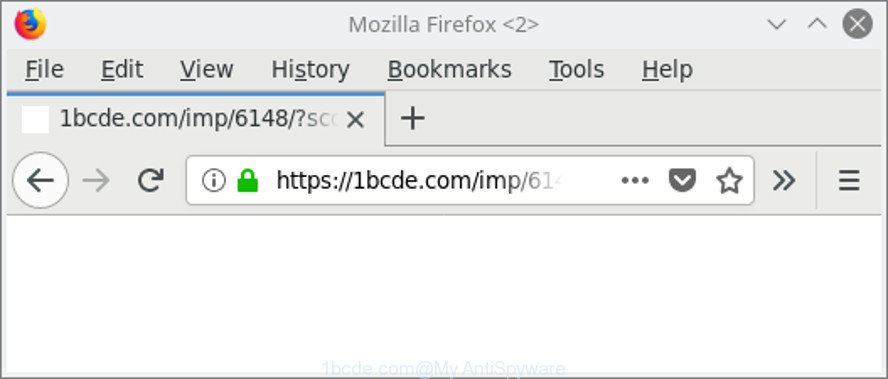
https://1bcde.com/imp/ …
Technically, the ‘ad supported’ software is not a virus, but it does bad things, it generates a large count of pop up ads. It may download and install on to your computer other malicious and undesired apps without your permission, force you to visit misleading or malicious web-pages. Moreover, the adware can install browser hijacker. Once installed, it’ll rewrite your browser setting such as search provider, homepage and newtab page with an annoying webpage.
We advise to get rid of the ‘ad supported’ software that causes internet browsers to show annoying 1bcde.com ads, as soon as you found this problem, as it can redirect your browser to web-resources which may load other malicious software on your computer.
Remove 1bcde.com popup ads
There are a simple manual tutorial below that will help you to remove 1bcde.com redirect from your Microsoft Windows PC. The most effective solution to get rid of this adware is to complete the manual removal guidance and then run Zemana AntiMalware (ZAM), MalwareBytes AntiMalware (MBAM) or Hitman Pro automatic tools (all are free). The manual method will help to weaken this ad supported software and these malware removal utilities will completely remove 1bcde.com pop-ups and restore the Google Chrome, Microsoft Internet Explorer, Firefox and Edge settings to default.
To remove 1bcde.com, perform the following steps:
- Manual 1bcde.com advertisements removal
- How to delete 1bcde.com popup advertisements with free programs
- Use AdBlocker to stop 1bcde.com and stay safe online
- How to prevent 1bcde.com pop ups from getting inside your PC
- Finish words
Manual 1bcde.com advertisements removal
Read this “How to remove” section to know how to manually delete ad-supported software responsible for 1bcde.com pop up advertisements. Even if the steps does not work for you, there are several free malicious software removers below that can easily handle such ad supported software which developed to redirect your web-browser to various ad websites such as 1bcde.com.
Delete suspicious apps using MS Windows Control Panel
First, go to MS Windows Control Panel and delete suspicious software, all programs you do not remember installing. It’s important to pay the most attention to apps you installed just before 1bcde.com popups appeared on your web-browser. If you do not know what a program does, look for the answer on the Web.
Windows 8, 8.1, 10
First, press the Windows button
Windows XP, Vista, 7
First, click “Start” and select “Control Panel”.
It will display the Windows Control Panel as shown in the figure below.

Next, click “Uninstall a program” ![]()
It will display a list of all apps installed on your PC system. Scroll through the all list, and uninstall any dubious and unknown software. To quickly find the latest installed software, we recommend sort software by date in the Control panel.
Remove 1bcde.com redirect from Google Chrome
If your Chrome browser is redirected to unwanted 1bcde.com web-page, it may be necessary to completely reset your internet browser program to its default settings.
First run the Google Chrome. Next, click the button in the form of three horizontal dots (![]() ).
).
It will open the Chrome menu. Select More Tools, then click Extensions. Carefully browse through the list of installed plugins. If the list has the extension signed with “Installed by enterprise policy” or “Installed by your administrator”, then complete the following steps: Remove Google Chrome extensions installed by enterprise policy.
Open the Chrome menu once again. Further, click the option named “Settings”.

The internet browser will show the settings screen. Another way to display the Chrome’s settings – type chrome://settings in the browser adress bar and press Enter
Scroll down to the bottom of the page and press the “Advanced” link. Now scroll down until the “Reset” section is visible, as on the image below and click the “Reset settings to their original defaults” button.

The Google Chrome will show the confirmation prompt as shown on the screen below.

You need to confirm your action, press the “Reset” button. The internet browser will start the task of cleaning. When it’s finished, the browser’s settings including newtab page, home page and search provider by default back to the values which have been when the Google Chrome was first installed on your system.
Remove 1bcde.com from Mozilla Firefox by resetting browser settings
The Mozilla Firefox reset will get rid of redirects to unwanted 1bcde.com page, modified preferences, extensions and security settings. When using the reset feature, your personal information like passwords, bookmarks, browsing history and web form auto-fill data will be saved.
First, launch the Mozilla Firefox and press ![]() button. It will show the drop-down menu on the right-part of the browser. Further, press the Help button (
button. It will show the drop-down menu on the right-part of the browser. Further, press the Help button (![]() ) as displayed in the following example.
) as displayed in the following example.

In the Help menu, select the “Troubleshooting Information” option. Another way to open the “Troubleshooting Information” screen – type “about:support” in the browser adress bar and press Enter. It will show the “Troubleshooting Information” page like below. In the upper-right corner of this screen, click the “Refresh Firefox” button.

It will show the confirmation prompt. Further, click the “Refresh Firefox” button. The Firefox will begin a process to fix your problems that caused by the adware that causes lots of intrusive 1bcde.com pop-up ads. When, it’s finished, click the “Finish” button.
Remove 1bcde.com ads from Microsoft Internet Explorer
In order to restore all web-browser new tab page, search engine by default and home page you need to reset the Internet Explorer to the state, that was when the MS Windows was installed on your system.
First, run the Internet Explorer, then press ‘gear’ icon ![]() . It will display the Tools drop-down menu on the right part of the web browser, then click the “Internet Options” as shown on the image below.
. It will display the Tools drop-down menu on the right part of the web browser, then click the “Internet Options” as shown on the image below.

In the “Internet Options” screen, select the “Advanced” tab, then press the “Reset” button. The IE will show the “Reset Internet Explorer settings” prompt. Further, press the “Delete personal settings” check box to select it. Next, click the “Reset” button as displayed on the image below.

When the process is finished, click “Close” button. Close the Internet Explorer and reboot your computer for the changes to take effect. This step will help you to restore your internet browser’s startpage, newtab page and default search engine to default state.
How to delete 1bcde.com popup advertisements with free programs
If your computer is still infected with adware responsible for redirects to 1bcde.com, then the best solution of detection and removal is to use an antimalware scan on the PC. Download free malicious software removal utilities below and start a full system scan. It will help you get rid of all components of the ad supported software from hardisk and Windows registry.
How to automatically get rid of 1bcde.com advertisements with Zemana Anti-malware
Zemana Anti-malware is a tool which can delete adware, PUPs, hijacker infections and other malicious software from your system easily and for free. Zemana Anti-malware is compatible with most antivirus software. It works under Windows (10 – XP, 32 and 64 bit) and uses minimum of computer resources.
Zemana Anti-Malware can be downloaded from the following link. Save it to your Desktop.
164813 downloads
Author: Zemana Ltd
Category: Security tools
Update: July 16, 2019
When the downloading process is finished, close all apps and windows on your computer. Open a directory in which you saved it. Double-click on the icon that’s called Zemana.AntiMalware.Setup as on the image below.
![]()
When the install begins, you will see the “Setup wizard” which will allow you install Zemana Anti-Malware (ZAM) on your computer.

Once installation is finished, you will see window as displayed below.

Now click the “Scan” button to begin scanning your PC for the ‘ad supported’ software that created to reroute your web browser to various ad websites such as 1bcde.com. This procedure can take quite a while, so please be patient.

Once finished, you may check all threats detected on your personal computer. All found threats will be marked. You can remove them all by simply click “Next” button.

The Zemana AntiMalware will remove adware responsible for redirecting your browser to 1bcde.com page and move threats to the program’s quarantine.
Delete 1bcde.com redirect and harmful extensions with Hitman Pro
The HitmanPro tool is free (30 day trial) and easy to use. It can check and remove malicious software, PUPs and adware in Microsoft Internet Explorer, Microsoft Edge, Mozilla Firefox and Google Chrome internet browsers and thereby get rid of all undesired 1bcde.com pop-ups. HitmanPro is powerful enough to find and get rid of malicious registry entries and files that are hidden on the machine.
Installing the Hitman Pro is simple. First you’ll need to download Hitman Pro from the link below. Save it on your Desktop.
After downloading is done, open the directory in which you saved it. You will see an icon like below.

Double click the HitmanPro desktop icon. Once the utility is started, you will see a screen as shown below.

Further, click “Next” button . Hitman Pro utility will start scanning the whole machine to find out ‘ad supported’ software responsible for redirects to 1bcde.com. A scan can take anywhere from 10 to 30 minutes, depending on the count of files on your system and the speed of your computer. When the scan get finished, Hitman Pro will display a screen which contains a list of malicious software that has been detected as displayed on the image below.

All found items will be marked. You can delete them all by simply press “Next” button. It will open a prompt, press the “Activate free license” button.
Run Malwarebytes to remove 1bcde.com pop-up advertisements
Remove 1bcde.com redirect manually is difficult and often the ad-supported software is not completely removed. Therefore, we suggest you to run the Malwarebytes Free which are completely clean your system. Moreover, the free application will help you to remove malicious software, potentially unwanted software, toolbars and browser hijacker infections that your system can be infected too.
Click the following link to download the latest version of MalwareBytes Anti Malware for Windows. Save it on your Windows desktop.
327071 downloads
Author: Malwarebytes
Category: Security tools
Update: April 15, 2020
After the downloading process is finished, close all programs and windows on your computer. Double-click the install file named mb3-setup. If the “User Account Control” prompt pops up as displayed in the figure below, click the “Yes” button.

It will open the “Setup wizard” that will help you install MalwareBytes Anti-Malware (MBAM) on your machine. Follow the prompts and do not make any changes to default settings.

Once installation is finished successfully, press Finish button. MalwareBytes Anti Malware will automatically start and you can see its main screen as displayed below.

Now click the “Scan Now” button to start scanning your personal computer for the adware responsible for redirects to 1bcde.com. Depending on your computer, the scan can take anywhere from a few minutes to close to an hour. During the scan MalwareBytes Anti Malware will find out threats exist on your PC system.

After finished, MalwareBytes Free will display you the results. Next, you need to press “Quarantine Selected” button. The MalwareBytes will get rid of adware related to 1bcde.com pop up ads and add items to the Quarantine. When the clean-up is finished, you may be prompted to reboot the system.

We suggest you look at the following video, which completely explains the process of using the MalwareBytes to get rid of ad-supported software, browser hijacker and other malicious software.
Use AdBlocker to stop 1bcde.com and stay safe online
If you want to get rid of unwanted advertisements, browser redirections and pop ups, then install an ad-blocking application such as AdGuard. It can block 1bcde.com, ads, popups and block websites from tracking your online activities when using the MS Edge, Firefox, Internet Explorer and Google Chrome. So, if you like browse the Net, but you do not like unwanted ads and want to protect your computer from malicious websites, then the AdGuard is your best choice.
Download AdGuard by clicking on the following link.
26843 downloads
Version: 6.4
Author: © Adguard
Category: Security tools
Update: November 15, 2018
When the download is complete, start the downloaded file. You will see the “Setup Wizard” screen as on the image below.

Follow the prompts. Once the installation is finished, you will see a window as shown on the screen below.

You can press “Skip” to close the setup program and use the default settings, or click “Get Started” button to see an quick tutorial which will help you get to know AdGuard better.
In most cases, the default settings are enough and you don’t need to change anything. Each time, when you launch your personal computer, AdGuard will launch automatically and block pop ups, 1bcde.com redirect, as well as other harmful or misleading web-sites. For an overview of all the features of the program, or to change its settings you can simply double-click on the AdGuard icon, which is located on your desktop.
How to prevent 1bcde.com pop ups from getting inside your PC
The adware that causes web-browsers to show unwanted 1bcde.com pop-up ads, can be defined as potentially unwanted application (PUA) that mostly comes on the computer with other free applications. Most often, this undesired program comes without the user’s knowledge. Therefore, many users aren’t even aware that their machine has been affected with malicious software. Please follow the easy rules in order to protect your personal computer from any unwanted programs: do not install any suspicious apps, read the user agreement and select only the Custom, Manual or Advanced installation type, do not rush to click the Next button. Also, always try to find a review of the program on the Internet. Be careful and attentive! If 1bcde.com pop-up ads has already come into your machine, then you need to scan your PC system for ‘ad supported’ software and other malware. Use our detailed instructions which are listed above.
Finish words
Now your system should be free of the adware which reroutes your browser to annoying 1bcde.com webpage. We suggest that you keep AdGuard (to help you stop unwanted popup ads and annoying harmful websites) and Zemana Anti-Malware (to periodically scan your system for new malicious software, hijackers and adware). Make sure that you have all the Critical Updates recommended for MS Windows OS. Without regular updates you WILL NOT be protected when new hijacker infections, harmful software and adware are released.
If you are still having problems while trying to remove 1bcde.com pop ups from your internet browser, then ask for help here.


















