Are you seeing Mmoframes.com pop-ups in the Internet Explorer, Mozilla Firefox, Chrome and Edge every time you use the web browser to surf the Internet? It’s possible that an ‘ad-supported’ software (also known as adware) is active on your system causing these unwanted Mmoframes.com pop-up ads to appear. Currently, this adware are widely spread, due to the fact that most people are trying to find free programs, download and install them on the PC without proper attention to the fact that an adware can be installed onto the machine along with them.
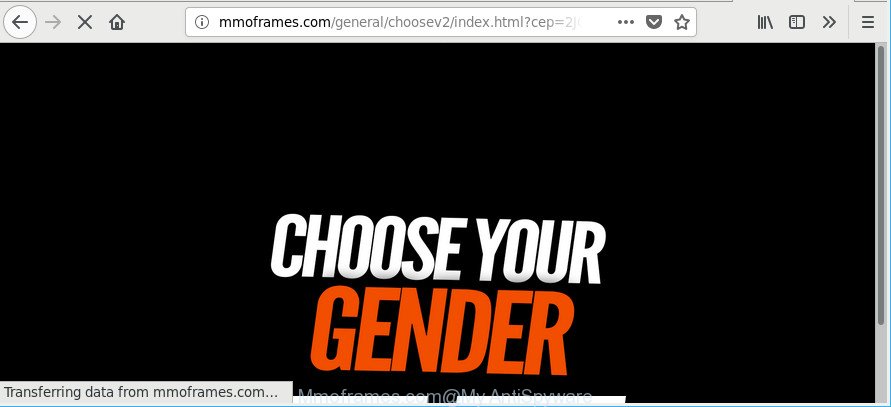
http://mmoframes.com/general/choosev2/index.html?cep= …
As well as undesired web browser redirects to Mmoframes.com, the ‘ad supported’ software can gather your Web browsing activity by recording URLs visited, IP addresses, web browser version and type, cookie information, Internet Service Provider (ISP) and sites visited. Such kind of behavior can lead to serious security problems or privacy information theft. This is another reason why the adware responsible for redirecting your internet browser to Mmoframes.com web site, is defined as PUP (potentially unwanted program).
To find out how to get rid of Mmoframes.com pop-ups, we suggest to read the few simple steps added to this post below. The guide was prepared by experienced security experts who discovered a method to delete the annoying adware out of the system.
Remove Mmoframes.com pop-ups (removal guidance)
There present several free adware removal tools. Also it is possible to remove Mmoframes.com pop-up ads manually. But we recommend to combine all these solutions below into the one removal algorithm. Follow the steps of the tutorial. Certain of the steps will require you to reboot your PC or close this page. So, read this guide carefully, then bookmark or print it for later reference.
To remove Mmoframes.com, execute the steps below:
- Get rid of Mmoframes.com pop ups without any tools
- Run free malware removal tools to completely get rid of Mmoframes.com advertisements
- Run AdBlocker to block Mmoframes.com and stay safe online
- How did Mmoframes.com pop up advertisements get on your PC
- To sum up
Get rid of Mmoframes.com pop ups without any tools
If you perform exactly the few simple steps below you should be able to remove the Mmoframes.com pop-up advertisements from the Google Chrome, Mozilla Firefox, Microsoft Edge and Internet Explorer web-browsers.
Removing the Mmoframes.com, check the list of installed software first
First of all, check the list of installed applications on your PC and remove all unknown and recently installed programs. If you see an unknown program with incorrect spelling or varying capital letters, it have most likely been installed by malware and you should clean it off first with malware removal tool such as Zemana Anti-malware.
Windows 8, 8.1, 10
First, click the Windows button
Windows XP, Vista, 7
First, click “Start” and select “Control Panel”.
It will show the Windows Control Panel as shown below.

Next, click “Uninstall a program” ![]()
It will open a list of all software installed on your PC system. Scroll through the all list, and uninstall any dubious and unknown apps. To quickly find the latest installed apps, we recommend sort programs by date in the Control panel.
Remove Mmoframes.com redirect from Microsoft Internet Explorer
By resetting Microsoft Internet Explorer internet browser you return your browser settings to its default state. This is first when troubleshooting problems that might have been caused by adware responsible for redirecting your internet browser to Mmoframes.com website.
First, launch the Internet Explorer. Next, press the button in the form of gear (![]() ). It will display the Tools drop-down menu, click the “Internet Options” as shown below.
). It will display the Tools drop-down menu, click the “Internet Options” as shown below.

In the “Internet Options” window click on the Advanced tab, then click the Reset button. The IE will display the “Reset Internet Explorer settings” window as shown below. Select the “Delete personal settings” check box, then click “Reset” button.

You will now need to restart your PC for the changes to take effect.
Remove Mmoframes.com ads from Mozilla Firefox
If your Firefox browser is re-directed to Mmoframes.com without your permission or an unknown search engine shows results for your search, then it may be time to perform the web browser reset. It will keep your personal information like browsing history, bookmarks, passwords and web form auto-fill data.
Press the Menu button (looks like three horizontal lines), and click the blue Help icon located at the bottom of the drop down menu as shown on the screen below.

A small menu will appear, press the “Troubleshooting Information”. On this page, click “Refresh Firefox” button as on the image below.

Follow the onscreen procedure to revert back your Mozilla Firefox web-browser settings to their default state.
Remove Mmoframes.com pop-up ads from Google Chrome
Like other modern internet browsers, the Chrome has the ability to reset the settings to their default values and thereby recover the web browser’s settings like startpage, default search engine and newtab page that have been changed by the adware which reroutes your web browser to annoying Mmoframes.com page.
Open the Chrome menu by clicking on the button in the form of three horizontal dotes (![]() ). It will show the drop-down menu. Choose More Tools, then click Extensions.
). It will show the drop-down menu. Choose More Tools, then click Extensions.
Carefully browse through the list of installed extensions. If the list has the plugin labeled with “Installed by enterprise policy” or “Installed by your administrator”, then complete the following guide: Remove Google Chrome extensions installed by enterprise policy otherwise, just go to the step below.
Open the Google Chrome main menu again, press to “Settings” option.

Scroll down to the bottom of the page and click on the “Advanced” link. Now scroll down until the Reset settings section is visible, as displayed on the image below and click the “Reset settings to their original defaults” button.

Confirm your action, click the “Reset” button.
Run free malware removal tools to completely get rid of Mmoframes.com advertisements
The adware may hide its components which are difficult for you to find out and remove completely. This can lead to the fact that after some time, the ad-supported software which designed to redirect your web browser to various ad websites like Mmoframes.com once again infect your personal computer. Moreover, We want to note that it’s not always safe to remove adware manually, if you do not have much experience in setting up and configuring the MS Windows operating system. The best method to detect and get rid of adware is to use free malicious software removal programs.
Use Zemana Anti-malware to remove Mmoframes.com redirect
Zemana Anti-malware is a utility which can get rid of adware, PUPs, browser hijacker infections and other malware from your computer easily and for free. Zemana Anti-malware is compatible with most antivirus software. It works under Windows (10 – XP, 32 and 64 bit) and uses minimum of computer resources.
Visit the following page to download the latest version of Zemana Anti Malware (ZAM) for MS Windows. Save it on your Desktop.
164813 downloads
Author: Zemana Ltd
Category: Security tools
Update: July 16, 2019
When downloading is complete, close all apps and windows on your computer. Double-click the setup file named Zemana.AntiMalware.Setup. If the “User Account Control” prompt pops up as displayed below, click the “Yes” button.

It will open the “Setup wizard” which will help you setup Zemana Anti-Malware (ZAM) on your PC system. Follow the prompts and don’t make any changes to default settings.

Once installation is done successfully, Zemana Anti Malware (ZAM) will automatically start and you can see its main screen as shown in the following example.

Now click the “Scan” button to perform a system scan for the ad supported software responsible for Mmoframes.com redirect. A system scan may take anywhere from 5 to 30 minutes, depending on your PC system. While the utility is checking, you may see number of objects and files has already scanned.

After Zemana Free completes the scan, Zemana AntiMalware (ZAM) will open a list of detected items. Make sure all threats have ‘checkmark’ and click “Next” button. The Zemana Anti-Malware (ZAM) will remove ad-supported software that responsible for the appearance of Mmoframes.com pop up advertisements. When disinfection is finished, you may be prompted to reboot the machine.
Remove Mmoframes.com pop-ups and harmful extensions with Hitman Pro
The Hitman Pro tool is free (30 day trial) and easy to use. It can scan and delete malware, PUPs and adware in Google Chrome, IE, Edge and Mozilla Firefox web browsers and thereby delete all unwanted Mmoframes.com popup ads. HitmanPro is powerful enough to find and get rid of malicious registry entries and files that are hidden on the machine.
Installing the Hitman Pro is simple. First you will need to download HitmanPro from the link below.
Once downloading is complete, open the folder in which you saved it and double-click the HitmanPro icon. It will start the Hitman Pro utility. If the User Account Control prompt will ask you want to start the program, click Yes button to continue.

Next, click “Next” . HitmanPro program will scan through the whole PC for the ‘ad supported’ software responsible for redirects to Mmoframes.com. A system scan can take anywhere from 5 to 30 minutes, depending on your PC. During the scan Hitman Pro will detect threats exist on your computer.

When HitmanPro completes the scan, you’ll be displayed the list of all found threats on your PC like below.

All detected items will be marked. You can remove them all by simply click “Next” button. It will open a prompt, press the “Activate free license” button. The HitmanPro will begin to get rid of ‘ad supported’ software that responsible for web browser redirect to the undesired Mmoframes.com webpage. Once the task is finished, the tool may ask you to restart your PC.
How to remove Mmoframes.com with Malwarebytes
Delete Mmoframes.com pop up advertisements manually is difficult and often the adware is not completely removed. Therefore, we advise you to use the Malwarebytes Free which are completely clean your computer. Moreover, the free program will help you to get rid of malware, PUPs, toolbars and hijackers that your system can be infected too.
Visit the following page to download MalwareBytes Free. Save it directly to your Microsoft Windows Desktop.
327071 downloads
Author: Malwarebytes
Category: Security tools
Update: April 15, 2020
Once the download is complete, close all apps and windows on your PC system. Double-click the set up file named mb3-setup. If the “User Account Control” prompt pops up as on the image below, click the “Yes” button.

It will open the “Setup wizard” that will help you set up MalwareBytes Free on your computer. Follow the prompts and do not make any changes to default settings.

Once setup is finished successfully, click Finish button. MalwareBytes AntiMalware will automatically start and you can see its main screen as shown in the figure below.

Now click the “Scan Now” button for scanning your machine for the adware that causes web-browsers to open intrusive Mmoframes.com pop ups. A system scan can take anywhere from 5 to 30 minutes, depending on your PC system. When a malware, adware or potentially unwanted apps are found, the count of the security threats will change accordingly. Wait until the the checking is complete.

After the system scan is finished, you’ll be displayed the list of all detected threats on your PC. Review the results once the utility has finished the system scan. If you think an entry should not be quarantined, then uncheck it. Otherwise, simply click “Quarantine Selected” button. The MalwareBytes AntiMalware will delete adware which cause annoying Mmoframes.com pop-ups to appear. After the procedure is done, you may be prompted to restart the computer.

We suggest you look at the following video, which completely explains the procedure of using the MalwareBytes Anti Malware (MBAM) to delete ad supported software, browser hijacker and other malicious software.
Run AdBlocker to block Mmoframes.com and stay safe online
If you want to delete unwanted ads, browser redirects and popups, then install an adblocker program such as AdGuard. It can block Mmoframes.com, ads, popups and stop web sites from tracking your online activities when using the Chrome, Mozilla Firefox, Internet Explorer and MS Edge. So, if you like surf the Internet, but you don’t like intrusive ads and want to protect your PC from harmful sites, then the AdGuard is your best choice.
Download AdGuard by clicking on the link below. Save it on your Desktop.
26843 downloads
Version: 6.4
Author: © Adguard
Category: Security tools
Update: November 15, 2018
After the download is finished, double-click the downloaded file to launch it. The “Setup Wizard” window will show up on the computer screen as on the image below.

Follow the prompts. AdGuard will then be installed and an icon will be placed on your desktop. A window will show up asking you to confirm that you want to see a quick guidance as on the image below.

Press “Skip” button to close the window and use the default settings, or press “Get Started” to see an quick tutorial that will help you get to know AdGuard better.
Each time, when you start your computer, AdGuard will start automatically and stop unwanted advertisements, block Mmoframes.com pop-ups, as well as malicious or misleading web sites. For an overview of all the features of the program, or to change its settings you can simply double-click on the AdGuard icon, that is located on your desktop.
How did Mmoframes.com pop up advertisements get on your PC
Usually, ‘ad supported’ software gets into your system as part of a bundle with free applications, sharing files and other unsafe apps which you downloaded from the Web. The developers of this adware pays software authors for distributing ‘ad supported’ software within their applications. So, optional software is often included as part of the installer. In order to avoid the installation of any adware that causes annoying Mmoframes.com pop-up ads: choose only Manual, Custom or Advanced installation option and disable all bundled programs in which you are unsure.
To sum up
Now your computer should be free of the adware that created to redirect your web-browser to various ad websites such as Mmoframes.com. We suggest that you keep Zemana (to periodically scan your machine for new ad-supported softwares and other malicious software) and AdGuard (to help you block unwanted popup ads and malicious web pages). Moreover, to prevent any ad-supported software, please stay clear of unknown and third party applications, make sure that your antivirus program, turn on the option to scan for PUPs.
If you need more help with Mmoframes.com pop-ups related issues, go to here.


















