If you have noticed that the Pdf2docpro.com web-page is set as your startpage or search provider and you cannot recall making those changes, then it means that your computer is infected by a potentially unwanted application (PUA) from the browser hijacker family and you should fix it ASAP. In this article we’ll inform you about the effective methods to remove Pdf2docpro.com from the Microsoft Internet Explorer, Mozilla Firefox, Edge and Chrome for good.
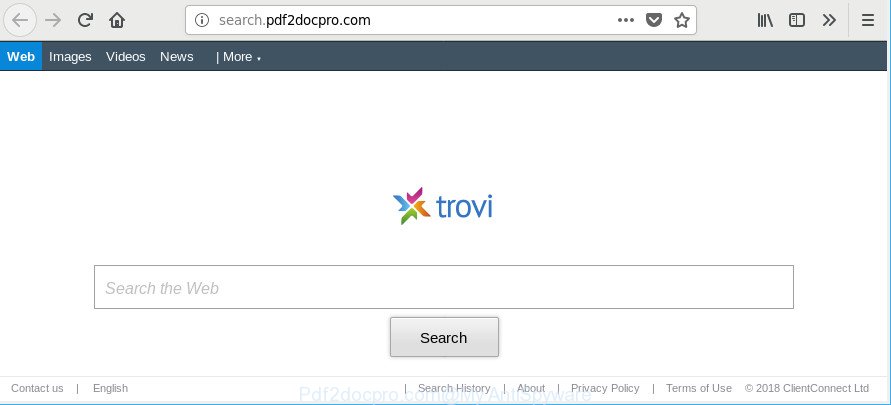
http://search.pdf2docpro.com/
When you’re performing searches using the web-browser that has been affected by Pdf2docpro.com, the search results will be returned from Bing, Yahoo or Google Custom Search. The devs behind Pdf2docpro.com hijacker are most likely doing this to generate advertisement profit from the advertisements displayed in the search results.
Some hijackers also contain adware (also known as ‘ad-supported’ software) that has the ability to show undesired advertisements or gather your privacy information that can be used for marketing purposes. These undesired ads can be opened in the form of pop-unders, pop-ups, in-text advertisements, video advertisements, text links or banners or even massive full page ads. Most of the adware is designed to show ads, but some adware is form of spyware that often used to track users to gather confidential info.
We recommend you to get rid of Pdf2docpro.com and free your computer of hijacker sooner, until the presence of the hijacker infection has not led to even worse consequences. You need to follow the instructions below that will assist you to completely delete Pdf2docpro.com home page, using only the built-in Windows features and a few of specialized free utilities.
Remove Pdf2docpro.com from Chrome, Firefox, IE, Edge
Fortunately, it’s not hard to remove the Pdf2docpro.com browser hijacker infection. In the following tutorial, we will provide two solutions to free your personal computer of this hijacker. One is the manual removal way and the other is automatic removal method. You can select the solution that best fits you. Please follow the removal guidance below to get rid of Pdf2docpro.com right now!
To remove Pdf2docpro.com, execute the steps below:
- How to manually delete Pdf2docpro.com
- How to automatically remove Pdf2docpro.com browser hijacker
- Use AdBlocker to stop Pdf2docpro.com and stay safe online
- Tips to prevent Pdf2docpro.com and other unwanted applications
- Finish words
How to manually delete Pdf2docpro.com
Read this section to know how to manually get rid of the Pdf2docpro.com browser hijacker infection. Even if the steps does not work for you, there are several free malicious software removers below which can easily handle such hijacker infections.
Delete Pdf2docpro.com associated software by using Windows Control Panel
In order to get rid of potentially unwanted software like this browser hijacker, open the MS Windows Control Panel and click on “Uninstall a program”. Check the list of installed programs. For the ones you do not know, run an Internet search to see if they are adware, browser hijacker or PUPs. If yes, uninstall them off. Even if they are just a apps which you do not use, then deleting them off will increase your PC system start up time and speed dramatically.
- If you are using Windows 8, 8.1 or 10 then click Windows button, next click Search. Type “Control panel”and press Enter.
- If you are using Windows XP, Vista, 7, then click “Start” button and click “Control Panel”.
- It will show the Windows Control Panel.
- Further, click “Uninstall a program” under Programs category.
- It will show a list of all applications installed on the computer.
- Scroll through the all list, and uninstall suspicious and unknown applications. To quickly find the latest installed programs, we recommend sort software by date.
See more details in the video tutorial below.
Remove Pdf2docpro.com from Chrome
Reset Google Chrome settings will remove Pdf2docpro.com from new tab, startpage and search provider by default and disable malicious add-ons. It will also clear cached and temporary data (cookies, site data and content). It’ll save your personal information like saved passwords, bookmarks, auto-fill data and open tabs.
Open the Chrome menu by clicking on the button in the form of three horizontal dotes (![]() ). It will open the drop-down menu. Select More Tools, then click Extensions.
). It will open the drop-down menu. Select More Tools, then click Extensions.
Carefully browse through the list of installed extensions. If the list has the extension labeled with “Installed by enterprise policy” or “Installed by your administrator”, then complete the following instructions: Remove Google Chrome extensions installed by enterprise policy otherwise, just go to the step below.
Open the Google Chrome main menu again, click to “Settings” option.

Scroll down to the bottom of the page and click on the “Advanced” link. Now scroll down until the Reset settings section is visible, as displayed on the screen below and click the “Reset settings to their original defaults” button.

Confirm your action, click the “Reset” button.
Get rid of Pdf2docpro.com homepage from Internet Explorer
If you find that Microsoft Internet Explorer web-browser settings such as start page, default search provider and newtab page had been hijacked, then you may restore your settings, via the reset browser process.
First, start the Internet Explorer, then press ‘gear’ icon ![]() . It will open the Tools drop-down menu on the right part of the internet browser, then press the “Internet Options” as shown below.
. It will open the Tools drop-down menu on the right part of the internet browser, then press the “Internet Options” as shown below.

In the “Internet Options” screen, select the “Advanced” tab, then click the “Reset” button. The Internet Explorer will show the “Reset Internet Explorer settings” dialog box. Further, click the “Delete personal settings” check box to select it. Next, press the “Reset” button as shown in the following example.

Once the task is complete, press “Close” button. Close the IE and reboot your computer for the changes to take effect. This step will help you to restore your web-browser’s start page, default search engine and new tab to default state.
Get rid of Pdf2docpro.com from Firefox by resetting internet browser settings
If Firefox homepage or search engine are hijacked by the Pdf2docpro.com, your web-browser displays unwanted pop up ads, then ‘Reset Firefox’ could solve these problems. It’ll save your personal information like saved passwords, bookmarks, auto-fill data and open tabs.
First, start the Firefox. Next, press the button in the form of three horizontal stripes (![]() ). It will display the drop-down menu. Next, click the Help button (
). It will display the drop-down menu. Next, click the Help button (![]() ).
).

In the Help menu click the “Troubleshooting Information”. In the upper-right corner of the “Troubleshooting Information” page press on “Refresh Firefox” button as shown below.

Confirm your action, click the “Refresh Firefox”.
How to automatically remove Pdf2docpro.com browser hijacker
The manual tutorial above is tedious to use and can not always help to completely remove the Pdf2docpro.com browser hijacker infection. Here I am telling you an automatic solution to get rid of this browser hijacker from your PC system completely. Zemana Anti Malware (ZAM), MalwareBytes Anti-Malware and Hitman Pro are antimalware tools that can search for and remove all kinds of malware including browser hijacker that responsible for browser redirect to the unwanted Pdf2docpro.com web-site.
How to automatically get rid of Pdf2docpro.com with Zemana Free
We recommend using the Zemana Free that are completely clean your machine of the browser hijacker infection. The utility is an advanced malware removal application created by (c) Zemana lab. It’s able to help you remove potentially unwanted apps, browser hijackers, adware, malware, toolbars, ransomware and other security threats from your PC for free.
Download Zemana Anti Malware on your MS Windows Desktop from the link below.
164813 downloads
Author: Zemana Ltd
Category: Security tools
Update: July 16, 2019
When the download is finished, launch it and follow the prompts. Once installed, the Zemana Free will try to update itself and when this process is complete, press the “Scan” button . Zemana AntiMalware utility will start scanning the whole PC system to find out browser hijacker that cause Pdf2docpro.com page to appear.

Depending on your PC system, the scan can take anywhere from a few minutes to close to an hour. While the Zemana utility is scanning, you can see count of objects it has identified as being affected by malicious software. Review the results once the utility has finished the system scan. If you think an entry should not be quarantined, then uncheck it. Otherwise, simply click “Next” button.

The Zemana will remove hijacker responsible for redirections to Pdf2docpro.com.
Run Hitman Pro to remove Pdf2docpro.com from the machine
Hitman Pro is a free removal tool. It deletes potentially unwanted apps, adware, browser hijackers and undesired internet browser add-ons. It’ll identify and remove Pdf2docpro.com hijacker and other internet browser’s malicious add-ons. Hitman Pro uses very small computer resources and is a portable application. Moreover, HitmanPro does add another layer of malware protection.

- Visit the page linked below to download the latest version of Hitman Pro for Windows. Save it directly to your MS Windows Desktop.
- Once the downloading process is finished, double click the Hitman Pro icon. Once this tool is started, click “Next” button to scan for browser hijacker that cause Pdf2docpro.com website to appear. This task can take quite a while, so please be patient. While the HitmanPro application is scanning, you may see how many objects it has identified as threat.
- When HitmanPro has finished scanning, the results are displayed in the scan report. Review the scan results and then click “Next” button. Now click the “Activate free license” button to begin the free 30 days trial to remove all malicious software found.
Run Malwarebytes to remove Pdf2docpro.com
Remove Pdf2docpro.com hijacker infection manually is difficult and often the hijacker is not completely removed. Therefore, we suggest you to use the Malwarebytes Free that are completely clean your PC. Moreover, the free program will help you to remove malware, potentially unwanted software, toolbars and adware that your personal computer may be infected too.

- MalwareBytes Anti Malware (MBAM) can be downloaded from the following link. Save it to your Desktop so that you can access the file easily.
Malwarebytes Anti-malware
327070 downloads
Author: Malwarebytes
Category: Security tools
Update: April 15, 2020
- When the downloading process is done, close all programs and windows on your system. Open a file location. Double-click on the icon that’s named mb3-setup.
- Further, press Next button and follow the prompts.
- Once installation is finished, click the “Scan Now” button . MalwareBytes Anti-Malware tool will start scanning the whole personal computer to find out hijacker that redirects your browser to unwanted Pdf2docpro.com web page. This procedure can take quite a while, so please be patient. While the MalwareBytes Anti Malware is checking, you can see count of objects it has identified either as being malicious software.
- After the scan is done, the results are displayed in the scan report. Review the results once the utility has finished the system scan. If you think an entry should not be quarantined, then uncheck it. Otherwise, simply click “Quarantine Selected”. When disinfection is done, you can be prompted to restart your system.
The following video offers a steps on how to get rid of hijackers, adware and other malware with MalwareBytes.
Use AdBlocker to stop Pdf2docpro.com and stay safe online
By installing an ad blocker program like AdGuard, you’re able to block Pdf2docpro.com, autoplaying video ads and get rid of a large amount of distracting and unwanted ads on pages.
- AdGuard can be downloaded from the following link. Save it directly to your Windows Desktop.
Adguard download
26842 downloads
Version: 6.4
Author: © Adguard
Category: Security tools
Update: November 15, 2018
- When downloading is finished, start the downloaded file. You will see the “Setup Wizard” program window. Follow the prompts.
- Once the install is finished, click “Skip” to close the installation application and use the default settings, or click “Get Started” to see an quick tutorial that will assist you get to know AdGuard better.
- In most cases, the default settings are enough and you do not need to change anything. Each time, when you start your personal computer, AdGuard will run automatically and block pop-up ads, web pages like Pdf2docpro.com, as well as other malicious or misleading pages. For an overview of all the features of the application, or to change its settings you can simply double-click on the icon named AdGuard, which may be found on your desktop.
Tips to prevent Pdf2docpro.com and other unwanted applications
These days certain freeware creators bundle bundled programs that could be potentially unwanted applications like the Pdf2docpro.com hijacker infection, with a view to making some money. These are not free applications as install an unwanted software on to your Microsoft Windows machine. So whenever you install a new free program that downloaded from the Net, be very careful during installation. Carefully read the EULA (a text with I ACCEPT/I DECLINE button), select custom or manual installation type, disable all third-party software.
Finish words
Now your computer should be clean of the browser hijacker related to Pdf2docpro.com . We suggest that you keep AdGuard (to help you block unwanted pop up advertisements and unwanted malicious web pages) and Zemana (to periodically scan your computer for new malware, browser hijacker infections and ad supported software). Make sure that you have all the Critical Updates recommended for Microsoft Windows OS. Without regular updates you WILL NOT be protected when new hijackers, harmful software and adware are released.
If you are still having problems while trying to delete Pdf2docpro.com redirect from your web-browser, then ask for help here.


















