Every time, when you surf the World Wide Web with your internet browser the Tvplusnewtab.com pop-up ads keeps annoying you? Then most probably that the malware from the adware family get installed on your personal computer. The adware can end up on your computer in various methods. In many cases is when you download and install free applications and forget to uncheck the box for the bundled programs installation. Do not panic because we’ve got the solution. Here’s a steps on how to remove Tvplusnewtab.com pop-ups from the Mozilla Firefox, Google Chrome, IE and MS Edge and other web browsers.
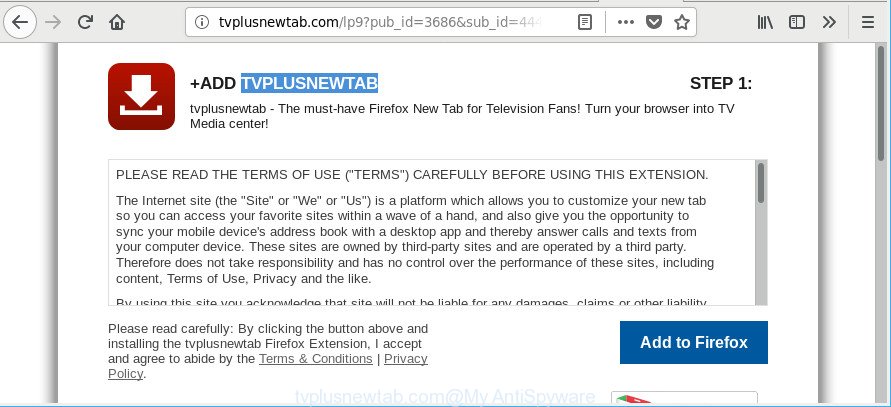
http://tvplusnewtab.com/lp9?pub_id= …
The adware that responsible for browser reroute to the annoying Tvplusnewtab.com page, is not a virus, but the virus behaves similarly. As a rootkit hides in the system, changes internet browser settings and blocks them from changing. Also the ad supported software can install additional browser extensions and modules that will inject advertising banners within the Internet Explorer, Google Chrome, Edge and Mozilla Firefox’s screen. Moreover, the adware may install internet browser hijacker that once started, will modify the browser’s startpage and search engine.
Even worse, the ‘ad supported’ software be able to collect user data about you such as what web-sites you are opening, what you are looking for the Net and so on. This confidential information, afterwards, may be sold to third party companies.
Instructions that is shown below, will help you to clean your computer from the ‘ad supported’ software as well as remove Tvplusnewtab.com annoying pop-up advertisements from the Microsoft Internet Explorer, Microsoft Edge, Mozilla Firefox and Google Chrome and other browsers.
Remove Tvplusnewtab.com pop-up ads (removal instructions)
There are several steps to deleting the ad-supported software that responsible for the appearance of Tvplusnewtab.com pop-up ads, because it installs itself so deeply into MS Windows. You need to uninstall all suspicious and unknown software, then get rid of harmful extensions from the IE, Google Chrome, Microsoft Edge and Mozilla Firefox and other browsers you have installed. Finally, you need to reset your web-browser settings to remove any changes the ad supported software has made, and then scan your personal computer with Zemana Free, MalwareBytes Anti-Malware (MBAM) or Hitman Pro to ensure the adware is fully removed. It will take a while.
To remove Tvplusnewtab.com, follow the steps below:
- How to manually get rid of Tvplusnewtab.com
- Use free malware removal tools to completely remove Tvplusnewtab.com pop up advertisements
- Block Tvplusnewtab.com advertisements and other annoying web-pages
- How does your PC system get infected with Tvplusnewtab.com popup ads
- Finish words
How to manually get rid of Tvplusnewtab.com
Read this “How to remove” section to know how to manually remove adware related to Tvplusnewtab.com ads. Even if the step-by-step guidance does not work for you, there are several free malware removers below that can easily handle such adware which cause intrusive Tvplusnewtab.com pop-ups to appear.
Removing the Tvplusnewtab.com, check the list of installed software first
The process of adware removal is generally the same across all versions of MS Windows OS from 10 to XP. To start with, it’s necessary to check the list of installed software on your machine and delete all unused, unknown and suspicious apps.
Windows 8, 8.1, 10
First, press Windows button

After the ‘Control Panel’ opens, press the ‘Uninstall a program’ link under Programs category as shown on the image below.

You will see the ‘Uninstall a program’ panel like below.

Very carefully look around the entire list of software installed on your PC system. Most likely, one of them is the adware related to Tvplusnewtab.com popups. If you have many software installed, you can help simplify the search of harmful applications by sort the list by date of installation. Once you’ve found a suspicious, unwanted or unused program, right click to it, after that click ‘Uninstall’.
Windows XP, Vista, 7
First, click ‘Start’ button and select ‘Control Panel’ at right panel like below.

After the Windows ‘Control Panel’ opens, you need to press ‘Uninstall a program’ under ‘Programs’ as shown below.

You will see a list of software installed on your PC system. We recommend to sort the list by date of installation to quickly find the apps that were installed last. Most likely, it is the adware responsible for redirections to Tvplusnewtab.com. If you are in doubt, you can always check the program by doing a search for her name in Google, Yahoo or Bing. After the application which you need to uninstall is found, simply click on its name, and then press ‘Uninstall’ as displayed on the image below.

Delete Tvplusnewtab.com ads from Internet Explorer
By resetting IE web-browser you restore your web-browser settings to its default state. This is first when troubleshooting problems that might have been caused by ‘ad supported’ software that responsible for internet browser redirect to the unwanted Tvplusnewtab.com site.
First, open the Internet Explorer, click ![]() ) button. Next, press “Internet Options” as shown on the screen below.
) button. Next, press “Internet Options” as shown on the screen below.

In the “Internet Options” screen select the Advanced tab. Next, click Reset button. The Internet Explorer will display the Reset Internet Explorer settings prompt. Select the “Delete personal settings” check box and click Reset button.

You will now need to reboot your machine for the changes to take effect. It will get rid of adware responsible for redirections to Tvplusnewtab.com, disable malicious and ad-supported browser’s extensions and restore the Internet Explorer’s settings such as search provider by default, startpage and newtab to default state.
Remove Tvplusnewtab.com from Google Chrome
Use the Reset web-browser utility of the Chrome to reset all its settings like newtab, search engine and homepage to original defaults. This is a very useful tool to use, in the case of browser redirects to undesired ad webpages such as Tvplusnewtab.com.
First start the Chrome. Next, press the button in the form of three horizontal dots (![]() ).
).
It will display the Google Chrome menu. Choose More Tools, then click Extensions. Carefully browse through the list of installed extensions. If the list has the extension signed with “Installed by enterprise policy” or “Installed by your administrator”, then complete the following guide: Remove Google Chrome extensions installed by enterprise policy.
Open the Google Chrome menu once again. Further, click the option named “Settings”.

The web browser will display the settings screen. Another way to open the Chrome’s settings – type chrome://settings in the web-browser adress bar and press Enter
Scroll down to the bottom of the page and click the “Advanced” link. Now scroll down until the “Reset” section is visible, like below and click the “Reset settings to their original defaults” button.

The Chrome will open the confirmation prompt as on the image below.

You need to confirm your action, click the “Reset” button. The web-browser will run the procedure of cleaning. When it is finished, the web browser’s settings including new tab, search engine and homepage back to the values that have been when the Google Chrome was first installed on your system.
Remove Tvplusnewtab.com from Firefox by resetting internet browser settings
If the Mozilla Firefox browser program is hijacked, then resetting its settings can help. The Reset feature is available on all modern version of Firefox. A reset can fix many issues by restoring Firefox settings such as homepage, search provider and newtab to their original settings. Essential information such as bookmarks, browsing history, passwords, cookies, auto-fill data and personal dictionaries will not be removed.
First, start the Mozilla Firefox. Next, press the button in the form of three horizontal stripes (![]() ). It will show the drop-down menu. Next, press the Help button (
). It will show the drop-down menu. Next, press the Help button (![]() ).
).

In the Help menu press the “Troubleshooting Information”. In the upper-right corner of the “Troubleshooting Information” page click on “Refresh Firefox” button as shown below.

Confirm your action, press the “Refresh Firefox”.
Use free malware removal tools to completely remove Tvplusnewtab.com pop up advertisements
The adware can hide its components which are difficult for you to find out and get rid of completely. This can lead to the fact that after some time, the ‘ad supported’ software that reroutes your web browser to unwanted Tvplusnewtab.com website again infect your system. Moreover, We want to note that it is not always safe to get rid of ‘ad supported’ software manually, if you do not have much experience in setting up and configuring the Windows operating system. The best solution to search for and delete adware is to run free malware removal apps.
How to automatically delete Tvplusnewtab.com popups with Zemana Anti-malware
Zemana Anti-malware is a utility that can get rid of adware, potentially unwanted apps, browser hijacker infections and other malicious software from your system easily and for free. Zemana Anti-malware is compatible with most antivirus software. It works under Windows (10 – XP, 32 and 64 bit) and uses minimum of personal computer resources.
Installing the Zemana is simple. First you will need to download Zemana by clicking on the following link. Save it on your Windows desktop or in any other place.
164813 downloads
Author: Zemana Ltd
Category: Security tools
Update: July 16, 2019
Once the downloading process is done, close all software and windows on your computer. Open a directory in which you saved it. Double-click on the icon that’s named Zemana.AntiMalware.Setup as displayed in the figure below.
![]()
When the installation starts, you will see the “Setup wizard” which will help you set up Zemana Free on your PC.

Once installation is complete, you will see window like below.

Now click the “Scan” button to look for adware that causes multiple undesired pop up advertisements. A system scan can take anywhere from 5 to 30 minutes, depending on your computer. While the tool is scanning, you may see how many objects and files has already scanned.

When that process is finished, you will be opened the list of all detected threats on your computer. Once you have selected what you wish to get rid of from your machine click “Next” button.

The Zemana Anti Malware (ZAM) will delete ad supported software which redirects your browser to intrusive Tvplusnewtab.com web page and add items to the Quarantine.
Delete Tvplusnewtab.com redirect from internet browsers with HitmanPro
The Hitman Pro tool is free (30 day trial) and easy to use. It can scan and get rid of malicious software, PUPs and adware in Mozilla Firefox, Internet Explorer, Chrome and MS Edge web-browsers and thereby delete all unwanted Tvplusnewtab.com popup ads. Hitman Pro is powerful enough to find and delete harmful registry entries and files that are hidden on the PC.

- Installing the Hitman Pro is simple. First you will need to download Hitman Pro on your personal computer by clicking on the following link.
- When downloading is finished, double click the HitmanPro icon. Once this utility is launched, click “Next” button to detect ad supported software that responsible for browser redirect to the annoying Tvplusnewtab.com web page. This procedure may take some time, so please be patient.
- Once the scan is finished, you may check all threats detected on your PC. All detected threats will be marked. You can remove them all by simply click “Next” button. Now click the “Activate free license” button to begin the free 30 days trial to get rid of all malicious software found.
How to remove Tvplusnewtab.com with Malwarebytes
We suggest using the Malwarebytes Free that are completely clean your computer of the adware. The free utility is an advanced malware removal application created by (c) Malwarebytes lab. This application uses the world’s most popular antimalware technology. It is able to help you remove annoying Tvplusnewtab.com ads from your web-browsers, PUPs, malicious software, browser hijacker infections, toolbars, ransomware and other security threats from your computer for free.
Installing the MalwareBytes Anti-Malware (MBAM) is simple. First you’ll need to download MalwareBytes by clicking on the link below. Save it on your Windows desktop.
327071 downloads
Author: Malwarebytes
Category: Security tools
Update: April 15, 2020
Once downloading is done, close all windows on your computer. Further, run the file called mb3-setup. If the “User Account Control” prompt pops up like below, click the “Yes” button.

It will display the “Setup wizard” that will help you set up MalwareBytes Free on the system. Follow the prompts and don’t make any changes to default settings.

Once install is finished successfully, press Finish button. Then MalwareBytes Anti-Malware will automatically start and you may see its main window like below.

Next, click the “Scan Now” button . MalwareBytes Anti-Malware (MBAM) application will scan through the whole personal computer for the adware which redirects your web-browser to undesired Tvplusnewtab.com web-site. During the scan MalwareBytes Free will detect threats exist on your PC system.

When the checking is finished, you can check all threats detected on your machine. Make sure all threats have ‘checkmark’ and click “Quarantine Selected” button.

The MalwareBytes Free will delete ad-supported software that causes a large amount of unwanted Tvplusnewtab.com popup ads. When finished, you may be prompted to restart your machine. We recommend you look at the following video, which completely explains the process of using the MalwareBytes Free to remove browser hijacker infections, adware and other malicious software.
Block Tvplusnewtab.com advertisements and other annoying web-pages
Use an ad blocker tool like AdGuard will protect you from harmful advertisements and content. Moreover, you may find that the AdGuard have an option to protect your privacy and block phishing and spam web-sites. Additionally, ad blocker applications will allow you to avoid unwanted pop up advertisements and unverified links that also a good way to stay safe online.
AdGuard can be downloaded from the following link. Save it on your MS Windows desktop.
26843 downloads
Version: 6.4
Author: © Adguard
Category: Security tools
Update: November 15, 2018
After downloading it, double-click the downloaded file to start it. The “Setup Wizard” window will show up on the computer screen as shown in the following example.

Follow the prompts. AdGuard will then be installed and an icon will be placed on your desktop. A window will show up asking you to confirm that you want to see a quick guide as displayed in the figure below.

Click “Skip” button to close the window and use the default settings, or click “Get Started” to see an quick guidance which will allow you get to know AdGuard better.
Each time, when you start your machine, AdGuard will start automatically and block pop ups, web-pages such as Tvplusnewtab.com, as well as other harmful or misleading web pages. For an overview of all the features of the program, or to change its settings you can simply double-click on the AdGuard icon, which is located on your desktop.
How does your PC system get infected with Tvplusnewtab.com popup ads
The ad supported software come bundled with various free programs. This means that you need to be very careful when installing applications downloaded from the Web, even from a large proven hosting. Be sure to read the Terms of Use and the Software license, choose only the Manual, Advanced or Custom installation mode, switch off all additional modules and programs are offered to install.
Finish words
Now your PC system should be clean of the adware that causes a ton of intrusive Tvplusnewtab.com pop ups. We suggest that you keep AdGuard (to help you block unwanted pop-ups and undesired malicious web pages) and Zemana Free (to periodically scan your PC for new malicious software, hijackers and adware). Make sure that you have all the Critical Updates recommended for Microsoft Windows OS. Without regular updates you WILL NOT be protected when new browser hijackers, malicious apps and ad supported software are released.
If you are still having problems while trying to remove Tvplusnewtab.com pop up advertisements from your web-browser, then ask for help here.


















