The Fastcanary.com notifications, ads or pop-ups appeared on your PC system without any notice? After that, you are faced with the fact that your browser is now redirected to other undesired web pages and filled with a variety of pop-up ads and banners. The cause of all your problems with your PC system is adware (sometimes named ‘ad-supported’ software) that has been installed on many machines around the world without users permission, so you are one of many. Most probably, you don’t even know how and where this ‘ad supported’ software has got into your PC system. In the guide below, we will explain all the general features of ad supported software and its typical behavior on the computer, as well as effective methods of removing Fastcanary.com pop ups, ads and notifications from your web-browser.
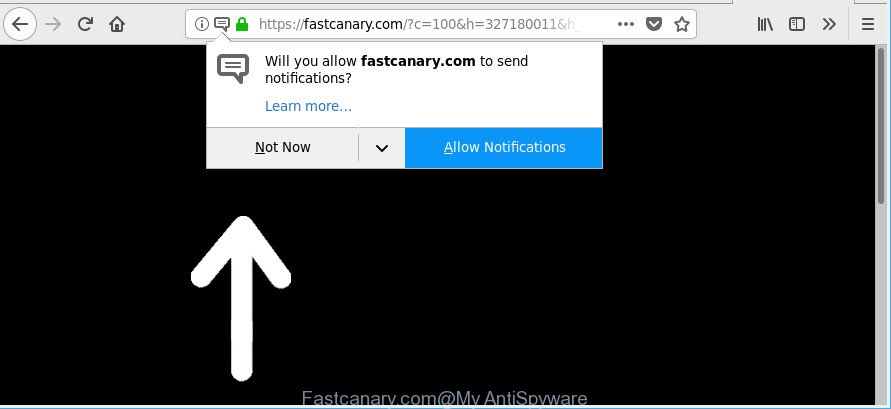
https://fastcanary.com/?c=100 …
The ‘ad supported’ software that causes multiple intrusive advertisements, is not a virus, but the virus behaves similarly. As a rootkit hides in the system, modifies browser settings and blocks them from changing. Also the ad supported software can install additional browser extensions and modules that will inject sponsored links within the Internet Explorer, Firefox, Chrome and Microsoft Edge’s screen.
The worst is, the adware has the ability to collect personal info such as what websites you are opening, what you are looking for the Net and so on. This privacy information, subsequently, may be transferred to third parties.
The tutorial below explaining steps to remove Fastcanary.com popup advertisements problem. Feel free to use it for removal of the ad-supported software that may attack Microsoft Edge, Google Chrome, Internet Explorer and Firefox and other popular web browsers. The few simple steps will help you remove ‘ad supported’ software and thereby clean your browser from all undesired advertisements.
Remove Fastcanary.com ads, pop-ups, notifications (removal steps)
There exist several free ad supported software removal utilities. Also it is possible to delete Fastcanary.com pop up ads manually. But we suggest to combine all these ways below into the one removal algorithm. Follow the steps of the guide. Read it once, after doing so, please print this page as you may need to exit your web browser or reboot your personal computer.
To remove Fastcanary.com pop-ups, follow the steps below:
- Remove Fastcanary.com pop-ups without any utilities
- How to automatically get rid of Fastcanary.com pop-up ads
- How to block Fastcanary.com and other undesired web-pages
- How can you prevent your computer from the attack of Fastcanary.com pop-ups
- Finish words
Remove Fastcanary.com pop-ups without any utilities
If you perform exactly the few simple steps below you should be able to remove the Fastcanary.com pop-ups from the Internet Explorer, Mozilla Firefox, MS Edge and Google Chrome internet browsers.
Remove ‘ad supported’ software through the MS Windows Control Panel
Some PUPs, browser hijacking applications and adware can be deleted by uninstalling the free programs they came with. If this way does not succeed, then looking them up in the list of installed programs in Microsoft Windows Control Panel. Use the “Uninstall” command in order to remove them.
Press Windows button ![]() , then click Search
, then click Search ![]() . Type “Control panel”and press Enter. If you using Windows XP or Windows 7, then click “Start” and select “Control Panel”. It will open the Windows Control Panel as displayed on the image below.
. Type “Control panel”and press Enter. If you using Windows XP or Windows 7, then click “Start” and select “Control Panel”. It will open the Windows Control Panel as displayed on the image below.

Further, press “Uninstall a program” ![]()
It will show a list of all apps installed on your PC system. Scroll through the all list, and uninstall any questionable and unknown apps.
Remove Fastcanary.com pop-ups from Chrome
Use the Reset web-browser utility of the Google Chrome to reset all its settings like search provider, startpage and new tab page to original defaults. This is a very useful tool to use, in the case of web browser redirects to intrusive ad pages such as Fastcanary.com.
First open the Chrome. Next, click the button in the form of three horizontal dots (![]() ).
).
It will show the Google Chrome menu. Select More Tools, then click Extensions. Carefully browse through the list of installed extensions. If the list has the extension signed with “Installed by enterprise policy” or “Installed by your administrator”, then complete the following guidance: Remove Google Chrome extensions installed by enterprise policy.
Open the Chrome menu once again. Further, click the option named “Settings”.

The browser will display the settings screen. Another method to open the Google Chrome’s settings – type chrome://settings in the internet browser adress bar and press Enter
Scroll down to the bottom of the page and press the “Advanced” link. Now scroll down until the “Reset” section is visible, as on the image below and press the “Reset settings to their original defaults” button.

The Chrome will show the confirmation prompt as shown on the screen below.

You need to confirm your action, click the “Reset” button. The internet browser will run the task of cleaning. After it is finished, the web-browser’s settings including search provider, newtab and startpage back to the values which have been when the Google Chrome was first installed on your PC system.
Remove Fastcanary.com notifications from Mozilla Firefox
If your Firefox web-browser is redirected to Fastcanary.com without your permission or an unknown search engine shows results for your search, then it may be time to perform the internet browser reset. However, your themes, bookmarks, history, passwords, and web form auto-fill information will not be deleted.
First, run the Mozilla Firefox. Next, click the button in the form of three horizontal stripes (![]() ). It will display the drop-down menu. Next, click the Help button (
). It will display the drop-down menu. Next, click the Help button (![]() ).
).

In the Help menu click the “Troubleshooting Information”. In the upper-right corner of the “Troubleshooting Information” page press on “Refresh Firefox” button as shown below.

Confirm your action, press the “Refresh Firefox”.
Delete Fastcanary.com popup ads from IE
In order to recover all web-browser search engine, newtab and homepage you need to reset the IE to the state, which was when the Windows was installed on your personal computer.
First, launch the IE. Next, press the button in the form of gear (![]() ). It will display the Tools drop-down menu, press the “Internet Options” like below.
). It will display the Tools drop-down menu, press the “Internet Options” like below.

In the “Internet Options” window click on the Advanced tab, then click the Reset button. The Internet Explorer will show the “Reset Internet Explorer settings” window as shown on the screen below. Select the “Delete personal settings” check box, then press “Reset” button.

You will now need to restart your PC for the changes to take effect.
Disinfect the web-browser’s shortcuts to remove Fastcanary.com redirect
The ad-supported software that causes unwanted Fastcanary.com ads, may hijack various Windows shortcut files on your desktop (most often, all internet browsers shortcuts), so in this step you need to check and clean them by removing the argument like http://site.address/.
To clear the browser shortcut, right-click to it and choose Properties. On the Shortcut tab, locate the Target field. Click inside, you will see a vertical line – arrow pointer, move it (using -> arrow key on your keyboard) to the right as possible. You will see a text such as “http://site.address” which has been added here. You need to delete it.

When the text is removed, press the OK button. You need to clean all shortcut files of all your internet browsers, as they may be infected too.
How to automatically get rid of Fastcanary.com pop-up ads
It is not enough to delete Fastcanary.com popup advertisements from your web browser by following the manual steps above to solve all problems. Some the ‘ad supported’ software related files may remain on your personal computer and they will restore the ad supported software even after you remove it. For that reason we suggest to use free anti-malware tool like Zemana AntiMalware, MalwareBytes Anti-Malware (MBAM) and Hitman Pro. Either of those applications should can look for and remove adware that responsible for internet browser reroute to the intrusive Fastcanary.com page.
How to get rid of Fastcanary.com advertisements with Zemana Anti-malware
You can get rid of Fastcanary.com pop-ups automatically with a help of Zemana Anti-malware. We advise this malicious software removal utility because it may easily remove browser hijacker infections, potentially unwanted apps, adware which reroutes your web browser to Fastcanary.com webpage with all their components such as folders, files and registry entries.
Click the following link to download the latest version of Zemana for MS Windows. Save it on your MS Windows desktop or in any other place.
164783 downloads
Author: Zemana Ltd
Category: Security tools
Update: July 16, 2019
When the download is done, close all windows on your system. Further, run the install file called Zemana.AntiMalware.Setup. If the “User Account Control” dialog box pops up as shown below, click the “Yes” button.

It will display the “Setup wizard” that will assist you install Zemana Free on the machine. Follow the prompts and do not make any changes to default settings.

Once installation is done successfully, Zemana will automatically start and you can see its main window as shown on the image below.

Next, click the “Scan” button to perform a system scan for the adware which redirects your web browser to annoying Fastcanary.com website. This process can take quite a while, so please be patient.

Once Zemana Free has finished scanning, Zemana Anti Malware will display a screen that contains a list of malware that has been detected. Review the report and then press “Next” button.

The Zemana Free will remove ‘ad supported’ software which cause undesired Fastcanary.com advertisements to appear. Once the cleaning process is finished, you can be prompted to restart your computer.
Run Hitman Pro to get rid of Fastcanary.com advertisements
Hitman Pro is a free removal tool that can be downloaded and run to remove adware that responsible for browser redirect to the annoying Fastcanary.com web page, browser hijackers, malware, potentially unwanted software, toolbars and other threats from your machine. You may use this utility to search for threats even if you have an antivirus or any other security program.
Visit the page linked below to download the latest version of Hitman Pro for MS Windows. Save it on your Desktop.
When the download is finished, open the directory in which you saved it and double-click the Hitman Pro icon. It will start the HitmanPro tool. If the User Account Control dialog box will ask you want to launch the program, click Yes button to continue.

Next, click “Next” for scanning your computer for the adware that causes a ton of intrusive Fastcanary.com popup advertisements. A system scan can take anywhere from 5 to 30 minutes, depending on your PC. While the utility is scanning, you can see how many objects and files has already scanned.

When finished, a list of all items detected is produced as displayed on the screen below.

When you are ready, click “Next” button. It will open a prompt, click the “Activate free license” button. The HitmanPro will get rid of adware responsible for Fastcanary.com redirect and move items to the program’s quarantine. When the procedure is finished, the utility may ask you to reboot your PC system.
Run Malwarebytes to get rid of Fastcanary.com pop ups
We recommend using the Malwarebytes Free. You may download and install Malwarebytes to detect ad supported software and thereby delete Fastcanary.com pop-up advertisements from your internet browsers. When installed and updated, the free malicious software remover will automatically check and detect all threats present on the computer.

Installing the MalwareBytes Anti Malware (MBAM) is simple. First you will need to download MalwareBytes Free on your computer from the following link.
327041 downloads
Author: Malwarebytes
Category: Security tools
Update: April 15, 2020
After the download is complete, run it and follow the prompts. Once installed, the MalwareBytes will try to update itself and when this task is done, press the “Scan Now” button . MalwareBytes program will scan through the whole computer for the ‘ad supported’ software that redirects your web-browser to unwanted Fastcanary.com page. A system scan can take anywhere from 5 to 30 minutes, depending on your personal computer. While the MalwareBytes program is scanning, you can see how many objects it has identified as threat. When you’re ready, click “Quarantine Selected” button.
The MalwareBytes Anti Malware is a free program that you can use to remove all detected folders, files, services, registry entries and so on. To learn more about this malware removal tool, we recommend you to read and follow the steps or the video guide below.
How to block Fastcanary.com and other undesired web-pages
If you surf the World Wide Web, you can’t avoid malicious advertising. But you can protect your browser against it. Download and use an ad blocker program. AdGuard is an ad blocking which can filter out lots of of the malvertising, stoping dynamic scripts from loading malicious content.
Visit the following page to download the latest version of AdGuard for Microsoft Windows. Save it on your Microsoft Windows desktop.
26839 downloads
Version: 6.4
Author: © Adguard
Category: Security tools
Update: November 15, 2018
When the download is finished, double-click the downloaded file to start it. The “Setup Wizard” window will show up on the computer screen as shown on the screen below.

Follow the prompts. AdGuard will then be installed and an icon will be placed on your desktop. A window will show up asking you to confirm that you want to see a quick instructions as shown on the image below.

Click “Skip” button to close the window and use the default settings, or press “Get Started” to see an quick tutorial that will help you get to know AdGuard better.
Each time, when you launch your system, AdGuard will launch automatically and stop unwanted pop-up ads, block Fastcanary.com, as well as other malicious or misleading websites. For an overview of all the features of the application, or to change its settings you can simply double-click on the AdGuard icon, that is located on your desktop.
How can you prevent your computer from the attack of Fastcanary.com pop-ups
The adware usually gets onto computer by being attached to another program in the same setup file. The risk of this is especially high for the various free software downloaded from the Internet. The authors of the programs are hoping that users will run the quick installation mode, that is simply to click the Next button, without paying attention to the information on the screen and don’t carefully considering every step of the installation procedure. Thus, the ad supported software can infiltrate your system without your knowledge. Therefore, it is very important to read all the information that tells the program during installation, including the ‘Terms of Use’ and ‘Software license’. Use only the Manual, Custom or Advanced installation option. This mode will allow you to disable all optional and unwanted programs and components.
Finish words
Now your personal computer should be clean of the adware that causes undesired Fastcanary.com popups. We suggest that you keep AdGuard (to help you stop unwanted pop-ups and unwanted malicious websites) and Zemana (to periodically scan your machine for new adwares and other malware). Probably you are running an older version of Java or Adobe Flash Player. This can be a security risk, so download and install the latest version right now.
If you are still having problems while trying to delete Fastcanary.com pop-ups from the Internet Explorer, Firefox, Microsoft Edge and Google Chrome, then ask for help here here.




















