Have you become that your web-browser began opening the S.zlsite.com instead of your start page or search engine? Then you need to know that your system settings modified and your web-browser has been affected by the nasty PUP (potentially unwanted program) from the family of hijackers. Follow the step-by-step guidance below immediately to remove S.zlsite.com and protect you from hijackers and potentially unwanted programs.
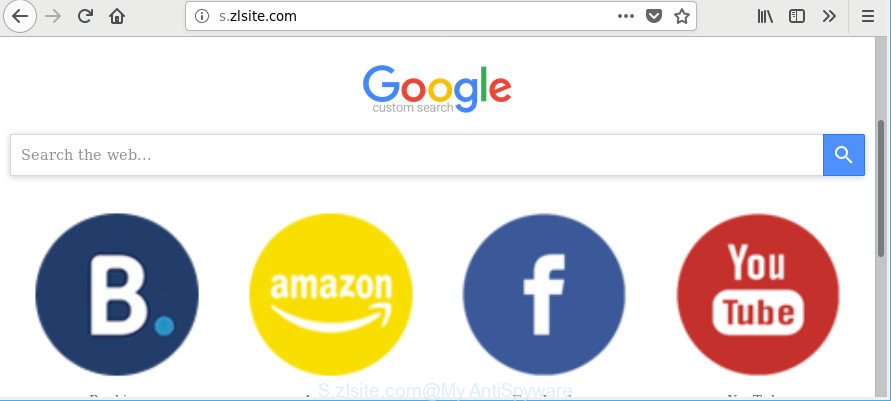
http://s.zlsite.com/
When the S.zlsite.com hijacker is installed on a computer, it might:
- set S.zlsite.com as search provider, new tab page, and startpage;
- prevent users from replacing search engine or startpage address;
- reroute your queries to sponsored sites;
- provide altered search results;
- record your search queries;
- randomly redirects to questionable web pages;
- show intrusive advertisements;
- collect World Wide Web browsing habits and use it for marketing purposes.
Moreover, an adware (sometimes called ‘ad-supported’ software) may be additionally installed on to your PC by this hijacker, which will show a large amount of advertisements, or even massive full page advertisements that blocks surfing the Internet. Often such these ads can recommend to install other unknown and unwanted programs or visit harmful webpages.
Therefore, the S.zlsite.com does not really have beneficial features. So, we suggest you remove S.zlsite.com from the IE, Firefox, Google Chrome and Microsoft Edge browsers immediately. This will also prevent the browser hijacker from tracking your online activities. A full S.zlsite.com removal can be easily carried out using manual or automatic method listed below.
Remove S.zlsite.com (removal steps)
In order to delete S.zlsite.com from the MS Edge, IE, Mozilla Firefox and Chrome and set your favorite start page and search engine, you need to reset the browser settings. Additionally, you should look up for other suspicious entries, such as files, programs, web browser add-ons and shortcuts. However, if you want to remove S.zlsite.com easily, you should run reputable anti malware tool and let it do the job for you.
To remove S.zlsite.com, execute the following steps:
- Delete S.zlsite.com without any tools
- How to automatically remove S.zlsite.com hijacker
- Run AdBlocker to block S.zlsite.com and stay safe online
- How to prevent S.zlsite.com browser hijacker from getting inside your machine
- Finish words
Delete S.zlsite.com without any tools
The following instructions is a step-by-step guide, which will help you manually get rid of S.zlsite.com from the Edge, Mozilla Firefox, IE and Chrome.
Uninstalling the S.zlsite.com, check the list of installed programs first
Check out the MS Windows Control Panel (Programs and Features section) to see all installed software. We suggest to click on the “Date Installed” in order to sort the list of apps by the date you installed them. If you see any unknown and questionable programs, they are the ones you need to delete.
Windows 8, 8.1, 10
First, press the Windows button
Windows XP, Vista, 7
First, press “Start” and select “Control Panel”.
It will show the Windows Control Panel as displayed on the screen below.

Next, click “Uninstall a program” ![]()
It will display a list of all programs installed on your computer. Scroll through the all list, and delete any dubious and unknown programs. To quickly find the latest installed software, we recommend sort apps by date in the Control panel.
Get rid of S.zlsite.com from Microsoft Internet Explorer
First, launch the Internet Explorer. Next, click the button in the form of gear (![]() ). It will open the Tools drop-down menu, click the “Internet Options” as displayed on the screen below.
). It will open the Tools drop-down menu, click the “Internet Options” as displayed on the screen below.

In the “Internet Options” window click on the Advanced tab, then press the Reset button. The Internet Explorer will show the “Reset Internet Explorer settings” window as displayed in the figure below. Select the “Delete personal settings” check box, then click “Reset” button.

You will now need to restart your PC for the changes to take effect.
Remove S.zlsite.com from Google Chrome
If your Google Chrome web browser is rerouted to annoying S.zlsite.com web-page, it may be necessary to completely reset your web-browser program to its original state.
First start the Chrome. Next, press the button in the form of three horizontal dots (![]() ).
).
It will open the Google Chrome menu. Choose More Tools, then click Extensions. Carefully browse through the list of installed add-ons. If the list has the extension signed with “Installed by enterprise policy” or “Installed by your administrator”, then complete the following guidance: Remove Google Chrome extensions installed by enterprise policy.
Open the Chrome menu once again. Further, click the option named “Settings”.

The browser will display the settings screen. Another method to show the Google Chrome’s settings – type chrome://settings in the web browser adress bar and press Enter
Scroll down to the bottom of the page and press the “Advanced” link. Now scroll down until the “Reset” section is visible, as shown on the image below and click the “Reset settings to their original defaults” button.

The Chrome will open the confirmation dialog box as displayed in the figure below.

You need to confirm your action, press the “Reset” button. The browser will launch the process of cleaning. Once it’s finished, the web-browser’s settings including newtab, default search engine and startpage back to the values which have been when the Chrome was first installed on your PC.
Remove S.zlsite.com from Mozilla Firefox
If the Firefox browser program is hijacked, then resetting its settings can help. The Reset feature is available on all modern version of Mozilla Firefox. A reset can fix many issues by restoring Firefox settings like newtab, start page and default search provider to their default state. Essential information like bookmarks, browsing history, passwords, cookies, auto-fill data and personal dictionaries will not be removed.
Press the Menu button (looks like three horizontal lines), and click the blue Help icon located at the bottom of the drop down menu as shown in the figure below.

A small menu will appear, press the “Troubleshooting Information”. On this page, click “Refresh Firefox” button as displayed below.

Follow the onscreen procedure to revert back your Mozilla Firefox web browser settings to their default state.
How to automatically remove S.zlsite.com hijacker
The easiest solution to remove S.zlsite.com browser hijacker infection is to use an anti malware program capable of detecting hijackers including S.zlsite.com. We suggest try Zemana Free or another free malicious software remover which listed below. It has excellent detection rate when it comes to adware, hijackers and other potentially unwanted software.
Run Zemana to delete S.zlsite.com start page
You can remove S.zlsite.com automatically with a help of Zemana AntiMalware. We advise this malware removal tool because it can easily get rid of hijackers, potentially unwanted software, adware and toolbars with all their components such as folders, files and registry entries.
Visit the following page to download the latest version of Zemana for Windows. Save it directly to your Microsoft Windows Desktop.
164815 downloads
Author: Zemana Ltd
Category: Security tools
Update: July 16, 2019
After the download is finished, close all programs and windows on your system. Double-click the install file called Zemana.AntiMalware.Setup. If the “User Account Control” prompt pops up as displayed on the image below, click the “Yes” button.

It will open the “Setup wizard” which will help you set up Zemana Anti Malware on your personal computer. Follow the prompts and don’t make any changes to default settings.

Once setup is complete successfully, Zemana Free will automatically start and you can see its main screen as on the image below.

Now click the “Scan” button to perform a system scan with this tool for the browser hijacker that redirects your internet browser to unwanted S.zlsite.com website. This process can take some time, so please be patient. During the scan Zemana AntiMalware will search for threats exist on your personal computer.

After Zemana Anti-Malware has completed scanning your computer, you can check all threats detected on your PC system. Review the report and then click “Next” button. The Zemana AntiMalware (ZAM) will begin to remove hijacker related to S.zlsite.com homepage. When that process is finished, you may be prompted to reboot the machine.
Get rid of S.zlsite.com start page from internet browsers with Hitman Pro
Hitman Pro is a completely free (30 day trial) utility. You do not need expensive methods to get rid of hijacker that responsible for internet browser redirect to the undesired S.zlsite.com web-site and other misleading apps. Hitman Pro will uninstall all the unwanted software such as adware and hijackers for free.

- HitmanPro can be downloaded from the following link. Save it to your Desktop.
- Once downloading is done, double click the HitmanPro icon. Once this utility is opened, press “Next” button for checking your computer for the browser hijacker which modifies browser settings to replace your search engine by default, homepage and newtab with S.zlsite.com website. A system scan can take anywhere from 5 to 30 minutes, depending on your machine. When a malware, ad-supported software or PUPs are detected, the count of the security threats will change accordingly. Wait until the the checking is complete.
- When the scan get completed, Hitman Pro will open a list of detected threats. Once you have selected what you wish to delete from your computer click “Next” button. Now click the “Activate free license” button to start the free 30 days trial to delete all malware found.
Automatically get rid of S.zlsite.com home page with Malwarebytes
We suggest using the Malwarebytes Free. You may download and install Malwarebytes to scan for and remove S.zlsite.com start page from your system. When installed and updated, the free malicious software remover will automatically scan and detect all threats present on the PC.
Download MalwareBytes Anti-Malware (MBAM) on your PC by clicking on the following link.
327072 downloads
Author: Malwarebytes
Category: Security tools
Update: April 15, 2020
Once the download is done, close all apps and windows on your system. Open a directory in which you saved it. Double-click on the icon that’s named mb3-setup like below.
![]()
When the setup begins, you will see the “Setup wizard” which will help you set up Malwarebytes on your computer.

Once installation is finished, you’ll see window as shown on the screen below.

Now press the “Scan Now” button to scan for browser hijacker responsible for changing your browser settings to S.zlsite.com.

As the scanning ends, MalwareBytes AntiMalware will display you the results. Next, you need to click “Quarantine Selected” button.

The Malwarebytes will now remove browser hijacker infection responsible for S.zlsite.com redirect. After finished, you may be prompted to reboot your personal computer.

The following video explains step-by-step guidance on how to remove browser hijacker, ‘ad supported’ software and other malware with MalwareBytes AntiMalware.
Run AdBlocker to block S.zlsite.com and stay safe online
We recommend to install an adblocker program which can block S.zlsite.com and other annoying pages. The ad blocker tool like AdGuard is a program that basically removes advertising from the World Wide Web and blocks access to malicious web pages. Moreover, security experts says that using ad blocking programs is necessary to stay safe when surfing the Internet.
AdGuard can be downloaded from the following link. Save it on your Microsoft Windows desktop or in any other place.
26843 downloads
Version: 6.4
Author: © Adguard
Category: Security tools
Update: November 15, 2018
Once the download is done, double-click the downloaded file to run it. The “Setup Wizard” window will show up on the computer screen as displayed on the screen below.

Follow the prompts. AdGuard will then be installed and an icon will be placed on your desktop. A window will show up asking you to confirm that you want to see a quick tutorial as shown in the figure below.

Click “Skip” button to close the window and use the default settings, or click “Get Started” to see an quick guidance which will assist you get to know AdGuard better.
Each time, when you start your PC system, AdGuard will run automatically and stop unwanted ads, S.zlsite.com redirect, as well as other malicious or misleading webpages. For an overview of all the features of the application, or to change its settings you can simply double-click on the AdGuard icon, that is located on your desktop.
How to prevent S.zlsite.com browser hijacker from getting inside your machine
The S.zlsite.com browser hijacker spreads as a part of various free software. This means that you need to be very careful when installing software downloaded from the Internet, even from a large proven hosting. Be sure to read the Terms of Use and the Software license, choose only the Manual, Advanced or Custom setup method, switch off all additional modules and software are offered to install.
Finish words
Now your PC system should be free of the browser hijacker, which developed to redirect your internet browser to the S.zlsite.com page. We suggest that you keep AdGuard (to help you stop unwanted ads and intrusive malicious web-sites) and Zemana Free (to periodically scan your computer for new hijackers and other malicious software). Probably you are running an older version of Java or Adobe Flash Player. This can be a security risk, so download and install the latest version right now.
If you are still having problems while trying to remove S.zlsite.com homepage from the Internet Explorer, Firefox, Google Chrome and Microsoft Edge, then ask for help here here.


















