Have you started the browser and found a previously unseen website called Search.searchm3p.com? Then that’s a clear sign that you accidentally installed PUP from the browser hijacker family on your PC. It is a type of malicious software that alters the computer’s web browser settings so that you are re-directed to an annoying website. You need to perform the few simple steps below ASAP to remove Search.searchm3p.com and protect your personal computer from potentially unwanted programs, malicious software and adware.
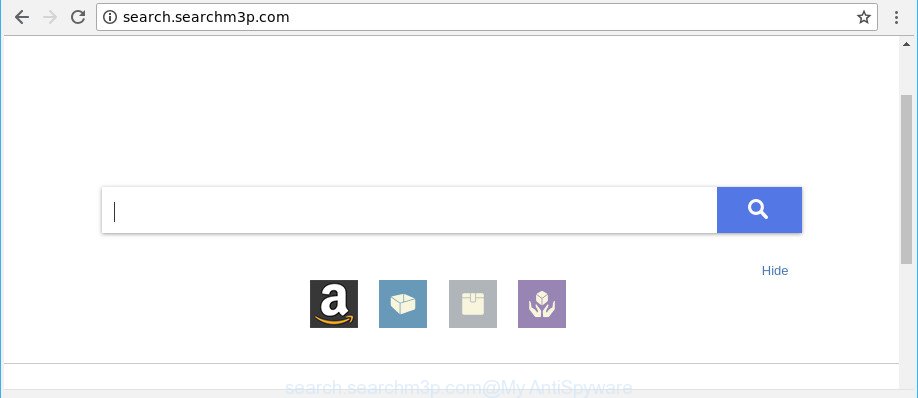
http://search.searchm3p.com/
After the hijack, common symptoms include:
- Changing the Google Chrome, Firefox, MS Edge and Internet Explorer built-in search box and search provider to Search.searchm3p.com;
- Modifying internet browser’s start page to Search.searchm3p.com;
- Changing the ‘new tab page’ URL to launch an undesired web-site.
Also, adware (also known as ‘ad-supported’ software) can be installed on the machine together with Search.searchm3p.com browser hijacker. It will insert a large count of advertisements directly to the pages that you view, creating a sense that ads has been added by the makers of the website. Moreover, legal ads may be replaced on fake ads that will offer to download and install various unnecessary and malicious software. Moreover, the Search.searchm3p.com hijacker be able to collect lots of privacy information about you that may be later transferred to third parties.
We strongly advise that you perform the few simple steps below that will help you to remove Search.searchm3p.com home page using the standard features of Windows and some proven free programs.
Remove Search.searchm3p.com
Not all undesired applications like browser hijacker that causes browsers to show undesired Search.searchm3p.com web site are easily uninstallable. You might see a new homepage, new tab page, search engine and other type of unwanted changes to the Internet Explorer, Edge, Chrome and Firefox settings and might not be able to figure out the application responsible for this activity. The reason for this is that many undesired programs neither appear in Microsoft Windows Control Panel. Therefore in order to fully remove Search.searchm3p.com redirect, you need to perform the following steps. Read this manual carefully, bookmark or print it, because you may need to shut down your web-browser or reboot your system.
To remove Search.searchm3p.com, use the following steps:
- Delete Search.searchm3p.com redirect without any utilities
- How to automatically delete Search.searchm3p.com browser hijacker
- How to block Search.searchm3p.com redirect
- How to prevent Search.searchm3p.com hijacker from getting inside your personal computer
- To sum up
Delete Search.searchm3p.com redirect without any utilities
Steps to remove Search.searchm3p.com browser hijacker without any applications are presented below. Be sure to carry out the step-by-step steps completely to fully remove this annoying Search.searchm3p.com search.
Uninstall questionable software using Windows Control Panel
First of all, check the list of installed software on your system and remove all unknown and recently installed programs. If you see an unknown program with incorrect spelling or varying capital letters, it have most likely been installed by malware and you should clean it off first with malicious software removal utility such as Zemana Anti-malware.
Make sure you have closed all web browsers and other software. Next, delete any unknown and suspicious apps from your Control panel.
Windows 10, 8.1, 8
Now, click the Windows button, type “Control panel” in search and press Enter. Choose “Programs and Features”, then “Uninstall a program”.

Look around the entire list of applications installed on your PC. Most likely, one of them is the browser hijacker infection responsible for redirecting your browser to Search.searchm3p.com web-site. Choose the dubious program or the program that name is not familiar to you and delete it.
Windows Vista, 7
From the “Start” menu in MS Windows, choose “Control Panel”. Under the “Programs” icon, choose “Uninstall a program”.

Choose the suspicious or any unknown applications, then click “Uninstall/Change” button to uninstall this undesired application from your PC system.
Windows XP
Click the “Start” button, select “Control Panel” option. Click on “Add/Remove Programs”.

Choose an undesired program, then click “Change/Remove” button. Follow the prompts.
Delete Search.searchm3p.com from Chrome
Reset Google Chrome settings to remove Search.searchm3p.com. If you are still experiencing issues with Search.searchm3p.com, you need to reset Chrome browser to its original state. This step needs to be performed only if browser hijacker has not been removed by the previous steps.

- First start the Chrome and click Menu button (small button in the form of three dots).
- It will display the Chrome main menu. Choose More Tools, then click Extensions.
- You will see the list of installed extensions. If the list has the addon labeled with “Installed by enterprise policy” or “Installed by your administrator”, then complete the following tutorial: Remove Chrome extensions installed by enterprise policy.
- Now open the Chrome menu once again, press the “Settings” menu.
- You will see the Chrome’s settings page. Scroll down and press “Advanced” link.
- Scroll down again and click the “Reset” button.
- The Chrome will open the reset profile settings page as on the image above.
- Next press the “Reset” button.
- Once this process is finished, your web-browser’s startpage, new tab and search engine will be restored to their original defaults.
- To learn more, read the article How to reset Chrome settings to default.
Remove Search.searchm3p.com redirect from IE
The Microsoft Internet Explorer reset is great if your internet browser is hijacked or you have unwanted plugins or toolbars on your browser, which installed by a malicious software.
First, launch the IE, click ![]() ) button. Next, click “Internet Options” as shown on the image below.
) button. Next, click “Internet Options” as shown on the image below.

In the “Internet Options” screen select the Advanced tab. Next, click Reset button. The IE will display the Reset Internet Explorer settings prompt. Select the “Delete personal settings” check box and click Reset button.

You will now need to restart your computer for the changes to take effect. It will remove Search.searchm3p.com hijacker and other browser’s harmful extensions, disable malicious and ad-supported browser’s extensions and restore the Internet Explorer’s settings like search engine by default, newtab and startpage to default state.
Get rid of Search.searchm3p.com from Mozilla Firefox
The Mozilla Firefox reset will remove unwanted search provider and start page such as Search.searchm3p.com, modified preferences, extensions and security settings. However, your saved bookmarks and passwords will not be lost.
First, open the Mozilla Firefox. Next, click the button in the form of three horizontal stripes (![]() ). It will display the drop-down menu. Next, press the Help button (
). It will display the drop-down menu. Next, press the Help button (![]() ).
).

In the Help menu click the “Troubleshooting Information”. In the upper-right corner of the “Troubleshooting Information” page click on “Refresh Firefox” button as displayed below.

Confirm your action, click the “Refresh Firefox”.
How to automatically delete Search.searchm3p.com browser hijacker
Use malicious software removal tools to remove Search.searchm3p.com automatically. The freeware tools specially developed for hijacker, adware and other potentially unwanted programs removal. These utilities may get rid of most of hijacker from Mozilla Firefox, Edge, Chrome and Internet Explorer. Moreover, it can remove all components of Search.searchm3p.com from Windows registry and system drives.
Automatically remove Search.searchm3p.com with Zemana Free
Zemana is a free program for Microsoft Windows OS to search for and delete potentially unwanted apps, adware, harmful web-browser extensions, browser toolbars, and other unwanted applications such as browser hijacker infection that responsible for internet browser redirect to the annoying Search.searchm3p.com web-page, installed on your machine.

- Download Zemana Free on your personal computer by clicking on the link below.
Zemana AntiMalware
164783 downloads
Author: Zemana Ltd
Category: Security tools
Update: July 16, 2019
- After the downloading process is finished, close all software and windows on your computer. Open a folder in which you saved it. Double-click on the icon that’s named Zemana.AntiMalware.Setup.
- Further, click Next button and follow the prompts.
- Once installation is finished, press the “Scan” button to perform a system scan with this tool for the browser hijacker that responsible for browser redirect to the undesired Search.searchm3p.com page. This task can take quite a while, so please be patient. When a threat is detected, the count of the security threats will change accordingly. Wait until the the checking is done.
- When Zemana AntiMalware (ZAM) has finished scanning, Zemana Free will open a scan report. Review the results once the utility has complete the system scan. If you think an entry should not be quarantined, then uncheck it. Otherwise, simply click “Next”. After that process is complete, you can be prompted to reboot your computer.
Scan and clean your machine of hijacker infection with HitmanPro
HitmanPro is a free removal tool. It removes potentially unwanted software, adware, hijackers and undesired browser addons. It’ll identify and get rid of hijacker responsible for Search.searchm3p.com startpage. Hitman Pro uses very small PC system resources and is a portable program. Moreover, HitmanPro does add another layer of malware protection.

- Download HitmanPro on your MS Windows Desktop from the link below.
- Once the downloading process is complete, run the Hitman Pro, double-click the HitmanPro.exe file.
- If the “User Account Control” prompts, click Yes to continue.
- In the HitmanPro window, click the “Next” to find Search.searchm3p.com hijacker and other browser’s malicious plugins. Depending on your machine, the scan can take anywhere from a few minutes to close to an hour. While the utility is checking, you can see how many objects and files has already scanned.
- When the scanning is complete, HitmanPro will show a list of detected threats. Review the report and then press “Next”. Now, press the “Activate free license” button to begin the free 30 days trial to remove all malicious software found.
Run Malwarebytes to remove Search.searchm3p.com
Delete Search.searchm3p.com browser hijacker manually is difficult and often the hijacker is not completely removed. Therefore, we suggest you to use the Malwarebytes Free which are completely clean your PC. Moreover, the free program will allow you to get rid of malicious software, potentially unwanted software, toolbars and adware that your computer may be infected too.
Click the link below to download MalwareBytes AntiMalware (MBAM). Save it to your Desktop so that you can access the file easily.
327041 downloads
Author: Malwarebytes
Category: Security tools
Update: April 15, 2020
When the download is finished, close all apps and windows on your PC. Double-click the set up file called mb3-setup. If the “User Account Control” prompt pops up like below, click the “Yes” button.

It will open the “Setup wizard” that will help you install MalwareBytes Anti Malware (MBAM) on your personal computer. Follow the prompts and don’t make any changes to default settings.

Once installation is finished successfully, click Finish button. MalwareBytes Free will automatically start and you can see its main screen as displayed on the screen below.

Now click the “Scan Now” button to perform a system scan for the hijacker responsible for redirecting your browser to Search.searchm3p.com page. Depending on your machine, the scan can take anywhere from a few minutes to close to an hour. During the scan MalwareBytes AntiMalware will scan for threats present on your system.

Once MalwareBytes Anti Malware (MBAM) has finished scanning, MalwareBytes will display a scan report. In order to delete all items, simply click “Quarantine Selected” button. The MalwareBytes will get rid of hijacker which alters internet browser settings to replace your home page, search provider by default and newtab with Search.searchm3p.com webpage and move items to the program’s quarantine. When that process is finished, you may be prompted to restart the PC.

We recommend you look at the following video, which completely explains the process of using the MalwareBytes Free to delete adware, hijacker infection and other malware.
How to block Search.searchm3p.com redirect
Using an adblocker application such as AdGuard is an effective way to alleviate the risks. Additionally, ad blocker apps will also protect you from harmful advertisements and webpages, and, of course, stop redirection chain to Search.searchm3p.com and similar sites.
AdGuard can be downloaded from the following link. Save it to your Desktop.
26839 downloads
Version: 6.4
Author: © Adguard
Category: Security tools
Update: November 15, 2018
After downloading is complete, run the downloaded file. You will see the “Setup Wizard” screen as displayed on the screen below.

Follow the prompts. After the installation is complete, you will see a window as shown on the screen below.

You can click “Skip” to close the installation program and use the default settings, or click “Get Started” button to see an quick tutorial that will allow you get to know AdGuard better.
In most cases, the default settings are enough and you do not need to change anything. Each time, when you launch your computer, AdGuard will run automatically and stop pop-up advertisements, websites like Search.searchm3p.com, as well as other harmful or misleading web-sites. For an overview of all the features of the program, or to change its settings you can simply double-click on the AdGuard icon, which may be found on your desktop.
How to prevent Search.searchm3p.com hijacker from getting inside your personal computer
The browser hijacker usually come in the composition, together with free software which downloaded from the Net. Which means that you need to be proactive and carefully read the Terms of use and the License agreement properly. For the most part, the Search.searchm3p.com browser hijacker will be clearly described, so take the time to carefully read all the information about the software that you downloaded and want to install on your computer. In the Setup wizard, you should select the Advanced, Custom or Manual installation mode to control what components and optional apps to be installed, otherwise you run the risk of infecting your computer with an infection like the Search.searchm3p.com browser hijacker infection.
To sum up
Now your machine should be free of the hijacker which cause Search.searchm3p.com webpage to appear. We suggest that you keep AdGuard (to help you block unwanted pop-up ads and unwanted harmful pages) and Zemana Free (to periodically scan your PC system for new browser hijackers and other malicious software). Probably you are running an older version of Java or Adobe Flash Player. This can be a security risk, so download and install the latest version right now.
If you are still having problems while trying to remove Search.searchm3p.com search from the Chrome, Edge, IE and Firefox, then ask for help here here.




















