Are you seeing Videostripe.com pop up ads in the Internet Explorer, Mozilla Firefox, Microsoft Edge and Chrome every time you use the internet browser to browse the Net? Then most probably that you have an unwanted software from the adware (also known as ‘ad-supported’ software) family installed on your PC. The adware looks the entire traffic generated by you and on this basis, it displays a large amount of unwanted pop-up ads. Currently, this adware are widely spread, due to the fact that most people are trying to find free applications, download and install them on the machine without proper attention to the fact that the adware can be installed onto the system along with them.
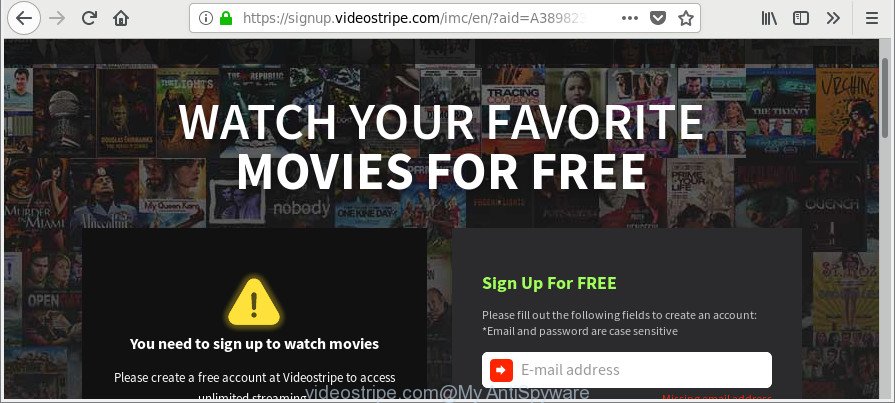
The adware responsible for redirects to Videostripe.com, is not a virus, but the virus behaves similarly. As a rootkit hides in the system, alters internet browser settings and blocks them from changing. Also the ad supported software can install additional web browser extensions and modules that will inject sponsored links within the Internet Explorer, Firefox, Edge and Google Chrome’s screen. Moreover, the adware may install browser hijacker that once started, will change the browser’s homepage and search engine.
The worst is, the ad-supported software has the ability to collect lots of your privacy information such as what websites you are opening, what you are looking for the Internet and so on. This user data, subsequently, may be sold to third parties.
We strongly suggest that you perform the steps below which will assist you to remove Videostripe.com redirect using the standard features of Windows and some proven free software.
Remove Videostripe.com pop-up ads (removal guide)
Fortunately, we’ve an effective method that will assist you manually or/and automatically delete Videostripe.com from your web browser and bring your browser settings, including search provider by default, startpage and new tab page, back to normal. Below you will find a removal steps with all the steps you may need to successfully remove ‘ad supported’ software and its components. Certain of the steps below will require you to exit this web-page. So, please read the step-by-step guide carefully, after that bookmark or print it for later reference.
To remove Videostripe.com, follow the steps below:
- Delete Videostripe.com ads without any tools
- How to automatically delete Videostripe.com popup advertisements
- How to block Videostripe.com pop up advertisements
- How was Videostripe.com pop up ads installed on machine
- Finish words
Delete Videostripe.com ads without any tools
Most common adware may be removed without any antivirus apps. The manual adware removal is few simple steps that will teach you how to get rid of the Videostripe.com pop-up ads.
Delete ‘ad supported’ software through the Microsoft Windows Control Panel
First, go to MS Windows Control Panel and delete questionable apps, all applications you do not remember installing. It is important to pay the most attention to programs you installed just before Videostripe.com redirect appeared on your browser. If you don’t know what a program does, look for the answer on the Web.
Windows 8, 8.1, 10
First, press Windows button

When the ‘Control Panel’ opens, click the ‘Uninstall a program’ link under Programs category like below.

You will see the ‘Uninstall a program’ panel as displayed on the screen below.

Very carefully look around the entire list of programs installed on your machine. Most probably, one of them is the adware that causes multiple intrusive pop-ups. If you have many software installed, you can help simplify the search of harmful applications by sort the list by date of installation. Once you have found a dubious, unwanted or unused program, right click to it, after that press ‘Uninstall’.
Windows XP, Vista, 7
First, click ‘Start’ button and select ‘Control Panel’ at right panel like below.

After the Windows ‘Control Panel’ opens, you need to press ‘Uninstall a program’ under ‘Programs’ as displayed on the screen below.

You will see a list of software installed on your computer. We recommend to sort the list by date of installation to quickly find the apps that were installed last. Most likely, it is the adware which cause undesired Videostripe.com popup ads to appear. If you’re in doubt, you can always check the application by doing a search for her name in Google, Yahoo or Bing. When the program which you need to remove is found, simply press on its name, and then click ‘Uninstall’ as displayed on the image below.

Remove Videostripe.com pop-ups from Microsoft Internet Explorer
The Microsoft Internet Explorer reset is great if your web browser is hijacked or you have unwanted addo-ons or toolbars on your internet browser, that installed by an malicious software.
First, launch the IE, press ![]() ) button. Next, click “Internet Options” as shown in the figure below.
) button. Next, click “Internet Options” as shown in the figure below.

In the “Internet Options” screen select the Advanced tab. Next, press Reset button. The Microsoft Internet Explorer will display the Reset Internet Explorer settings dialog box. Select the “Delete personal settings” check box and click Reset button.

You will now need to restart your computer for the changes to take effect. It will get rid of ad supported software that responsible for the appearance of Videostripe.com pop-ups, disable malicious and ad-supported internet browser’s extensions and restore the Internet Explorer’s settings such as newtab page, homepage and default search engine to default state.
Remove Videostripe.com pop up ads from Mozilla Firefox
If the Mozilla Firefox web browser is redirected to Videostripe.com and you want to restore the Mozilla Firefox settings back to their original state, then you should follow the few simple steps below. Essential information such as bookmarks, browsing history, passwords, cookies, auto-fill data and personal dictionaries will not be removed.
Run the Mozilla Firefox and click the menu button (it looks like three stacked lines) at the top right of the web-browser screen. Next, press the question-mark icon at the bottom of the drop-down menu. It will display the slide-out menu.

Select the “Troubleshooting information”. If you are unable to access the Help menu, then type “about:support” in your address bar and press Enter. It bring up the “Troubleshooting Information” page as shown in the figure below.

Click the “Refresh Firefox” button at the top right of the Troubleshooting Information page. Select “Refresh Firefox” in the confirmation dialog box. The Mozilla Firefox will start a process to fix your problems that caused by the ‘ad supported’ software that responsible for the appearance of Videostripe.com pop up ads. After, it’s done, click the “Finish” button.
Remove Videostripe.com popups from Chrome
If your Google Chrome web browser is rerouted to annoying Videostripe.com web page, it may be necessary to completely reset your browser application to its default settings.

- First start the Google Chrome and click Menu button (small button in the form of three dots).
- It will show the Chrome main menu. Choose More Tools, then press Extensions.
- You will see the list of installed extensions. If the list has the extension labeled with “Installed by enterprise policy” or “Installed by your administrator”, then complete the following steps: Remove Chrome extensions installed by enterprise policy.
- Now open the Google Chrome menu once again, click the “Settings” menu.
- You will see the Google Chrome’s settings page. Scroll down and press “Advanced” link.
- Scroll down again and click the “Reset” button.
- The Google Chrome will open the reset profile settings page as shown on the image above.
- Next click the “Reset” button.
- Once this process is finished, your web browser’s search engine by default, homepage and newtab will be restored to their original defaults.
- To learn more, read the blog post How to reset Google Chrome settings to default.
How to automatically delete Videostripe.com popup advertisements
The manual guidance above is tedious to follow and can not always help to completely remove the Videostripe.com redirect. Here I am telling you an automatic solution to remove this adware from your computer completely. Zemana Anti Malware, MalwareBytes Free and Hitman Pro are anti malware utilities that can search for and get rid of all kinds of malware including adware that causes browsers to show annoying Videostripe.com pop-up advertisements.
Scan and clean your internet browser of Videostripe.com pop ups with Zemana Anti-malware
We suggest you to run the Zemana Anti-malware that are completely clean your PC system of adware that responsible for the appearance of Videostripe.com pop-up advertisements. Moreover, the utility will allow you to remove potentially unwanted apps, malware, toolbars and hijacker infections that your machine can be infected too.
Now you can set up and use Zemana Anti Malware to delete Videostripe.com popups from your web browser by following the steps below:
Visit the following page to download Zemana Anti Malware (ZAM) setup file named Zemana.AntiMalware.Setup on your computer. Save it to your Desktop.
164783 downloads
Author: Zemana Ltd
Category: Security tools
Update: July 16, 2019
Start the install package after it has been downloaded successfully and then follow the prompts to install this tool on your PC system.

During installation you can change certain settings, but we suggest you do not make any changes to default settings.
When installation is complete, this malware removal utility will automatically start and update itself. You will see its main window as shown below.

Now click the “Scan” button to perform a system scan for the adware that redirects your internet browser to intrusive Videostripe.com page. When a malicious software, adware or PUPs are found, the count of the security threats will change accordingly. Wait until the the checking is complete.

When Zemana Anti Malware completes the scan, Zemana will display you the results. Review the results once the tool has done the system scan. If you think an entry should not be quarantined, then uncheck it. Otherwise, simply click “Next” button.

The Zemana Anti Malware (ZAM) will remove ‘ad supported’ software that cause intrusive Videostripe.com pop-up advertisements to appear and add threats to the Quarantine. When the clean-up is finished, you can be prompted to reboot your system to make the change take effect.
Get rid of Videostripe.com popup advertisements from internet browsers with HitmanPro
HitmanPro is a free removal tool that can be downloaded and run to delete adware responsible for redirecting your internet browser to Videostripe.com web-page, hijackers, malware, PUPs, toolbars and other threats from your computer. You can use this utility to scan for threats even if you have an antivirus or any other security application.
Download HitmanPro on your MS Windows Desktop from the following link.
After downloading is finished, open the file location and double-click the HitmanPro icon. It will launch the Hitman Pro utility. If the User Account Control dialog box will ask you want to launch the program, press Yes button to continue.

Next, press “Next” to perform a system scan for the ad-supported software that causes annoying Videostripe.com pop-ups. A scan may take anywhere from 10 to 30 minutes, depending on the count of files on your system and the speed of your personal computer. While the HitmanPro is scanning, you can see how many objects it has identified either as being malicious software.

When the scan is finished, HitmanPro will display a scan report as displayed in the following example.

Once you have selected what you want to remove from your personal computer click “Next” button. It will display a dialog box, click the “Activate free license” button. The HitmanPro will begin to delete adware that responsible for the appearance of Videostripe.com pop-up ads. Once the procedure is finished, the tool may ask you to restart your system.
Automatically remove Videostripe.com advertisements with Malwarebytes
Manual Videostripe.com pop-ups removal requires some computer skills. Some files and registry entries that created by the ad supported software can be not completely removed. We suggest that use the Malwarebytes Free that are completely free your computer of adware. Moreover, the free program will allow you to get rid of malicious software, PUPs, hijacker infections and toolbars that your computer can be infected too.

- Click the following link to download the latest version of MalwareBytes Anti Malware for Microsoft Windows. Save it to your Desktop.
Malwarebytes Anti-malware
327041 downloads
Author: Malwarebytes
Category: Security tools
Update: April 15, 2020
- After the download is finished, close all applications and windows on your machine. Open a file location. Double-click on the icon that’s named mb3-setup.
- Further, press Next button and follow the prompts.
- Once installation is complete, click the “Scan Now” button for checking your computer for the ad supported software responsible for redirecting your web browser to Videostripe.com web site. Depending on your computer, the scan can take anywhere from a few minutes to close to an hour. During the scan MalwareBytes Anti-Malware (MBAM) will find threats present on your PC system.
- After the scanning is finished, you will be opened the list of all detected threats on your computer. In order to remove all items, simply click “Quarantine Selected”. When the procedure is finished, you can be prompted to reboot your personal computer.
The following video offers a step-by-step guide on how to remove browser hijackers, ad-supported software and other malware with MalwareBytes Free.
How to block Videostripe.com pop up advertisements
If you surf the World Wide Web, you cannot avoid malvertising. But you can protect your web browser against it. Download and use an ad-blocking program. AdGuard is an adblocker that can filter out a large number of of the malvertising, blocking dynamic scripts from loading harmful content.
AdGuard can be downloaded from the following link. Save it on your MS Windows desktop.
26839 downloads
Version: 6.4
Author: © Adguard
Category: Security tools
Update: November 15, 2018
After downloading it, double-click the downloaded file to run it. The “Setup Wizard” window will show up on the computer screen as shown below.

Follow the prompts. AdGuard will then be installed and an icon will be placed on your desktop. A window will show up asking you to confirm that you want to see a quick tutorial like below.

Click “Skip” button to close the window and use the default settings, or click “Get Started” to see an quick instructions that will assist you get to know AdGuard better.
Each time, when you run your machine, AdGuard will launch automatically and stop popup ads, pages such as Videostripe.com, as well as other harmful or misleading sites. For an overview of all the features of the application, or to change its settings you can simply double-click on the AdGuard icon, which can be found on your desktop.
How was Videostripe.com pop up ads installed on machine
The ‘ad supported’ software is bundled within many freeware and commercial applications. This PUP can be installed in background without user consent, but usually it’s introduced to a user when a downloaded application are installed. So, read term of use and user agreement very carefully before installing any software or otherwise you can end up with another adware on your computer, like this adware that responsible for internet browser reroute to the annoying Videostripe.com web-page.
Finish words
Once you have done the guidance outlined above, your computer should be clean from ad-supported software responsible for redirecting your internet browser to Videostripe.com website and other malware. The Firefox, Microsoft Edge, Chrome and Microsoft Internet Explorer will no longer redirect you to various annoying web-sites such as Videostripe.com. Unfortunately, if the few simple steps does not help you, then you have caught a new adware, and then the best way – ask for help here.




















