If you keep receiving the Yowwinnerprize.com popup ads, while surfing online using the Microsoft Edge, Mozilla Firefox, Google Chrome and IE, then it could mean that your browser has become the victim of the unwanted software from the ‘ad-supported’ software (also known as adware) family. Once started, it may install a harmful browser’s extension which generates tons of ads or modify the web browser’s settings to show advertisements on all web-sites that you’re opening in the internet browser, even on those web pages where before you did not see any advertisements. We suggest you to clean you computer from ‘ad supported’ software and thereby remove Yowwinnerprize.com ads. Use the tutorial below as soon as possible. It will remove all undesired popups and protect your PC from more malicious apps and trojans.
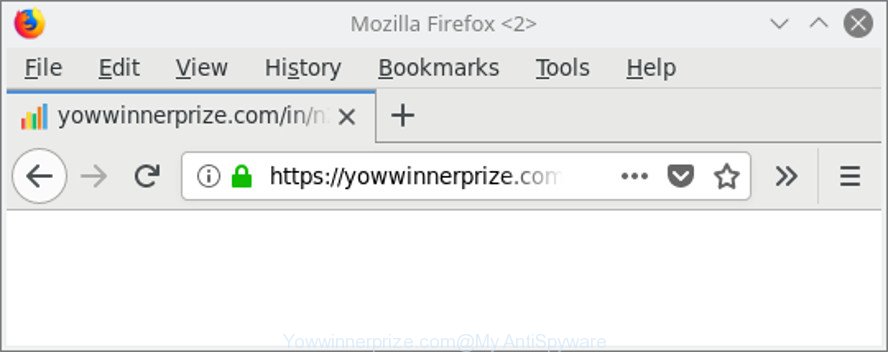
It’s not a good idea to have an unwanted application like the ad supported software that reroutes your internet browser to annoying Yowwinnerprize.com page. The reason for this is simple, it doing things you do not know about. The worst is, the adware has the ability to collect privacy info which may be later used for marketing purposes. You do not know if your home address, account names and passwords are safe. And of course you completely don’t know what will happen when you click on any Yowwinnerprize.com pop-ups.
So, if you happen to encounter annoying Yowwinnerprize.com pop-ups, then be quick and take effort to get rid of adware responsible for Yowwinnerprize.com redirect ASAP. Follow the step-by-step tutorial below to remove Yowwinnerprize.com pop-ups. Let us know how you managed by sending us your comments please.
Remove Yowwinnerprize.com pop ups (removal steps)
The adware is a form of malware that you might have difficulty in removing it from your computer. Thankfully, you’ve found the effective Yowwinnerprize.com pop-ups removal instructions in this article. Both the manual removal way and the automatic removal way will be provided below and you can just select the one that best for you. If you have any questions or need assist then type a comment below. Some of the steps will require you to reboot your system or shut down this webpage. So, read this instructions carefully, then bookmark or print it for later reference.
To remove Yowwinnerprize.com, execute the steps below:
- How to manually get rid of Yowwinnerprize.com
- Scan your personal computer and remove Yowwinnerprize.com popup ads with free utilities
- Use AdBlocker to block Yowwinnerprize.com and stay safe online
- Where the Yowwinnerprize.com popups comes from
- Finish words
How to manually get rid of Yowwinnerprize.com
Read this “How to remove” section to know how to manually get rid of ‘ad supported’ software that causes internet browsers to show annoying Yowwinnerprize.com pop-up ads. Even if the steps does not work for you, there are several free malware removers below that can easily handle such adware which causes undesired Yowwinnerprize.com pop up advertisements.
Removing the Yowwinnerprize.com, check the list of installed apps first
The process of ‘ad supported’ software removal is generally the same across all versions of MS Windows OS from 10 to XP. To start with, it is necessary to check the list of installed applications on your PC and remove all unused, unknown and dubious software.
Windows 8, 8.1, 10
First, press Windows button

When the ‘Control Panel’ opens, click the ‘Uninstall a program’ link under Programs category like below.

You will see the ‘Uninstall a program’ panel as shown in the following example.

Very carefully look around the entire list of software installed on your PC. Most likely, one of them is the adware responsible for redirecting your web-browser to Yowwinnerprize.com web page. If you have many software installed, you can help simplify the search of harmful software by sort the list by date of installation. Once you have found a dubious, unwanted or unused program, right click to it, after that click ‘Uninstall’.
Windows XP, Vista, 7
First, click ‘Start’ button and select ‘Control Panel’ at right panel as on the image below.

Once the Windows ‘Control Panel’ opens, you need to click ‘Uninstall a program’ under ‘Programs’ as shown on the screen below.

You will see a list of applications installed on your machine. We recommend to sort the list by date of installation to quickly find the applications that were installed last. Most likely, it’s the adware responsible for Yowwinnerprize.com pop ups. If you’re in doubt, you can always check the application by doing a search for her name in Google, Yahoo or Bing. After the program which you need to remove is found, simply click on its name, and then click ‘Uninstall’ as displayed in the figure below.

Remove Yowwinnerprize.com redirect from Mozilla Firefox
If Mozilla Firefox settings are hijacked by the adware, your web browser shows unwanted pop-up advertisements, then ‘Reset Mozilla Firefox’ could solve these problems. When using the reset feature, your personal information such as passwords, bookmarks, browsing history and web form auto-fill data will be saved.
First, run the Mozilla Firefox and click ![]() button. It will display the drop-down menu on the right-part of the web-browser. Further, press the Help button (
button. It will display the drop-down menu on the right-part of the web-browser. Further, press the Help button (![]() ) as displayed in the following example.
) as displayed in the following example.

In the Help menu, select the “Troubleshooting Information” option. Another way to open the “Troubleshooting Information” screen – type “about:support” in the web browser adress bar and press Enter. It will show the “Troubleshooting Information” page as displayed in the following example. In the upper-right corner of this screen, click the “Refresh Firefox” button.

It will display the confirmation dialog box. Further, click the “Refresh Firefox” button. The Mozilla Firefox will start a procedure to fix your problems that caused by the ad-supported software that causes internet browsers to open unwanted Yowwinnerprize.com advertisements. When, it’s done, press the “Finish” button.
Remove Yowwinnerprize.com pop-ups from Google Chrome
If you are getting Yowwinnerprize.com pop up ads, then you can try to delete it by resetting Chrome to its default values. It will also clear cookies, content and site data, temporary and cached data. However, your themes, bookmarks, history, passwords, and web form auto-fill information will not be deleted.

- First, start the Google Chrome and click the Menu icon (icon in the form of three dots).
- It will show the Google Chrome main menu. Choose More Tools, then click Extensions.
- You’ll see the list of installed addons. If the list has the addon labeled with “Installed by enterprise policy” or “Installed by your administrator”, then complete the following tutorial: Remove Chrome extensions installed by enterprise policy.
- Now open the Chrome menu once again, click the “Settings” menu.
- Next, press “Advanced” link, that located at the bottom of the Settings page.
- On the bottom of the “Advanced settings” page, click the “Reset settings to their original defaults” button.
- The Google Chrome will open the reset settings prompt as on the image above.
- Confirm the internet browser’s reset by clicking on the “Reset” button.
- To learn more, read the article How to reset Google Chrome settings to default.
Remove Yowwinnerprize.com advertisements from IE
The IE reset is great if your browser is hijacked or you have unwanted addo-ons or toolbars on your web browser, that installed by an malware.
First, open the Microsoft Internet Explorer, click ![]() ) button. Next, click “Internet Options” as on the image below.
) button. Next, click “Internet Options” as on the image below.

In the “Internet Options” screen select the Advanced tab. Next, press Reset button. The Internet Explorer will show the Reset Internet Explorer settings prompt. Select the “Delete personal settings” check box and click Reset button.

You will now need to restart your personal computer for the changes to take effect. It will remove adware that causes annoying Yowwinnerprize.com pop-ups, disable malicious and ad-supported browser’s extensions and restore the Internet Explorer’s settings like start page, newtab and default search engine to default state.
Scan your personal computer and remove Yowwinnerprize.com popup ads with free utilities
Manual removal guide may not be for everyone. Each Yowwinnerprize.com removal step above, such as removing suspicious programs, restoring hijacked shortcut files, removing the adware from system settings, must be performed very carefully. If you are unsure about the steps above, then we recommend that you follow the automatic Yowwinnerprize.com removal instructions listed below.
Scan and free your browser of Yowwinnerprize.com redirect with Zemana Anti-malware
Zemana Anti-malware highly recommended, because it can find out security threats such adware and ‘ad supported’ softwares which most ‘classic’ antivirus software fail to pick up on. Moreover, if you have any Yowwinnerprize.com redirect removal problems which cannot be fixed by this utility automatically, then Zemana Anti-malware provides 24X7 online assistance from the highly experienced support staff.

- Download Zemana by clicking on the link below. Save it to your Desktop so that you can access the file easily.
Zemana AntiMalware
164758 downloads
Author: Zemana Ltd
Category: Security tools
Update: July 16, 2019
- After the download is finished, close all software and windows on your machine. Open a directory in which you saved it. Double-click on the icon that’s named Zemana.AntiMalware.Setup.
- Further, press Next button and follow the prompts.
- Once installation is finished, click the “Scan” button . Zemana Anti-Malware (ZAM) tool will start scanning the whole computer to find out adware responsible for Yowwinnerprize.com advertisements. A scan can take anywhere from 10 to 30 minutes, depending on the count of files on your PC system and the speed of your computer. While the Zemana is scanning, you can see how many objects it has identified either as being malware.
- When finished, the results are displayed in the scan report. Review the report and then click “Next”. When the process is finished, you can be prompted to restart your system.
Scan your PC system and delete Yowwinnerprize.com advertisements with Hitman Pro
HitmanPro is a completely free (30 day trial) utility. You don’t need expensive ways to remove adware responsible for redirecting your web browser to Yowwinnerprize.com page and other malicious software. HitmanPro will delete all the undesired programs like ad supported software and browser hijacker infections for free.

- Visit the following page to download Hitman Pro. Save it directly to your Microsoft Windows Desktop.
- Once the download is complete, double click the HitmanPro icon. Once this tool is started, click “Next” button to perform a system scan for the ad supported software which causes intrusive Yowwinnerprize.com pop ups. A scan may take anywhere from 10 to 30 minutes, depending on the number of files on your computer and the speed of your computer. When a malware, adware or potentially unwanted software are found, the number of the security threats will change accordingly.
- Once the scanning is finished, Hitman Pro will prepare a list of unwanted programs ad supported software. Review the report and then press “Next” button. Now click the “Activate free license” button to start the free 30 days trial to get rid of all malicious software found.
How to get rid of Yowwinnerprize.com with Malwarebytes
Manual Yowwinnerprize.com pop ups removal requires some computer skills. Some files and registry entries that created by the adware can be not completely removed. We suggest that use the Malwarebytes Free that are completely clean your computer of ad-supported software. Moreover, the free program will help you to delete malware, PUPs, browser hijackers and toolbars that your machine can be infected too.

- Installing the MalwareBytes Free is simple. First you will need to download MalwareBytes Anti Malware (MBAM) on your computer by clicking on the following link.
Malwarebytes Anti-malware
327025 downloads
Author: Malwarebytes
Category: Security tools
Update: April 15, 2020
- Once downloading is finished, close all software and windows on your PC. Open a folder in which you saved it. Double-click on the icon that’s named mb3-setup.
- Further, click Next button and follow the prompts.
- Once setup is finished, click the “Scan Now” button to perform a system scan with this utility for the ad-supported software that causes a ton of unwanted Yowwinnerprize.com ads. While the MalwareBytes Free utility is scanning, you can see number of objects it has identified as being infected by malicious software.
- When finished, MalwareBytes Free will display you the results. Make sure all items have ‘checkmark’ and click “Quarantine Selected”. Once that process is finished, you can be prompted to reboot your personal computer.
The following video offers a instructions on how to remove hijackers, adware and other malware with MalwareBytes AntiMalware.
Use AdBlocker to block Yowwinnerprize.com and stay safe online
If you surf the Internet, you can’t avoid malicious advertising. But you can protect your web browser against it. Download and use an ad blocking application. AdGuard is an adblocker that can filter out a large number of of the malvertising, stoping dynamic scripts from loading malicious content.
Download AdGuard from the following link. Save it to your Desktop.
26833 downloads
Version: 6.4
Author: © Adguard
Category: Security tools
Update: November 15, 2018
After the download is complete, launch the downloaded file. You will see the “Setup Wizard” screen as shown on the image below.

Follow the prompts. When the installation is finished, you will see a window as shown on the screen below.

You can click “Skip” to close the setup application and use the default settings, or click “Get Started” button to see an quick tutorial which will assist you get to know AdGuard better.
In most cases, the default settings are enough and you don’t need to change anything. Each time, when you start your PC, AdGuard will run automatically and stop pop ups, web sites like Yowwinnerprize.com, as well as other malicious or misleading webpages. For an overview of all the features of the program, or to change its settings you can simply double-click on the AdGuard icon, that can be found on your desktop.
Where the Yowwinnerprize.com popups comes from
The majority of ‘ad supported’ software gets onto personal computer by being attached to freeware or even paid software which Web users can easily download online. The installation packages of such applications, most commonly, clearly indicate that they will install third-party apps. The option is given to users to block the installation of any bundled software. So, in order to avoid the setup of any adware: read all disclaimers and install screens very carefully, choose only Custom or Advanced install type and disable all bundled applications in which you are unsure.
Finish words
Now your computer should be free of the adware related to Yowwinnerprize.com redirect. We suggest that you keep Zemana Anti Malware (ZAM) (to periodically scan your computer for new ad-supported softwares and other malware) and AdGuard (to help you stop unwanted pop ups and malicious webpages). Moreover, to prevent any ‘ad supported’ software, please stay clear of unknown and third party programs, make sure that your antivirus program, turn on the option to search for potentially unwanted software.
If you need more help with Yowwinnerprize.com popup ads related issues, go to here.



















