What is “Google Customer Reward Program” pop-up? The Google Customer Reward Program is a misleading advertising. The Google has NO customer reward program. If the “Google Customer Reward Program” fake messages popping up in your web-browser then it could mean that you unintentionally installed malicious software from the adware family on your PC.
Adware is a type of harmful software that made to display a ton of undesired ads, pop-ups and deals. Unlike viruses, the adware will not delete or infect your files, but its actions will cause some problems with your web browser. This is because, it’ll hijack your system, get full access to your internet browsers like Edge, Chrome, Firefox and Internet Explorer and can be used to alter their settings. Of course, it did not ask you for permission and do it secretly as possible. Once your browser settings will be modified, you will be redirected to annoying ads, some of which can lead to malicious or misleading web-sites such as these “Google Customer Reward Program” pop-ups. For this reason, we suggest that you start the clean up of your computer as quickly as possible and thereby get rid of “Google Customer Reward Program” pop-up scam from your browser.
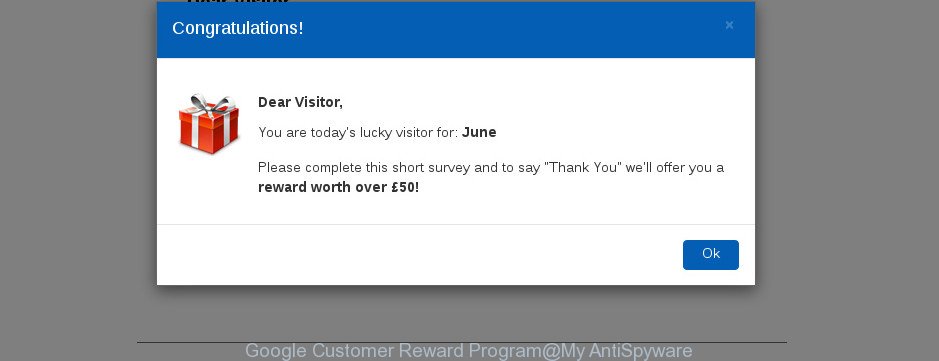
The adware that causes multiple annoying popups, is not a virus, but the virus behaves similarly. As a rootkit hides in the system, changes web-browser settings and blocks them from changing. Also the ad supported software can install additional internet browser plugins and modules that will inject advertising links within the Chrome, Edge, Mozilla Firefox and IE’s screen.
The worst is, the adware responsible for fake “Google Customer Reward Program” pop-ups can be used to collect lots of your user information such as what sites you are opening, what you are looking for the Internet and so on. This confidential information, later, may be used for marketing purposes.
As evident, the adware is a potentially undesired program and should not be used. If you found any of the symptoms mentioned above, we suggest you to perform few simple steps below to delete the adware and get rid of “Google Customer Reward Program” pop-ups from your browser.
Remove “Google Customer Reward Program” pop up scam
We suggest opting for automatic “Google Customer Reward Program” pop up removal in order to remove all adware related entries easily. This way requires scanning the personal computer with reputable anti malware, e.g. Zemana, MalwareBytes Free or Hitman Pro. However, if you prefer manual removal steps, you can follow the guide below in this blog post. Read it once, after doing so, please print this page as you may need to exit your web-browser or reboot your personal computer.
To remove “Google Customer Reward Program” pop-up scam, use the steps below:
- How to get rid of “Google Customer Reward Program” popup scam without any software
- Uninstall potentially unwanted programs through the Windows Control Panel
- Remove “Google Customer Reward Program” pop-up scam from Google Chrome
- Remove “Google Customer Reward Program” pop-ups from IE
- Get rid of fake “Google Customer Reward Program” from Mozilla Firefox by resetting internet browser settings
- How to get rid of “Google Customer Reward Program” scam with free programs
- How to block “Google Customer Reward Program” pop-ups
- How did you get infected with adware
- Finish words
How to get rid of “Google Customer Reward Program” popup scam without any software
To get rid of fake “Google Customer Reward Program” pop ups, adware and other unwanted programs you can try to do so manually. Unfortunately some of the adware won’t show up in your program list, but some adware may. In this case, you may be able to delete it via the uninstall function of your MS Windows computer. You can do this by following the steps below.
Uninstall potentially unwanted programs through the Windows Control Panel
In order to delete PUPs like this adware, open the Windows Control Panel and click on “Uninstall a program”. Check the list of installed applications. For the ones you do not know, run an Internet search to see if they are ad supported software, browser hijacker infection or potentially unwanted applications. If yes, remove them off. Even if they are just a programs which you do not use, then removing them off will increase your system start up time and speed dramatically.
- If you are using Windows 8, 8.1 or 10 then click Windows button, next click Search. Type “Control panel”and press Enter.
- If you are using Windows XP, Vista, 7, then click “Start” button and press “Control Panel”.
- It will show the Windows Control Panel.
- Further, click “Uninstall a program” under Programs category.
- It will show a list of all programs installed on the PC.
- Scroll through the all list, and remove suspicious and unknown programs. To quickly find the latest installed software, we recommend sort apps by date.
See more details in the video instructions below.
Remove “Google Customer Reward Program” pop-up scam from Google Chrome
Reset Google Chrome settings to get rid of “Google Customer Reward Program” scam. If you are still experiencing issues with fake “Google Customer Reward Program”, you need to reset Chrome browser to its original state. This step needs to be performed only if ‘ad supported’ software has not been removed by the previous steps.
Open the Chrome menu by clicking on the button in the form of three horizontal dotes (![]() ). It will show the drop-down menu. Choose More Tools, then press Extensions.
). It will show the drop-down menu. Choose More Tools, then press Extensions.
Carefully browse through the list of installed add-ons. If the list has the addon labeled with “Installed by enterprise policy” or “Installed by your administrator”, then complete the following instructions: Remove Chrome extensions installed by enterprise policy otherwise, just go to the step below.
Open the Google Chrome main menu again, click to “Settings” option.

Scroll down to the bottom of the page and click on the “Advanced” link. Now scroll down until the Reset settings section is visible, as shown on the image below and click the “Reset settings to their original defaults” button.

Confirm your action, click the “Reset” button.
Remove “Google Customer Reward Program” pop-ups from IE
By resetting Internet Explorer web browser you revert back your internet browser settings to its default state. This is basic when troubleshooting problems that might have been caused by ‘ad supported’ software that causes multiple unwanted ads.
First, run the Internet Explorer. Next, click the button in the form of gear (![]() ). It will open the Tools drop-down menu, press the “Internet Options” as displayed below.
). It will open the Tools drop-down menu, press the “Internet Options” as displayed below.

In the “Internet Options” window click on the Advanced tab, then press the Reset button. The Internet Explorer will display the “Reset Internet Explorer settings” window as displayed in the following example. Select the “Delete personal settings” check box, then click “Reset” button.

You will now need to reboot your PC for the changes to take effect.
Get rid of fake “Google Customer Reward Program” from Mozilla Firefox by resetting internet browser settings
Resetting your Firefox is first troubleshooting step for any issues with your browser application, including the redirect to fake “Google Customer Reward Program” website. When using the reset feature, your personal information like passwords, bookmarks, browsing history and web form auto-fill data will be saved.
Start the Firefox and click the menu button (it looks like three stacked lines) at the top right of the web browser screen. Next, press the question-mark icon at the bottom of the drop-down menu. It will open the slide-out menu.

Select the “Troubleshooting information”. If you’re unable to access the Help menu, then type “about:support” in your address bar and press Enter. It bring up the “Troubleshooting Information” page like below.

Click the “Refresh Firefox” button at the top right of the Troubleshooting Information page. Select “Refresh Firefox” in the confirmation dialog box. The Mozilla Firefox will begin a process to fix your problems that caused by the ad supported software that redirects your browser to fake “Google Customer Reward Program” web-site. Once, it’s finished, click the “Finish” button.
How to get rid of “Google Customer Reward Program” scam with free programs
Anti Malware software differ from each other by many features like performance, scheduled scans, automatic updates, virus signature database, technical support, compatibility with other antivirus applications and so on. We recommend you use the following free apps: Zemana Free, MalwareBytes Anti-Malware and Hitman Pro. Each of these applications has all of needed features, but most importantly, they can identify the ‘ad supported’ software and remove “Google Customer Reward Program” fake messages from the Internet Explorer, MS Edge, Firefox and Google Chrome.
Remove “Google Customer Reward Program” pop up scam with Zemana Anti-malware
We suggest using the Zemana Anti-malware that are completely clean your machine of the adware. The utility is an advanced malicious software removal application designed by (c) Zemana lab. It is able to help you remove PUPs, hijacker infections, malicious software, toolbars, ransomware and ‘ad supported’ software that responsible for web browser redirect to the fake “Google Customer Reward Program” page.

- Download Zemana by clicking on the link below. Save it to your Desktop.
Zemana AntiMalware
164814 downloads
Author: Zemana Ltd
Category: Security tools
Update: July 16, 2019
- At the download page, click on the Download button. Your web-browser will display the “Save as” dialog box. Please save it onto your Windows desktop.
- When downloading is done, please close all apps and open windows on your PC system. Next, start a file called Zemana.AntiMalware.Setup.
- This will run the “Setup wizard” of Zemana Anti-Malware onto your system. Follow the prompts and don’t make any changes to default settings.
- When the Setup wizard has finished installing, the Zemana Anti Malware will run and show the main window.
- Further, click the “Scan” button . Zemana program will scan through the whole system for the adware responsible for fake “Google Customer Reward Program” messages. This process may take quite a while, so please be patient. During the scan Zemana Free will find out threats exist on your personal computer.
- After the checking is finished, a list of all items detected is produced.
- Review the scan results and then click the “Next” button. The tool will remove ad supported software. After the process is finished, you may be prompted to reboot the system.
- Close the Zemana Free and continue with the next step.
Run Hitman Pro to delete “Google Customer Reward Program” scam from web browser
Hitman Pro is a free utility that can detect adware that causes multiple intrusive pop-ups. It’s not always easy to locate all the undesired applications that your machine might have picked up on the Net. HitmanPro will scan for the ad-supported software, browser hijackers and other malicious software you need to remove.
HitmanPro can be downloaded from the following link. Save it on your Windows desktop or in any other place.
Download and use HitmanPro on your personal computer. Once started, click “Next” button to begin scanning your system for the ad-supported software, which causes undesired “Google Customer Reward Program” pop ups. This task can take quite a while, so please be patient. When a threat is detected, the number of the security threats will change accordingly. Wait until the the scanning is finished..

After the scan is done, the results are displayed in the scan report.

In order to remove all items, simply click Next button.
It will display a dialog box, click the “Activate free license” button to begin the free 30 days trial to get rid of all malicious software found.
Use Malwarebytes to remove fake “Google Customer Reward Program” pop-ups
We recommend using the Malwarebytes Free that are completely clean your PC system of the adware. The free utility is an advanced malicious software removal program created by (c) Malwarebytes lab. This program uses the world’s most popular anti-malware technology. It is able to help you remove “Google Customer Reward Program” pop-ups from your browsers, potentially unwanted apps, malicious software, hijacker infections, toolbars, ransomware and other security threats from your system for free.

Visit the following page to download the latest version of MalwareBytes for MS Windows. Save it to your Desktop so that you can access the file easily.
327071 downloads
Author: Malwarebytes
Category: Security tools
Update: April 15, 2020
After downloading is finished, run it and follow the prompts. Once installed, the MalwareBytes Anti Malware (MBAM) will try to update itself and when this procedure is done, click the “Scan Now” button . MalwareBytes Anti Malware (MBAM) tool will start scanning the whole system to find out adware that causes web browsers to display fake “Google Customer Reward Program” messages. A scan can take anywhere from 10 to 30 minutes, depending on the number of files on your personal computer and the speed of your machine. While the tool is checking, you can see count of objects and files has already scanned. Make sure all items have ‘checkmark’ and press “Quarantine Selected” button.
The MalwareBytes Anti-Malware (MBAM) is a free program that you can use to delete all detected folders, files, services, registry entries and so on. To learn more about this malicious software removal utility, we advise you to read and follow the few simple steps or the video guide below.
How to block “Google Customer Reward Program” pop-ups
If you browse the Internet, you cannot avoid malvertising. But you can protect your browser against it. Download and use an ad-blocking application. AdGuard is an adblocker that can filter out a huge number of of the malicious advertising, blocking dynamic scripts from loading harmful content.
- Installing the AdGuard is simple. First you’ll need to download AdGuard on your PC system by clicking on the following link.
Adguard download
26843 downloads
Version: 6.4
Author: © Adguard
Category: Security tools
Update: November 15, 2018
- After downloading it, start the downloaded file. You will see the “Setup Wizard” program window. Follow the prompts.
- When the setup is complete, press “Skip” to close the setup program and use the default settings, or click “Get Started” to see an quick tutorial which will assist you get to know AdGuard better.
- In most cases, the default settings are enough and you don’t need to change anything. Each time, when you start your machine, AdGuard will run automatically and block unwanted pop-up advertisements, “Google Customer Reward Program” fake web-sites, as well as other harmful or misleading web pages. For an overview of all the features of the program, or to change its settings you can simply double-click on the icon named AdGuard, that is located on your desktop.
How did you get infected with adware
The adware come as a part of various freeware. This means that you need to be very careful when installing software downloaded from the Web, even from a large proven hosting. Be sure to read the Terms of Use and the Software license, choose only the Manual, Advanced or Custom install mode, switch off all additional modules and programs are offered to install.
Finish words
After completing the few simple steps outlined above, your system should be clean from ‘ad supported’ software that responsible for the appearance of “Google Customer Reward Program” pop up scam. The IE, Edge, Chrome and Mozilla Firefox will no longer redirect you to fake “Google Customer Reward Program”. Unfortunately, if the few simple steps does not help you, then you have caught a new adware, and then the best way – ask for help here.


















