The Appfly.mobi is just one of the many web pages of the so-called ‘ad’ type. It is created to fill the internet browser with constant stream of ads, or reroute the Firefox, Microsoft Edge, Chrome and Internet Explorer to not expected and intrusive advertising web sites. If your browser opens automatically to the Appfly.mobi then you need to know that you unintentionally installed undesired software from the ‘ad-supported’ software (also known as adware) family on your computer. The ad-supported software is made in order to display third-party ads to the user without asking his permission. The adware takes control of all your typical browsers and redirects them to undesired web-pages such as the Appfly.mobi every time you surf the Net.
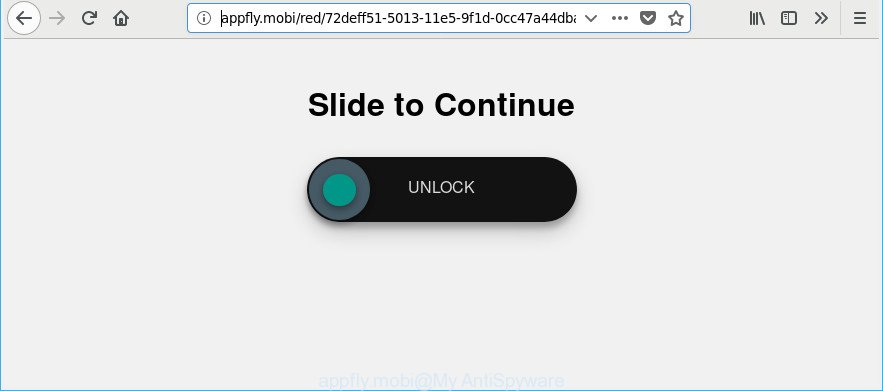
http://appfly.mobi/red/ ..
The ad supported software that responsible for the appearance of Appfly.mobi pop-ups, is the part of the software that is used as an online promotional utility. It is made with the sole purpose to display dozens of popups, and thus to promote the goods and services in an open web-browser window. Moreover, the ad-supported software can substitute the legitimate advertisements on misleading or even banners that can offer to visit malicious websites. The reason is simple, many advertisers agree on any ways to attract users to their sites, so the makers of ‘ad supported’ software, often forcing users to click on an advertising link. For each click on a link, the creators of the adware receive income.
If you found any of the symptoms mentioned above, we recommend you to perform few simple steps below to remove the ad-supported software and remove Appfly.mobi advertisements from your browser.
Remove Appfly.mobi pop-up ads
Fortunately, we’ve an effective solution that will assist you manually or/and automatically remove Appfly.mobi from your internet browser and bring your web-browser settings, including default search provider, new tab and start page, back to normal. Below you’ll find a removal instructions with all the steps you may need to successfully remove adware and its components. Read it once, after doing so, please print this page as you may need to close your internet browser or reboot your computer.
To remove Appfly.mobi, use the following steps:
- Delete Appfly.mobi popup advertisements without any utilities
- How to automatically delete Appfly.mobi redirect
- How to stop Appfly.mobi advertisements
- How does your system get infected with adware
- To sum up
Delete Appfly.mobi popup advertisements without any utilities
These steps to remove Appfly.mobi redirect without any programs are presented below. Be sure to carry out the step-by-step tutorial completely to fully get rid of this adware that responsible for the appearance of Appfly.mobi popup advertisements.
Delete PUPs through the MS Windows Control Panel
The best way to start the system cleanup is to delete unknown and questionable applications. Using the Windows Control Panel you can do this quickly and easily. This step, in spite of its simplicity, should not be ignored, because the removing of unneeded applications can clean up the Mozilla Firefox, Internet Explorer, Microsoft Edge and Google Chrome from pop up advertisements, hijackers and so on.
Press Windows button ![]() , then press Search
, then press Search ![]() . Type “Control panel”and press Enter. If you using Windows XP or Windows 7, then click “Start” and select “Control Panel”. It will open the Windows Control Panel as shown on the screen below.
. Type “Control panel”and press Enter. If you using Windows XP or Windows 7, then click “Start” and select “Control Panel”. It will open the Windows Control Panel as shown on the screen below.

Further, click “Uninstall a program” ![]()
It will show a list of all apps installed on your personal computer. Scroll through the all list, and uninstall any questionable and unknown programs.
Remove Appfly.mobi pop-up ads from Google Chrome
If you have adware problem or the Chrome is running slow, then reset Chrome settings can help you. In the steps below we will show you a solution to reset your Google Chrome settings to default values without reinstall. This will also allow to remove Appfly.mobi pop-up ads from your web browser.

- First run the Chrome and click Menu button (small button in the form of three dots).
- It will display the Chrome main menu. Choose More Tools, then press Extensions.
- You’ll see the list of installed extensions. If the list has the extension labeled with “Installed by enterprise policy” or “Installed by your administrator”, then complete the following steps: Remove Chrome extensions installed by enterprise policy.
- Now open the Chrome menu once again, click the “Settings” menu.
- You will see the Google Chrome’s settings page. Scroll down and click “Advanced” link.
- Scroll down again and press the “Reset” button.
- The Google Chrome will open the reset profile settings page as shown on the screen above.
- Next click the “Reset” button.
- Once this process is finished, your web-browser’s default search engine, new tab and home page will be restored to their original defaults.
- To learn more, read the blog post How to reset Google Chrome settings to default.
Delete Appfly.mobi popup advertisements from Firefox
If the Mozilla Firefox settings such as homepage, search engine by default and new tab page have been changed by the ad-supported software, then resetting it to the default state can help. However, your saved passwords and bookmarks will not be changed, deleted or cleared.
Press the Menu button (looks like three horizontal lines), and click the blue Help icon located at the bottom of the drop down menu like below.

A small menu will appear, press the “Troubleshooting Information”. On this page, click “Refresh Firefox” button as on the image below.

Follow the onscreen procedure to return your Firefox browser settings to their default state.
Remove Appfly.mobi popups from IE
By resetting Internet Explorer web browser you restore your web browser settings to its default state. This is good initial when troubleshooting problems that might have been caused by ad supported software that created to redirect your web browser to various ad pages like Appfly.mobi.
First, run the Internet Explorer, press ![]() ) button. Next, click “Internet Options” as on the image below.
) button. Next, click “Internet Options” as on the image below.

In the “Internet Options” screen select the Advanced tab. Next, click Reset button. The Internet Explorer will show the Reset Internet Explorer settings prompt. Select the “Delete personal settings” check box and press Reset button.

You will now need to reboot your system for the changes to take effect. It will delete ad-supported software related to Appfly.mobi popup advertisements, disable malicious and ad-supported web-browser’s extensions and restore the Internet Explorer’s settings like search engine by default, start page and new tab to default state.
How to automatically delete Appfly.mobi redirect
Many antivirus companies have made applications that allow detect ‘ad supported’ software and thereby delete Appfly.mobi from the Edge, Internet Explorer, Mozilla Firefox and Chrome web-browsers. Below is a a few of the free programs you may want to run. Your PC system may have tons of potentially unwanted programs, adware and hijacker infections installed at the same time, so we suggest, if any unwanted or harmful program returns after rebooting the PC, then run your PC into Safe Mode and run the antimalware utility once again.
Automatically remove Appfly.mobi advertisements with Zemana Anti-malware
Zemana Anti-malware is a utility which can remove adware, potentially unwanted apps, browser hijacker infections and other malware from your personal computer easily and for free. Zemana Anti-malware is compatible with most antivirus software. It works under Windows (10 – XP, 32 and 64 bit) and uses minimum of personal computer resources.

- Visit the page linked below to download Zemana. Save it directly to your Windows Desktop.
Zemana AntiMalware
164758 downloads
Author: Zemana Ltd
Category: Security tools
Update: July 16, 2019
- After the downloading process is complete, close all software and windows on your personal computer. Open a file location. Double-click on the icon that’s named Zemana.AntiMalware.Setup.
- Further, press Next button and follow the prompts.
- Once installation is finished, click the “Scan” button . Zemana program will scan through the whole PC system for the adware that causes a large amount of unwanted Appfly.mobi popup ads. A system scan can take anywhere from 5 to 30 minutes, depending on your PC. While the utility is checking, you can see how many objects and files has already scanned.
- Once Zemana has completed scanning your computer, the results are displayed in the scan report. All found threats will be marked. You can get rid of them all by simply click “Next”. When that process is finished, you can be prompted to reboot your machine.
Use Hitman Pro to delete Appfly.mobi pop-ups from web-browser
Hitman Pro is a free removal tool that can scan your PC for a wide range of security threats like malware, ‘ad supported’ softwares, potentially unwanted programs as well as adware responsible for redirections to Appfly.mobi. It will perform a deep scan of your PC system including hard drives and MS Windows registry. When a malicious software is found, it will help you to get rid of all detected threats from your PC system with a simple click.

- Please go to the link below to download the latest version of Hitman Pro for Microsoft Windows. Save it directly to your Microsoft Windows Desktop.
- Once the download is complete, double click the HitmanPro icon. Once this utility is started, click “Next” button . HitmanPro application will scan through the whole PC system for the ad-supported software responsible for redirecting your web browser to Appfly.mobi page. A scan can take anywhere from 10 to 30 minutes, depending on the count of files on your PC system and the speed of your machine.
- When the scanning is done, Hitman Pro will show a scan report. All found items will be marked. You can delete them all by simply press “Next” button. Now press the “Activate free license” button to start the free 30 days trial to get rid of all malicious software found.
Automatically remove Appfly.mobi pop up advertisements with Malwarebytes
Manual Appfly.mobi popups removal requires some computer skills. Some files and registry entries that created by the adware can be not completely removed. We recommend that run the Malwarebytes Free that are completely free your machine of adware. Moreover, the free program will help you to remove malware, potentially unwanted apps, browser hijacker infections and toolbars that your system can be infected too.

- MalwareBytes Anti-Malware can be downloaded from the following link. Save it to your Desktop.
Malwarebytes Anti-malware
327026 downloads
Author: Malwarebytes
Category: Security tools
Update: April 15, 2020
- After the download is done, close all applications and windows on your system. Open a file location. Double-click on the icon that’s named mb3-setup.
- Further, click Next button and follow the prompts.
- Once install is done, click the “Scan Now” button for scanning your PC for the ‘ad supported’ software related to Appfly.mobi pop-ups. A system scan can take anywhere from 5 to 30 minutes, depending on your personal computer. While the MalwareBytes Anti Malware is scanning, you can see how many objects it has identified either as being malicious software.
- When the system scan is finished, MalwareBytes will display you the results. Review the results once the utility has finished the system scan. If you think an entry should not be quarantined, then uncheck it. Otherwise, simply click “Quarantine Selected”. When that process is finished, you can be prompted to reboot your machine.
The following video offers a steps on how to remove browser hijackers, ad-supported software and other malicious software with MalwareBytes Free.
How to stop Appfly.mobi advertisements
In order to increase your security and protect your PC system against new intrusive ads and harmful websites, you need to use ad blocking program that blocks an access to malicious advertisements and web-pages. Moreover, the program may stop the display of intrusive advertising, which also leads to faster loading of sites and reduce the consumption of web traffic.
Click the following link to download AdGuard. Save it to your Desktop.
26833 downloads
Version: 6.4
Author: © Adguard
Category: Security tools
Update: November 15, 2018
After downloading it, double-click the downloaded file to launch it. The “Setup Wizard” window will show up on the computer screen as shown on the image below.

Follow the prompts. AdGuard will then be installed and an icon will be placed on your desktop. A window will show up asking you to confirm that you want to see a quick guidance like below.

Click “Skip” button to close the window and use the default settings, or click “Get Started” to see an quick guidance which will assist you get to know AdGuard better.
Each time, when you run your PC, AdGuard will launch automatically and block popups, Appfly.mobi redirect, as well as other malicious or misleading websites. For an overview of all the features of the application, or to change its settings you can simply double-click on the AdGuard icon, which is located on your desktop.
How does your system get infected with adware
The ad supported software that responsible for web-browser reroute to the undesired Appfly.mobi site, can be defined as PUP (potentially unwanted program) that commonly comes on the PC with other free applications. In many cases, this unwanted application comes without the user’s knowledge. Therefore, many users aren’t even aware that their computer has been infected with malicious software. Please follow the easy rules in order to protect your computer from any undesired applications: do not install any suspicious applications, read the user agreement and select only the Custom, Manual or Advanced setup method, don’t rush to click the Next button. Also, always try to find a review of the application on the Internet. Be careful and attentive! If Appfly.mobi advertisements has already come into your computer, then you need to scan your PC system for ‘ad supported’ software and other malicious software. Use our detailed steps that are listed above.
To sum up
After completing the few simple steps outlined above, your personal computer should be clean from this ad-supported software and other malware. The Edge, Firefox, Chrome and Internet Explorer will no longer open intrusive Appfly.mobi website when you browse the Net. Unfortunately, if the step-by-step instructions does not help you, then you have caught a new adware, and then the best way – ask for help.
Please create a new question by using the “Ask Question” button in the Questions and Answers. Try to give us some details about your problems, so we can try to help you more accurately. Wait for one of our trained “Security Team” or Site Administrator to provide you with knowledgeable assistance tailored to your problem with the intrusive Appfly.mobi pop-ups.



















