If you are getting Ecoencomputer.com pop-ups, ads or notifications then it could mean that Adware (also known as ‘ad-supported’ software) get installed on your computer. Adware is a type of PUPs whose motive is to generate profit for its creator. It have various ways of earning by displaying the advertisements forcibly to its victims. ‘ad supported’ software can open pop-ups, display annoying advertisements, change the victim’s internet browser settings, or redirect the victim’s internet browser to unwanted web-pages. Below we are discussing the ways which are very useful in removing adware. The steps will also help you to remove Ecoencomputer.com pop-ups, ads and notifications from your browser.
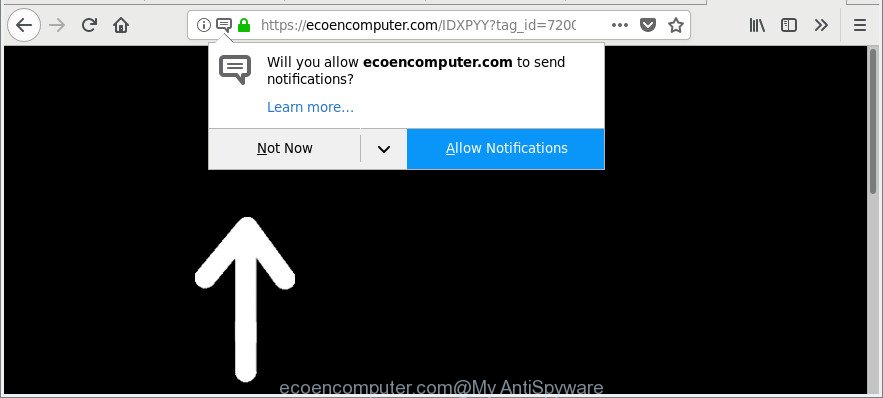
https://ecoencomputer.com/ …
While your machine is affected with the adware, the Firefox, Microsoft Internet Explorer, MS Edge and Chrome may be redirected to annoying Ecoencomputer.com webpage. Of course, the adware may not cause damages to your files or Windows system, but it may show a lot of annoying advertisements. These ads will be injected within the content of web pages that are you opening in your web browser and can be varied: pop-up ads, in-text ads, different sized banners, offers to install an questionable software. The ads will appear on all web-sites, including web-sites where previously you have never seen any advertising banners.
We strongly suggest that you perform the few simple steps below which will help you to remove Ecoencomputer.com redirect using the standard features of Windows and some proven free applications.
How to remove Ecoencomputer.com pop-ups, ads, notifications
Fortunately, it is not hard to delete adware related to Ecoencomputer.com ads. In the following instructions, we will provide two ways to free your computer of this adware. One is the manual removal solution and the other is automatic removal solution. You can choose the solution that best fits you. Please follow the removal guidance below to remove Ecoencomputer.com redirect right now!
To remove Ecoencomputer.com, use the following steps:
- Manual Ecoencomputer.com pop ups removal
- Ecoencomputer.com pop-ups automatic removal
- Run AdBlocker to stop Ecoencomputer.com pop-ups
- How did adware get on your computer
- To sum up
Manual Ecoencomputer.com pop ups removal
If you perform exactly the step-by-step guidance below you should be able to remove the Ecoencomputer.com popup ads from the Internet Explorer, Firefox, Chrome and Microsoft Edge web-browsers.
Remove potentially unwanted programs through the Windows Control Panel
The best way to start the PC cleanup is to delete unknown and questionable software. Using the Windows Control Panel you can do this quickly and easily. This step, in spite of its simplicity, should not be ignored, because the removing of unneeded programs can clean up the Firefox, Edge, Chrome and Internet Explorer from pop-up ads, hijackers and so on.
Press Windows button ![]() , then click Search
, then click Search ![]() . Type “Control panel”and press Enter. If you using Windows XP or Windows 7, then click “Start” and select “Control Panel”. It will display the Windows Control Panel as shown below.
. Type “Control panel”and press Enter. If you using Windows XP or Windows 7, then click “Start” and select “Control Panel”. It will display the Windows Control Panel as shown below.

Further, press “Uninstall a program” ![]()
It will show a list of all applications installed on your machine. Scroll through the all list, and uninstall any questionable and unknown apps.
Remove Ecoencomputer.com pop-ups from Google Chrome
If you are getting Ecoencomputer.com pop-ups, ads or notifications, then you can try to remove it by resetting Google Chrome to its default state. It will also clear cookies, content and site data, temporary and cached data. However, your saved bookmarks and passwords will not be lost.

- First run the Google Chrome and press Menu button (small button in the form of three dots).
- It will open the Chrome main menu. Choose More Tools, then click Extensions.
- You will see the list of installed extensions. If the list has the addon labeled with “Installed by enterprise policy” or “Installed by your administrator”, then complete the following steps: Remove Chrome extensions installed by enterprise policy.
- Now open the Chrome menu once again, press the “Settings” menu.
- You will see the Chrome’s settings page. Scroll down and press “Advanced” link.
- Scroll down again and click the “Reset” button.
- The Chrome will display the reset profile settings page as on the image above.
- Next press the “Reset” button.
- Once this task is complete, your internet browser’s newtab page, homepage and search provider will be restored to their original defaults.
- To learn more, read the blog post How to reset Google Chrome settings to default.
Remove Ecoencomputer.com pop-up ads from Microsoft Internet Explorer
The Internet Explorer reset is great if your web-browser is hijacked or you have unwanted addo-ons or toolbars on your web browser, which installed by an malware.
First, run the IE, click ![]() ) button. Next, click “Internet Options” as shown below.
) button. Next, click “Internet Options” as shown below.

In the “Internet Options” screen select the Advanced tab. Next, click Reset button. The IE will open the Reset Internet Explorer settings dialog box. Select the “Delete personal settings” check box and click Reset button.

You will now need to restart your computer for the changes to take effect. It will get rid of adware responsible for Ecoencomputer.com advertisements, disable malicious and ad-supported internet browser’s extensions and restore the Internet Explorer’s settings like new tab, search engine by default and startpage to default state.
Remove Ecoencomputer.com from Firefox by resetting web browser settings
If your Mozilla Firefox web-browser is re-directed to Ecoencomputer.com without your permission or an unknown search provider displays results for your search, then it may be time to perform the browser reset. It’ll save your personal information such as saved passwords, bookmarks, auto-fill data and open tabs.
First, run the Firefox and click ![]() button. It will show the drop-down menu on the right-part of the web-browser. Further, click the Help button (
button. It will show the drop-down menu on the right-part of the web-browser. Further, click the Help button (![]() ) as on the image below.
) as on the image below.

In the Help menu, select the “Troubleshooting Information” option. Another way to open the “Troubleshooting Information” screen – type “about:support” in the web-browser adress bar and press Enter. It will open the “Troubleshooting Information” page as displayed below. In the upper-right corner of this screen, click the “Refresh Firefox” button.

It will display the confirmation prompt. Further, click the “Refresh Firefox” button. The Firefox will begin a process to fix your problems that caused by the adware that causes multiple unwanted advertisements. When, it’s complete, click the “Finish” button.
Ecoencomputer.com pop-ups automatic removal
In order to completely delete Ecoencomputer.com pop-up ads or notifications, you not only need to delete adware from your computer, but also get rid of all its components in your PC including Windows registry entries. We suggest to download and run free removal utilities to automatically free your personal computer of ad-supported software that responsible for browser redirect to the annoying Ecoencomputer.com webpage.
Use Zemana Anti-malware to delete Ecoencomputer.com
You can get rid of Ecoencomputer.com redirect automatically with a help of Zemana Anti-malware. We recommend this malicious software removal utility because it can easily remove browser hijacker infections, PUPs, adware that redirects your web browser to Ecoencomputer.com web-site with all their components such as folders, files and registry entries.

- Please go to the following link to download Zemana AntiMalware (ZAM). Save it to your Desktop.
Zemana AntiMalware
164758 downloads
Author: Zemana Ltd
Category: Security tools
Update: July 16, 2019
- At the download page, click on the Download button. Your web browser will display the “Save as” dialog box. Please save it onto your Windows desktop.
- When the downloading process is done, please close all software and open windows on your computer. Next, start a file called Zemana.AntiMalware.Setup.
- This will run the “Setup wizard” of Zemana Anti Malware (ZAM) onto your machine. Follow the prompts and don’t make any changes to default settings.
- When the Setup wizard has finished installing, the Zemana Anti-Malware (ZAM) will start and show the main window.
- Further, press the “Scan” button to start scanning your PC system for the adware that causes unwanted Ecoencomputer.com popup advertisements. Depending on your computer, the scan can take anywhere from a few minutes to close to an hour. While the Zemana application is checking, you may see how many objects it has identified as threat.
- As the scanning ends, Zemana will show a list of detected items.
- In order to remove all threats, simply press the “Next” button. The utility will get rid of adware that causes web-browsers to display undesired Ecoencomputer.com popup advertisements and move items to the program’s quarantine. Once the procedure is finished, you may be prompted to reboot the PC.
- Close the Zemana and continue with the next step.
Run Hitman Pro to delete Ecoencomputer.com advertisements from web-browser
HitmanPro is a portable program which requires no hard setup to identify and get rid of adware that causes multiple annoying advertisements. The program itself is small in size (only a few Mb). HitmanPro does not need any drivers and special dlls. It’s probably easier to use than any alternative malicious software removal utilities you have ever tried. HitmanPro works on 64 and 32-bit versions of Windows 10, 8, 7 and XP. It proves that removal utility can be just as useful as the widely known antivirus programs.
Hitman Pro can be downloaded from the following link. Save it to your Desktop.
After the downloading process is done, open the file location and double-click the Hitman Pro icon. It will start the Hitman Pro utility. If the User Account Control dialog box will ask you want to launch the program, click Yes button to continue.

Next, click “Next” to scan for adware responsible for Ecoencomputer.com pop-up ads. This process can take some time, so please be patient. When a malicious software, ‘ad supported’ software or PUPs are found, the number of the security threats will change accordingly.

After HitmanPro completes the scan, you will be shown the list of all found items on your system like below.

In order to remove all items, simply press “Next” button. It will display a dialog box, click the “Activate free license” button. The HitmanPro will delete ad-supported software related to Ecoencomputer.com redirect and add threats to the Quarantine. When finished, the tool may ask you to restart your personal computer.
Scan and free your computer of ad supported software with Malwarebytes
Manual Ecoencomputer.com redirect removal requires some computer skills. Some files and registry entries that created by the ‘ad supported’ software can be not completely removed. We suggest that use the Malwarebytes Free that are completely free your personal computer of ad-supported software. Moreover, the free application will allow you to get rid of malware, PUPs, browser hijackers and toolbars that your PC may be infected too.

- Installing the MalwareBytes AntiMalware is simple. First you will need to download MalwareBytes AntiMalware on your Windows Desktop from the link below.
Malwarebytes Anti-malware
327025 downloads
Author: Malwarebytes
Category: Security tools
Update: April 15, 2020
- At the download page, click on the Download button. Your internet browser will open the “Save as” prompt. Please save it onto your Windows desktop.
- Once the download is finished, please close all software and open windows on your PC system. Double-click on the icon that’s named mb3-setup.
- This will run the “Setup wizard” of MalwareBytes onto your computer. Follow the prompts and don’t make any changes to default settings.
- When the Setup wizard has finished installing, the MalwareBytes Free will open and show the main window.
- Further, press the “Scan Now” button to start checking your machine for the ad supported software that responsible for internet browser reroute to the intrusive Ecoencomputer.com webpage. A system scan can take anywhere from 5 to 30 minutes, depending on your computer. When a threat is detected, the number of the security threats will change accordingly. Wait until the the scanning is done.
- Once MalwareBytes Free completes the scan, the results are displayed in the scan report.
- Once you have selected what you wish to remove from your machine click the “Quarantine Selected” button. When the process is finished, you may be prompted to restart the computer.
- Close the AntiMalware and continue with the next step.
Video instruction, which reveals in detail the steps above.
Run AdBlocker to stop Ecoencomputer.com pop-ups
We recommend to install an ad blocking program that may block Ecoencomputer.com and other annoying sites. The adblocker utility such as AdGuard is a application which basically removes advertising from the Internet and stops access to malicious web pages. Moreover, security experts says that using ad blocker apps is necessary to stay safe when surfing the Net.
Installing the AdGuard is simple. First you will need to download AdGuard by clicking on the following link. Save it on your Microsoft Windows desktop or in any other place.
26833 downloads
Version: 6.4
Author: © Adguard
Category: Security tools
Update: November 15, 2018
Once downloading is finished, double-click the downloaded file to launch it. The “Setup Wizard” window will show up on the computer screen as shown in the figure below.

Follow the prompts. AdGuard will then be installed and an icon will be placed on your desktop. A window will show up asking you to confirm that you want to see a quick guidance as shown on the image below.

Press “Skip” button to close the window and use the default settings, or press “Get Started” to see an quick tutorial that will help you get to know AdGuard better.
Each time, when you run your PC, AdGuard will launch automatically and block unwanted popup ads, stop Ecoencomputer.com pop-ups, as well as other harmful or misleading pages. For an overview of all the features of the program, or to change its settings you can simply double-click on the AdGuard icon, that can be found on your desktop.
How did adware get on your computer
It is very important to pay attention to additional checkboxes during the installation of freeware to avoid installing of PUPs, adware, browser hijacker infections or other undesired software. Never setup the additional applications that the program wants to set up with it. Inattentive freeware download can result in installation of undesired program like this adware that causes browsers to open annoying Ecoencomputer.com pop ups.
To sum up
Once you’ve done the instructions shown above, your computer should be clean from adware responsible for redirecting your internet browser to Ecoencomputer.com web site and other malware. The Mozilla Firefox, Chrome, Edge and IE will no longer open unwanted Ecoencomputer.com pop-up ads. Unfortunately, if the guide does not help you, then you have caught a new ad-supported software, and then the best way – ask for help here.



















