If your internet browser is rerouted to a previously unseen website named the Netoffersonline.info then it is possible that adware (also known as ‘ad-supported’ software) was installed on your machine. This ad supported software alters the Google Chrome, Firefox, Microsoft Internet Explorer and Microsoft Edge settings to show lots of annoying pop up ads on all websites, including web-pages where previously you ads have never seen. These ads can be varied: pop-up windows, boxes, in-text ads, different sized banners and so on. What is more, the adware, that displays Netoffersonline.info popup advertisements, can cause your Internet connection to be slow or freeze your internet browser so that the interface is not updated anymore.
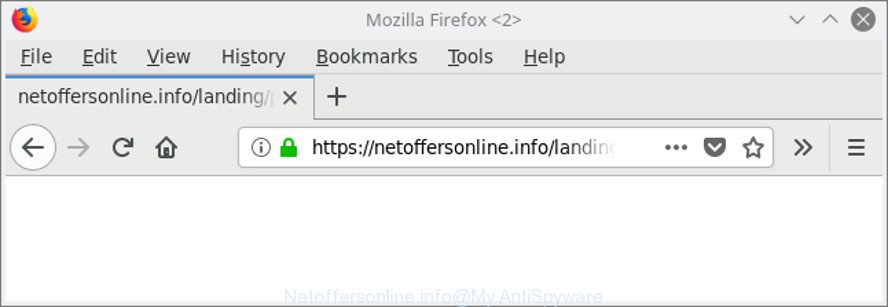
https://netoffersonline.info/landing/ …
What is more, the adware related to Netoffersonline.info redirect, may show advertisements depend on a web page that you are visiting. That is, it is clear that this adware, without your permission, steals privacy info about you such as: your ip address, what is a web-page you are viewing now, what you are looking for on the Internet, which links you are clicking, and much, much more.
The worst is, the adware may monetize its functionality by collecting privacy data from your surfing sessions. This privacy info, subsequently, can be easily transferred to third parties. This puts your confidential data at a security risk.
Thus, the adware is quite dangerous. So, we recommend you delete it from your machine as soon as possible. Follow the guide presented below to delete Netoffersonline.info popup ads from the IE, Chrome, Microsoft Edge and Mozilla Firefox.
Remove Netoffersonline.info popup ads (removal steps)
In order to remove Netoffersonline.info popup ads from the Microsoft Edge, IE, Firefox and Google Chrome, you need to reset the web browser settings. Additionally, you should look up for other suspicious entries, such as files, programs, web browser extensions and shortcuts. However, if you want to remove Netoffersonline.info pop ups easily, you should use reputable anti-malware utility and let it do the job for you.
To remove Netoffersonline.info, execute the following steps:
- Remove Netoffersonline.info redirect without any tools
- Netoffersonline.info popup ads automatic removal
- Use AdBlocker to stop Netoffersonline.info and stay safe online
- How does your computer get infected with Netoffersonline.info pop-up advertisements
- Finish words
Remove Netoffersonline.info redirect without any tools
The useful removal guidance for the Netoffersonline.info redirect. The detailed procedure can be followed by anyone as it really does take you step-by-step. If you follow this process to remove Netoffersonline.info popup advertisements let us know how you managed by sending us your comments please.
Remove potentially unwanted software through the Windows Control Panel
Check out the MS Windows Control Panel (Programs and Features section) to see all installed software. We recommend to click on the “Date Installed” in order to sort the list of applications by the date you installed them. If you see any unknown and questionable applications, they are the ones you need to uninstall.
Windows 8, 8.1, 10
First, click the Windows button
Windows XP, Vista, 7
First, click “Start” and select “Control Panel”.
It will open the Windows Control Panel as displayed in the following example.

Next, click “Uninstall a program” ![]()
It will open a list of all applications installed on your personal computer. Scroll through the all list, and delete any dubious and unknown apps. To quickly find the latest installed software, we recommend sort apps by date in the Control panel.
Delete Netoffersonline.info from Firefox by resetting browser settings
If the Mozilla Firefox browser program is hijacked, then resetting its settings can help. The Reset feature is available on all modern version of Mozilla Firefox. A reset can fix many issues by restoring Mozilla Firefox settings such as newtab, default search provider and homepage to their default values. Essential information like bookmarks, browsing history, passwords, cookies, auto-fill data and personal dictionaries will not be removed.
Press the Menu button (looks like three horizontal lines), and click the blue Help icon located at the bottom of the drop down menu as on the image below.

A small menu will appear, press the “Troubleshooting Information”. On this page, click “Refresh Firefox” button as on the image below.

Follow the onscreen procedure to return your Firefox internet browser settings to their original state.
Delete Netoffersonline.info pop-ups from Internet Explorer
By resetting Microsoft Internet Explorer web-browser you revert back your internet browser settings to its default state. This is basic when troubleshooting problems that might have been caused by ad-supported software responsible for redirecting your internet browser to Netoffersonline.info page.
First, open the Microsoft Internet Explorer, click ![]() ) button. Next, click “Internet Options” as displayed on the screen below.
) button. Next, click “Internet Options” as displayed on the screen below.

In the “Internet Options” screen select the Advanced tab. Next, click Reset button. The Microsoft Internet Explorer will show the Reset Internet Explorer settings dialog box. Select the “Delete personal settings” check box and click Reset button.

You will now need to reboot your computer for the changes to take effect. It will delete ad-supported software that causes web-browsers to display undesired Netoffersonline.info pop-ups, disable malicious and ad-supported internet browser’s extensions and restore the Microsoft Internet Explorer’s settings such as search engine, newtab page and startpage to default state.
Remove Netoffersonline.info ads from Google Chrome
If you are getting Netoffersonline.info pop-up ads, then you can try to get rid of it by resetting Chrome to its original state. It will also clear cookies, content and site data, temporary and cached data. It will keep your personal information such as browsing history, bookmarks, passwords and web form auto-fill data.
Open the Chrome menu by clicking on the button in the form of three horizontal dotes (![]() ). It will open the drop-down menu. Choose More Tools, then click Extensions.
). It will open the drop-down menu. Choose More Tools, then click Extensions.
Carefully browse through the list of installed extensions. If the list has the plugin labeled with “Installed by enterprise policy” or “Installed by your administrator”, then complete the following instructions: Remove Google Chrome extensions installed by enterprise policy otherwise, just go to the step below.
Open the Google Chrome main menu again, click to “Settings” option.

Scroll down to the bottom of the page and click on the “Advanced” link. Now scroll down until the Reset settings section is visible, as displayed on the screen below and click the “Reset settings to their original defaults” button.

Confirm your action, click the “Reset” button.
Netoffersonline.info popup ads automatic removal
If your personal computer is still infected with ‘ad supported’ software that cause undesired Netoffersonline.info pop-up advertisements to appear, then the best solution of detection and removal is to use an anti-malware scan on the PC system. Download free malware removal tools below and run a full system scan. It will help you remove all components of the ‘ad supported’ software from hardisk and Windows registry.
Automatically remove Netoffersonline.info advertisements with Zemana Anti-malware
We suggest using the Zemana Anti-malware which are completely clean your machine of the adware. The utility is an advanced malicious software removal application created by (c) Zemana lab. It is able to help you get rid of potentially unwanted apps, browser hijackers, malicious software, toolbars, ransomware and adware that reroutes your web browser to unwanted Netoffersonline.info web-page.
Visit the following page to download Zemana. Save it on your Windows desktop.
165499 downloads
Author: Zemana Ltd
Category: Security tools
Update: July 16, 2019
When downloading is finished, close all windows on your PC system. Further, open the install file called Zemana.AntiMalware.Setup. If the “User Account Control” dialog box pops up as on the image below, click the “Yes” button.

It will open the “Setup wizard” that will assist you install Zemana Anti Malware (ZAM) on the machine. Follow the prompts and do not make any changes to default settings.

Once install is complete successfully, Zemana Anti Malware (ZAM) will automatically start and you can see its main window as on the image below.

Next, press the “Scan” button for scanning your personal computer for the adware that redirects your internet browser to intrusive Netoffersonline.info web-page. This procedure can take quite a while, so please be patient. While the Zemana AntiMalware (ZAM) utility is checking, you can see how many objects it has identified as being affected by malware.

After Zemana Anti-Malware (ZAM) has completed scanning your personal computer, Zemana will display a list of detected items. Make sure all threats have ‘checkmark’ and click “Next” button.

The Zemana Anti Malware will get rid of adware that causes multiple unwanted popups and add items to the Quarantine. When the cleaning process is complete, you can be prompted to restart your computer.
Run HitmanPro to remove Netoffersonline.info popups
Hitman Pro is a free removal utility that may be downloaded and run to get rid of adware that causes multiple undesired popups, hijackers, malware, potentially unwanted software, toolbars and other threats from your personal computer. You may run this utility to scan for threats even if you have an antivirus or any other security program.

- Please go to the following link to download HitmanPro. Save it on your Desktop.
- When the downloading process is finished, double click the HitmanPro icon. Once this utility is started, click “Next” button to perform a system scan for the ad supported software that causes multiple unwanted pop ups. During the scan HitmanPro will look for threats present on your personal computer.
- After Hitman Pro completes the scan, you will be opened the list of all found items on your system. Make sure all items have ‘checkmark’ and press “Next” button. Now click the “Activate free license” button to start the free 30 days trial to delete all malware found.
Scan and free your system of adware with Malwarebytes
Manual Netoffersonline.info ads removal requires some computer skills. Some files and registry entries that created by the adware may be not completely removed. We advise that use the Malwarebytes Free that are completely free your computer of ad supported software. Moreover, the free program will help you to get rid of malware, potentially unwanted software, hijackers and toolbars that your PC can be infected too.
Installing the MalwareBytes Free is simple. First you’ll need to download MalwareBytes Anti Malware by clicking on the following link. Save it on your Windows desktop.
327717 downloads
Author: Malwarebytes
Category: Security tools
Update: April 15, 2020
When the download is complete, close all apps and windows on your machine. Double-click the install file called mb3-setup. If the “User Account Control” prompt pops up like below, click the “Yes” button.

It will open the “Setup wizard” which will help you setup MalwareBytes Free on your system. Follow the prompts and don’t make any changes to default settings.

Once setup is finished successfully, click Finish button. MalwareBytes Free will automatically start and you can see its main screen as displayed below.

Now click the “Scan Now” button to perform a system scan for the adware that causes internet browsers to show undesired Netoffersonline.info advertisements. A system scan can take anywhere from 5 to 30 minutes, depending on your PC. During the scan MalwareBytes Anti-Malware (MBAM) will look for threats present on your machine.

Once MalwareBytes Free has finished scanning your PC system, MalwareBytes AntiMalware (MBAM) will display a list of all threats detected by the scan. Review the results once the utility has finished the system scan. If you think an entry should not be quarantined, then uncheck it. Otherwise, simply click “Quarantine Selected” button. The MalwareBytes Anti-Malware will begin to remove ‘ad supported’ software that causes multiple intrusive ads. After that process is finished, you may be prompted to reboot the computer.

We recommend you look at the following video, which completely explains the procedure of using the MalwareBytes Free to delete adware, hijacker and other malicious software.
Use AdBlocker to stop Netoffersonline.info and stay safe online
It’s important to run ad blocker applications like AdGuard to protect your personal computer from malicious web sites. Most security experts says that it is okay to stop advertisements. You should do so just to stay safe! And, of course, the AdGuard can to stop Netoffersonline.info and other intrusive web pages.
- Download AdGuard on your Windows Desktop from the following link.
Adguard download
27035 downloads
Version: 6.4
Author: © Adguard
Category: Security tools
Update: November 15, 2018
- Once the downloading process is finished, start the downloaded file. You will see the “Setup Wizard” program window. Follow the prompts.
- After the install is done, click “Skip” to close the installation application and use the default settings, or press “Get Started” to see an quick tutorial that will allow you get to know AdGuard better.
- In most cases, the default settings are enough and you don’t need to change anything. Each time, when you start your system, AdGuard will launch automatically and block pop-up ads, websites such as Netoffersonline.info, as well as other harmful or misleading web-sites. For an overview of all the features of the application, or to change its settings you can simply double-click on the icon named AdGuard, which can be found on your desktop.
How does your computer get infected with Netoffersonline.info pop-up advertisements
The ad supported software spreads along with various freeware, as a supplement, which is installed automatically. This is certainly not an honest way to get installed onto your machine. To avoid infecting of your computer and side effects in the form of undesired Netoffersonline.info pop-ups, you should always carefully read the Terms of Use and the Software license. Additionally, always choose Manual, Custom or Advanced installation method. This allows you to disable the installation of unnecessary and often harmful programs. Even if you uninstall the freeware from your personal computer, this adware will not be fully removed. This means that you should manually delete ad supported software that responsible for web-browser redirect to the intrusive Netoffersonline.info page by follow the guide above.
Finish words
Now your machine should be clean of the ‘ad supported’ software that causes unwanted Netoffersonline.info pop ups. We suggest that you keep Zemana Anti-Malware (ZAM) (to periodically scan your PC system for new ‘ad supported’ softwares and other malware) and AdGuard (to help you stop annoying ads and harmful web pages). Moreover, to prevent any adware, please stay clear of unknown and third party apps, make sure that your antivirus program, turn on the option to detect potentially unwanted apps.
If you need more help with Netoffersonline.info pop-up ads related issues, go to here.


















