If you find that some of your settings of installed browsers have been replaced to Search.zaztov.com without your permission then it is a sign that your internet browser has become the victim of the unwanted program that belongs to the browser hijacker category. Once started, it takes control of your computer including installed Firefox, Chrome and Safari and may make some undesired changes to its settings such as new tab, start page and search engine by default, without your knowledge.
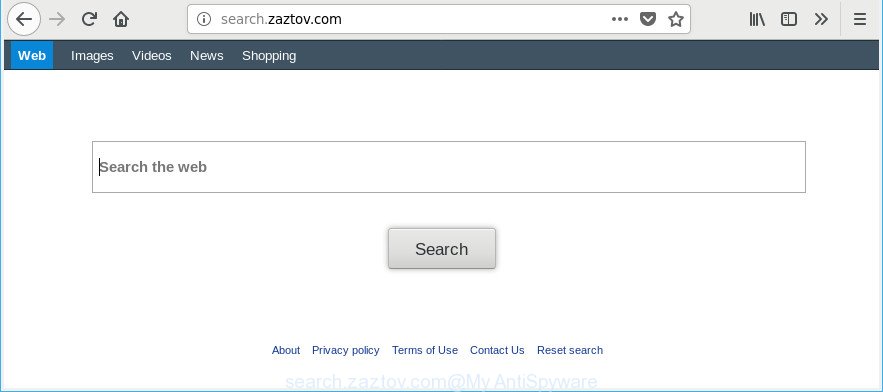
http://search.zaztov.com/
When your Apple Mac is infected with Search.zaztov.com browser hijacker you’ll be forced to use its own search provider. It could seem not to be dangerous, but you still should be very careful, since it may display annoying and malicious ads created to mislead you into buying certain questionable applications or products, provide search results which may redirect your web browser to some deceptive, misleading or harmful pages. We suggest that you use only the reliable search engine such as Google, Yahoo or Bing.
It is not a good idea to have an unwanted program like Search.zaztov.com hijacker on your MAC OS. The reason for this is simple, it doing things you don’t know about. The browser hijacker be able to collect a wide variety of your user data which can be later used for marketing purposes. You do not know if your home address, account names and passwords are safe. And of course you completely do not know what will happen when you click on any ads on the Search.zaztov.com site.
As evident, the browser hijacker infection is a potentially unwanted program and should not be used. If you realized any of the symptoms mentioned above, we recommend you to follow steps below to remove the hijacker and remove Search.zaztov.com from your web browser settings.
How to remove Search.zaztov.com from Apple Mac
There are present several free hijacker infection removal tools. Also it is possible to remove Search.zaztov.com manually. But we recommend to combine all these solutions below into the one removal algorithm. Follow the steps of the instructions. Some of the steps will require you to restart your MAC OS or close this web site. So, read this guide carefully, then bookmark or print it for later reference.
To remove Search.zaztov.com, follow the steps below:
- How to manually get rid of Search.zaztov.com
- Run free malware removal tools to completely get rid of Search.zaztov.com redirect
- Use AdBlocker to stop Search.zaztov.com and stay safe online
- Where the Search.zaztov.com browser hijacker infection comes from
- Finish words
How to manually get rid of Search.zaztov.com
The useful removal instructions for the Search.zaztov.com start page. The detailed procedure can be followed by anyone as it really does take you step-by-step. If you follow this process to remove Search.zaztov.com let us know how you managed by sending us your comments please.
Delete Search.zaztov.com related apps through the Finder
In order to delete Search.zaztov.com, first thing you need to do is to uninstall unknown and questionable applications from your MAC system using the Finder. When removing this browser hijacker, check the list of installed programs and try to find dubious applications and uninstall them all. Pay special attention to recently installed software, as it’s most likely that the Search.zaztov.com browser hijacker сame along with it.
Make sure you have closed all web browsers and other programs. Next, uninstall any undesired and suspicious apps from MAC OS using the Finder.
Open Finder and click “Applications”.

Look around the entire list of applications installed on your Apple Mac. Most likely, one of them is the browser hijacker that cause a redirect to Search.zaztov.com website. Choose the questionable program or the program that name is not familiar to you and remove it.
Drag the questionable application from the Applications folder to the Trash.
Most important, don’t forget, choose Finder -> Empty Trash.
Get rid of Search.zaztov.com start page from Firefox
Resetting Mozilla Firefox web browser will reset all the settings to their default values and will remove Search.zaztov.com, malicious add-ons and extensions. Essential information like bookmarks, browsing history, passwords, cookies, auto-fill data and personal dictionaries will not be removed.
Run the Firefox and press the menu button (it looks like three stacked lines) at the top right of the browser screen. Next, click the question-mark icon at the bottom of the drop-down menu. It will show the slide-out menu.

Select the “Troubleshooting information”. If you are unable to access the Help menu, then type “about:support” in your address bar and press Enter. It bring up the “Troubleshooting Information” page as shown below.

Click the “Refresh Firefox” button at the top right of the Troubleshooting Information page. Select “Refresh Firefox” in the confirmation dialog box. The Firefox will start a process to fix your problems that caused by the hijacker infection that responsible for internet browser redirect to the annoying Search.zaztov.com web-site. Once, it is finished, press the “Finish” button.
Remove Search.zaztov.com from Safari
The Safari reset is great if your browser is hijacked or you have unwanted extensions or toolbars on your browser, that installed by a malicious software.
Click Safari menu and select “Preferences”.

It will open the Safari Preferences window. Next, click the “Extensions” tab. Look for unknown and suspicious add-ons on left panel, choose it, then click the “Uninstall” button. Most important to get rid of all unknown addons from Safari.
Once complete, click “General” tab. Change the “Default Search Engine” to Google.

Find the “Homepage” and type into textfield “https://www.google.com”.
Get rid of Search.zaztov.com redirect from Chrome
If you are getting Search.zaztov.com instead of your homepage or search engine, then you can try to get rid of it by resetting Google Chrome to its default values. It will also clear cookies, content and site data, temporary and cached data. When using the reset feature, your personal information like passwords, bookmarks, browsing history and web form auto-fill data will be saved.
First open the Google Chrome. Next, press the button in the form of three horizontal dots (![]() ).
).
It will display the Google Chrome menu. Select More Tools, then press Extensions. Carefully browse through the list of installed addons. If the list has the extension signed with “Installed by enterprise policy” or “Installed by your administrator”, then complete the following guide: Remove Google Chrome extensions installed by enterprise policy.
Open the Google Chrome menu once again. Further, press the option named “Settings”.

The internet browser will show the settings screen. Another solution to show the Google Chrome’s settings – type chrome://settings in the web-browser adress bar and press Enter
Scroll down to the bottom of the page and click the “Advanced” link. Now scroll down until the “Reset” section is visible, as displayed in the figure below and click the “Reset settings to their original defaults” button.

The Google Chrome will open the confirmation prompt as displayed in the following example.

You need to confirm your action, click the “Reset” button. The browser will start the process of cleaning. After it’s complete, the browser’s settings including search engine by default, startpage and new tab back to the values that have been when the Chrome was first installed on your MAC.
Run free malware removal tools to completely get rid of Search.zaztov.com redirect
Use malicious software removal utilities to delete Search.zaztov.com automatically. The freeware utilities specially created for browser hijacker infection, adware and other potentially unwanted programs removal. These utilities can get rid of most of hijacker from Chrome, Mozilla Firefox and Safari. Moreover, it can remove all components of Search.zaztov.com from system folders and system drives.
Get rid of Search.zaztov.com search with MalwareBytes Free
We recommend using the MalwareBytes Anti Malware which are completely clean your Apple Mac of the browser hijacker. The free utility is an advanced malware removal program designed by (c) Malwarebytes lab. This program uses the world’s most popular anti malware technology. It is able to help you remove hijackers, potentially unwanted software, malware, adware, toolbars, ransomware and other security threats from your MAC for free.
Visit the following page to download the latest version of MalwareBytes Anti-Malware (MBAM) for Mac OS.
20945 downloads
Author: Malwarebytes
Category: Security tools
Update: September 10, 2020
Once downloading is finished, close all windows on your MAC. Further, start the saved file. Follow the prompts.
The MalwareBytes AntiMalware will automatically start and you can see its main window as shown on the image below.
Next, click the “Scan Now” button . MalwareBytes utility will begin scanning the whole MAC to find out hijacker responsible for redirecting user searches to Search.zaztov.com. A scan can take anywhere from 10 to 30 minutes, depending on the number of files on your machine and the speed of your MAC OS. When a threat is detected, the count of the security threats will change accordingly.

After that process is finished, MalwareBytes Free will show a scan report. In order to remove all items, simply press “Remove Selected Items” button.

The MalwareBytes Anti Malware will remove hijacker infection which changes web browser settings to replace your newtab page, search engine by default and start page with Search.zaztov.com web-page.
Use AdBlocker to stop Search.zaztov.com and stay safe online
Enabling an ad-blocking program such as AdGuard is an effective way to alleviate the risks. Additionally, ad blocker apps will also protect you from harmful ads and web pages, and, of course, stop redirection chain to Search.zaztov.com and similar pages.

Visit the page linked below to download AdGuard.
3753 downloads
Author: © Adguard
Category: Security tools
Update: January 17, 2018
After the downloading process is finished, start the downloaded file. You will see the “Setup Wizard” screen. Follow the prompts.
Each time, when you start your MAC system, AdGuard will start automatically and block pop up ads, Search.zaztov.com redirect, as well as other harmful or misleading web-sites.
Where the Search.zaztov.com browser hijacker infection comes from
These days some free programs authors bundle additional apps that could be PUPs like the Search.zaztov.com hijacker infection, with a view to making some money. These are not free software as install an unwanted programs on to your MS Windows MAC OS. So whenever you install a new free program that downloaded from the Net, be very careful during installation. Carefully read the EULA (a text with I ACCEPT/I DECLINE button), choose custom or manual installation option, reject all optional software.
Finish words
Now your machine should be clean of the browser hijacker that responsible for browser redirect to the intrusive Search.zaztov.com site. We suggest that you keep AdGuard (to help you stop unwanted popup ads and undesired harmful web pages) and MalwareBytes Free (to periodically scan your computer for new browser hijackers and other malicious software).
If you are still having problems while trying to get rid of Search.zaztov.com redirect from the Google Chrome, Mozilla Firefox and Safari, then ask for help here here.

















