Are you seeing Syndication.dynsrvtbg.com pop-up ads in the Firefox, Google Chrome, Microsoft Edge and Internet Explorer every time you use the web browser to surf the Internet? Then most probably that you’ve an malicious software from the adware (also known as ‘ad supported’ software) family installed on your computer. The adware looks the entire traffic generated by you and on this basis, it opens lots of annoying advertisements. Currently, this adware are widely spread, due to the fact that most people are trying to find free programs, download and install them on the system without proper attention to the fact that the ‘ad supported’ software can be installed onto the PC along with them.
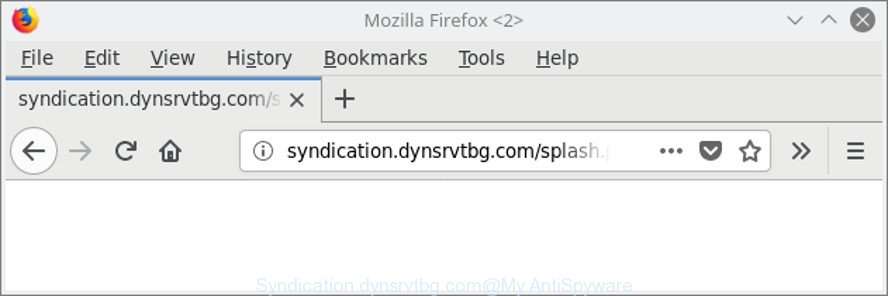
http://syndication.dynsrvtbg.com/splash.php …
It’s not a good idea to have an unwanted program such as the ad supported software that cause unwanted Syndication.dynsrvtbg.com advertisements to appear. The reason for this is simple, it doing things you do not know about.
Even worse, the ad supported software be able to collect lots of your confidential data that can be later used for marketing purposes. You do not know if your home address, account names and passwords are safe. And of course you completely don’t know what will happen when you click on any Syndication.dynsrvtbg.com pop-up ads.
Therefore it is very important to follow the guide below as soon as possible. The few simple steps will help you to remove adware as well as clean your personal computer from the Syndication.dynsrvtbg.com redirect. What is more, the steps below will help you remove other harmful software like undesired toolbars and browser hijackers, which can be installed onto PC along with the adware.
Remove Syndication.dynsrvtbg.com pop-up ads (removal guidance)
Without a doubt, the adware is harmful to your computer. So you need to quickly and completely remove this ad supported software which causes intrusive Syndication.dynsrvtbg.com pop up advertisements. To remove this ad-supported software, you can use the manual removal steps which are given below or free malicious software removal tool such as Zemana AntiMalware, MalwareBytes or Hitman Pro (all are free). We suggest you use automatic removal method which will allow you to remove Syndication.dynsrvtbg.com popup ads easily and safely. Manual removal is best used only if you are well versed in personal computer or in the case where ad-supported software is not removed automatically. Read this manual carefully, bookmark or print it, because you may need to close your web browser or reboot your PC.
To remove Syndication.dynsrvtbg.com, execute the steps below:
- Delete Syndication.dynsrvtbg.com pop-up advertisements without any tools
- How to automatically remove Syndication.dynsrvtbg.com pop-ups
- How to stop Syndication.dynsrvtbg.com pop up advertisements
- Don’t know how your web browser has been hijacked by Syndication.dynsrvtbg.com pop up ads?
- Finish words
Delete Syndication.dynsrvtbg.com pop-up advertisements without any tools
To delete Syndication.dynsrvtbg.com popup ads, ‘ad supported’ software and other unwanted software you can try to do so manually. Unfortunately some of the adware won’t show up in your program list, but some adware may. In this case, you may be able to get rid of it via the uninstall function of your MS Windows computer. You can do this by completing the steps below.
Delete Syndication.dynsrvtbg.com associated software by using Microsoft Windows Control Panel
The process of adware removal is generally the same across all versions of Windows OS from 10 to XP. To start with, it’s necessary to check the list of installed programs on your PC and uninstall all unused, unknown and dubious software.
Make sure you have closed all internet browsers and other software. Press CTRL, ALT, DEL keys together to open the Windows Task Manager.

Click on the “Processes” tab, look for something questionable that is the ad-supported software which developed to redirect your internet browser to various ad web-sites such as Syndication.dynsrvtbg.com then right-click it and select “End Task” or “End Process” option. In many cases, malware masks itself to avoid detection by imitating legitimate Microsoft Windows processes. A process is particularly suspicious: it is taking up a lot of memory (despite the fact that you closed all of your applications), its name is not familiar to you (if you’re in doubt, you can always check the program by doing a search for its name in Google, Yahoo or Bing).
Next, delete any undesired and suspicious software from your Control panel.
Windows 10, 8.1, 8
Now, press the Windows button, type “Control panel” in search and press Enter. Choose “Programs and Features”, then “Uninstall a program”.

Look around the entire list of software installed on your personal computer. Most likely, one of them is the ad supported software that causes a huge number of annoying Syndication.dynsrvtbg.com pop up advertisements. Select the dubious application or the program that name is not familiar to you and remove it.
Windows Vista, 7
From the “Start” menu in MS Windows, select “Control Panel”. Under the “Programs” icon, select “Uninstall a program”.

Select the dubious or any unknown software, then press “Uninstall/Change” button to uninstall this unwanted program from your personal computer.
Windows XP
Click the “Start” button, select “Control Panel” option. Click on “Add/Remove Programs”.

Choose an undesired program, then click “Change/Remove” button. Follow the prompts.
Remove Syndication.dynsrvtbg.com popup advertisements from Chrome
Reset Chrome settings is a simple way to delete the hijackers, harmful and ‘ad-supported’ extensions, as well as to restore the web browser’s search provider, startpage and new tab that have been changed by adware that causes internet browsers to display intrusive Syndication.dynsrvtbg.com popups.
First launch the Google Chrome. Next, press the button in the form of three horizontal dots (![]() ).
).
It will open the Chrome menu. Choose More Tools, then click Extensions. Carefully browse through the list of installed addons. If the list has the extension signed with “Installed by enterprise policy” or “Installed by your administrator”, then complete the following tutorial: Remove Chrome extensions installed by enterprise policy.
Open the Chrome menu once again. Further, press the option called “Settings”.

The web-browser will show the settings screen. Another way to display the Chrome’s settings – type chrome://settings in the web browser adress bar and press Enter
Scroll down to the bottom of the page and click the “Advanced” link. Now scroll down until the “Reset” section is visible, as shown in the figure below and press the “Reset settings to their original defaults” button.

The Google Chrome will display the confirmation prompt as shown in the following example.

You need to confirm your action, click the “Reset” button. The web browser will start the process of cleaning. After it is done, the web browser’s settings including search engine, new tab and homepage back to the values that have been when the Google Chrome was first installed on your system.
Delete Syndication.dynsrvtbg.com pop ups from Internet Explorer
The Microsoft Internet Explorer reset is great if your web browser is hijacked or you have unwanted addo-ons or toolbars on your web-browser, which installed by an malware.
First, run the Internet Explorer, click ![]() ) button. Next, press “Internet Options” as displayed on the screen below.
) button. Next, press “Internet Options” as displayed on the screen below.

In the “Internet Options” screen select the Advanced tab. Next, press Reset button. The Internet Explorer will display the Reset Internet Explorer settings dialog box. Select the “Delete personal settings” check box and press Reset button.

You will now need to reboot your personal computer for the changes to take effect. It will remove adware responsible for redirecting your browser to Syndication.dynsrvtbg.com web-page, disable malicious and ad-supported internet browser’s extensions and restore the Microsoft Internet Explorer’s settings like home page, search engine by default and new tab page to default state.
Get rid of Syndication.dynsrvtbg.com from Firefox by resetting internet browser settings
If the Firefox web browser is re-directed to Syndication.dynsrvtbg.com and you want to restore the Firefox settings back to their original state, then you should follow the few simple steps below. However, your themes, bookmarks, history, passwords, and web form auto-fill information will not be deleted.
Run the Mozilla Firefox and click the menu button (it looks like three stacked lines) at the top right of the internet browser screen. Next, click the question-mark icon at the bottom of the drop-down menu. It will display the slide-out menu.

Select the “Troubleshooting information”. If you are unable to access the Help menu, then type “about:support” in your address bar and press Enter. It bring up the “Troubleshooting Information” page as on the image below.

Click the “Refresh Firefox” button at the top right of the Troubleshooting Information page. Select “Refresh Firefox” in the confirmation prompt. The Mozilla Firefox will start a procedure to fix your problems that caused by the adware responsible for redirects to Syndication.dynsrvtbg.com. Once, it’s done, click the “Finish” button.
How to automatically remove Syndication.dynsrvtbg.com pop-ups
It’s not enough to delete Syndication.dynsrvtbg.com redirect from your browser by following the manual steps above to solve all problems. Some the adware related files may remain on your machine and they will recover the adware even after you delete it. For that reason we recommend to run free antimalware utility such as Zemana Free, MalwareBytes and HitmanPro. Either of those programs should can be used to detect and remove ad-supported software responsible for redirects to Syndication.dynsrvtbg.com.
Remove Syndication.dynsrvtbg.com pop ups with Zemana Anti-malware
Zemana Anti-malware highly recommended, because it can search for security threats such ad supported software and ad-supported softwares that most ‘classic’ antivirus applications fail to pick up on. Moreover, if you have any Syndication.dynsrvtbg.com pop up advertisements removal problems which cannot be fixed by this utility automatically, then Zemana Anti-malware provides 24X7 online assistance from the highly experienced support staff.

- Zemana AntiMalware (ZAM) can be downloaded from the following link. Save it on your Desktop.
Zemana AntiMalware
164819 downloads
Author: Zemana Ltd
Category: Security tools
Update: July 16, 2019
- Once the downloading process is complete, close all apps and windows on your PC. Open a directory in which you saved it. Double-click on the icon that’s named Zemana.AntiMalware.Setup.
- Further, click Next button and follow the prompts.
- Once install is finished, click the “Scan” button to perform a system scan with this tool for the ad-supported software that causes multiple undesired ads. When a threat is found, the number of the security threats will change accordingly.
- As the scanning ends, the results are displayed in the scan report. Review the results once the tool has complete the system scan. If you think an entry should not be quarantined, then uncheck it. Otherwise, simply click “Next”. After disinfection is finished, you can be prompted to restart your computer.
Scan your computer and get rid of Syndication.dynsrvtbg.com popups with Hitman Pro
HitmanPro is a portable utility that scans for and removes undesired programs such as browser hijackers, ad supported software, toolbars, other web browser extensions and other malware. It scans your PC system for adware that responsible for the appearance of Syndication.dynsrvtbg.com pop-up ads and creates a list of threats marked for removal. Hitman Pro will only remove those unwanted programs that you wish to be removed.
Download HitmanPro on your computer from the link below.
After the downloading process is done, open the file location and double-click the HitmanPro icon. It will start the HitmanPro utility. If the User Account Control prompt will ask you want to start the program, click Yes button to continue.

Next, press “Next” . Hitman Pro program will scan through the whole computer for the adware that causes multiple intrusive popup ads. This task can take quite a while, so please be patient. While the tool is checking, you can see number of objects and files has already scanned.

After the system scan is done, you may check all items detected on your system as shown on the screen below.

Review the report and then click “Next” button. It will show a prompt, press the “Activate free license” button. The HitmanPro will start to delete ad supported software that causes intrusive Syndication.dynsrvtbg.com popups. Once the procedure is complete, the utility may ask you to reboot your system.
How to automatically remove Syndication.dynsrvtbg.com with Malwarebytes
Manual Syndication.dynsrvtbg.com pop up ads removal requires some computer skills. Some files and registry entries that created by the adware may be not completely removed. We recommend that run the Malwarebytes Free that are completely clean your system of adware. Moreover, the free application will help you to get rid of malware, PUPs, browser hijacker infections and toolbars that your personal computer may be infected too.

- MalwareBytes Free can be downloaded from the following link. Save it on your MS Windows desktop or in any other place.
Malwarebytes Anti-malware
327077 downloads
Author: Malwarebytes
Category: Security tools
Update: April 15, 2020
- At the download page, click on the Download button. Your internet browser will show the “Save as” dialog box. Please save it onto your Windows desktop.
- Once the download is finished, please close all programs and open windows on your computer. Double-click on the icon that’s called mb3-setup.
- This will run the “Setup wizard” of MalwareBytes Free onto your computer. Follow the prompts and don’t make any changes to default settings.
- When the Setup wizard has finished installing, the MalwareBytes AntiMalware (MBAM) will open and show the main window.
- Further, click the “Scan Now” button to perform a system scan with this tool for the adware that responsible for browser redirect to the intrusive Syndication.dynsrvtbg.com web page. This task can take some time, so please be patient. While the MalwareBytes Anti Malware is scanning, you may see number of objects it has identified either as being malicious software.
- When finished, MalwareBytes will show you the results.
- You may get rid of threats (move to Quarantine) by simply click the “Quarantine Selected” button. After finished, you may be prompted to reboot the system.
- Close the AntiMalware and continue with the next step.
Video instruction, which reveals in detail the steps above.
How to stop Syndication.dynsrvtbg.com pop up advertisements
It’s also critical to protect your internet browsers from malicious web pages and ads by using an ad blocker application such as AdGuard. Security experts says that it’ll greatly reduce the risk of malware, and potentially save lots of money. Additionally, the AdGuard may also protect your privacy by blocking almost all trackers.
Visit the following page to download AdGuard. Save it to your Desktop so that you can access the file easily.
26849 downloads
Version: 6.4
Author: © Adguard
Category: Security tools
Update: November 15, 2018
After downloading it, start the downloaded file. You will see the “Setup Wizard” screen as displayed in the figure below.

Follow the prompts. Once the installation is done, you will see a window as displayed in the following example.

You can click “Skip” to close the install application and use the default settings, or click “Get Started” button to see an quick tutorial which will help you get to know AdGuard better.
In most cases, the default settings are enough and you do not need to change anything. Each time, when you launch your system, AdGuard will start automatically and stop popups, Syndication.dynsrvtbg.com redirect, as well as other malicious or misleading web-sites. For an overview of all the features of the program, or to change its settings you can simply double-click on the AdGuard icon, that is located on your desktop.
Don’t know how your web browser has been hijacked by Syndication.dynsrvtbg.com pop up ads?
It is very important to pay attention to additional checkboxes during the setup of free applications to avoid installing of potentially unwanted programs, ad supported software, hijacker infections or other unwanted apps. Never install the bundled software that the application wants to setup with it. Inattentive free programs download can result in setup of unwanted program such as this ‘ad supported’ software that causes tons of annoying Syndication.dynsrvtbg.com pop-ups.
Finish words
Once you’ve finished the instructions outlined above, your computer should be clean from this ad-supported software and other malicious software. The Mozilla Firefox, IE, MS Edge and Google Chrome will no longer display undesired Syndication.dynsrvtbg.com website when you browse the World Wide Web. Unfortunately, if the steps does not help you, then you have caught a new ad-supported software, and then the best way – ask for help.
Please create a new question by using the “Ask Question” button in the Questions and Answers. Try to give us some details about your problems, so we can try to help you more accurately. Wait for one of our trained “Security Team” or Site Administrator to provide you with knowledgeable assistance tailored to your problem with the undesired Syndication.dynsrvtbg.com popup advertisements.


















