If you keep receiving the Stream-direct.co pop-up ads, when you surf the Internet with the Internet Explorer, Chrome, Firefox and Edge, then most probably that your web browser has become the victim of the undesired software from the adware (also known as ‘ad-supported’ software) family. Once started, it may install a harmful internet browser’s extension which generates a huge count of pop-ups or change the web browser’s settings to show ads on all web-pages that you’re opening in the web-browser, even on those web-sites where before you did not see any advertisements. We recommend you to clean you machine from adware and thereby get rid of Stream-direct.co pop-up advertisements.
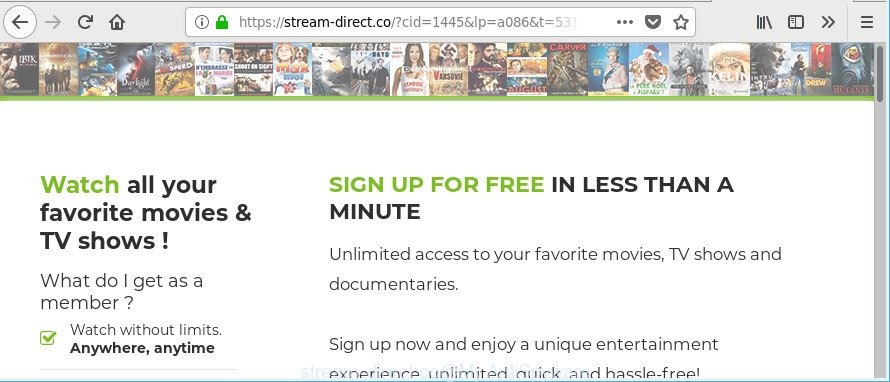
https://stream-direct.co/?cid= …
While the PC system is affected by the ad supported software responsible for redirections to Stream-direct.co, when you start the Google Chrome, Internet Explorer, Mozilla Firefox and Edge or open any page, you may see in your web-browser’s status bar the following messages: ‘Waiting for Stream-direct.co’, ‘Transferring data from Stream-direct.co’, ‘Looking up Stream-direct.co’, ‘Read Stream-direct.co’, ‘Connected to Stream-direct.co’.
The adware that causes multiple annoying popup ads can attack your PC’s internet browsers such as the Chrome, Firefox, Internet Explorer and Edge. Maybe you approve the idea that the popups from it is just a small problem. But these annoying Stream-direct.co ads eat personal computer resources. Even worse, it be able to gather your browsing history and personal info, including passwords and credit card numbers. In the future, confidential data can be sold to third parties.
Instructions which is shown below, will help you to clean your PC system from the adware as well as get rid of Stream-direct.co popup ads from the Internet Explorer, Microsoft Edge, Mozilla Firefox and Google Chrome and other browsers.
Remove Stream-direct.co pop-up ads (removal guidance)
In the steps below we will have a look at the adware and how to remove Stream-direct.co from Google Chrome, Firefox, Internet Explorer and MS Edge internet browsers for Windows OS, natively or by using a few free removal utilities. Read it once, after doing so, please print this page as you may need to shut down your browser or reboot your PC.
To remove Stream-direct.co, complete the following steps:
- Remove Stream-direct.co popup ads without any utilities
- Use free malware removal utilities to completely delete Stream-direct.co advertisements
- Run AdBlocker to stop Stream-direct.co and stay safe online
- How to adware get installed onto personal computer
- Finish words
Remove Stream-direct.co popup ads without any utilities
The following instructions is a step-by-step guide, which will help you manually remove Stream-direct.co popup advertisements from the Mozilla Firefox, MS Edge, Chrome and Microsoft Internet Explorer.
Remove potentially unwanted programs using MS Windows Control Panel
First, go to Windows Control Panel and remove suspicious programs, all programs you do not remember installing. It’s important to pay the most attention to software you installed just before Stream-direct.co popups appeared on your web-browser. If you don’t know what a program does, look for the answer on the Internet.
Make sure you have closed all web-browsers and other programs. Press CTRL, ALT, DEL keys together to open the Microsoft Windows Task Manager.

Click on the “Processes” tab, look for something dubious that is the adware that causes undesired Stream-direct.co popup advertisements then right-click it and select “End Task” or “End Process” option. In many cases, malicious software masks itself to avoid detection by imitating legitimate Windows processes. A process is particularly suspicious: it’s taking up a lot of memory (despite the fact that you closed all of your programs), its name is not familiar to you (if you are in doubt, you can always check the program by doing a search for its name in Google, Yahoo or Bing).
Next, delete any unknown and suspicious apps from your Control panel.
Windows 10, 8.1, 8
Now, click the Windows button, type “Control panel” in search and press Enter. Select “Programs and Features”, then “Uninstall a program”.

Look around the entire list of software installed on your PC system. Most likely, one of them is the ‘ad supported’ software which causes unwanted Stream-direct.co popups. Choose the questionable program or the program that name is not familiar to you and remove it.
Windows Vista, 7
From the “Start” menu in Windows, select “Control Panel”. Under the “Programs” icon, select “Uninstall a program”.

Select the suspicious or any unknown programs, then press “Uninstall/Change” button to remove this undesired program from your computer.
Windows XP
Click the “Start” button, select “Control Panel” option. Click on “Add/Remove Programs”.

Choose an undesired program, then press “Change/Remove” button. Follow the prompts.
Remove Stream-direct.co pop-ups from Microsoft Internet Explorer
In order to recover all web-browser newtab, default search engine and homepage you need to reset the IE to the state, which was when the Microsoft Windows was installed on your machine.
First, start the Internet Explorer, then press ‘gear’ icon ![]() . It will open the Tools drop-down menu on the right part of the browser, then click the “Internet Options” as displayed below.
. It will open the Tools drop-down menu on the right part of the browser, then click the “Internet Options” as displayed below.

In the “Internet Options” screen, select the “Advanced” tab, then click the “Reset” button. The Internet Explorer will open the “Reset Internet Explorer settings” dialog box. Further, press the “Delete personal settings” check box to select it. Next, click the “Reset” button like below.

After the procedure is complete, click “Close” button. Close the Microsoft Internet Explorer and restart your computer for the changes to take effect. This step will help you to restore your web browser’s homepage, new tab and default search provider to default state.
Remove Stream-direct.co pop-ups from Chrome
Another solution to delete Stream-direct.co pop-up advertisements from Google Chrome is Reset Chrome settings. This will disable harmful add-ons and reset Google Chrome settings to original settings. However, your saved bookmarks and passwords will not be lost.
First run the Google Chrome. Next, click the button in the form of three horizontal dots (![]() ).
).
It will open the Chrome menu. Choose More Tools, then click Extensions. Carefully browse through the list of installed extensions. If the list has the extension signed with “Installed by enterprise policy” or “Installed by your administrator”, then complete the following instructions: Remove Google Chrome extensions installed by enterprise policy.
Open the Chrome menu once again. Further, click the option called “Settings”.

The web browser will display the settings screen. Another method to open the Chrome’s settings – type chrome://settings in the web browser adress bar and press Enter
Scroll down to the bottom of the page and press the “Advanced” link. Now scroll down until the “Reset” section is visible, as displayed on the image below and click the “Reset settings to their original defaults” button.

The Chrome will open the confirmation dialog box as shown in the following example.

You need to confirm your action, press the “Reset” button. The internet browser will start the process of cleaning. When it’s complete, the web-browser’s settings including new tab, search engine and startpage back to the values that have been when the Google Chrome was first installed on your computer.
Remove Stream-direct.co pop-up ads from Firefox
The Firefox reset will get rid of redirects to undesired Stream-direct.co web-site, modified preferences, extensions and security settings. However, your themes, bookmarks, history, passwords, and web form auto-fill information will not be deleted.
First, launch the Mozilla Firefox. Next, press the button in the form of three horizontal stripes (![]() ). It will show the drop-down menu. Next, press the Help button (
). It will show the drop-down menu. Next, press the Help button (![]() ).
).

In the Help menu press the “Troubleshooting Information”. In the upper-right corner of the “Troubleshooting Information” page press on “Refresh Firefox” button as shown in the figure below.

Confirm your action, press the “Refresh Firefox”.
Use free malware removal utilities to completely delete Stream-direct.co advertisements
If you’re not expert at computers, then we recommend to run free removal utilities listed below to get rid of Stream-direct.co popups for good. The automatic solution is highly recommended. It has less steps and easier to implement than the manual method. Moreover, it lower risk of system damage. So, the automatic Stream-direct.co removal is a better option.
Run Zemana Anti-malware to remove Stream-direct.co
Zemana Anti-malware highly recommended, because it can scan for security threats such adware and ad-supported softwares which most ‘classic’ antivirus applications fail to pick up on. Moreover, if you have any Stream-direct.co popup ads removal problems which cannot be fixed by this utility automatically, then Zemana Anti-malware provides 24X7 online assistance from the highly experienced support staff.

- Please go to the link below to download the latest version of Zemana for MS Windows. Save it to your Desktop.
Zemana AntiMalware
164818 downloads
Author: Zemana Ltd
Category: Security tools
Update: July 16, 2019
- At the download page, click on the Download button. Your web browser will display the “Save as” prompt. Please save it onto your Windows desktop.
- When the downloading process is finished, please close all software and open windows on your computer. Next, start a file called Zemana.AntiMalware.Setup.
- This will run the “Setup wizard” of Zemana Anti-Malware (ZAM) onto your PC system. Follow the prompts and do not make any changes to default settings.
- When the Setup wizard has finished installing, the Zemana Free will start and display the main window.
- Further, click the “Scan” button . Zemana program will scan through the whole personal computer for the ‘ad supported’ software that reroutes your web browser to annoying Stream-direct.co web-site. This task can take quite a while, so please be patient. While the Zemana Anti Malware (ZAM) tool is checking, you can see how many objects it has identified as being affected by malware.
- Once Zemana has finished scanning, Zemana will produce a list of undesired programs adware.
- In order to remove all items, simply press the “Next” button. The utility will get rid of ‘ad supported’ software that responsible for the appearance of Stream-direct.co pop up ads and move threats to the program’s quarantine. When the clean-up is done, you may be prompted to reboot the PC.
- Close the Zemana Free and continue with the next step.
Run Hitman Pro to remove Stream-direct.co pop-up advertisements
Hitman Pro is a free removal tool that can be downloaded and use to remove adware that developed to redirect your browser to various ad web-sites such as Stream-direct.co, hijacker infections, malware, PUPs, toolbars and other threats from your PC system. You may use this utility to look for threats even if you have an antivirus or any other security program.

- Installing the HitmanPro is simple. First you’ll need to download Hitman Pro on your computer by clicking on the link below.
- After downloading is complete, double click the HitmanPro icon. Once this tool is started, click “Next” button . Hitman Pro tool will start scanning the whole personal computer to find out adware that created to redirect your web browser to various ad web sites such as Stream-direct.co. A system scan can take anywhere from 5 to 30 minutes, depending on your computer.
- When the system scan is finished, HitmanPro will produce a list of undesired applications adware. In order to remove all threats, simply click “Next” button. Now click the “Activate free license” button to begin the free 30 days trial to delete all malware found.
How to automatically get rid of Stream-direct.co with Malwarebytes
Delete Stream-direct.co pop-ups manually is difficult and often the adware is not completely removed. Therefore, we recommend you to run the Malwarebytes Free that are completely clean your PC system. Moreover, the free program will allow you to remove malware, PUPs, toolbars and hijacker infections that your PC can be infected too.

- Download MalwareBytes Free on your Microsoft Windows Desktop from the link below.
Malwarebytes Anti-malware
327075 downloads
Author: Malwarebytes
Category: Security tools
Update: April 15, 2020
- When the download is complete, close all applications and windows on your computer. Open a file location. Double-click on the icon that’s named mb3-setup.
- Further, click Next button and follow the prompts.
- Once setup is finished, click the “Scan Now” button . MalwareBytes AntiMalware program will scan through the whole personal computer for the adware responsible for redirections to Stream-direct.co. A scan may take anywhere from 10 to 30 minutes, depending on the count of files on your PC and the speed of your machine. When a malicious software, ad supported software or potentially unwanted applications are found, the number of the security threats will change accordingly.
- When the scanning is done, you can check all threats detected on your personal computer. Review the scan results and then click “Quarantine Selected”. When that process is finished, you can be prompted to reboot your system.
The following video offers a few simple steps on how to remove hijackers, ad-supported software and other malware with MalwareBytes Anti-Malware.
Run AdBlocker to stop Stream-direct.co and stay safe online
The AdGuard is a very good adblocker application for the Google Chrome, Firefox, Internet Explorer and Microsoft Edge, with active user support. It does a great job by removing certain types of undesired ads, popunders, pop-ups, unwanted newtab pages, and even full page advertisements and page overlay layers. Of course, the AdGuard can block the Stream-direct.co popup advertisements automatically or by using a custom filter rule.
AdGuard can be downloaded from the following link. Save it to your Desktop so that you can access the file easily.
26848 downloads
Version: 6.4
Author: © Adguard
Category: Security tools
Update: November 15, 2018
After downloading it, start the downloaded file. You will see the “Setup Wizard” screen as shown on the image below.

Follow the prompts. Once the installation is done, you will see a window as displayed in the following example.

You can click “Skip” to close the setup program and use the default settings, or click “Get Started” button to see an quick tutorial that will allow you get to know AdGuard better.
In most cases, the default settings are enough and you do not need to change anything. Each time, when you start your computer, AdGuard will start automatically and stop advertisements, websites like Stream-direct.co, as well as other malicious or misleading websites. For an overview of all the features of the application, or to change its settings you can simply double-click on the AdGuard icon, that is located on your desktop.
How to adware get installed onto personal computer
The ad supported software gets on your PC along with various freeware, as a supplement, which is installed automatically. This is certainly not an honest way to get installed onto your system. To avoid infecting of your computer and side effects in the form of unwanted Stream-direct.co ads, you should always carefully read the Terms of Use and the Software license. Additionally, always select Manual, Custom or Advanced installation mode. This allows you to disable the installation of unnecessary and often harmful programs. Even if you uninstall the free software from your machine, this adware will not be fully removed. This means that you should manually remove ‘ad supported’ software related to Stream-direct.co pop-up ads by follow the step-by-step guide above.
Finish words
Now your machine should be free of the ad-supported software which designed to redirect your web-browser to various ad pages like Stream-direct.co. We suggest that you keep AdGuard (to help you block unwanted ads and undesired malicious websites) and Zemana Free (to periodically scan your system for new ad supported softwares and other malware). Probably you are running an older version of Java or Adobe Flash Player. This can be a security risk, so download and install the latest version right now.
If you are still having problems while trying to remove Stream-direct.co ads from the Google Chrome, Mozilla Firefox, Microsoft Internet Explorer and MS Edge, then ask for help here here.


















