Have you become that your web-browser opens automatically to GoMovix.com? Then most probably that your system has been hijacked with the ‘ad-supported’ software (also known as adware). The adware is a part of harmful software that created to open a large amount of intrusive pop ups. Complete the step-by-step guide below ASAP. It will clear your computer from ‘ad supported’ software that generates lots of pop-ups in the web browser and thereby get rid of the redirect to GoMovix.com site.
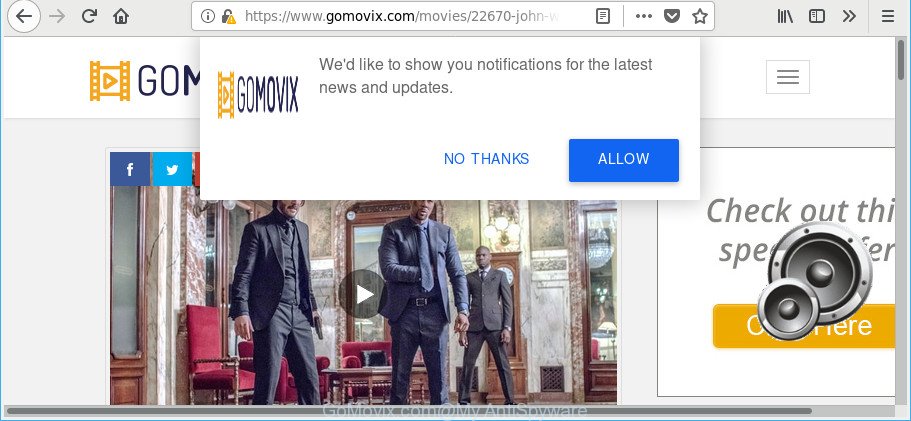
The adware that developed to redirect your web browser to various ad web sites like GoMovix.com, may insert a huge count of ads directly to the web pages that you visit, creating a sense that the advertising banners have been added by the creators of the website. Moreover, a legal advertising banners may be replaced on the fake ads, that will offer to download and install various unnecessary and malicious apps.
The worst is, the adware has the ability to gather a wide variety of your user data (your ip address, what is a web site you are viewing now, what you are looking for on the Internet, which links you are clicking), which can later transfer to third parties.
Therefore, the ad supported software is quite dangerous. So, we suggest you delete it from your PC immediately. Follow the tutorial presented below to remove GoMovix.com pop-up ads from the Chrome, MS Edge, Mozilla Firefox and Internet Explorer.
Remove GoMovix.com pop-ups (removal guidance)
As with removing ad supported software, malware or potentially unwanted programs, there are few steps you may do. We advise trying them all. If you do only one part of the tutorial, then it should be use malware removal utility, because it should remove adware and block any further infection. But to completely remove GoMovix.com advertisements you will have to at least reset your internet browser settings like new tab page, start page and search engine by default to default state, disinfect PC’s browsers shortcuts, remove all unwanted and suspicious software, and remove ‘ad supported’ software with malware removal tools. Some of the steps below will require you to shut down this web site. So, please read the guide carefully, after that bookmark or print it for later reference.
To remove GoMovix.com pop-ups, complete the steps below:
- How to manually delete GoMovix.com pop-ups
- How to automatically get rid of GoMovix.com popup advertisements
- Run AdBlocker to stop GoMovix.com and stay safe online
- How to GoMovix.com pop up advertisements get installed onto computer
- Finish words
How to manually delete GoMovix.com pop-ups
The steps will help you delete GoMovix.com pop ups. These GoMovix.com removal steps work for the Chrome, Edge, Microsoft Internet Explorer and Firefox, as well as every version of Windows operating system.
Remove potentially unwanted software using MS Windows Control Panel
The best way to begin the machine cleanup is to uninstall unknown and questionable software. Using the MS Windows Control Panel you can do this quickly and easily. This step, in spite of its simplicity, should not be ignored, because the removing of unneeded applications can clean up the MS Edge, Firefox, Microsoft Internet Explorer and Chrome from popup ads, hijackers and so on.
Make sure you have closed all browsers and other applications. Next, delete any unrequested and suspicious apps from your Control panel.
Windows 10, 8.1, 8
Now, press the Windows button, type “Control panel” in search and press Enter. Select “Programs and Features”, then “Uninstall a program”.

Look around the entire list of applications installed on your PC. Most likely, one of them is the ad-supported software that causes multiple intrusive popups. Select the dubious program or the program that name is not familiar to you and uninstall it.
Windows Vista, 7
From the “Start” menu in Windows, select “Control Panel”. Under the “Programs” icon, select “Uninstall a program”.

Select the suspicious or any unknown apps, then click “Uninstall/Change” button to remove this undesired application from your PC system.
Windows XP
Click the “Start” button, select “Control Panel” option. Click on “Add/Remove Programs”.

Select an undesired program, then click “Change/Remove” button. Follow the prompts.
Remove GoMovix.com pop-up ads from Microsoft Internet Explorer
If you find that Internet Explorer web browser settings such as search engine, new tab and home page had been changed by ad-supported software that responsible for browser redirect to the undesired GoMovix.com page, then you may return your settings, via the reset internet browser procedure.
First, launch the IE, click ![]() ) button. Next, click “Internet Options” as displayed on the image below.
) button. Next, click “Internet Options” as displayed on the image below.

In the “Internet Options” screen select the Advanced tab. Next, click Reset button. The Internet Explorer will show the Reset Internet Explorer settings dialog box. Select the “Delete personal settings” check box and click Reset button.

You will now need to restart your computer for the changes to take effect. It will get rid of ad-supported software that responsible for the appearance of GoMovix.com redirect, disable malicious and ad-supported browser’s extensions and restore the Microsoft Internet Explorer’s settings such as search provider, start page and new tab page to default state.
Remove GoMovix.com pop up advertisements from Google Chrome
If your Chrome web-browser is redirected to undesired GoMovix.com web page, it may be necessary to completely reset your browser program to its default settings.

- First, launch the Chrome and press the Menu icon (icon in the form of three dots).
- It will display the Chrome main menu. Choose More Tools, then click Extensions.
- You will see the list of installed add-ons. If the list has the plugin labeled with “Installed by enterprise policy” or “Installed by your administrator”, then complete the following steps: Remove Chrome extensions installed by enterprise policy.
- Now open the Chrome menu once again, press the “Settings” menu.
- Next, click “Advanced” link, which located at the bottom of the Settings page.
- On the bottom of the “Advanced settings” page, press the “Reset settings to their original defaults” button.
- The Chrome will show the reset settings dialog box as shown on the image above.
- Confirm the web browser’s reset by clicking on the “Reset” button.
- To learn more, read the article How to reset Google Chrome settings to default.
Delete GoMovix.com from Mozilla Firefox by resetting browser settings
The Mozilla Firefox reset will delete redirections to intrusive GoMovix.com page, modified preferences, extensions and security settings. However, your themes, bookmarks, history, passwords, and web form auto-fill information will not be deleted.
First, run the Firefox. Next, press the button in the form of three horizontal stripes (![]() ). It will show the drop-down menu. Next, click the Help button (
). It will show the drop-down menu. Next, click the Help button (![]() ).
).

In the Help menu press the “Troubleshooting Information”. In the upper-right corner of the “Troubleshooting Information” page click on “Refresh Firefox” button as displayed in the following example.

Confirm your action, click the “Refresh Firefox”.
How to automatically get rid of GoMovix.com popup advertisements
The adware can hide its components which are difficult for you to find out and get rid of completely. This can lead to the fact that after some time, the adware responsible for redirects to GoMovix.com once again infect your PC system. Moreover, We want to note that it’s not always safe to delete adware manually, if you don’t have much experience in setting up and configuring the MS Windows operating system. The best solution to search for and get rid of adware is to run free malicious software removal programs.
Scan and free your web browser of GoMovix.com advertisements with Zemana Anti-malware
We recommend using the Zemana Anti-malware that are completely clean your computer of the adware. The utility is an advanced malicious software removal program created by (c) Zemana lab. It’s able to help you remove PUPs, hijackers, malware, toolbars, ransomware and ad-supported software responsible for redirecting your web browser to GoMovix.com web-page.
Installing the Zemana AntiMalware (ZAM) is simple. First you will need to download Zemana Free from the following link. Save it to your Desktop.
164750 downloads
Author: Zemana Ltd
Category: Security tools
Update: July 16, 2019
After the downloading process is finished, close all programs and windows on your computer. Open a directory in which you saved it. Double-click on the icon that’s named Zemana.AntiMalware.Setup like below.
![]()
When the installation begins, you will see the “Setup wizard” which will help you install Zemana Free on your computer.

Once install is complete, you will see window as displayed on the screen below.

Now press the “Scan” button for scanning your personal computer for the adware that responsible for web browser reroute to the undesired GoMovix.com page. A scan can take anywhere from 10 to 30 minutes, depending on the number of files on your computer and the speed of your PC system. While the Zemana Anti-Malware (ZAM) program is checking, you can see how many objects it has identified as threat.

After Zemana Free completes the scan, Zemana Anti-Malware will open a list of all items detected by the scan. Make sure all threats have ‘checkmark’ and click “Next” button.

The Zemana Anti Malware will get rid of ‘ad supported’ software which made to redirect your web browser to various ad webpages such as GoMovix.com.
Run HitmanPro to remove GoMovix.com pop up advertisements
HitmanPro is a portable program which requires no hard installation to find and remove ad supported software that causes lots of unwanted GoMovix.com pop ups. The program itself is small in size (only a few Mb). HitmanPro does not need any drivers and special dlls. It is probably easier to use than any alternative malicious software removal tools you have ever tried. Hitman Pro works on 64 and 32-bit versions of Windows 10, 8, 7 and XP. It proves that removal tool can be just as useful as the widely known antivirus programs.

- Download Hitman Pro on your Windows Desktop from the link below.
- When the download is done, double click the Hitman Pro icon. Once this utility is started, press “Next” button to perform a system scan for the ad-supported software that reroutes your web-browser to intrusive GoMovix.com page. This process can take quite a while, so please be patient. When a malware, adware or PUPs are found, the count of the security threats will change accordingly.
- Once the scan get finished, you will be opened the list of all found threats on your PC system. When you are ready, click “Next” button. Now press the “Activate free license” button to begin the free 30 days trial to remove all malware found.
How to automatically remove GoMovix.com with Malwarebytes
You can get rid of GoMovix.com pop-up ads automatically with a help of Malwarebytes Free. We suggest this free malware removal utility because it can easily remove browser hijacker infections, ad supported software, PUPs and toolbars with all their components such as files, folders and registry entries.
Please go to the following link to download MalwareBytes. Save it directly to your Windows Desktop.
327016 downloads
Author: Malwarebytes
Category: Security tools
Update: April 15, 2020
Once the downloading process is finished, close all programs and windows on your computer. Open a directory in which you saved it. Double-click on the icon that’s called mb3-setup as shown in the following example.
![]()
When the install begins, you will see the “Setup wizard” which will help you setup Malwarebytes on your system.

Once installation is done, you will see window as displayed on the image below.

Now click the “Scan Now” button to begin checking your PC system for the ad supported software that responsible for the appearance of GoMovix.com redirect. A scan can take anywhere from 10 to 30 minutes, depending on the count of files on your personal computer and the speed of your PC system. When a malicious software, ad-supported software or potentially unwanted applications are detected, the number of the security threats will change accordingly. Wait until the the scanning is finished.

Once MalwareBytes completes the scan, MalwareBytes Anti Malware will display a screen that contains a list of malware that has been detected. All detected items will be marked. You can remove them all by simply click “Quarantine Selected” button.

The Malwarebytes will now start to remove adware responsible for redirecting your web browser to GoMovix.com site. When the process is finished, you may be prompted to reboot your personal computer.

The following video explains guidance on how to remove hijacker, adware and other malicious software with MalwareBytes AntiMalware (MBAM).
Run AdBlocker to stop GoMovix.com and stay safe online
Running an adblocker program like AdGuard is an effective way to alleviate the risks. Additionally, ad-blocker applications will also protect you from harmful ads and websites, and, of course, block redirection chain to GoMovix.com and similar web sites.
AdGuard can be downloaded from the following link. Save it to your Desktop so that you can access the file easily.
26828 downloads
Version: 6.4
Author: © Adguard
Category: Security tools
Update: November 15, 2018
After downloading it, start the downloaded file. You will see the “Setup Wizard” screen as displayed in the figure below.

Follow the prompts. When the installation is finished, you will see a window like below.

You can click “Skip” to close the installation program and use the default settings, or click “Get Started” button to see an quick tutorial that will allow you get to know AdGuard better.
In most cases, the default settings are enough and you don’t need to change anything. Each time, when you run your computer, AdGuard will launch automatically and block ads, GoMovix.com redirect, as well as other harmful or misleading sites. For an overview of all the features of the program, or to change its settings you can simply double-click on the AdGuard icon, which may be found on your desktop.
How to GoMovix.com pop up advertisements get installed onto computer
Usually, ad-supported software gets into your system as part of a bundle with free software, sharing files and other unsafe software which you downloaded from the Web. The developers of this ad-supported software pays software makers for distributing ad-supported software within their software. So, third-party programs is often included as part of the install package. In order to avoid the installation of any adware that developed to reroute your browser to various ad web-pages like GoMovix.com: choose only Manual, Custom or Advanced installation method and uncheck all bundled apps in which you are unsure.
Finish words
Now your system should be clean of the adware that responsible for web browser redirect to the undesired GoMovix.com web-site. We suggest that you keep Zemana Free (to periodically scan your computer for new ‘ad supported’ softwares and other malware) and AdGuard (to help you stop undesired popups and malicious pages). Moreover, to prevent any adware, please stay clear of unknown and third party software, make sure that your antivirus application, turn on the option to scan for potentially unwanted applications.
If you need more help with GoMovix.com popups related issues, go to here.




















