The appearance Search.onlinesearches.today instead of your homepage or search provider is a classic sign of PUP (potentially unwanted program) from the browser hijacker group that installed on your machine. Moreover, the browser hijacker can lead to weird web browser behavior (freezing/crash), delays when starting a new internet browser window or delays when searching for anything on the Internet. We think you definitely want to solve this problem. For this purpose, necessity to perform cleanup of your computer. You need to follow the step-by-step guide below which will allow you to remove Search.onlinesearches.today homepage and free your internet browser from the hijacker using the standard features of Windows and some proven free applications.
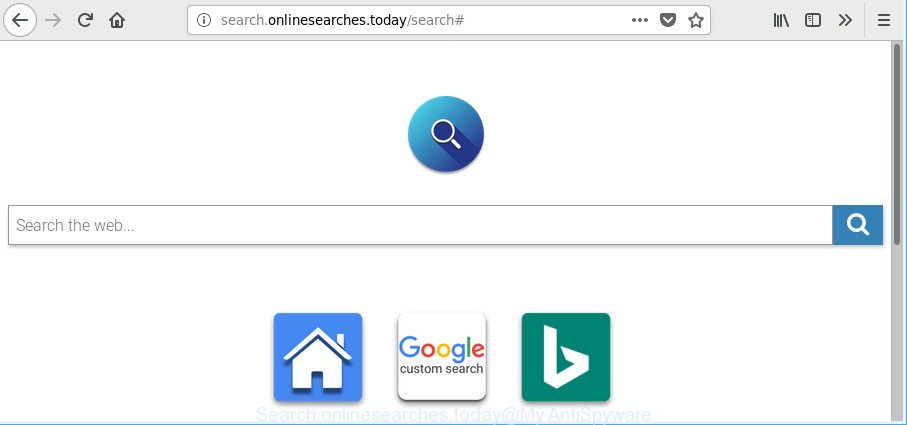
http://search.onlinesearches.today/search#
Except that the Search.onlinesearches.today may make some undesired changes to browser’s homepage and new tab page, it also replaces your search provider, which leads to the fact that use of the web browser’s search becomes uncomfortable. The reason for this is that the search results will consist of a large number of advertisements, links to unwanted and ad pages and only the remaining part is search results for your query from well-known search engines such as Google or Bing.
It is probably that you might be worried with the browser hijacker infection responsible for changing your browser settings to Search.onlinesearches.today. You should not disregard this undesired software. The browser hijacker might not only change your home page or search engine, but reroute your browser to malicious web pages. What is more, the browser hijacker can analyze your browsing, and gain access to your privacy info and, later, can use it for marketing purposes. Thus, there are more than enough reasons to remove Search.onlinesearches.today from your browser.
In order to remove hijacker infection that cause Search.onlinesearches.today web page to appear from your system, clean the affected browsers and restore the Chrome, Mozilla Firefox, Microsoft Edge and Internet Explorer settings to its default state, please use the Search.onlinesearches.today removal tutorial below.
Remove Search.onlinesearches.today (Removal guide)
In the instructions below, we’ll try to cover the Chrome, Microsoft Internet Explorer, Mozilla Firefox and Microsoft Edge and provide general advice to remove Search.onlinesearches.today . You may find some minor differences in your MS Windows install. No matter, you should be okay if you follow the steps outlined below: uninstall all suspicious and unknown apps, reset web browsers settings, fix browsers shortcuts, use free malware removal utilities. Read this manual carefully, bookmark or print it, because you may need to shut down your browser or restart your PC.
To remove Search.onlinesearches.today, execute the following steps:
- How to manually delete Search.onlinesearches.today
- Scan your PC system and delete Search.onlinesearches.today with free tools
- Stop Search.onlinesearches.today redirect and other undesired sites
- How did you get infected with Search.onlinesearches.today hijacker infection
- To sum up
How to manually delete Search.onlinesearches.today
The step-by-step tutorial will help you get rid of Search.onlinesearches.today search. These Search.onlinesearches.today removal steps work for the Edge, Firefox, Chrome and Internet Explorer, as well as every version of Windows operating system.
Uninstall Search.onlinesearches.today related applications through the Control Panel of your PC
Check out the Microsoft Windows Control Panel (Programs and Features section) to see all installed programs. We suggest to click on the “Date Installed” in order to sort the list of applications by the date you installed them. If you see any unknown and dubious applications, they are the ones you need to delete.
Windows 8, 8.1, 10
First, click Windows button

Once the ‘Control Panel’ opens, press the ‘Uninstall a program’ link under Programs category as on the image below.

You will see the ‘Uninstall a program’ panel as shown in the following example.

Very carefully look around the entire list of applications installed on your personal computer. Most probably, one of them is the hijacker infection which cause a redirect to Search.onlinesearches.today site. If you’ve many programs installed, you can help simplify the search of harmful applications by sort the list by date of installation. Once you have found a suspicious, unwanted or unused program, right click to it, after that click ‘Uninstall’.
Windows XP, Vista, 7
First, click ‘Start’ button and select ‘Control Panel’ at right panel as displayed in the following example.

Once the Windows ‘Control Panel’ opens, you need to click ‘Uninstall a program’ under ‘Programs’ as displayed on the image below.

You will see a list of software installed on your machine. We recommend to sort the list by date of installation to quickly find the applications that were installed last. Most likely, it is the browser hijacker responsible for redirecting your web browser to Search.onlinesearches.today website. If you are in doubt, you can always check the program by doing a search for her name in Google, Yahoo or Bing. Once the program which you need to uninstall is found, simply click on its name, and then press ‘Uninstall’ as displayed in the figure below.

Get rid of Search.onlinesearches.today from Chrome
Reset Google Chrome settings can help you solve some problems caused by browser hijacker infection and get rid of Search.onlinesearches.today from search provider by default, startpage and new tab. This will also disable malicious extensions as well as clear cookies and site data. However, your saved passwords and bookmarks will not be changed, deleted or cleared.

- First, start the Chrome and click the Menu icon (icon in the form of three dots).
- It will open the Chrome main menu. Select More Tools, then press Extensions.
- You will see the list of installed extensions. If the list has the plugin labeled with “Installed by enterprise policy” or “Installed by your administrator”, then complete the following guide: Remove Chrome extensions installed by enterprise policy.
- Now open the Chrome menu once again, press the “Settings” menu.
- Next, click “Advanced” link, which located at the bottom of the Settings page.
- On the bottom of the “Advanced settings” page, press the “Reset settings to their original defaults” button.
- The Chrome will show the reset settings dialog box as shown on the image above.
- Confirm the web browser’s reset by clicking on the “Reset” button.
- To learn more, read the post How to reset Chrome settings to default.
Delete Search.onlinesearches.today start page from Mozilla Firefox
Resetting your Firefox is first troubleshooting step for any issues with your internet browser program, including the redirect to Search.onlinesearches.today web page. However, your saved bookmarks and passwords will not be lost.
Click the Menu button (looks like three horizontal lines), and click the blue Help icon located at the bottom of the drop down menu as displayed below.

A small menu will appear, click the “Troubleshooting Information”. On this page, press “Refresh Firefox” button as displayed in the figure below.

Follow the onscreen procedure to restore your Firefox web browser settings to their default values.
Delete Search.onlinesearches.today from Internet Explorer
If you find that IE browser settings like startpage, new tab page and default search provider had been hijacked, then you may restore your settings, via the reset web-browser procedure.
First, start the Internet Explorer. Next, click the button in the form of gear (![]() ). It will display the Tools drop-down menu, press the “Internet Options” as shown below.
). It will display the Tools drop-down menu, press the “Internet Options” as shown below.

In the “Internet Options” window click on the Advanced tab, then click the Reset button. The Microsoft Internet Explorer will display the “Reset Internet Explorer settings” window as shown on the image below. Select the “Delete personal settings” check box, then press “Reset” button.

You will now need to reboot your computer for the changes to take effect.
Scan your PC system and delete Search.onlinesearches.today with free tools
Manual removal guide may not be for an unskilled computer user. Each Search.onlinesearches.today removal step above, such as removing questionable programs, restoring hijacked shortcut files, removing the hijacker infection from system settings, must be performed very carefully. If you are in doubt during any of the steps listed in the manual removal above, then we recommend that you follow the automatic Search.onlinesearches.today removal steps listed below.
Automatically remove Search.onlinesearches.today with Zemana Anti Malware
Zemana AntiMalware is a utility which can get rid of adware, potentially unwanted applications, hijacker infections and other malware from your system easily and for free. Zemana Anti Malware (ZAM) is compatible with most antivirus software. It works under Windows (10 – XP, 32 and 64 bit) and uses minimum of personal computer resources.
Now you can set up and run Zemana Anti Malware to get rid of Search.onlinesearches.today from your browser by following the steps below:
Visit the following page to download Zemana installation package called Zemana.AntiMalware.Setup on your PC. Save it on your Microsoft Windows desktop.
164818 downloads
Author: Zemana Ltd
Category: Security tools
Update: July 16, 2019
Start the installer after it has been downloaded successfully and then follow the prompts to install this utility on your personal computer.

During setup you can change certain settings, but we recommend you do not make any changes to default settings.
When installation is done, this malicious software removal utility will automatically start and update itself. You will see its main window as displayed in the following example.

Now click the “Scan” button for scanning your PC for the browser hijacker responsible for Search.onlinesearches.today redirect. While the Zemana program is scanning, you can see number of objects it has identified as threat.

Once the checking is finished, Zemana will create a list of unwanted applications adware. All found items will be marked. You can get rid of them all by simply click “Next” button.

The Zemana Anti-Malware will delete hijacker that alters internet browser settings to replace your new tab page, search engine by default and start page with Search.onlinesearches.today web-page. Once the cleaning procedure is complete, you may be prompted to reboot your PC to make the change take effect.
Use HitmanPro to remove Search.onlinesearches.today from the PC
HitmanPro is a free utility that can identify Search.onlinesearches.today hijacker infection and other internet browser’s harmful extensions. It is not always easy to locate all the unwanted programs that your machine might have picked up on the Net. Hitman Pro will search for the adware, hijackers and other malware you need to uninstall.
Visit the page linked below to download Hitman Pro. Save it to your Desktop.
When the downloading process is finished, open the file location. You will see an icon like below.

Double click the Hitman Pro desktop icon. Once the utility is started, you will see a screen as shown in the following example.

Further, click “Next” button . HitmanPro program will scan through the whole PC for the browser hijacker that causes web browsers to open annoying Search.onlinesearches.today site. As the scanning ends, you will be displayed the list of all detected threats on your computer as displayed in the following example.

Make sure all threats have ‘checkmark’ and click “Next” button. It will show a prompt, click the “Activate free license” button.
Run Malwarebytes to remove hijacker
You can remove Search.onlinesearches.today home page automatically with a help of Malwarebytes Free. We advise this free malicious software removal tool because it may easily get rid of hijackers, ad-supported software, PUPs and toolbars with all their components such as files, folders and registry entries.
Installing the MalwareBytes Free is simple. First you’ll need to download MalwareBytes on your PC by clicking on the link below.
327074 downloads
Author: Malwarebytes
Category: Security tools
Update: April 15, 2020
When the download is finished, close all windows on your PC system. Further, launch the file named mb3-setup. If the “User Account Control” prompt pops up as shown in the following example, click the “Yes” button.

It will show the “Setup wizard” which will allow you set up MalwareBytes AntiMalware (MBAM) on the PC system. Follow the prompts and do not make any changes to default settings.

Once installation is finished successfully, click Finish button. Then MalwareBytes Free will automatically launch and you can see its main window like below.

Next, click the “Scan Now” button . MalwareBytes Anti Malware application will scan through the whole PC for the browser hijacker which redirects your web-browser to annoying Search.onlinesearches.today webpage. This task may take some time, so please be patient. During the scan MalwareBytes Free will search for threats exist on your machine.

When MalwareBytes has finished scanning your computer, MalwareBytes AntiMalware will display you the results. When you are ready, click “Quarantine Selected” button.

The MalwareBytes will remove browser hijacker that responsible for browser redirect to the intrusive Search.onlinesearches.today web-page and move threats to the program’s quarantine. When disinfection is finished, you can be prompted to reboot your PC. We suggest you look at the following video, which completely explains the procedure of using the MalwareBytes Anti-Malware to get rid of browser hijackers, ad supported software and other malicious software.
Stop Search.onlinesearches.today redirect and other undesired sites
The AdGuard is a very good ad blocker program for the Firefox, Google Chrome, Internet Explorer and Edge, with active user support. It does a great job by removing certain types of annoying ads, popunders, pop-ups, unwanted new tabs, and even full page advertisements and web site overlay layers. Of course, the AdGuard can block the Search.onlinesearches.today automatically or by using a custom filter rule.
- Download AdGuard from the link below.
Adguard download
26847 downloads
Version: 6.4
Author: © Adguard
Category: Security tools
Update: November 15, 2018
- After the downloading process is complete, run the downloaded file. You will see the “Setup Wizard” program window. Follow the prompts.
- Once the installation is complete, click “Skip” to close the install program and use the default settings, or click “Get Started” to see an quick tutorial that will allow you get to know AdGuard better.
- In most cases, the default settings are enough and you do not need to change anything. Each time, when you start your PC, AdGuard will launch automatically and block popup ads, Search.onlinesearches.today redirect, as well as other malicious or misleading web-pages. For an overview of all the features of the application, or to change its settings you can simply double-click on the icon called AdGuard, that is located on your desktop.
How did you get infected with Search.onlinesearches.today hijacker infection
The Search.onlinesearches.today browser hijacker spreads with a simple but quite effective way. It’s integrated into the setup file of various free applications. Thus on the process of installation, it will infect your web-browser and change it’s settings on the Search.onlinesearches.today. To avoid browser hijacker infection, you just need to follow a few simple rules: carefully read the Terms of Use and the license, choose only a Manual, Custom or Advanced installation option, which enables you to make sure that the application you want to install, thereby protect your computer from the hijacker like the Search.onlinesearches.today.
To sum up
Now your computer should be free of the hijacker infection which cause Search.onlinesearches.today page to appear. We suggest that you keep AdGuard (to help you stop unwanted pop-up ads and annoying malicious web sites) and Zemana (to periodically scan your PC for new hijackers and other malware). Probably you are running an older version of Java or Adobe Flash Player. This can be a security risk, so download and install the latest version right now.
If you are still having problems while trying to get rid of Search.onlinesearches.today search from the Google Chrome, Microsoft Edge, Internet Explorer and Firefox, then ask for help here here.


















