If your web browser constantly displays annoying Age-feednews.com pop-ups, ads or notifications, then your system is infected by the ‘ad-supported’ software (also known as adware). In many cases the ‘ad supported’ software was set on your computer without your consent. Because, the ad-supported software is often used to open a ton of unwanted popup ads within the Microsoft Internet Explorer, Chrome, Edge and Mozilla Firefox’s screen. As, the advertisers don’t disdain to use any methods to promote their webpages and attract new users. Below we explain how to remove adware and thus get rid of Age-feednews.com pop-ups from your web browser.
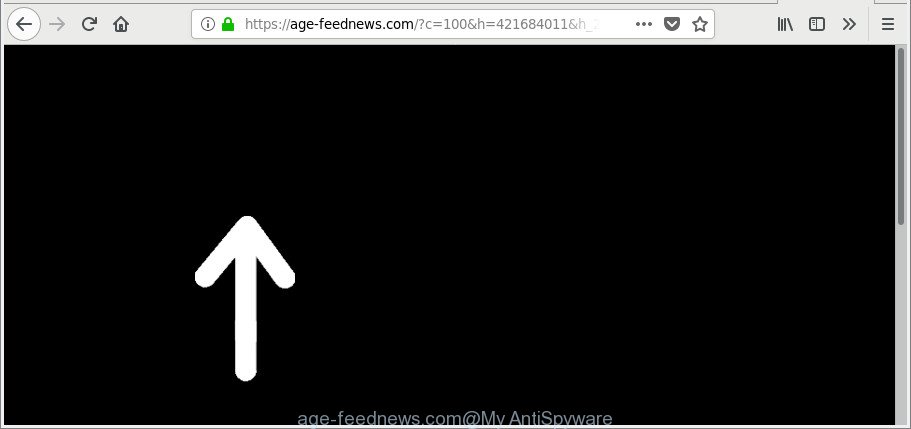
https://age-feednews.com/?c=100&h= …
The adware which reroutes your web-browser to undesired Age-feednews.com page, is the part of the software that is used as an online promotional tool. It is developed with the sole purpose to open dozens of pop-ups, and thus to promote the goods and services in an open web browser window. Moreover, the ad-supported software can substitute the legitimate sponsored links on misleading or even banners that can offer to visit malicious web-sites. The reason is simple, many advertisers agree on any ways to attract users to their websites, so the creators of adware, often forcing users to click on an advertising link. For each click on a link, the developers of the adware receive income.
Instructions which is shown below, will help you to clean your system from the adware as well as remove Age-feednews.com annoying advertisements from the Edge, IE, Mozilla Firefox and Chrome and other internet browsers.
Remove Age-feednews.com pop-ups, ads, notifications
There are several steps to removing the adware which made to redirect your internet browser to various ad sites such as Age-feednews.com, because it installs itself so deeply into Windows. You need to delete all suspicious and unknown software, then remove harmful extensions from the Mozilla Firefox, MS Edge, Microsoft Internet Explorer and Google Chrome and other internet browsers you have installed. Finally, you need to reset your browser settings to remove any changes the adware has made, and then check your PC with Zemana Anti Malware, MalwareBytes or Hitman Pro to ensure the adware is fully removed. It will take a while.
To remove Age-feednews.com, use the following steps:
- How to remove Age-feednews.com popup ads without any software
- Scan your personal computer and remove Age-feednews.com redirect with free tools
- Block Age-feednews.com advertisements and other intrusive web sites
- Where the Age-feednews.com pop-up advertisements comes from
- To sum up
How to remove Age-feednews.com popup ads without any software
The following instructions is a step-by-step guide, which will help you manually remove Age-feednews.com redirect from the Chrome, Firefox, Edge and Internet Explorer.
Uninstall Age-feednews.com associated software by using Windows Control Panel
The process of ad supported software removal is generally the same across all versions of Microsoft Windows OS from 10 to XP. To start with, it’s necessary to check the list of installed applications on your machine and uninstall all unused, unknown and dubious software.
Make sure you have closed all browsers and other software. Next, delete any unrequested and suspicious programs from your Control panel.
Windows 10, 8.1, 8
Now, press the Windows button, type “Control panel” in search and press Enter. Select “Programs and Features”, then “Uninstall a program”.

Look around the entire list of applications installed on your personal computer. Most likely, one of them is the ‘ad supported’ software that responsible for browser redirect to the intrusive Age-feednews.com site. Select the questionable program or the application that name is not familiar to you and delete it.
Windows Vista, 7
From the “Start” menu in MS Windows, select “Control Panel”. Under the “Programs” icon, choose “Uninstall a program”.

Select the questionable or any unknown applications, then press “Uninstall/Change” button to delete this undesired program from your machine.
Windows XP
Click the “Start” button, select “Control Panel” option. Click on “Add/Remove Programs”.

Choose an undesired program, then press “Change/Remove” button. Follow the prompts.
Remove Age-feednews.com popup advertisements from Microsoft Internet Explorer
By resetting Internet Explorer internet browser you return your internet browser settings to its default state. This is basic when troubleshooting problems that might have been caused by ad supported software responsible for redirects to Age-feednews.com.
First, launch the Internet Explorer. Next, press the button in the form of gear (![]() ). It will open the Tools drop-down menu, press the “Internet Options” as on the image below.
). It will open the Tools drop-down menu, press the “Internet Options” as on the image below.

In the “Internet Options” window click on the Advanced tab, then click the Reset button. The Internet Explorer will show the “Reset Internet Explorer settings” window as displayed in the figure below. Select the “Delete personal settings” check box, then click “Reset” button.

You will now need to restart your machine for the changes to take effect.
Remove Age-feednews.com ads from Mozilla Firefox
If the Mozilla Firefox web-browser is re-directed to Age-feednews.com and you want to restore the Mozilla Firefox settings back to their default state, then you should follow the guidance below. It’ll keep your personal information such as browsing history, bookmarks, passwords and web form auto-fill data.
First, run the Mozilla Firefox. Next, click the button in the form of three horizontal stripes (![]() ). It will open the drop-down menu. Next, press the Help button (
). It will open the drop-down menu. Next, press the Help button (![]() ).
).

In the Help menu click the “Troubleshooting Information”. In the upper-right corner of the “Troubleshooting Information” page click on “Refresh Firefox” button as shown in the following example.

Confirm your action, click the “Refresh Firefox”.
Remove Age-feednews.com pop up ads from Chrome
Reset Chrome settings will remove Age-feednews.com popup advertisements from web browser and disable malicious extensions. It will also clear cached and temporary data (cookies, site data and content). It’ll keep your personal information such as browsing history, bookmarks, passwords and web form auto-fill data.

- First, run the Google Chrome and click the Menu icon (icon in the form of three dots).
- It will open the Google Chrome main menu. Choose More Tools, then press Extensions.
- You’ll see the list of installed extensions. If the list has the extension labeled with “Installed by enterprise policy” or “Installed by your administrator”, then complete the following instructions: Remove Chrome extensions installed by enterprise policy.
- Now open the Chrome menu once again, press the “Settings” menu.
- Next, click “Advanced” link, which located at the bottom of the Settings page.
- On the bottom of the “Advanced settings” page, click the “Reset settings to their original defaults” button.
- The Chrome will show the reset settings dialog box as on the image above.
- Confirm the web browser’s reset by clicking on the “Reset” button.
- To learn more, read the article How to reset Chrome settings to default.
Scan your personal computer and remove Age-feednews.com redirect with free tools
If you’re unsure how to remove Age-feednews.com popup ads easily, consider using automatic adware removal programs which listed below. It will identify the adware that causes multiple unwanted popup ads and remove it from your computer for free.
Automatically get rid of Age-feednews.com redirect with Zemana Anti-malware
We recommend using the Zemana Anti-malware which are completely clean your system of the adware. The tool is an advanced malware removal program developed by (c) Zemana lab. It is able to help you delete potentially unwanted programs, hijacker infections, malware, toolbars, ransomware and adware related to Age-feednews.com redirect.
Visit the page linked below to download the latest version of Zemana Free for Microsoft Windows. Save it on your Windows desktop.
164813 downloads
Author: Zemana Ltd
Category: Security tools
Update: July 16, 2019
After the download is finished, start it and follow the prompts. Once installed, the Zemana will try to update itself and when this procedure is finished, click the “Scan” button . Zemana program will scan through the whole PC system for the ‘ad supported’ software that causes a ton of unwanted Age-feednews.com pop ups.

This task can take quite a while, so please be patient. When a malicious software, adware or potentially unwanted applications are found, the number of the security threats will change accordingly. Wait until the the checking is done. When you’re ready, press “Next” button.

The Zemana Anti Malware will get rid of adware related to Age-feednews.com pop-up ads and move threats to the program’s quarantine.
Scan your computer and get rid of Age-feednews.com popup ads with HitmanPro
If Zemana Free cannot remove this ad supported software, then we suggests to run the HitmanPro. Hitman Pro is a free removal utility for hijacker infections, potentially unwanted software, toolbars and ad supported software that causes multiple annoying pop up advertisements. It’s specially designed to work as a second scanner for your computer.

- Click the link below to download the latest version of HitmanPro for MS Windows. Save it to your Desktop so that you can access the file easily.
- After the download is done, start the HitmanPro, double-click the HitmanPro.exe file.
- If the “User Account Control” prompts, click Yes to continue.
- In the Hitman Pro window, click the “Next” . HitmanPro application will scan through the whole computer for the adware responsible for redirects to Age-feednews.com. A scan can take anywhere from 10 to 30 minutes, depending on the number of files on your computer and the speed of your machine.
- When the scanning is complete, you’ll be opened the list of all found items on your personal computer. All detected threats will be marked. You can remove them all by simply press “Next”. Now, press the “Activate free license” button to start the free 30 days trial to remove all malicious software found.
Remove Age-feednews.com pop ups with Malwarebytes
We recommend using the Malwarebytes Free. You can download and install Malwarebytes to find out adware and thereby remove Age-feednews.com advertisements from your web-browsers. When installed and updated, the free malicious software remover will automatically scan and detect all threats present on the machine.

MalwareBytes can be downloaded from the following link. Save it directly to your MS Windows Desktop.
327070 downloads
Author: Malwarebytes
Category: Security tools
Update: April 15, 2020
When the downloading process is done, run it and follow the prompts. Once installed, the MalwareBytes Free will try to update itself and when this procedure is finished, click the “Scan Now” button to begin checking your machine for the ad-supported software responsible for Age-feednews.com pop-up ads. Depending on your computer, the scan may take anywhere from a few minutes to close to an hour. During the scan MalwareBytes Anti-Malware (MBAM) will find out threats exist on your computer. Review the scan results and then click “Quarantine Selected” button.
The MalwareBytes is a free application that you can use to delete all detected folders, files, services, registry entries and so on. To learn more about this malicious software removal utility, we recommend you to read and follow the few simple steps or the video guide below.
Block Age-feednews.com advertisements and other intrusive web sites
Use adblocker application such as AdGuard in order to stop ads, malvertisements, pop-ups and online trackers, avoid having to install harmful and adware browser plug-ins and add-ons that affect your personal computer performance and impact your PC system security. Surf the Web anonymously and stay safe online!
- Installing the AdGuard is simple. First you will need to download AdGuard on your Windows Desktop by clicking on the link below.
Adguard download
26842 downloads
Version: 6.4
Author: © Adguard
Category: Security tools
Update: November 15, 2018
- When downloading is complete, start the downloaded file. You will see the “Setup Wizard” program window. Follow the prompts.
- Once the installation is finished, click “Skip” to close the install program and use the default settings, or click “Get Started” to see an quick tutorial which will allow you get to know AdGuard better.
- In most cases, the default settings are enough and you don’t need to change anything. Each time, when you start your PC system, AdGuard will launch automatically and stop pop ups, pages like Age-feednews.com, as well as other malicious or misleading web-pages. For an overview of all the features of the program, or to change its settings you can simply double-click on the icon named AdGuard, that is located on your desktop.
Where the Age-feednews.com pop-up advertisements comes from
The ‘ad supported’ software is bundled within many freeware and commercial programs. This PUP can be installed in background without user consent, but usually it’s introduced to a user when a downloaded program are installed. So, read term of use and user agreement very carefully before installing any software or otherwise you can end up with another ‘ad supported’ software on your system, such as this ad supported software that causes browsers to show annoying Age-feednews.com pop-up ads.
To sum up
After completing the step-by-step guide outlined above, your PC should be clean from adware that redirects your browser to unwanted Age-feednews.com web site and other malware. The Internet Explorer, Mozilla Firefox, Chrome and Edge will no longer reroute you to various intrusive web sites like Age-feednews.com. Unfortunately, if the step-by-step guidance does not help you, then you have caught a new ad supported software, and then the best way – ask for help here.


















