The Feed.pdf-maker.com is a browser hijacker that infects your personal computer and changes web-browser settings. It can take over your internet browser and force you to use Feed.pdf-maker.com as your start page, new tab and search engine by default. When the hijacker in your computer, it can collect user information such as search queries as well as browsing history. So, if you have realized this site set as your new startpage, you should remove it sooner and choose a well-known search provider like Google or Bing. Try the guide below to know how to delete Feed.pdf-maker.com and other unwanted software.
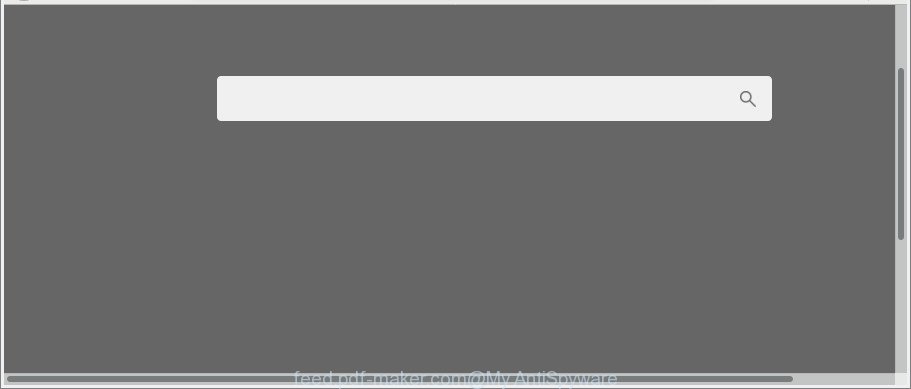
After the hijack, common symptoms include:
- Changing the Mozilla Firefox, Google Chrome, Microsoft Internet Explorer and Microsoft Edge built-in search box and search provider to Feed.pdf-maker.com;
- Changing browser’s startpage to Feed.pdf-maker.com;
- Modifying the ‘new tab page’ URL to launch an intrusive webpage.
It is not a good idea to have an unwanted application such as Feed.pdf-maker.com hijacker on your system. The reason for this is simple, it doing things you do not know about. The browser hijacker has the ability to collect a wide variety of privacy data which can be later used for marketing purposes. You do not know if your home address, account names and passwords are safe. And of course you completely don’t know what will happen when you click on any advertisements on the Feed.pdf-maker.com web site.
We strongly suggest you to complete the steps which follow below. We’ll show you how to remove browser hijacker and thereby remove Feed.pdf-maker.com from your Mozilla Firefox, IE, MS Edge and Chrome forever.
Remove Feed.pdf-maker.com from Chrome, Firefox, IE, Edge
As with removing ‘ad supported’ software, malicious software or PUPs, there are few steps you may do. We recommend trying them all. If you do only one part of the tutorial, then it should be use malware removal tool, because it should delete hijacker and stop any further infection. But to completely get rid of the Feed.pdf-maker.com you will have to at least reset your web browser settings like start page, newtab page and default search provider to default state, disinfect browsers shortcuts, uninstall all unwanted and suspicious apps, and get rid of hijacker with malicious software removal tools. Some of the steps below will require you to exit this site. So, please read the steps carefully, after that bookmark or print it for later reference.
To remove Feed.pdf-maker.com, follow the steps below:
- How to delete Feed.pdf-maker.com manually
- How to automatically remove Feed.pdf-maker.com hijacker infection
- Use AdBlocker to stop Feed.pdf-maker.com and stay safe online
- Tips to prevent Feed.pdf-maker.com and other unwanted software
- To sum up
How to delete Feed.pdf-maker.com manually
Steps to remove Feed.pdf-maker.com browser hijacker without any software are presented below. Be sure to carry out the step-by-step guide completely to fully remove this unwanted Feed.pdf-maker.com redirect.
Uninstall potentially unwanted apps using MS Windows Control Panel
In order to remove PUPs like this browser hijacker infection, open the Windows Control Panel and click on “Uninstall a program”. Check the list of installed programs. For the ones you do not know, run an Internet search to see if they are adware, browser hijacker or potentially unwanted software. If yes, uninstall them off. Even if they are just a programs that you do not use, then removing them off will increase your system start up time and speed dramatically.
Press Windows button ![]() , then press Search
, then press Search ![]() . Type “Control panel”and press Enter. If you using Windows XP or Windows 7, then press “Start” and select “Control Panel”. It will open the Windows Control Panel as shown below.
. Type “Control panel”and press Enter. If you using Windows XP or Windows 7, then press “Start” and select “Control Panel”. It will open the Windows Control Panel as shown below.

Further, click “Uninstall a program” ![]()
It will display a list of all software installed on your system. Scroll through the all list, and remove any dubious and unknown applications.
Get rid of Feed.pdf-maker.com from Mozilla Firefox by resetting internet browser settings
Resetting your Mozilla Firefox is basic troubleshooting step for any issues with your internet browser program, including the redirect to Feed.pdf-maker.com page. However, your saved bookmarks and passwords will not be lost.
Press the Menu button (looks like three horizontal lines), and press the blue Help icon located at the bottom of the drop down menu as displayed in the following example.

A small menu will appear, click the “Troubleshooting Information”. On this page, click “Refresh Firefox” button as shown in the following example.

Follow the onscreen procedure to restore your Firefox web browser settings to their original settings.
Get rid of Feed.pdf-maker.com from Internet Explorer
The Internet Explorer reset is great if your web-browser is hijacked or you have unwanted extensions or toolbars on your browser, which installed by a malicious software.
First, start the Microsoft Internet Explorer, then press ‘gear’ icon ![]() . It will open the Tools drop-down menu on the right part of the browser, then click the “Internet Options” as displayed in the figure below.
. It will open the Tools drop-down menu on the right part of the browser, then click the “Internet Options” as displayed in the figure below.

In the “Internet Options” screen, select the “Advanced” tab, then click the “Reset” button. The Internet Explorer will display the “Reset Internet Explorer settings” dialog box. Further, press the “Delete personal settings” check box to select it. Next, press the “Reset” button as on the image below.

After the procedure is finished, click “Close” button. Close the Internet Explorer and reboot your PC for the changes to take effect. This step will help you to restore your browser’s newtab page, startpage and default search provider to default state.
Get rid of Feed.pdf-maker.com from Chrome
In this step we are going to show you how to reset Google Chrome settings. PUPs like the Feed.pdf-maker.com can make changes to your web browser settings including startpage, search provider and new tab page, add toolbars and undesired add-ons. By resetting Google Chrome settings you will get rid of Feed.pdf-maker.com and reset unwanted changes caused by browser hijacker. It will keep your personal information like browsing history, bookmarks, passwords and web form auto-fill data.
First open the Google Chrome. Next, click the button in the form of three horizontal dots (![]() ).
).
It will open the Chrome menu. Choose More Tools, then click Extensions. Carefully browse through the list of installed extensions. If the list has the extension signed with “Installed by enterprise policy” or “Installed by your administrator”, then complete the following instructions: Remove Google Chrome extensions installed by enterprise policy.
Open the Google Chrome menu once again. Further, click the option called “Settings”.

The internet browser will display the settings screen. Another solution to open the Google Chrome’s settings – type chrome://settings in the internet browser adress bar and press Enter
Scroll down to the bottom of the page and click the “Advanced” link. Now scroll down until the “Reset” section is visible, as displayed below and click the “Reset settings to their original defaults” button.

The Chrome will open the confirmation dialog box as on the image below.

You need to confirm your action, click the “Reset” button. The internet browser will start the process of cleaning. Once it is done, the internet browser’s settings including search engine, newtab and home page back to the values that have been when the Google Chrome was first installed on your computer.
How to automatically remove Feed.pdf-maker.com hijacker infection
If you are unsure how to remove Feed.pdf-maker.com browser hijacker easily, consider using automatic browser hijacker removal software that listed below. It will identify the hijacker responsible for changing your browser settings to Feed.pdf-maker.com and remove it from your PC for free.
How to automatically get rid of Feed.pdf-maker.com with Zemana Free
Zemana is a free application for Microsoft Windows OS to find and get rid of PUPs, ad supported software, malicious browser extensions, browser toolbars, and other undesired software such as hijacker infection responsible for redirecting user searches to Feed.pdf-maker.com, installed on your machine.

- Visit the following page to download Zemana Free. Save it on your MS Windows desktop.
Zemana AntiMalware
164813 downloads
Author: Zemana Ltd
Category: Security tools
Update: July 16, 2019
- At the download page, click on the Download button. Your browser will display the “Save as” dialog box. Please save it onto your Windows desktop.
- When the downloading process is finished, please close all applications and open windows on your system. Next, start a file called Zemana.AntiMalware.Setup.
- This will start the “Setup wizard” of Zemana onto your PC. Follow the prompts and don’t make any changes to default settings.
- When the Setup wizard has finished installing, the Zemana Anti-Malware (ZAM) will launch and display the main window.
- Further, press the “Scan” button . Zemana Anti Malware program will scan through the whole system for the browser hijacker that cause a redirect to Feed.pdf-maker.com webpage. While the utility is checking, you may see count of objects and files has already scanned.
- As the scanning ends, Zemana Anti-Malware will open a scan report.
- Review the results once the utility has done the system scan. If you think an entry should not be quarantined, then uncheck it. Otherwise, simply click the “Next” button. The utility will remove hijacker infection responsible for redirecting your internet browser to Feed.pdf-maker.com web page and move threats to the program’s quarantine. When the procedure is finished, you may be prompted to reboot the PC system.
- Close the Zemana Anti-Malware (ZAM) and continue with the next step.
Remove Feed.pdf-maker.com from browsers with HitmanPro
Hitman Pro is a free portable program that scans your computer for ‘ad supported’ software, potentially unwanted apps and browser hijackers like Feed.pdf-maker.com and helps get rid of them easily. Moreover, it’ll also help you remove any malicious web browser extensions and add-ons.

- Download HitmanPro on your computer by clicking on the link below.
- Once downloading is finished, double click the HitmanPro icon. Once this utility is started, press “Next” button . HitmanPro program will scan through the whole system for the browser hijacker responsible for redirecting user searches to Feed.pdf-maker.com. This procedure may take quite a while, so please be patient.
- When Hitman Pro has completed scanning your machine, Hitman Pro will open you the results. Once you’ve selected what you want to delete from your system click “Next” button. Now click the “Activate free license” button to start the free 30 days trial to get rid of all malicious software found.
How to automatically remove Feed.pdf-maker.com with Malwarebytes
We advise using the Malwarebytes Free. You can download and install Malwarebytes to scan for and delete Feed.pdf-maker.com home page from your computer. When installed and updated, the free malware remover will automatically scan and detect all threats exist on the PC.

Installing the MalwareBytes Anti Malware is simple. First you’ll need to download MalwareBytes Anti Malware (MBAM) on your personal computer from the following link.
327070 downloads
Author: Malwarebytes
Category: Security tools
Update: April 15, 2020
Once the downloading process is done, run it and follow the prompts. Once installed, the MalwareBytes will try to update itself and when this procedure is complete, click the “Scan Now” button to perform a system scan for the hijacker responsible for redirects to Feed.pdf-maker.com. When a threat is detected, the number of the security threats will change accordingly. In order to remove all threats, simply press “Quarantine Selected” button.
The MalwareBytes Anti-Malware (MBAM) is a free program that you can use to get rid of all detected folders, files, services, registry entries and so on. To learn more about this malicious software removal tool, we recommend you to read and follow the step-by-step instructions or the video guide below.
Use AdBlocker to stop Feed.pdf-maker.com and stay safe online
By installing an adblocker program like AdGuard, you are able to block Feed.pdf-maker.com, autoplaying video ads and remove tons of distracting and unwanted ads on websites.
- Download AdGuard from the link below. Save it on your Microsoft Windows desktop.
Adguard download
26842 downloads
Version: 6.4
Author: © Adguard
Category: Security tools
Update: November 15, 2018
- After downloading it, start the downloaded file. You will see the “Setup Wizard” program window. Follow the prompts.
- After the installation is finished, press “Skip” to close the installation program and use the default settings, or click “Get Started” to see an quick tutorial that will help you get to know AdGuard better.
- In most cases, the default settings are enough and you do not need to change anything. Each time, when you run your machine, AdGuard will start automatically and stop pop-up ads, Feed.pdf-maker.com redirect, as well as other malicious or misleading web-pages. For an overview of all the features of the program, or to change its settings you can simply double-click on the icon called AdGuard, that is located on your desktop.
Tips to prevent Feed.pdf-maker.com and other unwanted software
In many cases, the freeware installer includes the optional adware or PUPs such as this hijacker. So, be very careful when you agree to install anything. The best way – is to choose a Custom, Advanced or Manual install type. Here disable all additional applications in which you are unsure or that causes even a slightest suspicion. The main thing you should remember, you do not need to install the optional software which you do not trust! The only thing I want to add. Once the free software is installed, if you uninstall this software, the new tab page, search provider by default and startpage of your favorite browser will not be restored. This must be done by yourself. Just follow the step-by-step guide above.
To sum up
Once you’ve done the step-by-step guidance shown above, your computer should be clean from this browser hijacker and other malicious software. The MS Edge, Firefox, Internet Explorer and Chrome will no longer open annoying Feed.pdf-maker.com web site on startup. Unfortunately, if the steps does not help you, then you have caught a new browser hijacker infection, and then the best way – ask for help.
Please create a new question by using the “Ask Question” button in the Questions and Answers. Try to give us some details about your problems, so we can try to help you more accurately. Wait for one of our trained “Security Team” or Site Administrator to provide you with knowledgeable assistance tailored to your problem with the intrusive Feed.pdf-maker.com home page.


















