If the MS Edge, Google Chrome, Mozilla Firefox and Internet Explorer displays annoying Ifortunne.com ads, pop-ups or notifications then it is possible that you’ve an adware (also known as ‘ad-supported’ software) installed on your machine. The adware is an unwanted software that is going to open you tons of popups and deals. Of course, it’s not a malicious software or virus in the “general meaning” of this word. It’ll not delete or damage your files, but it can modify some computer’s settings. So, you’d better to remove adware using the step-by-step tutorial below and thereby remove Ifortunne.com pop-up ads.
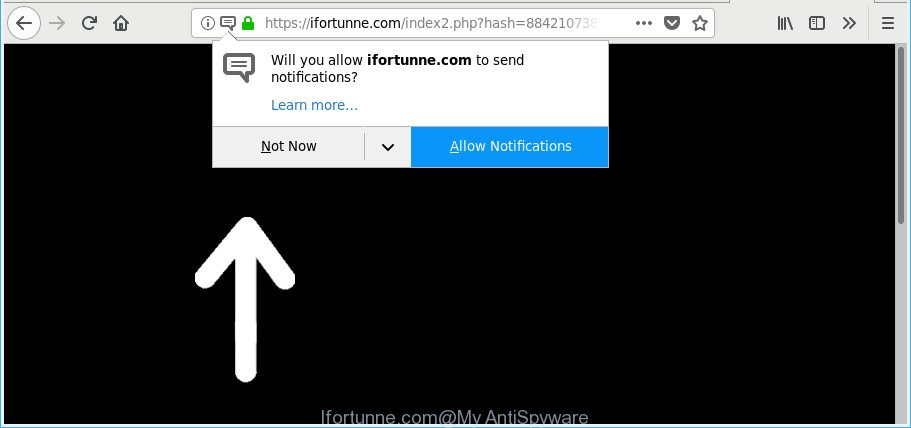
As well as unwanted web browser redirects to Ifortunne.com, the ad supported software may collect your Internet browsing activity by recording URLs visited, IP addresses, web-browser version and type, cookie information, Internet Service Provider (ISP) and pages visited. Such kind of behavior can lead to serious security problems or privacy information theft. This is another reason why the ad supported software that responsible for the appearance of Ifortunne.com advertisements, is categorized as PUP (potentially unwanted program).
Instructions that is shown below, will help you to clean your computer from the ‘ad supported’ software as well as remove Ifortunne.com intrusive pop up ads from the IE, Microsoft Edge, Google Chrome and Mozilla Firefox and other web browsers.
How to remove Ifortunne.com pop-ups, ads, notifications
When the ‘ad supported’ software gets installed on your computer without your knowledge, it is not easy to uninstall. In most cases, there is no Uninstall program which simply delete the adware that causes multiple undesired pop up ads from your PC system. So, we suggest using several well-proven free specialized tools like Zemana AntiMalware (ZAM), MalwareBytes Free or Hitman Pro. But the best method to remove Ifortunne.com popups will be to perform several manual steps, after that additionally use antimalware tools.
To remove Ifortunne.com, execute the steps below:
- How to remove Ifortunne.com pop-ups without any software
- How to get rid of Ifortunne.com redirect with free applications
- Use AdBlocker to block Ifortunne.com and stay safe online
- How to avoid installation of Ifortunne.com ads
- Finish words
How to remove Ifortunne.com pop-ups without any software
If you perform exactly the tutorial below you should be able to get rid of the Ifortunne.com popup advertisements from the Chrome, Firefox, MS Edge and IE web browsers.
Uninstall suspicious software using MS Windows Control Panel
First of all, check the list of installed apps on your PC and delete all unknown and recently installed applications. If you see an unknown application with incorrect spelling or varying capital letters, it have most likely been installed by malware and you should clean it off first with malware removal tool like Zemana Anti-malware.
Make sure you have closed all web browsers and other applications. Next, remove any unknown and suspicious software from your Control panel.
Windows 10, 8.1, 8
Now, click the Windows button, type “Control panel” in search and press Enter. Select “Programs and Features”, then “Uninstall a program”.

Look around the entire list of apps installed on your personal computer. Most likely, one of them is the adware related to Ifortunne.com ads. Choose the dubious program or the program that name is not familiar to you and remove it.
Windows Vista, 7
From the “Start” menu in Windows, choose “Control Panel”. Under the “Programs” icon, choose “Uninstall a program”.

Choose the suspicious or any unknown apps, then click “Uninstall/Change” button to remove this unwanted application from your machine.
Windows XP
Click the “Start” button, select “Control Panel” option. Click on “Add/Remove Programs”.

Select an unwanted application, then click “Change/Remove” button. Follow the prompts.
Remove Ifortunne.com pop-ups from Chrome
If you have adware problem or the Chrome is running slow, then reset Google Chrome settings can help you. In the steps below we’ll show you a method to reset your Chrome settings to default state without reinstall. This will also allow to get rid of Ifortunne.com popup advertisements from your web browser.

- First launch the Chrome and click Menu button (small button in the form of three dots).
- It will show the Chrome main menu. Select More Tools, then press Extensions.
- You will see the list of installed extensions. If the list has the addon labeled with “Installed by enterprise policy” or “Installed by your administrator”, then complete the following tutorial: Remove Chrome extensions installed by enterprise policy.
- Now open the Chrome menu once again, click the “Settings” menu.
- You will see the Google Chrome’s settings page. Scroll down and press “Advanced” link.
- Scroll down again and press the “Reset” button.
- The Chrome will open the reset profile settings page as shown on the image above.
- Next press the “Reset” button.
- Once this process is done, your internet browser’s newtab, search engine and start page will be restored to their original defaults.
- To learn more, read the article How to reset Google Chrome settings to default.
Delete Ifortunne.com redirect from Internet Explorer
In order to recover all browser search engine, newtab and start page you need to reset the Internet Explorer to the state, that was when the MS Windows was installed on your personal computer.
First, start the IE, click ![]() ) button. Next, click “Internet Options” as shown in the figure below.
) button. Next, click “Internet Options” as shown in the figure below.

In the “Internet Options” screen select the Advanced tab. Next, press Reset button. The Internet Explorer will show the Reset Internet Explorer settings dialog box. Select the “Delete personal settings” check box and click Reset button.

You will now need to reboot your PC for the changes to take effect. It will delete ad supported software that causes browsers to open undesired Ifortunne.com pop-ups, disable malicious and ad-supported web browser’s extensions and restore the Internet Explorer’s settings like default search engine, new tab page and startpage to default state.
Remove Ifortunne.com from Mozilla Firefox by resetting internet browser settings
If your Firefox web browser is rerouted to Ifortunne.com without your permission or an unknown search provider opens results for your search, then it may be time to perform the web browser reset. It’ll save your personal information such as saved passwords, bookmarks, auto-fill data and open tabs.
Click the Menu button (looks like three horizontal lines), and click the blue Help icon located at the bottom of the drop down menu as displayed in the figure below.

A small menu will appear, press the “Troubleshooting Information”. On this page, press “Refresh Firefox” button as displayed in the figure below.

Follow the onscreen procedure to return your Firefox web-browser settings to their default state.
How to get rid of Ifortunne.com redirect with free applications
In order to completely get rid of Ifortunne.com, you not only need to uninstall adware from your PC, but also remove all its components in your PC including Windows registry entries. We recommend to download and run free removal tools to automatically free your system of adware that causes a huge number of annoying Ifortunne.com pop ups.
Automatically remove Ifortunne.com popup ads with Zemana Anti-malware
We recommend using the Zemana Anti-malware. You may download and install Zemana Anti-malware to search for and remove Ifortunne.com pop up ads from the Google Chrome, Mozilla Firefox, Internet Explorer and MS Edge web-browsers. When installed and updated, the malware remover will automatically scan and detect all threats present on your PC system.
Installing the Zemana Free is simple. First you will need to download Zemana on your Windows Desktop from the following link.
164813 downloads
Author: Zemana Ltd
Category: Security tools
Update: July 16, 2019
After downloading is finished, close all windows on your computer. Further, launch the set up file called Zemana.AntiMalware.Setup. If the “User Account Control” dialog box pops up as displayed below, press the “Yes” button.

It will show the “Setup wizard” that will allow you install Zemana Free on the PC system. Follow the prompts and do not make any changes to default settings.

Once installation is complete successfully, Zemana Free will automatically start and you can see its main window as displayed on the screen below.

Next, press the “Scan” button to perform a system scan for the adware that designed to reroute your web browser to various ad webpages such as Ifortunne.com. Depending on your PC, the scan can take anywhere from a few minutes to close to an hour. While the Zemana Anti Malware program is scanning, you can see how many objects it has identified as threat.

After Zemana has finished scanning, Zemana Free will create a list of unwanted programs ‘ad supported’ software. In order to remove all items, simply click “Next” button.

The Zemana Anti-Malware (ZAM) will start to remove adware responsible for redirects to Ifortunne.com. After that process is finished, you can be prompted to reboot your machine.
Remove Ifortunne.com ads from internet browsers with Hitman Pro
Hitman Pro is a free removal utility. It removes PUPs, ‘ad supported’ software, hijackers and unwanted web browser add-ons. It’ll identify and delete ‘ad supported’ software that causes a large amount of annoying Ifortunne.com popup ads. HitmanPro uses very small personal computer resources and is a portable program. Moreover, Hitman Pro does add another layer of malware protection.

- Download Hitman Pro from the following link.
- After downloading is finished, start the Hitman Pro, double-click the HitmanPro.exe file.
- If the “User Account Control” prompts, click Yes to continue.
- In the HitmanPro window, press the “Next” to perform a system scan with this utility for the ad-supported software responsible for redirecting your web browser to Ifortunne.com web page. Depending on your PC system, the scan may take anywhere from a few minutes to close to an hour. While the tool is scanning, you may see how many objects and files has already scanned.
- As the scanning ends, HitmanPro will produce a list of undesired programs adware. Next, you need to click “Next”. Now, click the “Activate free license” button to begin the free 30 days trial to remove all malware found.
Use Malwarebytes to get rid of Ifortunne.com ads
You can delete Ifortunne.com pop ups automatically with a help of Malwarebytes Free. We suggest this free malicious software removal utility because it may easily remove browser hijackers, ‘ad supported’ software, PUPs and toolbars with all their components such as files, folders and registry entries.
Please go to the following link to download MalwareBytes. Save it to your Desktop.
327071 downloads
Author: Malwarebytes
Category: Security tools
Update: April 15, 2020
When the downloading process is complete, close all windows on your computer. Further, run the file called mb3-setup. If the “User Account Control” prompt pops up as on the image below, press the “Yes” button.

It will display the “Setup wizard” which will help you set up MalwareBytes AntiMalware on the system. Follow the prompts and don’t make any changes to default settings.

Once setup is finished successfully, click Finish button. Then MalwareBytes Anti-Malware (MBAM) will automatically launch and you can see its main window as displayed on the image below.

Next, click the “Scan Now” button . MalwareBytes Anti Malware program will scan through the whole computer for the ad-supported software that causes a large amount of annoying Ifortunne.com pop-ups. When a threat is found, the number of the security threats will change accordingly.

After the checking is done, you can check all items detected on your machine. All detected threats will be marked. You can get rid of them all by simply click “Quarantine Selected” button.

The MalwareBytes Free will get rid of ‘ad supported’ software responsible for redirecting your web browser to Ifortunne.com site. Once the process is done, you can be prompted to restart your PC. We suggest you look at the following video, which completely explains the procedure of using the MalwareBytes Anti Malware (MBAM) to get rid of browser hijackers, adware and other malware.
Use AdBlocker to block Ifortunne.com and stay safe online
In order to increase your security and protect your PC system against new undesired advertisements and harmful sites, you need to run adblocker program that stops an access to harmful ads and web pages. Moreover, the program may stop the show of intrusive advertising, which also leads to faster loading of pages and reduce the consumption of web traffic.
Installing the AdGuard is simple. First you will need to download AdGuard by clicking on the following link. Save it to your Desktop.
26843 downloads
Version: 6.4
Author: © Adguard
Category: Security tools
Update: November 15, 2018
Once downloading is finished, double-click the downloaded file to run it. The “Setup Wizard” window will show up on the computer screen like below.

Follow the prompts. AdGuard will then be installed and an icon will be placed on your desktop. A window will show up asking you to confirm that you want to see a quick instructions as shown on the image below.

Press “Skip” button to close the window and use the default settings, or press “Get Started” to see an quick tutorial that will allow you get to know AdGuard better.
Each time, when you start your computer, AdGuard will start automatically and block pop-up ads, sites such as Ifortunne.com, as well as other malicious or misleading web sites. For an overview of all the features of the application, or to change its settings you can simply double-click on the AdGuard icon, that is located on your desktop.
How to avoid installation of Ifortunne.com ads
Most commonly the ad-supported software gets onto machine by being attached to various free software, as a bonus. Therefore it is very important at the stage of installing apps downloaded from the Internet carefully review the Terms of use and the License agreement, as well as to always choose the Advanced, Custom or Manual install method. In this method, you can turn off all unwanted add-ons, including this adware, which will be installed along with the desired application. Of course, if you uninstall the free programs from your computer, the adware will not be removed automatically. Therefore, in order to remove Ifortunne.com advertisements from the Microsoft Edge, Chrome, Firefox and Microsoft Internet Explorer you need to follow the guide above.
Finish words
Now your computer should be clean of the adware related to Ifortunne.com advertisements. We suggest that you keep AdGuard (to help you block unwanted pop-up advertisements and undesired malicious pages) and Zemana Anti Malware (ZAM) (to periodically scan your computer for new malicious software, browser hijackers and ad-supported software). Make sure that you have all the Critical Updates recommended for MS Windows OS. Without regular updates you WILL NOT be protected when new browser hijackers, harmful apps and adware are released.
If you are still having problems while trying to remove Ifortunne.com pop-up advertisements from your web-browser, then ask for help here.


















