If you keep receiving the Pebadu.com pop-up ads, when you browse the Net with the Edge, Google Chrome, Internet Explorer and Firefox, then it’s a sign that your web browser has been affected with the nasty adware (sometimes named ‘ad-supported’ software). Once started, it may install a harmful web-browser’s extension which generates a ton of advertisements or alter the browser’s settings to show ads on all sites that you are opening in the web browser, even on those pages where before you did not see any ads. We advise you to clean you computer from adware and thus remove Pebadu.com popup ads. Follow the few simple steps below immediately. It’ll remove all unwanted pop up advertisements and protect your system from more malicious applications and trojans.
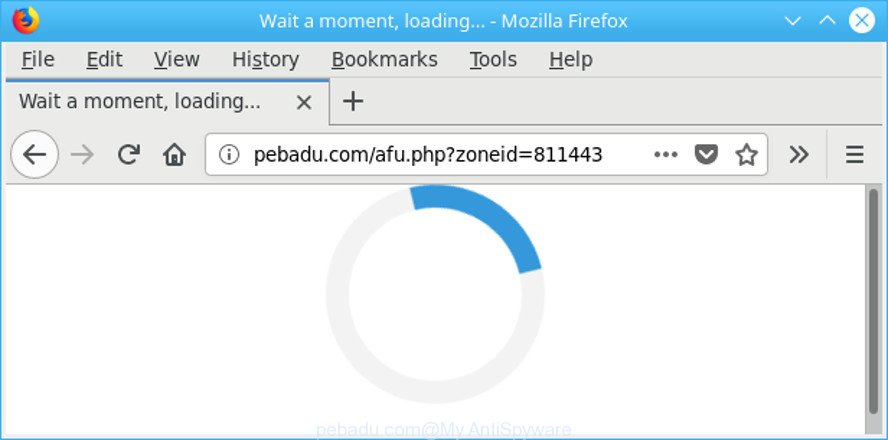
http://pebadu.com/afu.php?zoneid= …
While your personal computer is infected with the adware, the Chrome, Mozilla Firefox, MS Edge and Internet Explorer may be redirected to Pebadu.com unwanted web-site. Of course, the ad-supported software may not cause damages to your files or Windows system, but it may open a large amount of annoying ads. These ads will be injected within the content of webpages that are you opening in your browser and can be varied: pop-up ads, in-text ads, different sized banners, offers to install an questionable software. The ads will appear on all web-pages, including sites where previously you have never seen any advertising banners.
Therefore it’s very important to follow the tutorial below as soon as possible. The step-by-step tutorial will allow you to remove ad supported software as well as clean your machine from the Pebadu.com redirect. What is more, the few simple steps below will help you remove other harmful apps such as unwanted toolbars and browser hijackers, which can be installed onto PC system along with the ad-supported software.
How to remove Pebadu.com redirect
The adware is a form of malicious software that you might have difficulty in removing it from your computer. Happily, you’ve found the effective Pebadu.com popup advertisements removal guide in this blog post. Both the manual removal method and the automatic removal solution will be provided below and you can just choose the one that best for you. If you have any questions or need help then type a comment below. Some of the steps below will require you to shut down this web page. So, please read the guide carefully, after that bookmark or print it for later reference.
To remove Pebadu.com, complete the following steps:
- How to delete Pebadu.com pop-up ads without any software
- Remove Pebadu.com popups with free applications
- How to block Pebadu.com popup advertisements
- Don’t know how your web-browser has been hijacked by Pebadu.com ads?
- Finish words
How to delete Pebadu.com pop-up ads without any software
The following instructions is a step-by-step guide, which will help you manually remove Pebadu.com pop up ads from the Chrome, Mozilla Firefox, Internet Explorer and MS Edge.
Uninstall potentially unwanted apps using Microsoft Windows Control Panel
First of all, check the list of installed applications on your machine and remove all unknown and recently installed apps. If you see an unknown program with incorrect spelling or varying capital letters, it have most likely been installed by malicious software and you should clean it off first with malicious software removal tool such as Zemana Anti-malware.
Windows 10, 8.1, 8
Click the MS Windows logo, and then press Search ![]() . Type ‘Control panel’and press Enter as displayed in the figure below.
. Type ‘Control panel’and press Enter as displayed in the figure below.

After the ‘Control Panel’ opens, click the ‘Uninstall a program’ link under Programs category as on the image below.

Windows 7, Vista, XP
Open Start menu and choose the ‘Control Panel’ at right as displayed on the screen below.

Then go to ‘Add/Remove Programs’ or ‘Uninstall a program’ (MS Windows 7 or Vista) like below.

Carefully browse through the list of installed apps and get rid of all suspicious and unknown apps. We recommend to click ‘Installed programs’ and even sorts all installed apps by date. Once you have found anything suspicious that may be the ad supported software which causes intrusive Pebadu.com pop up advertisements or other PUP (potentially unwanted program), then select this application and click ‘Uninstall’ in the upper part of the window. If the suspicious program blocked from removal, then use Revo Uninstaller Freeware to fully delete it from your PC system.
Remove Pebadu.com redirect from Chrome
Reset Chrome settings will remove Pebadu.com pop up advertisements from browser and disable harmful extensions. It will also clear cached and temporary data (cookies, site data and content). When using the reset feature, your personal information like passwords, bookmarks, browsing history and web form auto-fill data will be saved.

- First start the Google Chrome and click Menu button (small button in the form of three dots).
- It will open the Google Chrome main menu. Select More Tools, then click Extensions.
- You’ll see the list of installed extensions. If the list has the extension labeled with “Installed by enterprise policy” or “Installed by your administrator”, then complete the following steps: Remove Chrome extensions installed by enterprise policy.
- Now open the Chrome menu once again, press the “Settings” menu.
- You will see the Google Chrome’s settings page. Scroll down and click “Advanced” link.
- Scroll down again and press the “Reset” button.
- The Chrome will open the reset profile settings page as shown on the screen above.
- Next press the “Reset” button.
- Once this procedure is finished, your web browser’s new tab, homepage and search provider will be restored to their original defaults.
- To learn more, read the article How to reset Google Chrome settings to default.
Get rid of Pebadu.com from Mozilla Firefox by resetting web browser settings
Resetting Mozilla Firefox web-browser will reset all the settings to their original settings and will remove Pebadu.com pop-up ads, malicious add-ons and extensions. However, your themes, bookmarks, history, passwords, and web form auto-fill information will not be deleted.
Click the Menu button (looks like three horizontal lines), and press the blue Help icon located at the bottom of the drop down menu like below.

A small menu will appear, press the “Troubleshooting Information”. On this page, click “Refresh Firefox” button like below.

Follow the onscreen procedure to return your Firefox web-browser settings to their default values.
Delete Pebadu.com ads from Internet Explorer
By resetting Microsoft Internet Explorer web-browser you return your web-browser settings to its default state. This is good initial when troubleshooting problems that might have been caused by ‘ad supported’ software responsible for Pebadu.com pop ups.
First, open the IE. Next, click the button in the form of gear (![]() ). It will open the Tools drop-down menu, click the “Internet Options” as shown on the screen below.
). It will open the Tools drop-down menu, click the “Internet Options” as shown on the screen below.

In the “Internet Options” window click on the Advanced tab, then click the Reset button. The IE will display the “Reset Internet Explorer settings” window as displayed on the image below. Select the “Delete personal settings” check box, then click “Reset” button.

You will now need to restart your computer for the changes to take effect.
Remove Pebadu.com popups with free applications
There are not many good free anti malware applications with high detection ratio. The effectiveness of malicious software removal utilities depends on various factors, mostly on how often their virus/malware signatures DB are updated in order to effectively detect modern malicious software, adware, hijackers and other potentially unwanted programs. We suggest to run several programs, not just one. These programs that listed below will allow you delete all components of the adware from your disk and Windows registry and thereby remove Pebadu.com redirect.
Use Zemana Anti-malware to remove Pebadu.com
We advise you to run the Zemana Anti-malware which are completely clean your machine of adware which created to redirect your internet browser to various ad web pages such as Pebadu.com. Moreover, the tool will help you to remove potentially unwanted applications, malicious software, toolbars and browser hijackers that your PC can be infected too.

- Zemana can be downloaded from the following link. Save it to your Desktop so that you can access the file easily.
Zemana AntiMalware
164814 downloads
Author: Zemana Ltd
Category: Security tools
Update: July 16, 2019
- After downloading is done, close all programs and windows on your computer. Open a file location. Double-click on the icon that’s named Zemana.AntiMalware.Setup.
- Further, click Next button and follow the prompts.
- Once installation is finished, click the “Scan” button to perform a system scan for the ‘ad supported’ software that causes browsers to show undesired Pebadu.com pop-up ads. This procedure may take some time, so please be patient. While the Zemana Anti-Malware tool is checking, you may see count of objects it has identified as being affected by malware.
- Once Zemana Free has completed scanning, Zemana AntiMalware (ZAM) will display a list of all threats detected by the scan. Review the scan results and then click “Next”. Once the clean up is done, you can be prompted to restart your personal computer.
Use HitmanPro to delete Pebadu.com popup ads from web browser
HitmanPro is a free application which designed to remove malware, potentially unwanted programs, browser hijacker infections and ad supported software from your machine running Microsoft Windows 10, 8, 7, XP (32-bit and 64-bit). It will help to identify and get rid of adware responsible for Pebadu.com pop-up ads, including its files, folders and registry keys.
Installing the HitmanPro is simple. First you will need to download Hitman Pro by clicking on the link below.
Download and run HitmanPro on your computer. Once started, click “Next” button to detect adware that cause intrusive Pebadu.com pop up ads to appear. A system scan can take anywhere from 5 to 30 minutes, depending on your PC. When a malicious software, adware or potentially unwanted software are detected, the number of the security threats will change accordingly. Wait until the the checking is finished..

After the checking is done, Hitman Pro will display a scan report.

Make sure all threats have ‘checkmark’ and click Next button.
It will display a dialog box, press the “Activate free license” button to begin the free 30 days trial to get rid of all malicious software found.
How to remove Pebadu.com with Malwarebytes
We recommend using the Malwarebytes Free. You can download and install Malwarebytes to find out adware and thereby delete Pebadu.com pop up advertisements from your internet browsers. When installed and updated, the free malicious software remover will automatically check and detect all threats exist on the system.

- Visit the page linked below to download MalwareBytes Anti-Malware (MBAM). Save it to your Desktop.
Malwarebytes Anti-malware
327071 downloads
Author: Malwarebytes
Category: Security tools
Update: April 15, 2020
- After downloading is finished, close all programs and windows on your PC. Open a file location. Double-click on the icon that’s named mb3-setup.
- Further, click Next button and follow the prompts.
- Once install is finished, click the “Scan Now” button to perform a system scan for the ad supported software responsible for redirecting your web-browser to Pebadu.com webpage. A system scan can take anywhere from 5 to 30 minutes, depending on your PC. When a threat is detected, the number of the security threats will change accordingly. Wait until the the scanning is finished.
- After MalwareBytes Free completes the scan, you’ll be shown the list of all found items on your PC system. Make sure all threats have ‘checkmark’ and click “Quarantine Selected”. When the cleaning process is finished, you may be prompted to reboot your PC.
The following video offers a step-by-step guide on how to remove browser hijacker infections, ‘ad supported’ software and other malicious software with MalwareBytes AntiMalware (MBAM).
How to block Pebadu.com popup advertisements
It is also critical to protect your internet browsers from harmful web pages and ads by using an ad blocking program like AdGuard. Security experts says that it’ll greatly reduce the risk of malicious software, and potentially save lots of money. Additionally, the AdGuard can also protect your privacy by blocking almost all trackers.
Please go to the link below to download AdGuard. Save it directly to your MS Windows Desktop.
26843 downloads
Version: 6.4
Author: © Adguard
Category: Security tools
Update: November 15, 2018
After the downloading process is finished, launch the downloaded file. You will see the “Setup Wizard” screen as on the image below.

Follow the prompts. Once the setup is finished, you will see a window as displayed below.

You can click “Skip” to close the setup program and use the default settings, or press “Get Started” button to see an quick tutorial which will allow you get to know AdGuard better.
In most cases, the default settings are enough and you do not need to change anything. Each time, when you launch your PC, AdGuard will start automatically and block popup advertisements, Pebadu.com redirect, as well as other malicious or misleading sites. For an overview of all the features of the program, or to change its settings you can simply double-click on the AdGuard icon, that can be found on your desktop.
Don’t know how your web-browser has been hijacked by Pebadu.com ads?
Most commonly, the ‘ad supported’ software is bundled within the setup files from a free hosting and file sharing websites. So, install a free software is a a good chance that you will find a bundled ad-supported software. If you don’t know how to avoid it, then use a simple trick. During the installation, choose the Custom or Advanced install mode. Next, click ‘Decline’ button and clear all checkboxes on offers that ask you to install third-party apps. Moreover, please carefully read Term of use and User agreement before installing any apps or otherwise you can end up with another unwanted program on your personal computer such as this ad supported software that causes multiple unwanted pop ups.
Finish words
After completing the few simple steps above, your machine should be clean from this adware and other malicious software. The MS Edge, Google Chrome, Mozilla Firefox and IE will no longer open unwanted Pebadu.com webpage when you surf the Net. Unfortunately, if the few simple steps does not help you, then you have caught a new adware, and then the best way – ask for help.
Please create a new question by using the “Ask Question” button in the Questions and Answers. Try to give us some details about your problems, so we can try to help you more accurately. Wait for one of our trained “Security Team” or Site Administrator to provide you with knowledgeable assistance tailored to your problem with the intrusive Pebadu.com pop ups.


















