If your web-browser homepage has modified to the Search.cloudsearches.net, then it is possible that your internet browser has become the victim of the potentially unwanted application (PUA) from the family of hijackers. It means that an unwanted application has taken over and changed web-browsers settings, without your desire or permission. So, if the MS Edge, Firefox, Internet Explorer and Chrome search engine by default, start page and newtab has been replaced or your web-browser being redirected to the web page you never intended to visit, then it’s a sign that you need to clean up your PC as soon as possible in order to remove undesired Search.cloudsearches.net start page.
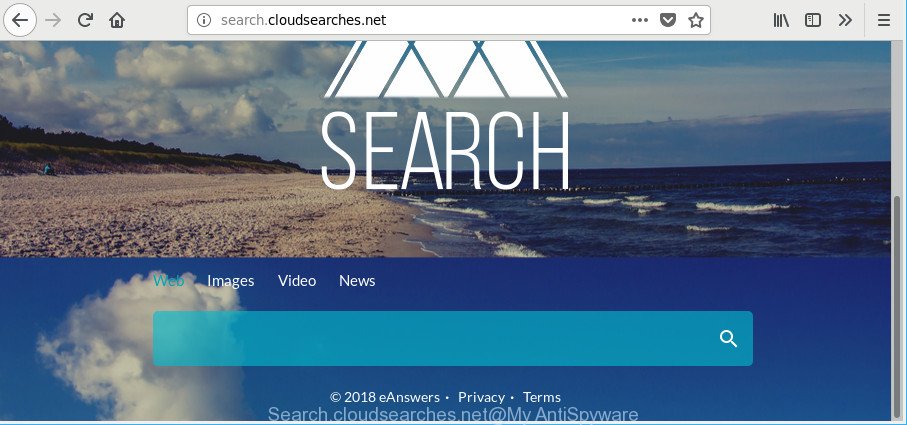
In order to force you to use Search.cloudsearches.net as often as possible this browser hijacker can change your web browsers’ search engine. You may even find that your machine’s web-browser shortcuts and MS Windows HOSTS file are hijacked without your knowledge and conscious permission. The authors of this hijacker do so in order to generate profit via Google AdSense or another third-party ad network. Thus every your click on ads that placed on the Search.cloudsearches.net generates profit for them.
It’s not a good idea to have an unwanted program such as Search.cloudsearches.net hijacker on your machine. The reason for this is simple, it doing things you do not know about. The hijacker infection has the ability to gather a wide variety of privacy info which can be later transferred third party companies. You do not know if your home address, account names and passwords are safe. And of course you completely do not know what will happen when you click on any advertisements on the Search.cloudsearches.net website.
We strongly recommend that you perform the steps below that will allow you to remove Search.cloudsearches.net redirect using the standard features of Windows and some proven free applications.
How to remove Search.cloudsearches.net startpage
When a browser hijacker like the Search.cloudsearches.net gets installed on your machine without your knowledge, it’s not easy to remove. Most commonly, there is no Uninstall program which simply delete the browser hijacker which changes web browser settings to replace your newtab page, home page and default search provider with Search.cloudsearches.net web-page from your personal computer. So, we recommend using several well-proven free specialized tools such as Zemana Anti-Malware, MalwareBytes Free or Hitman Pro. But the best solution to remove Search.cloudsearches.net will be to perform several manual steps, after that additionally run antimalware utilities.
To remove Search.cloudsearches.net, use the steps below:
- How to manually delete Search.cloudsearches.net
- Search.cloudsearches.net automatic removal
- How to block Search.cloudsearches.net redirect
- How did Search.cloudsearches.net hijacker infection get on your computer
- Finish words
How to manually delete Search.cloudsearches.net
The following instructions is a step-by-step guide, which will help you manually remove Search.cloudsearches.net from the MS Edge, Firefox, IE and Google Chrome.
Deleting the Search.cloudsearches.net, check the list of installed programs first
The process of hijacker removal is generally the same across all versions of MS Windows OS from 10 to XP. To start with, it is necessary to check the list of installed software on your personal computer and remove all unused, unknown and dubious software.
Windows 10, 8.1, 8
Click the Windows logo, and then click Search ![]() . Type ‘Control panel’and press Enter as shown on the image below.
. Type ‘Control panel’and press Enter as shown on the image below.

Once the ‘Control Panel’ opens, press the ‘Uninstall a program’ link under Programs category as shown below.

Windows 7, Vista, XP
Open Start menu and select the ‘Control Panel’ at right as on the image below.

Then go to ‘Add/Remove Programs’ or ‘Uninstall a program’ (MS Windows 7 or Vista) as shown in the following example.

Carefully browse through the list of installed apps and remove all questionable and unknown apps. We suggest to click ‘Installed programs’ and even sorts all installed software by date. After you have found anything dubious that may be the hijacker that responsible for web browser reroute to the undesired Search.cloudsearches.net web site or other potentially unwanted application (PUA), then choose this program and click ‘Uninstall’ in the upper part of the window. If the questionable program blocked from removal, then run Revo Uninstaller Freeware to fully remove it from your machine.
Remove Search.cloudsearches.net startpage from Chrome
Reset Google Chrome settings will remove Search.cloudsearches.net from default search provider, startpage and newtab and disable malicious plugins. It will also clear cached and temporary data (cookies, site data and content). However, your themes, bookmarks, history, passwords, and web form auto-fill information will not be deleted.
Open the Google Chrome menu by clicking on the button in the form of three horizontal dotes (![]() ). It will open the drop-down menu. Choose More Tools, then click Extensions.
). It will open the drop-down menu. Choose More Tools, then click Extensions.
Carefully browse through the list of installed plugins. If the list has the add-on labeled with “Installed by enterprise policy” or “Installed by your administrator”, then complete the following tutorial: Remove Chrome extensions installed by enterprise policy otherwise, just go to the step below.
Open the Google Chrome main menu again, click to “Settings” option.

Scroll down to the bottom of the page and click on the “Advanced” link. Now scroll down until the Reset settings section is visible, as displayed in the following example and click the “Reset settings to their original defaults” button.

Confirm your action, click the “Reset” button.
Remove Search.cloudsearches.net from Firefox
If the Firefox settings like default search provider, new tab and start page have been changed by the hijacker, then resetting it to the default state can help. When using the reset feature, your personal information like passwords, bookmarks, browsing history and web form auto-fill data will be saved.
Click the Menu button (looks like three horizontal lines), and click the blue Help icon located at the bottom of the drop down menu like below.

A small menu will appear, click the “Troubleshooting Information”. On this page, click “Refresh Firefox” button as displayed in the following example.

Follow the onscreen procedure to restore your Firefox web-browser settings to their default values.
Remove Search.cloudsearches.net home page from Internet Explorer
By resetting Microsoft Internet Explorer web browser you return your internet browser settings to its default state. This is good initial when troubleshooting problems that might have been caused by hijacker like Search.cloudsearches.net.
First, run the Microsoft Internet Explorer, press ![]() ) button. Next, press “Internet Options” as shown on the image below.
) button. Next, press “Internet Options” as shown on the image below.

In the “Internet Options” screen select the Advanced tab. Next, press Reset button. The Microsoft Internet Explorer will display the Reset Internet Explorer settings dialog box. Select the “Delete personal settings” check box and press Reset button.

You will now need to restart your machine for the changes to take effect. It will delete browser hijacker infection related to Search.cloudsearches.net startpage, disable malicious and ad-supported internet browser’s extensions and restore the Internet Explorer’s settings like home page, search engine by default and newtab page to default state.
Search.cloudsearches.net automatic removal
The browser hijacker can hide its components which are difficult for you to find out and remove completely. This can lead to the fact that after some time, the hijacker infection again infect your PC and alter current settings of all your typical web-browsers to Search.cloudsearches.net. Moreover, I want to note that it’s not always safe to remove hijacker manually, if you don’t have much experience in setting up and configuring the MS Windows operating system. The best solution to detect and remove hijackers is to use free malicious software removal apps.
Run Zemana Free to get rid of Search.cloudsearches.net
We suggest using the Zemana. You can download and install Zemana Free to search for and get rid of Search.cloudsearches.net redirect from your machine. When installed and updated, the malware remover will automatically scan and detect all threats present on the computer.
Now you can setup and use Zemana to remove Search.cloudsearches.net start page from your browser by following the steps below:
Click the following link to download Zemana setup file named Zemana.AntiMalware.Setup on your computer. Save it to your Desktop so that you can access the file easily.
164782 downloads
Author: Zemana Ltd
Category: Security tools
Update: July 16, 2019
Launch the installation package after it has been downloaded successfully and then follow the prompts to install this tool on your personal computer.

During installation you can change certain settings, but we advise you do not make any changes to default settings.
When installation is finished, this malware removal utility will automatically start and update itself. You will see its main window as displayed in the following example.

Now click the “Scan” button to perform a system scan with this tool for the browser hijacker that cause a redirect to Search.cloudsearches.net web-site. This procedure may take some time, so please be patient. While the tool is checking, you may see how many objects and files has already scanned.

When Zemana Anti Malware (ZAM) has finished scanning, Zemana AntiMalware will show a list of found items. You may remove items (move to Quarantine) by simply click “Next” button.

The Zemana Anti Malware will start to delete browser hijacker infection that designed to reroute your internet browser to the Search.cloudsearches.net web page. Once finished, you may be prompted to reboot your system to make the change take effect.
Scan your machine and delete Search.cloudsearches.net start page with HitmanPro
If Zemana Anti-Malware cannot remove this hijacker, then we recommends to use the HitmanPro. The HitmanPro is a free powerful, professional removal tool for malicious software, ad supported software, potentially unwanted programs, toolbars as well as browser hijacker which redirects your web-browser to undesired Search.cloudsearches.net webpage. It completely deletes all traces and remnants of the infection.
Installing the HitmanPro is simple. First you’ll need to download Hitman Pro from the link below.
Download and use Hitman Pro on your personal computer. Once started, click “Next” button to begin scanning your PC for the browser hijacker that causes internet browsers to show undesired Search.cloudsearches.net website. A system scan can take anywhere from 5 to 30 minutes, depending on your personal computer. During the scan Hitman Pro will scan for threats present on your PC..

After Hitman Pro completes the scan, you will be displayed the list of all detected items on your computer.

Review the results once the tool has finished the system scan. If you think an entry should not be quarantined, then uncheck it. Otherwise, simply press Next button.
It will open a prompt, press the “Activate free license” button to begin the free 30 days trial to remove all malicious software found.
Run Malwarebytes to remove browser hijacker
We suggest using the Malwarebytes Free. You may download and install Malwarebytes to detect and remove Search.cloudsearches.net from your personal computer. When installed and updated, the free malicious software remover will automatically scan and detect all threats present on the machine.

Installing the MalwareBytes is simple. First you’ll need to download MalwareBytes by clicking on the link below.
327040 downloads
Author: Malwarebytes
Category: Security tools
Update: April 15, 2020
After the downloading process is complete, run it and follow the prompts. Once installed, the MalwareBytes Anti Malware will try to update itself and when this procedure is done, click the “Scan Now” button to start scanning your system for the browser hijacker infection which cause Search.cloudsearches.net site to appear. This task can take some time, so please be patient. While the MalwareBytes Anti-Malware utility is checking, you can see number of objects it has identified as being infected by malware. Make sure all items have ‘checkmark’ and press “Quarantine Selected” button.
The MalwareBytes is a free program that you can use to remove all detected folders, files, services, registry entries and so on. To learn more about this malware removal tool, we suggest you to read and follow the steps or the video guide below.
How to block Search.cloudsearches.net redirect
To put it simply, you need to use an ad-blocking utility (AdGuard, for example). It’ll block and protect you from all unwanted web pages like Search.cloudsearches.net, advertisements and pop-ups. To be able to do that, the ad-blocker application uses a list of filters. Each filter is a rule that describes a malicious web page, an advertising content, a banner and others. The ad-blocker program automatically uses these filters, depending on the sites you’re visiting.
- Download AdGuard from the link below.
Adguard download
26839 downloads
Version: 6.4
Author: © Adguard
Category: Security tools
Update: November 15, 2018
- After the download is finished, start the downloaded file. You will see the “Setup Wizard” program window. Follow the prompts.
- Once the installation is done, click “Skip” to close the installation program and use the default settings, or click “Get Started” to see an quick tutorial which will allow you get to know AdGuard better.
- In most cases, the default settings are enough and you don’t need to change anything. Each time, when you start your PC system, AdGuard will run automatically and block popup ads, web-pages like Search.cloudsearches.net, as well as other malicious or misleading web-pages. For an overview of all the features of the program, or to change its settings you can simply double-click on the icon named AdGuard, which may be found on your desktop.
How did Search.cloudsearches.net hijacker infection get on your computer
It is very important to pay attention to additional checkboxes during the installation of freeware to avoid installing of PUPs, adware, browser hijackers or other undesired apps. Never install the optional apps that the program wants to install with it. Inattentive free software download can result in installation of unwanted application such as this hijacker infection which redirects your internet browser to unwanted Search.cloudsearches.net page.
Finish words
Now your personal computer should be clean of the hijacker which cause a redirect to Search.cloudsearches.net webpage. We suggest that you keep AdGuard (to help you stop unwanted advertisements and annoying malicious websites) and Zemana (to periodically scan your personal computer for new browser hijackers and other malware). Probably you are running an older version of Java or Adobe Flash Player. This can be a security risk, so download and install the latest version right now.
If you are still having problems while trying to delete Search.cloudsearches.net startpage from the Microsoft Internet Explorer, MS Edge, Mozilla Firefox and Chrome, then ask for help here here.




















