If the Microsoft Edge, Internet Explorer, Google Chrome and Mozilla Firefox opens automatically to Search.mysearchbuzz.online web-page, then your computer has been affected with a browser hijacker infection. As a result, your new tab, home page and default search provider are replaced to Search.mysearchbuzz.online and all your search results are redirected to this malicious site or other domains. It can also create tons of pop-up ads on your PC and increase your vulnerability. With the step-by-step tutorial below, you can remove Search.mysearchbuzz.online completely.
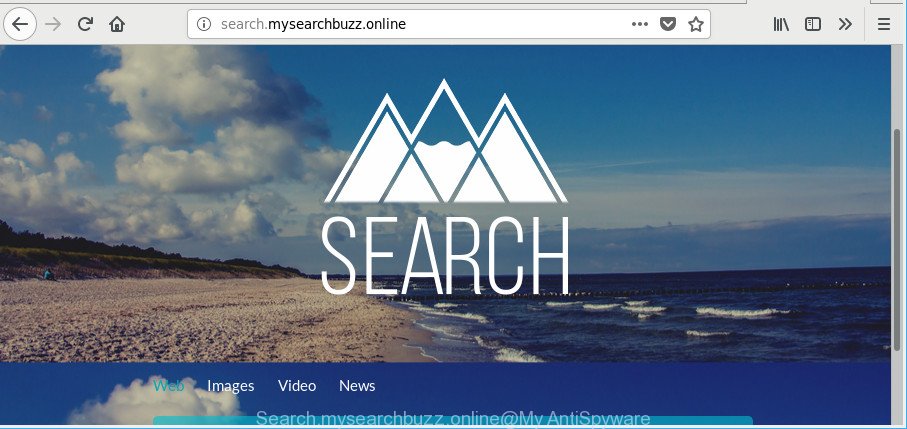
http://search.mysearchbuzz.online/
When you’re performing searches using the browser that has been affected by Search.mysearchbuzz.online, the search results will be returned from Bing, Yahoo or Google Custom Search. The creators of Search.mysearchbuzz.online hijacker are most probably doing this to earn advertisement profit from the advertisements displayed in the search results.
The Search.mysearchbuzz.online hijacker infection is not a virus, but the virus behaves similarly. As a rootkit hides in the system, can introduce changes to internet browsers settings, and blocks them from modifying. Also this browser hijacker infection can install additional internet browser extensions and modules that will show ads and popups.
And finally, the Search.mysearchbuzz.online browser hijacker infection be able to collect lots of personal information about you like what webpages you’re opening, what you’re looking for the Internet and so on. This information, in the future, can be transferred to third parties.
The instructions below explaining steps to delete Search.mysearchbuzz.online home page problem. Feel free to use it for removal of the browser hijacker infection that may attack Firefox, Microsoft Internet Explorer, Edge and Chrome and other popular web-browsers. The step-by-step tutorial will help you return your settings of all your typical web-browsers which previously changed by hijacker.
How to remove Search.mysearchbuzz.online redirect
In order to get rid of Search.mysearchbuzz.online from the Microsoft Edge, Mozilla Firefox, Google Chrome and Internet Explorer and set your preferred home page and search provider, you need to reset the web browser settings. Additionally, you should look up for other dubious entries, such as files, programs, web browser extensions and shortcut files. However, if you want to remove Search.mysearchbuzz.online easily, you should use reputable anti malware tool and let it do the job for you.
To remove Search.mysearchbuzz.online, execute the steps below:
- How to remove Search.mysearchbuzz.online manually
- Scan your system and get rid of Search.mysearchbuzz.online with free utilities
- How to block Search.mysearchbuzz.online redirect
- Why is my browser redirected to Search.mysearchbuzz.online?
- Finish words
How to remove Search.mysearchbuzz.online manually
The steps will help you get rid of Search.mysearchbuzz.online . These Search.mysearchbuzz.online removal steps work for the Chrome, Microsoft Internet Explorer, Mozilla Firefox and Edge, as well as every version of Windows operating system.
Delete potentially unwanted programs using MS Windows Control Panel
The process of hijacker removal is generally the same across all versions of Microsoft Windows OS from 10 to XP. To start with, it’s necessary to check the list of installed apps on your computer and remove all unused, unknown and questionable programs.
Windows 8, 8.1, 10
First, click the Windows button
Windows XP, Vista, 7
First, click “Start” and select “Control Panel”.
It will show the Windows Control Panel like below.

Next, click “Uninstall a program” ![]()
It will show a list of all applications installed on your computer. Scroll through the all list, and delete any questionable and unknown software. To quickly find the latest installed software, we recommend sort software by date in the Control panel.
Get rid of Search.mysearchbuzz.online home page from Internet Explorer
In order to recover all internet browser default search provider, newtab and start page you need to reset the Internet Explorer to the state, which was when the MS Windows was installed on your system.
First, open the Internet Explorer, then click ‘gear’ icon ![]() . It will display the Tools drop-down menu on the right part of the web browser, then press the “Internet Options” as shown in the figure below.
. It will display the Tools drop-down menu on the right part of the web browser, then press the “Internet Options” as shown in the figure below.

In the “Internet Options” screen, select the “Advanced” tab, then click the “Reset” button. The Internet Explorer will display the “Reset Internet Explorer settings” dialog box. Further, click the “Delete personal settings” check box to select it. Next, press the “Reset” button as shown in the following example.

When the procedure is complete, press “Close” button. Close the Internet Explorer and restart your PC for the changes to take effect. This step will help you to restore your web browser’s home page, default search engine and new tab to default state.
Remove Search.mysearchbuzz.online from Firefox by resetting web-browser settings
If your Mozilla Firefox web browser startpage has replaced to Search.mysearchbuzz.online without your permission or an unknown search provider displays results for your search, then it may be time to perform the web-browser reset. It’ll keep your personal information such as browsing history, bookmarks, passwords and web form auto-fill data.
First, launch the Firefox and click ![]() button. It will show the drop-down menu on the right-part of the web browser. Further, press the Help button (
button. It will show the drop-down menu on the right-part of the web browser. Further, press the Help button (![]() ) as on the image below.
) as on the image below.

In the Help menu, select the “Troubleshooting Information” option. Another way to open the “Troubleshooting Information” screen – type “about:support” in the browser adress bar and press Enter. It will show the “Troubleshooting Information” page as on the image below. In the upper-right corner of this screen, press the “Refresh Firefox” button.

It will open the confirmation prompt. Further, press the “Refresh Firefox” button. The Firefox will start a process to fix your problems that caused by the hijacker responsible for Search.mysearchbuzz.online . Once, it’s finished, click the “Finish” button.
Remove Search.mysearchbuzz.online start page from Chrome
If your Chrome internet browser is redirected to intrusive Search.mysearchbuzz.online web-page, it may be necessary to completely reset your browser program to its original state.
First start the Chrome. Next, click the button in the form of three horizontal dots (![]() ).
).
It will display the Chrome menu. Select More Tools, then click Extensions. Carefully browse through the list of installed extensions. If the list has the addon signed with “Installed by enterprise policy” or “Installed by your administrator”, then complete the following guide: Remove Chrome extensions installed by enterprise policy.
Open the Chrome menu once again. Further, press the option named “Settings”.

The browser will show the settings screen. Another solution to display the Google Chrome’s settings – type chrome://settings in the web-browser adress bar and press Enter
Scroll down to the bottom of the page and click the “Advanced” link. Now scroll down until the “Reset” section is visible, as on the image below and press the “Reset settings to their original defaults” button.

The Google Chrome will open the confirmation dialog box as shown in the figure below.

You need to confirm your action, click the “Reset” button. The web-browser will launch the process of cleaning. When it’s complete, the web-browser’s settings including homepage, search provider and new tab page back to the values which have been when the Chrome was first installed on your machine.
Scan your system and get rid of Search.mysearchbuzz.online with free utilities
If you’re not expert at computers, then all your attempts to remove Search.mysearchbuzz.online hijacker by completing the manual steps above might result in failure. To find and remove all of the Search.mysearchbuzz.online related files and registry entries that keep this hijacker on your machine, use free anti malware software such as Zemana Free, MalwareBytes and HitmanPro from our list below.
How to remove Search.mysearchbuzz.online with Zemana Anti Malware (ZAM)
Zemana Anti-Malware (ZAM) is a free program for Windows OS to search for and remove potentially unwanted programs, ‘ad supported’ software, malicious internet browser add-ons, browser toolbars, and other undesired software like Search.mysearchbuzz.online hijacker and other web-browser’s malicious add-ons, installed on your system.
Zemana can be downloaded from the following link. Save it to your Desktop so that you can access the file easily.
164781 downloads
Author: Zemana Ltd
Category: Security tools
Update: July 16, 2019
Once the download is finished, close all software and windows on your PC. Double-click the setup file named Zemana.AntiMalware.Setup. If the “User Account Control” dialog box pops up as on the image below, click the “Yes” button.

It will open the “Setup wizard” that will help you install Zemana Anti-Malware (ZAM) on your computer. Follow the prompts and do not make any changes to default settings.

Once install is complete successfully, Zemana Anti-Malware will automatically start and you can see its main screen as displayed below.

Now click the “Scan” button to perform a system scan for the browser hijacker which cause a reroute to Search.mysearchbuzz.online website. While the Zemana application is scanning, you can see how many objects it has identified as threat.

After the scan get finished, you’ll be displayed the list of all found threats on your PC system. Review the results once the tool has finished the system scan. If you think an entry should not be quarantined, then uncheck it. Otherwise, simply click “Next” button. The Zemana Free will remove hijacker infection which made to reroute your internet browser to the Search.mysearchbuzz.online page and add threats to the Quarantine. After that process is done, you may be prompted to reboot the computer.
Scan and free your machine of browser hijacker with Hitman Pro
Hitman Pro is a free utility that can find out hijacker responsible for redirecting your browser to Search.mysearchbuzz.online web page. It is not always easy to locate all the undesired applications that your machine might have picked up on the Net. HitmanPro will scan for the adware, hijackers and other malware you need to delete.
Download Hitman Pro by clicking on the link below. Save it on your Windows desktop.
When downloading is done, open the directory in which you saved it and double-click the HitmanPro icon. It will start the Hitman Pro tool. If the User Account Control prompt will ask you want to launch the program, press Yes button to continue.

Next, click “Next” to perform a system scan for the browser hijacker infection responsible for Search.mysearchbuzz.online . Depending on your system, the scan can take anywhere from a few minutes to close to an hour. While the utility is checking, you can see how many objects and files has already scanned.

After the scan is complete, you’ll be displayed the list of all found threats on your PC system as displayed on the screen below.

When you are ready, click “Next” button. It will show a prompt, click the “Activate free license” button. The Hitman Pro will begin to delete browser hijacker responsible for redirects to Search.mysearchbuzz.online. After that process is done, the tool may ask you to restart your system.
How to get rid of Search.mysearchbuzz.online with Malwarebytes
You can delete Search.mysearchbuzz.online automatically with a help of Malwarebytes Free. We advise this free malware removal utility because it can easily get rid of browser hijacker infections, adware, PUPs and toolbars with all their components such as files, folders and registry entries.
MalwareBytes can be downloaded from the following link. Save it on your Desktop.
327040 downloads
Author: Malwarebytes
Category: Security tools
Update: April 15, 2020
When the download is finished, close all windows on your PC system. Further, run the file named mb3-setup. If the “User Account Control” dialog box pops up as shown in the following example, click the “Yes” button.

It will show the “Setup wizard” that will assist you set up MalwareBytes Anti-Malware on the PC system. Follow the prompts and do not make any changes to default settings.

Once setup is finished successfully, press Finish button. Then MalwareBytes AntiMalware (MBAM) will automatically run and you may see its main window as displayed in the figure below.

Next, click the “Scan Now” button to perform a system scan for the hijacker infection that causes web browsers to show annoying Search.mysearchbuzz.online web-page. A system scan can take anywhere from 5 to 30 minutes, depending on your computer. While the MalwareBytes Anti-Malware (MBAM) is scanning, you can see number of objects it has identified either as being malware.

Once that process is done, MalwareBytes will show you the results. Next, you need to click “Quarantine Selected” button.

The MalwareBytes will get rid of Search.mysearchbuzz.online browser hijacker and other web-browser’s harmful addons and add threats to the Quarantine. Once the task is complete, you can be prompted to reboot your system. We suggest you look at the following video, which completely explains the procedure of using the MalwareBytes Anti-Malware to remove browser hijacker infections, adware and other malicious software.
How to block Search.mysearchbuzz.online redirect
In order to increase your security and protect your PC system against new annoying advertisements and malicious web-sites, you need to run ad-blocking application that stops an access to harmful advertisements and websites. Moreover, the program can block the open of intrusive advertising, that also leads to faster loading of web-pages and reduce the consumption of web traffic.
- Installing the AdGuard is simple. First you’ll need to download AdGuard on your system from the link below.
Adguard download
26839 downloads
Version: 6.4
Author: © Adguard
Category: Security tools
Update: November 15, 2018
- After downloading it, start the downloaded file. You will see the “Setup Wizard” program window. Follow the prompts.
- When the installation is complete, click “Skip” to close the install application and use the default settings, or click “Get Started” to see an quick tutorial which will allow you get to know AdGuard better.
- In most cases, the default settings are enough and you don’t need to change anything. Each time, when you launch your PC system, AdGuard will run automatically and block popup ads, sites such as Search.mysearchbuzz.online, as well as other malicious or misleading websites. For an overview of all the features of the application, or to change its settings you can simply double-click on the icon called AdGuard, which is located on your desktop.
Why is my browser redirected to Search.mysearchbuzz.online?
The Search.mysearchbuzz.online hijacker infection come along with various free applications. This means that you need to be very careful when installing apps downloaded from the Internet, even from a large proven hosting. Be sure to read the Terms of Use and the Software license, select only the Manual, Advanced or Custom install method, switch off all additional modules and applications are offered to install.
Finish words
Now your computer should be clean of the hijacker that modifies internet browser settings to replace your search provider by default, newtab and startpage with Search.mysearchbuzz.online website. We suggest that you keep Zemana (to periodically scan your computer for new hijackers and other malicious software) and AdGuard (to help you block annoying pop-ups and malicious sites). Moreover, to prevent any hijacker, please stay clear of unknown and third party programs, make sure that your antivirus program, turn on the option to find PUPs.
If you need more help with Search.mysearchbuzz.online related issues, go to here.




















