Are you seeing Search.searchmecenter.com startpage in the Microsoft Edge, Google Chrome, Internet Explorer and Firefox every time you start the web browser? This means that your personal computer has become a victim of the unwanted program that belongs to the browser hijacker category which makes changes to settings of installed browsers. Currently, this browser hijacker are widely spread, due to the fact that most people are trying to find free software, download and install them on the machine without proper attention to the fact that the hijacker can penetrate into the PC along with them.
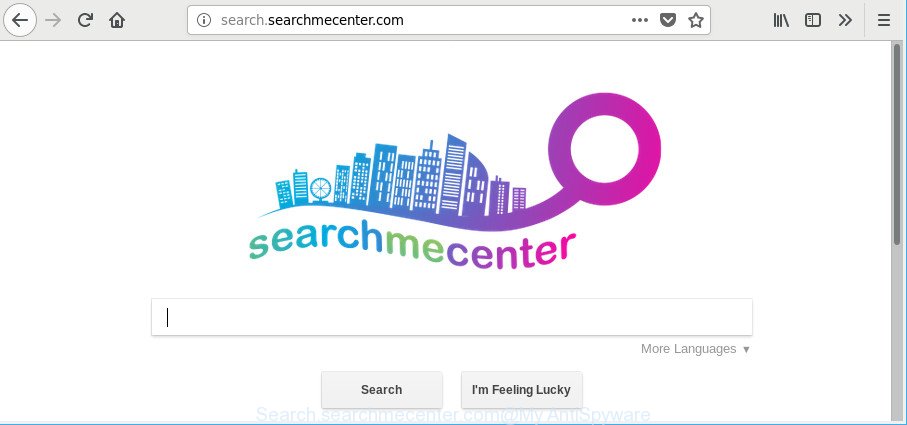
http://search.searchmecenter.com/
While redirecting, your web browser’s status bar may show the following messages: ‘Waiting for Search.searchmecenter.com’, ‘Transferring data from Search.searchmecenter.com’, ‘Looking up Search.searchmecenter.com’, ‘Read Search.searchmecenter.com’, ‘Connected to Search.searchmecenter.com’.
The Search.searchmecenter.com hijacker infection will change your web browser’s search engine so that all searches are sent via Search.searchmecenter.com, which redirects to Bing, Yahoo or Google Custom Search engine that shows the search results for your query. The devs behind this browser hijacker are using legitimate search engine as they may generate money from the ads that are opened in the search results.
So, it is very important to clean your machine of hijacker without a wait. The steps, which is shown below, will allow you to get rid of Search.searchmecenter.com from the Firefox, Google Chrome, MS Edge and IE and other internet browsers.
How to remove Search.searchmecenter.com from computer
There are several steps to removing Search.searchmecenter.com search, because it installs itself so deeply into Windows. You need to uninstall all suspicious and unknown applications, then get rid of malicious extensions from the Google Chrome, Firefox, Microsoft Internet Explorer and Edge and other internet browsers you’ve installed. Finally, you need to reset your web browser settings to remove any changes Search.searchmecenter.com browser hijacker infection has made, and then scan your personal computer with Zemana Anti Malware, MalwareBytes AntiMalware or Hitman Pro to ensure the hijacker is fully removed. It will take a while.
To remove Search.searchmecenter.com, follow the steps below:
- How to manually remove Search.searchmecenter.com
- Scan your machine and remove Search.searchmecenter.com with free tools
- How to stop Search.searchmecenter.com
- Prevent Search.searchmecenter.com browser hijacker infection from installing
- Finish words
How to manually remove Search.searchmecenter.com
The following instructions is a step-by-step guide, which will help you manually delete Search.searchmecenter.com from the Edge, Microsoft Internet Explorer, Mozilla Firefox and Google Chrome.
Remove questionable apps using MS Windows Control Panel
In order to remove Search.searchmecenter.com, first thing you need to do is to remove unknown and suspicious applications from your machine using Microsoft Windows control panel. When deleting this browser hijacker infection, check the list of installed software and try to find questionable applications and remove them all. Pay special attention to recently installed programs, as it’s most probably that the Search.searchmecenter.com hijacker сame along with it.
Windows 10, 8.1, 8
Click the MS Windows logo, and then click Search ![]() . Type ‘Control panel’and press Enter as on the image below.
. Type ‘Control panel’and press Enter as on the image below.

After the ‘Control Panel’ opens, click the ‘Uninstall a program’ link under Programs category as shown on the screen below.

Windows 7, Vista, XP
Open Start menu and choose the ‘Control Panel’ at right as shown below.

Then go to ‘Add/Remove Programs’ or ‘Uninstall a program’ (MS Windows 7 or Vista) as displayed below.

Carefully browse through the list of installed apps and remove all suspicious and unknown software. We suggest to click ‘Installed programs’ and even sorts all installed applications by date. When you have found anything questionable that may be the browser hijacker that cause Search.searchmecenter.com website to appear or other potentially unwanted application (PUA), then select this program and click ‘Uninstall’ in the upper part of the window. If the questionable program blocked from removal, then use Revo Uninstaller Freeware to fully remove it from your machine.
Remove Search.searchmecenter.com from Mozilla Firefox by resetting web-browser settings
If the Mozilla Firefox settings like new tab, search provider and startpage have been replaced by the browser hijacker, then resetting it to the default state can help. It will save your personal information like saved passwords, bookmarks, auto-fill data and open tabs.
First, launch the Firefox and press ![]() button. It will show the drop-down menu on the right-part of the web-browser. Further, click the Help button (
button. It will show the drop-down menu on the right-part of the web-browser. Further, click the Help button (![]() ) as shown in the following example.
) as shown in the following example.

In the Help menu, select the “Troubleshooting Information” option. Another way to open the “Troubleshooting Information” screen – type “about:support” in the browser adress bar and press Enter. It will display the “Troubleshooting Information” page as shown in the following example. In the upper-right corner of this screen, press the “Refresh Firefox” button.

It will show the confirmation dialog box. Further, click the “Refresh Firefox” button. The Mozilla Firefox will start a task to fix your problems that caused by the hijacker infection responsible for redirects to Search.searchmecenter.com. Once, it’s done, press the “Finish” button.
Get rid of Search.searchmecenter.com from Google Chrome
If you have browser hijacker problem or the Google Chrome is running slow, then reset Chrome settings can help you. In the steps below we’ll show you a solution to reset your Chrome settings to original state without reinstall. This will also help to remove Search.searchmecenter.com from search engine by default, new tab page and start page.

- First start the Google Chrome and click Menu button (small button in the form of three dots).
- It will show the Google Chrome main menu. Select More Tools, then press Extensions.
- You’ll see the list of installed addons. If the list has the extension labeled with “Installed by enterprise policy” or “Installed by your administrator”, then complete the following tutorial: Remove Chrome extensions installed by enterprise policy.
- Now open the Chrome menu once again, click the “Settings” menu.
- You will see the Chrome’s settings page. Scroll down and press “Advanced” link.
- Scroll down again and press the “Reset” button.
- The Chrome will display the reset profile settings page as on the image above.
- Next click the “Reset” button.
- Once this procedure is finished, your web-browser’s start page, default search engine and newtab page will be restored to their original defaults.
- To learn more, read the blog post How to reset Google Chrome settings to default.
Remove Search.searchmecenter.com from Internet Explorer
If you find that IE internet browser settings such as start page, search provider by default and new tab page had been hijacked, then you may revert back your settings, via the reset internet browser process.
First, start the IE, then press ‘gear’ icon ![]() . It will open the Tools drop-down menu on the right part of the web browser, then click the “Internet Options” as displayed in the figure below.
. It will open the Tools drop-down menu on the right part of the web browser, then click the “Internet Options” as displayed in the figure below.

In the “Internet Options” screen, select the “Advanced” tab, then press the “Reset” button. The Microsoft Internet Explorer will display the “Reset Internet Explorer settings” prompt. Further, press the “Delete personal settings” check box to select it. Next, click the “Reset” button like below.

When the procedure is complete, press “Close” button. Close the Microsoft Internet Explorer and reboot your PC system for the changes to take effect. This step will help you to restore your internet browser’s home page, search engine and newtab to default state.
Scan your machine and remove Search.searchmecenter.com with free tools
The browser hijacker infection can hide its components which are difficult for you to find out and delete completely. This may lead to the fact that after some time, the browser hijacker again infect your personal computer and modify current settings of all your typical web-browsers to Search.searchmecenter.com. Moreover, I want to note that it is not always safe to remove browser hijacker manually, if you do not have much experience in setting up and configuring the Microsoft Windows operating system. The best method to find and get rid of hijackers is to use free malware removal apps.
How to automatically remove Search.searchmecenter.com with Zemana Anti Malware
Zemana Anti-Malware highly recommended, because it can look for security threats such ad supported software and browser hijackers that most ‘classic’ antivirus applications fail to pick up on. Moreover, if you have any Search.searchmecenter.com hijacker infection removal problems which cannot be fixed by this utility automatically, then Zemana provides 24X7 online assistance from the highly experienced support staff.
Download Zemana AntiMalware (ZAM) from the following link. Save it on your Microsoft Windows desktop or in any other place.
164814 downloads
Author: Zemana Ltd
Category: Security tools
Update: July 16, 2019
When the downloading process is finished, close all applications and windows on your PC. Open a directory in which you saved it. Double-click on the icon that’s named Zemana.AntiMalware.Setup like below.
![]()
When the installation starts, you will see the “Setup wizard” that will help you install Zemana Anti-Malware on your computer.

Once setup is done, you will see window as shown in the figure below.

Now click the “Scan” button to find hijacker infection which alters web-browser settings to replace your newtab page, search engine and startpage with Search.searchmecenter.com page. A system scan can take anywhere from 5 to 30 minutes, depending on your personal computer. When a threat is detected, the number of the security threats will change accordingly.

Once Zemana Free completes the scan, Zemana Free will display a scan report. Review the results once the utility has finished the system scan. If you think an entry should not be quarantined, then uncheck it. Otherwise, simply click “Next” button.

The Zemana AntiMalware (ZAM) will delete hijacker related to Search.searchmecenter.com redirect.
Get rid of Search.searchmecenter.com redirect from browsers with Hitman Pro
Hitman Pro will help remove hijacker that cause Search.searchmecenter.com web page to appear that slow down your machine. The browser hijacker infections, ad-supported software and other potentially unwanted software slow your web browser down and try to trick you into clicking on dubious advertisements and links. HitmanPro removes the hijacker and lets you enjoy your system without Search.searchmecenter.com redirect.
HitmanPro can be downloaded from the following link. Save it to your Desktop so that you can access the file easily.
Download and use Hitman Pro on your computer. Once started, click “Next” button . HitmanPro utility will start scanning the whole computer to find out browser hijacker infection which modifies internet browser settings to replace your startpage, newtab page and search provider with Search.searchmecenter.com web page. This procedure may take some time, so please be patient. When a malicious software, ‘ad supported’ software or potentially unwanted software are detected, the number of the security threats will change accordingly. Wait until the the scanning is done..

As the scanning ends, you can check all items detected on your PC system.

Review the scan results and then click Next button.
It will open a dialog box, click the “Activate free license” button to begin the free 30 days trial to get rid of all malware found.
Run Malwarebytes to remove browser hijacker
Manual Search.searchmecenter.com removal requires some computer skills. Some files and registry entries that created by the hijacker infection may be not completely removed. We recommend that use the Malwarebytes Free that are completely clean your PC of hijacker. Moreover, the free program will help you to remove malicious software, PUPs, ‘ad supported’ software and toolbars that your computer may be infected too.
Click the link below to download MalwareBytes. Save it to your Desktop so that you can access the file easily.
327071 downloads
Author: Malwarebytes
Category: Security tools
Update: April 15, 2020
When downloading is complete, close all applications and windows on your machine. Open a directory in which you saved it. Double-click on the icon that’s named mb3-setup as displayed on the image below.
![]()
When the setup starts, you will see the “Setup wizard” which will help you install Malwarebytes on your machine.

Once installation is finished, you’ll see window as shown on the image below.

Now click the “Scan Now” button to perform a system scan for the browser hijacker that responsible for web-browser reroute to the intrusive Search.searchmecenter.com website. This task can take quite a while, so please be patient. When a malicious software, ad supported software or PUPs are detected, the number of the security threats will change accordingly. Wait until the the checking is finished.

When the system scan is finished, you may check all threats detected on your PC system. Review the results once the utility has finished the system scan. If you think an entry should not be quarantined, then uncheck it. Otherwise, simply click “Quarantine Selected” button.

The Malwarebytes will now delete hijacker responsible for redirects to Search.searchmecenter.com. When the clean up is complete, you may be prompted to restart your PC.

The following video explains step-by-step guide on how to get rid of hijacker, adware and other malware with MalwareBytes Free.
How to stop Search.searchmecenter.com
Use ad blocker program such as AdGuard in order to block ads, malvertisements, pop-ups and online trackers, avoid having to install malicious and adware browser plug-ins and add-ons that affect your PC system performance and impact your computer security. Browse the Internet anonymously and stay safe online!
Installing the AdGuard is simple. First you’ll need to download AdGuard on your PC system from the link below.
26843 downloads
Version: 6.4
Author: © Adguard
Category: Security tools
Update: November 15, 2018
When downloading is complete, double-click the downloaded file to start it. The “Setup Wizard” window will show up on the computer screen as shown in the figure below.

Follow the prompts. AdGuard will then be installed and an icon will be placed on your desktop. A window will show up asking you to confirm that you want to see a quick guidance as displayed below.

Click “Skip” button to close the window and use the default settings, or click “Get Started” to see an quick tutorial that will help you get to know AdGuard better.
Each time, when you run your machine, AdGuard will start automatically and block popups, Search.searchmecenter.com redirect, as well as other malicious or misleading web sites. For an overview of all the features of the application, or to change its settings you can simply double-click on the AdGuard icon, which is located on your desktop.
Prevent Search.searchmecenter.com browser hijacker infection from installing
The Search.searchmecenter.com browser hijacker actively distributed with freeware, as a part of the installation package of these programs. Therefore, it is very important, when installing an unknown application even downloaded from well-known or big hosting site, read the Terms of use and the Software license, as well as to select the Manual, Advanced or Custom installation type. In this mode, you may disable the setup of unneeded modules and software and protect your PC from such hijackers as the Search.searchmecenter.com. Unfortunately, most users when installing unknown apps, simply press the Next button, and do not read any information which the free programs show them during its installation. This leads to the fact that the web browser settings are replaced and browser’s start page, newtab and search provider set to Search.searchmecenter.com.
Finish words
Now your machine should be clean of the hijacker responsible for redirections to Search.searchmecenter.com. We suggest that you keep AdGuard (to help you block unwanted pop-ups and unwanted harmful web-pages) and Zemana Free (to periodically scan your computer for new malicious software, hijackers and adware). Make sure that you have all the Critical Updates recommended for MS Windows operating system. Without regular updates you WILL NOT be protected when new hijackers, harmful applications and adware are released.
If you are still having problems while trying to remove Search.searchmecenter.com redirect from your internet browser, then ask for help here.


















