Are you seeing Search.webappsearch.net in the Microsoft Internet Explorer, Edge, Google Chrome and Firefox every time you start the web browser? This means that you’re a victim of undesired software from the browser hijacker category which can introduce changes to current settings of all your typical browsers. Currently, this browser hijacker are widely spread, due to the fact that most people are trying to find free programs, download and install them on the computer without proper attention to the fact that the hijacker infection can penetrate into the computer along with them.
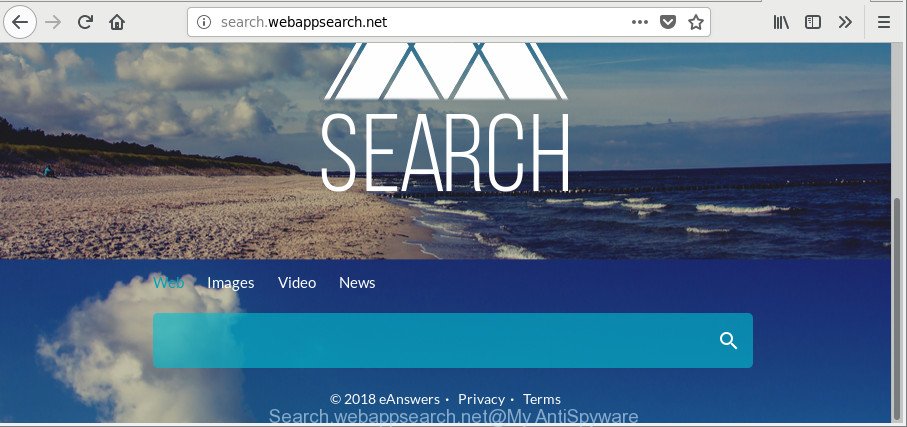
http://search.webappsearch.net/
The hijacker, which set the Search.webappsearch.net redirect as your startpage can also set this intrusive website as your search engine. You will encounter the fact that the search in the browser has become uncomfortable to use, because the search results will consist of a lot of advertisements, links to ad and undesired web pages and a small amount of regular links, which are obtained from a search in the major search engines. Therefore, look for something using Search.webappsearch.net page would be a waste of time or worse, it may lead to even more infected PC.
It’s likely that you might be bothered with the Search.webappsearch.net browser hijacker and other browser’s harmful extensions. You should not disregard this unwanted software. The hijacker infection might not only alter your homepage or search provider, but redirect your internet browser to misleading webpages. What is more, the hijacker can analyze your browsing, and gain access to your confidential info and, afterwards, can share it with third-parties. Thus, there are more than enough reasons to remove Search.webappsearch.net from your internet browser.
So, it is very important to free your computer of hijacker immediately. The step-by-step tutorial, which is shown below, will help you to get rid of Search.webappsearch.net from the Edge, Firefox, Google Chrome and Internet Explorer and other web-browsers.
Remove Search.webappsearch.net from Windows 10 (8, 7, XP)
Fortunately, it is not hard to get rid of the Search.webappsearch.net browser hijacker. In the following guidance, we will provide two ways to free your machine of this hijacker. One is the manual removal method and the other is automatic removal way. You can select the solution that best fits you. Please follow the removal guide below to remove Search.webappsearch.net right now!
To remove Search.webappsearch.net, follow the steps below:
- How to manually remove Search.webappsearch.net
- Remove Search.webappsearch.net related applications through the Control Panel of your personal computer
- Get rid of Search.webappsearch.net from Mozilla Firefox by resetting web-browser settings
- Remove Search.webappsearch.net redirect from Internet Explorer
- Get rid of Search.webappsearch.net from Google Chrome
- How to automatically remove Search.webappsearch.net browser hijacker
- Stop Search.webappsearch.net redirect and other undesired web-pages
- How to prevent Search.webappsearch.net browser hijacker from getting inside your personal computer
- To sum up
How to manually remove Search.webappsearch.net
The following instructions is a step-by-step guide, which will help you manually remove Search.webappsearch.net redirect from the Mozilla Firefox, MS Edge, Google Chrome and Microsoft Internet Explorer.
Remove Search.webappsearch.net related applications through the Control Panel of your personal computer
First of all, check the list of installed applications on your PC and uninstall all unknown and recently installed programs. If you see an unknown application with incorrect spelling or varying capital letters, it have most likely been installed by malware and you should clean it off first with malicious software removal utility like Zemana Anti-malware.
- If you are using Windows 8, 8.1 or 10 then click Windows button, next click Search. Type “Control panel”and press Enter.
- If you are using Windows XP, Vista, 7, then click “Start” button and click “Control Panel”.
- It will show the Windows Control Panel.
- Further, click “Uninstall a program” under Programs category.
- It will display a list of all programs installed on the PC system.
- Scroll through the all list, and delete questionable and unknown software. To quickly find the latest installed applications, we recommend sort apps by date.
See more details in the video tutorial below.
Get rid of Search.webappsearch.net from Mozilla Firefox by resetting web-browser settings
If your Mozilla Firefox internet browser startpage has modified to Search.webappsearch.net without your permission or an unknown search engine displays results for your search, then it may be time to perform the browser reset. Essential information like bookmarks, browsing history, passwords, cookies, auto-fill data and personal dictionaries will not be removed.
Run the Mozilla Firefox and press the menu button (it looks like three stacked lines) at the top right of the web-browser screen. Next, press the question-mark icon at the bottom of the drop-down menu. It will show the slide-out menu.

Select the “Troubleshooting information”. If you’re unable to access the Help menu, then type “about:support” in your address bar and press Enter. It bring up the “Troubleshooting Information” page like below.

Click the “Refresh Firefox” button at the top right of the Troubleshooting Information page. Select “Refresh Firefox” in the confirmation dialog box. The Firefox will begin a process to fix your problems that caused by the hijacker that causes web-browsers to display annoying Search.webappsearch.net web page. When, it’s finished, click the “Finish” button.
Remove Search.webappsearch.net redirect from Internet Explorer
First, start the Internet Explorer. Next, press the button in the form of gear (![]() ). It will open the Tools drop-down menu, press the “Internet Options” as shown on the screen below.
). It will open the Tools drop-down menu, press the “Internet Options” as shown on the screen below.

In the “Internet Options” window click on the Advanced tab, then press the Reset button. The Microsoft Internet Explorer will show the “Reset Internet Explorer settings” window as shown in the following example. Select the “Delete personal settings” check box, then click “Reset” button.

You will now need to restart your computer for the changes to take effect.
Get rid of Search.webappsearch.net from Google Chrome
Reset Google Chrome settings is a simple way to delete the browser hijacker, harmful and adware extensions, as well as to recover the web-browser’s newtab, homepage and default search engine that have been modified by hijacker.
First run the Google Chrome. Next, click the button in the form of three horizontal dots (![]() ).
).
It will open the Google Chrome menu. Select More Tools, then press Extensions. Carefully browse through the list of installed addons. If the list has the extension signed with “Installed by enterprise policy” or “Installed by your administrator”, then complete the following instructions: Remove Chrome extensions installed by enterprise policy.
Open the Chrome menu once again. Further, press the option named “Settings”.

The web browser will open the settings screen. Another solution to open the Chrome’s settings – type chrome://settings in the web browser adress bar and press Enter
Scroll down to the bottom of the page and click the “Advanced” link. Now scroll down until the “Reset” section is visible, as shown in the following example and click the “Reset settings to their original defaults” button.

The Google Chrome will show the confirmation dialog box as displayed on the screen below.

You need to confirm your action, press the “Reset” button. The web browser will start the process of cleaning. Once it’s finished, the web-browser’s settings including start page, default search provider and new tab page back to the values which have been when the Chrome was first installed on your computer.
How to automatically remove Search.webappsearch.net browser hijacker
Manual removal tutorial may not be for an unskilled computer user. Each Search.webappsearch.net removal step above, such as removing dubious programs, restoring affected shortcuts, removing the browser hijacker from system settings, must be performed very carefully. If you are unsure about the steps above, then we recommend that you follow the automatic Search.webappsearch.net removal steps listed below.
Use Zemana Anti Malware to delete Search.webappsearch.net
We advise using the Zemana Free. You may download and install Zemana Free to search for and remove Search.webappsearch.net redirect from your machine. When installed and updated, the malware remover will automatically scan and detect all threats present on the PC system.
Installing the Zemana is simple. First you’ll need to download Zemana Anti-Malware (ZAM) on your personal computer by clicking on the following link.
164781 downloads
Author: Zemana Ltd
Category: Security tools
Update: July 16, 2019
After the download is complete, close all applications and windows on your PC system. Open a directory in which you saved it. Double-click on the icon that’s called Zemana.AntiMalware.Setup as shown below.
![]()
When the installation begins, you will see the “Setup wizard” that will help you setup Zemana AntiMalware (ZAM) on your machine.

Once install is finished, you will see window as on the image below.

Now click the “Scan” button . Zemana tool will start scanning the whole PC to find out hijacker infection responsible for redirecting user searches to Search.webappsearch.net. When a malware, ‘ad supported’ software or potentially unwanted apps are detected, the number of the security threats will change accordingly. Wait until the the checking is finished.

Once that process is complete, Zemana Anti Malware will display a scan report. You may remove items (move to Quarantine) by simply click “Next” button.

The Zemana AntiMalware (ZAM) will get rid of hijacker which changes web browser settings to replace your newtab page, home page and search engine by default with Search.webappsearch.net web page and move threats to the program’s quarantine.
Remove Search.webappsearch.net hijacker infection and malicious extensions with Hitman Pro
Hitman Pro cleans your personal computer from ‘ad supported’ software, PUPs, unwanted toolbars, browser extensions and other unwanted software such as hijacker that causes internet browsers to show undesired Search.webappsearch.net web page. The free removal utility will help you enjoy your machine to its fullest. HitmanPro uses advanced behavioral detection technologies to find out if there are unwanted applications in your PC system. You can review the scan results, and select the threats you want to uninstall.

- Hitman Pro can be downloaded from the following link. Save it on your Desktop.
- When downloading is done, double click the Hitman Pro icon. Once this utility is started, click “Next” button to perform a system scan with this tool for the hijacker infection which cause Search.webappsearch.net website to appear. A scan can take anywhere from 10 to 30 minutes, depending on the number of files on your computer and the speed of your personal computer. While the Hitman Pro program is scanning, you can see number of objects it has identified as threat.
- After HitmanPro has finished scanning, HitmanPro will display a list of detected items. When you are ready, click “Next” button. Now click the “Activate free license” button to begin the free 30 days trial to remove all malware found.
How to automatically delete Search.webappsearch.net with Malwarebytes
We advise using the Malwarebytes Free. You can download and install Malwarebytes to scan for and get rid of Search.webappsearch.net start page from your PC. When installed and updated, the free malware remover will automatically scan and detect all threats exist on the system.
Installing the MalwareBytes Anti-Malware (MBAM) is simple. First you’ll need to download MalwareBytes Anti-Malware on your Windows Desktop by clicking on the link below.
327040 downloads
Author: Malwarebytes
Category: Security tools
Update: April 15, 2020
After the download is finished, close all applications and windows on your computer. Double-click the set up file called mb3-setup. If the “User Account Control” dialog box pops up like below, click the “Yes” button.

It will open the “Setup wizard” that will help you install MalwareBytes AntiMalware (MBAM) on your machine. Follow the prompts and don’t make any changes to default settings.

Once setup is finished successfully, click Finish button. MalwareBytes will automatically start and you can see its main screen as shown in the following example.

Now click the “Scan Now” button to start checking your system for the browser hijacker that responsible for web-browser reroute to the undesired Search.webappsearch.net web-site. Depending on your system, the scan can take anywhere from a few minutes to close to an hour. While the MalwareBytes AntiMalware (MBAM) is scanning, you may see how many objects it has identified either as being malicious software.

Once MalwareBytes Anti-Malware (MBAM) has completed scanning, MalwareBytes Anti-Malware will open a list of all items found by the scan. When you are ready, click “Quarantine Selected” button. The MalwareBytes Free will remove hijacker infection responsible for Search.webappsearch.net . When that process is done, you may be prompted to restart the PC system.

We recommend you look at the following video, which completely explains the procedure of using the MalwareBytes Free to remove adware, browser hijacker and other malware.
Stop Search.webappsearch.net redirect and other undesired web-pages
The AdGuard is a very good ad blocking application for the Chrome, IE, Firefox and MS Edge, with active user support. It does a great job by removing certain types of annoying advertisements, popunders, pop ups, undesired new tabs, and even full page ads and web-site overlay layers. Of course, the AdGuard can block the Search.webappsearch.net redirect automatically or by using a custom filter rule.
- Download AdGuard by clicking on the link below. Save it on your Windows desktop or in any other place.
Adguard download
26839 downloads
Version: 6.4
Author: © Adguard
Category: Security tools
Update: November 15, 2018
- After downloading it, start the downloaded file. You will see the “Setup Wizard” program window. Follow the prompts.
- After the installation is finished, click “Skip” to close the installation application and use the default settings, or click “Get Started” to see an quick tutorial that will allow you get to know AdGuard better.
- In most cases, the default settings are enough and you do not need to change anything. Each time, when you launch your computer, AdGuard will start automatically and stop popup advertisements, pages like Search.webappsearch.net, as well as other malicious or misleading sites. For an overview of all the features of the application, or to change its settings you can simply double-click on the icon called AdGuard, that can be found on your desktop.
How to prevent Search.webappsearch.net browser hijacker from getting inside your personal computer
Usually, Search.webappsearch.net hijacker gets into your computer as part of a bundle with free applications, sharing files and other unsafe applications which you downloaded from the Internet. The creators of this browser hijacker pays software creators for distributing Search.webappsearch.net hijacker infection within their apps. So, bundled apps is often included as part of the install package. In order to avoid the install of any hijackers such as Search.webappsearch.net: choose only Manual, Custom or Advanced setup mode and reject all additional apps in which you are unsure.
To sum up
Now your personal computer should be clean of the browser hijacker that designed to reroute your web browser to the Search.webappsearch.net site. We suggest that you keep AdGuard (to help you block unwanted pop ups and intrusive malicious sites) and Zemana Free (to periodically scan your PC for new browser hijackers and other malicious software). Probably you are running an older version of Java or Adobe Flash Player. This can be a security risk, so download and install the latest version right now.
If you are still having problems while trying to remove Search.webappsearch.net startpage from the Google Chrome, Internet Explorer, Edge and Firefox, then ask for help here here.




















