Are you open your favorite browser and do not see usual home page, which is set earlier? The Search.websearch.today is the first thing that pop up once you start your web browser? It means that the PUP (potentially unwanted program) from the browser hijacker category get installed on your PC system. If you get it on your PC system, this malware may modify some web-browser’s settings such as search provider by default, new tab and home page. So, the Search.websearch.today can be opened when you create a new tab in your web-browser, or when you try to search for any information within the Edge, Internet Explorer, Google Chrome and Firefox, because the browser hijacker infection replaces the browser’s search provider.
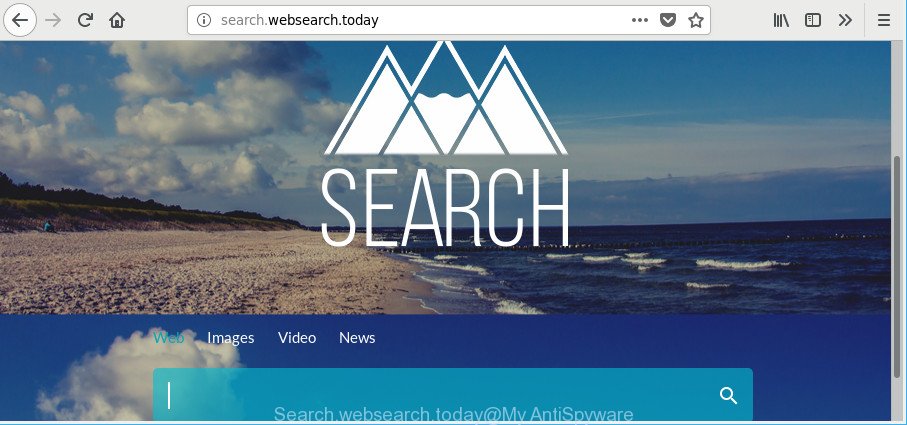
http://search.websearch.today/
After the hijack, common symptoms include:
- Changing the Chrome, Firefox, MS Edge and Microsoft Internet Explorer built-in search box and search provider to Search.websearch.today;
- Replacing web-browser’s start page to Search.websearch.today;
- Replacing the ‘newtab’ URL to launch an intrusive website.
Also, adware (sometimes named ‘ad-supported’ software) can be installed on the system together with Search.websearch.today browser hijacker infection. It will insert a large amount of advertisements directly to the sites that you view, creating a sense that advertisements has been added by the developers of the web site. Moreover, legal ads may be replaced on fake advertisements which will offer to download and install various unnecessary and harmful software. Moreover, the Search.websearch.today hijacker has the ability to collect user information about you which can be later sold to third party companies.
We advise you to delete Search.websearch.today homepage and clean your machine of browser hijacker infection sooner, until the presence of the browser hijacker infection has not led to even worse consequences. Follow the steps below that will assist you to completely remove Search.websearch.today home page, using only the built-in Windows features and a few of specialized free tools.
How to remove Search.websearch.today from Chrome, Firefox, IE, Edge
Without a doubt, the hijacker is harmful to your PC. So you need to quickly and completely remove this malicious software. To delete this hijacker, you can use the manual removal guide that are given below or free malicious software removal tool like Zemana Free, MalwareBytes AntiMalware (MBAM) or HitmanPro (all are free). We recommend you use automatic removal way that will help you to remove Search.websearch.today easily and safely. Manual removal is best used only if you’re well versed in PC or in the case where browser hijacker infection is not removed automatically. Read it once, after doing so, please print this page as you may need to close your internet browser or reboot your PC system.
To remove Search.websearch.today, perform the steps below:
- Remove Search.websearch.today without any tools
- Scan your computer and delete Search.websearch.today with free utilities
- How to stop Search.websearch.today
- How to Search.websearch.today hijacker get installed onto system
- To sum up
Remove Search.websearch.today without any tools
The step-by-step instructions will help you delete Search.websearch.today startpage. These Search.websearch.today removal steps work for the MS Edge, Internet Explorer, Google Chrome and Firefox, as well as every version of Microsoft Windows operating system.
Uninstall PUPs through the MS Windows Control Panel
Some of potentially unwanted programs, ad supported software and hijacker can be uninstalled using the Add/Remove programs utility which is located in the MS Windows Control Panel. So, if you are running any version of MS Windows and you have noticed an unwanted program, then first try to delete it through Add/Remove programs.
- If you are using Windows 8, 8.1 or 10 then click Windows button, next click Search. Type “Control panel”and press Enter.
- If you are using Windows XP, Vista, 7, then press “Start” button and click “Control Panel”.
- It will display the Windows Control Panel.
- Further, click “Uninstall a program” under Programs category.
- It will display a list of all programs installed on the machine.
- Scroll through the all list, and uninstall questionable and unknown software. To quickly find the latest installed software, we recommend sort apps by date.
See more details in the video instructions below.
Get rid of Search.websearch.today from Mozilla Firefox by resetting web browser settings
If your Firefox web-browser home page has changed to Search.websearch.today without your permission or an unknown search provider opens results for your search, then it may be time to perform the browser reset. However, your saved passwords and bookmarks will not be changed, deleted or cleared.
First, open the Mozilla Firefox and click ![]() button. It will open the drop-down menu on the right-part of the internet browser. Further, click the Help button (
button. It will open the drop-down menu on the right-part of the internet browser. Further, click the Help button (![]() ) as displayed in the following example.
) as displayed in the following example.

In the Help menu, select the “Troubleshooting Information” option. Another way to open the “Troubleshooting Information” screen – type “about:support” in the browser adress bar and press Enter. It will display the “Troubleshooting Information” page as displayed in the figure below. In the upper-right corner of this screen, click the “Refresh Firefox” button.

It will open the confirmation dialog box. Further, press the “Refresh Firefox” button. The Firefox will begin a procedure to fix your problems that caused by the hijacker that responsible for browser redirect to the annoying Search.websearch.today site. After, it’s finished, click the “Finish” button.
Get rid of Search.websearch.today from Chrome
Reset Chrome settings to get rid of Search.websearch.today. If you are still experiencing issues with Search.websearch.today, you need to reset Google Chrome browser to its original settings. This step needs to be performed only if browser hijacker has not been removed by the previous steps.
First open the Google Chrome. Next, press the button in the form of three horizontal dots (![]() ).
).
It will display the Chrome menu. Select More Tools, then click Extensions. Carefully browse through the list of installed extensions. If the list has the extension signed with “Installed by enterprise policy” or “Installed by your administrator”, then complete the following guidance: Remove Chrome extensions installed by enterprise policy.
Open the Chrome menu once again. Further, click the option named “Settings”.

The internet browser will open the settings screen. Another method to display the Google Chrome’s settings – type chrome://settings in the web-browser adress bar and press Enter
Scroll down to the bottom of the page and click the “Advanced” link. Now scroll down until the “Reset” section is visible, as shown in the following example and click the “Reset settings to their original defaults” button.

The Google Chrome will show the confirmation dialog box as on the image below.

You need to confirm your action, press the “Reset” button. The internet browser will start the task of cleaning. When it is done, the internet browser’s settings including default search engine, newtab page and startpage back to the values which have been when the Google Chrome was first installed on your system.
Remove Search.websearch.today from Internet Explorer
If you find that IE web browser settings such as start page, search engine and newtab had been hijacked, then you may restore your settings, via the reset internet browser process.
First, launch the Internet Explorer. Next, click the button in the form of gear (![]() ). It will open the Tools drop-down menu, click the “Internet Options” as displayed on the screen below.
). It will open the Tools drop-down menu, click the “Internet Options” as displayed on the screen below.

In the “Internet Options” window click on the Advanced tab, then click the Reset button. The Internet Explorer will open the “Reset Internet Explorer settings” window like below. Select the “Delete personal settings” check box, then press “Reset” button.

You will now need to reboot your personal computer for the changes to take effect.
Scan your computer and delete Search.websearch.today with free utilities
Use malware removal tools to delete Search.websearch.today automatically. The freeware utilities specially created for hijacker, adware and other potentially unwanted software removal. These utilities can remove most of hijacker from Mozilla Firefox, MS Edge, Google Chrome and Internet Explorer. Moreover, it may remove all components of Search.websearch.today from Windows registry and system drives.
Automatically remove Search.websearch.today with Zemana Anti Malware
Zemana AntiMalware highly recommended, because it can search for security threats such adware and browser hijackers that most ‘classic’ antivirus applications fail to pick up on. Moreover, if you have any Search.websearch.today browser hijacker removal problems which cannot be fixed by this tool automatically, then Zemana AntiMalware (ZAM) provides 24X7 online assistance from the highly experienced support staff.
Now you can set up and run Zemana Anti-Malware to remove Search.websearch.today from your browser by following the steps below:
Please go to the following link to download Zemana install package named Zemana.AntiMalware.Setup on your personal computer. Save it to your Desktop.
164781 downloads
Author: Zemana Ltd
Category: Security tools
Update: July 16, 2019
Launch the installer after it has been downloaded successfully and then follow the prompts to install this tool on your PC.

During install you can change certain settings, but we suggest you do not make any changes to default settings.
When setup is finished, this malware removal tool will automatically launch and update itself. You will see its main window like below.

Now click the “Scan” button to perform a system scan for the hijacker infection which modifies browser settings to replace your startpage, search provider by default and newtab page with Search.websearch.today site. This procedure may take quite a while, so please be patient. While the Zemana Free is scanning, you may see how many objects it has identified either as being malicious software.

When Zemana Free completes the scan, a list of all items detected is prepared. Make sure all threats have ‘checkmark’ and click “Next” button.

The Zemana AntiMalware will delete browser hijacker infection responsible for redirects to Search.websearch.today and move threats to the program’s quarantine. When the cleaning procedure is finished, you can be prompted to reboot your computer to make the change take effect.
Remove Search.websearch.today from browsers with Hitman Pro
All-in-all, Hitman Pro is a fantastic tool to clean your computer from any unwanted programs like hijacker responsible for Search.websearch.today start page. The Hitman Pro is portable program that meaning, you don’t need to install it to use it. HitmanPro is compatible with all versions of MS Windows operating system from Windows XP to Windows 10. Both 64-bit and 32-bit systems are supported.

- HitmanPro can be downloaded from the following link. Save it on your Desktop.
- When the download is finished, launch the HitmanPro, double-click the HitmanPro.exe file.
- If the “User Account Control” prompts, press Yes to continue.
- In the Hitman Pro window, click the “Next” . Hitman Pro program will scan through the whole personal computer for the browser hijacker which cause Search.websearch.today site to appear. A scan may take anywhere from 10 to 30 minutes, depending on the number of files on your computer and the speed of your computer. While the Hitman Pro application is checking, you can see number of objects it has identified as threat.
- When HitmanPro has completed scanning, HitmanPro will open a list of found threats. Once you have selected what you wish to remove from your system click “Next”. Now, click the “Activate free license” button to start the free 30 days trial to get rid of all malware found.
How to automatically get rid of Search.websearch.today with Malwarebytes
Manual Search.websearch.today home page removal requires some computer skills. Some files and registry entries that created by the browser hijacker may be not completely removed. We recommend that use the Malwarebytes Free that are completely free your machine of browser hijacker. Moreover, the free program will help you to remove malware, potentially unwanted programs, adware and toolbars that your computer can be infected too.
Please go to the following link to download the latest version of MalwareBytes AntiMalware (MBAM) for MS Windows. Save it on your Microsoft Windows desktop.
327040 downloads
Author: Malwarebytes
Category: Security tools
Update: April 15, 2020
Once the download is done, close all windows on your computer. Further, run the file called mb3-setup. If the “User Account Control” prompt pops up as shown in the following example, click the “Yes” button.

It will show the “Setup wizard” which will allow you install MalwareBytes on the personal computer. Follow the prompts and don’t make any changes to default settings.

Once installation is done successfully, click Finish button. Then MalwareBytes will automatically launch and you may see its main window as shown on the screen below.

Next, click the “Scan Now” button . MalwareBytes program will scan through the whole PC system for the hijacker that responsible for web browser redirect to the undesired Search.websearch.today web-page. This procedure may take some time, so please be patient.

When the scan get finished, you can check all threats detected on your computer. Make sure all items have ‘checkmark’ and press “Quarantine Selected” button.

The MalwareBytes Anti-Malware will start to delete hijacker infection that responsible for internet browser redirect to the intrusive Search.websearch.today web-site. After finished, you can be prompted to reboot your machine. We recommend you look at the following video, which completely explains the process of using the MalwareBytes AntiMalware to get rid of browser hijackers, adware and other malware.
How to stop Search.websearch.today
We suggest to install an adblocker program that can stop Search.websearch.today and other annoying web sites. The ad blocking tool such as AdGuard is a program which basically removes advertising from the World Wide Web and stops access to malicious webpages. Moreover, security experts says that using ad-blocking software is necessary to stay safe when surfing the World Wide Web.
AdGuard can be downloaded from the following link. Save it to your Desktop.
26839 downloads
Version: 6.4
Author: © Adguard
Category: Security tools
Update: November 15, 2018
Once downloading is done, launch the downloaded file. You will see the “Setup Wizard” screen as displayed on the screen below.

Follow the prompts. When the installation is complete, you will see a window as displayed in the following example.

You can click “Skip” to close the install program and use the default settings, or click “Get Started” button to see an quick tutorial that will allow you get to know AdGuard better.
In most cases, the default settings are enough and you do not need to change anything. Each time, when you launch your computer, AdGuard will run automatically and block ads, webpages like Search.websearch.today, as well as other harmful or misleading web-pages. For an overview of all the features of the program, or to change its settings you can simply double-click on the AdGuard icon, that may be found on your desktop.
How to Search.websearch.today hijacker get installed onto system
These days certain free software developers bundle optional programs which could be potentially unwanted programs like the Search.websearch.today hijacker, with a view to making some money. These are not freeware as install an unwanted applications on to your Windows computer. So whenever you install a new free program that downloaded from the Net, be very careful during installation. Carefully read the EULA (a text with I ACCEPT/I DECLINE button), choose custom or manual installation option, reject all third-party programs.
To sum up
Now your machine should be clean of the Search.websearch.today browser hijacker and other web browser’s harmful extensions. We suggest that you keep Zemana Free (to periodically scan your PC for new hijackers and other malware) and AdGuard (to help you block unwanted popups and harmful pages). Moreover, to prevent any hijacker, please stay clear of unknown and third party apps, make sure that your antivirus program, turn on the option to find PUPs.
If you need more help with Search.websearch.today related issues, go to here.




















