Is your web browser redirected to Seek.gophotoz.com? This problem can be caused due to hijacker. The hijacker is a type of malicious software that is made to alter your some settings of all your typical browsers. You may experience any of the following behaviors: your start page, new tab page and default search provider is modified to Seek.gophotoz.com, sites load slowly, you see multiple toolbars on the Microsoft Edge, Internet Explorer, Firefox and Google Chrome which you didn’t install, you get a large number of ads.
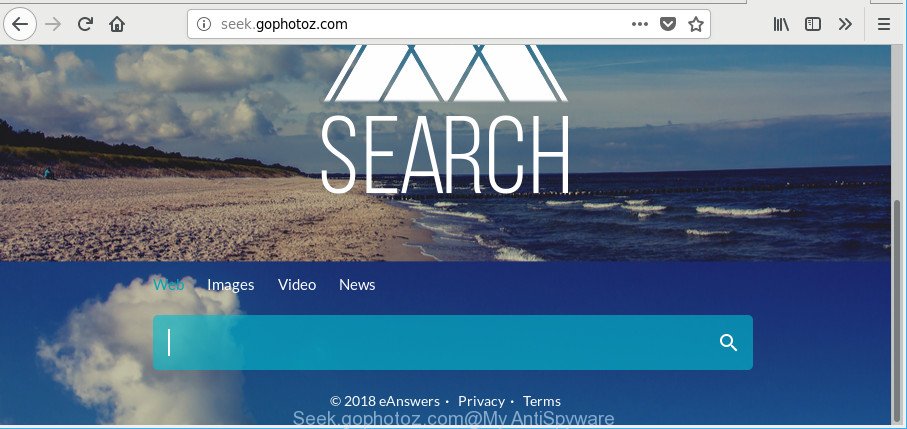
In addition, the Seek.gophotoz.com browser hijacker can also change the search engine selected in the web browser. When you try to search on the affected browser, you’ll be presented with search results, consisting of ads and Google (or Yahoo, or Bing) search results for your query. Among these search results can occur links that lead to undesired and ad websites.
Often, the machine that has been infected by Seek.gophotoz.com hijacker infection, will be also affected by adware (sometimes called ‘ad-supported’ software) that opens a large count of various ads. It can be pop-ups, text links in the web sites, banners where they never had. What is more, the adware can replace the legitimate advertisements with malicious ads which will offer to download and install malicious software and unwanted apps or visit the various dangerous and misleading webpages.
We strongly advise you to complete the guidance which follow below. We’ll show you how to remove hijacker and thus remove Seek.gophotoz.com from your Microsoft Edge, IE, Google Chrome and Mozilla Firefox forever.
Remove Seek.gophotoz.com (removal guide)
As with deleting ‘ad supported’ software, malicious software or PUPs, there are few steps you may do. We suggest trying them all. If you do only one part of the guide, then it should be use malicious software removal utility, because it should delete hijacker and block any further infection. But to completely delete the Seek.gophotoz.com you will have to at least reset your internet browser settings such as start page, new tab page and search provider by default to default state, disinfect browsers shortcuts, uninstall all unwanted and suspicious software, and get rid of hijacker infection by malicious software removal tools. Some of the steps below will require you to close this website. So, please read the guide carefully, after that bookmark or print it for later reference.
To remove Seek.gophotoz.com, execute the steps below:
- How to get rid of Seek.gophotoz.com manually
- Seek.gophotoz.com redirect automatic removal
- Stop Seek.gophotoz.com and other intrusive webpages
- Where the Seek.gophotoz.com hijacker infection comes from
- To sum up
How to get rid of Seek.gophotoz.com manually
The useful removal guide for the Seek.gophotoz.com homepage. The detailed procedure can be followed by anyone as it really does take you step-by-step. If you follow this process to get rid of Seek.gophotoz.com startpage let us know how you managed by sending us your comments please.
Delete potentially unwanted programs using Windows Control Panel
The process of hijacker removal is generally the same across all versions of Windows OS from 10 to XP. To start with, it is necessary to check the list of installed programs on your PC system and delete all unused, unknown and questionable programs.
Windows 8, 8.1, 10
First, click the Windows button
Windows XP, Vista, 7
First, press “Start” and select “Control Panel”.
It will show the Windows Control Panel as shown on the screen below.

Next, press “Uninstall a program” ![]()
It will display a list of all apps installed on your personal computer. Scroll through the all list, and delete any suspicious and unknown programs. To quickly find the latest installed software, we recommend sort software by date in the Control panel.
Remove Seek.gophotoz.com from Chrome
Reset Google Chrome settings will remove Seek.gophotoz.com from new tab, startpage and search provider and disable harmful extensions. It will also clear cached and temporary data (cookies, site data and content). However, your saved bookmarks and passwords will not be lost.

- First, launch the Chrome and click the Menu icon (icon in the form of three dots).
- It will display the Google Chrome main menu. Select More Tools, then click Extensions.
- You’ll see the list of installed addons. If the list has the extension labeled with “Installed by enterprise policy” or “Installed by your administrator”, then complete the following tutorial: Remove Chrome extensions installed by enterprise policy.
- Now open the Google Chrome menu once again, click the “Settings” menu.
- Next, click “Advanced” link, which located at the bottom of the Settings page.
- On the bottom of the “Advanced settings” page, click the “Reset settings to their original defaults” button.
- The Chrome will open the reset settings dialog box as shown on the image above.
- Confirm the web browser’s reset by clicking on the “Reset” button.
- To learn more, read the post How to reset Google Chrome settings to default.
Remove Seek.gophotoz.com from Mozilla Firefox by resetting web-browser settings
If Mozilla Firefox home page or search provider are hijacked by the Seek.gophotoz.com, your web-browser displays intrusive pop up advertisements, then ‘Reset Firefox’ could solve these problems. Essential information such as bookmarks, browsing history, passwords, cookies, auto-fill data and personal dictionaries will not be removed.
First, open the Firefox and click ![]() button. It will show the drop-down menu on the right-part of the web browser. Further, click the Help button (
button. It will show the drop-down menu on the right-part of the web browser. Further, click the Help button (![]() ) as on the image below.
) as on the image below.

In the Help menu, select the “Troubleshooting Information” option. Another way to open the “Troubleshooting Information” screen – type “about:support” in the browser adress bar and press Enter. It will show the “Troubleshooting Information” page as displayed on the image below. In the upper-right corner of this screen, click the “Refresh Firefox” button.

It will open the confirmation dialog box. Further, press the “Refresh Firefox” button. The Mozilla Firefox will begin a task to fix your problems that caused by the browser hijacker infection which designed to redirect your internet browser to the Seek.gophotoz.com page. When, it’s done, click the “Finish” button.
Remove Seek.gophotoz.com from Microsoft Internet Explorer
The Microsoft Internet Explorer reset is great if your web browser is hijacked or you’ve unwanted addons or toolbars on your browser, which installed by a malicious software.
First, open the Internet Explorer, click ![]() ) button. Next, click “Internet Options” as shown on the image below.
) button. Next, click “Internet Options” as shown on the image below.

In the “Internet Options” screen select the Advanced tab. Next, click Reset button. The Microsoft Internet Explorer will display the Reset Internet Explorer settings prompt. Select the “Delete personal settings” check box and click Reset button.

You will now need to reboot your system for the changes to take effect. It will get rid of browser hijacker infection that redirects your web browser to unwanted Seek.gophotoz.com web site, disable malicious and ad-supported browser’s extensions and restore the Internet Explorer’s settings such as newtab page, home page and search engine by default to default state.
Seek.gophotoz.com redirect automatic removal
If you are an unskilled computer user, then all your attempts to remove Seek.gophotoz.com browser hijacker infection by completing the manual steps above might result in failure. To find and remove all of the Seek.gophotoz.com related files and registry entries that keep this hijacker on your PC, use free anti-malware software like Zemana Free, MalwareBytes AntiMalware (MBAM) and HitmanPro from our list below.
Scan and free your system of Seek.gophotoz.com with Zemana Free
We suggest using the Zemana Anti-Malware which are completely clean your personal computer of the hijacker infection. The utility is an advanced malicious software removal application made by (c) Zemana lab. It is able to help you remove potentially unwanted programs, browser hijackers, adware, malware, toolbars, ransomware and other security threats from your PC system for free.
Zemana Anti-Malware (ZAM) can be downloaded from the following link. Save it on your MS Windows desktop or in any other place.
164758 downloads
Author: Zemana Ltd
Category: Security tools
Update: July 16, 2019
When the downloading process is finished, close all windows on your PC system. Further, start the install file named Zemana.AntiMalware.Setup. If the “User Account Control” dialog box pops up as displayed in the figure below, click the “Yes” button.

It will open the “Setup wizard” which will help you install Zemana Anti-Malware on the system. Follow the prompts and do not make any changes to default settings.

Once setup is finished successfully, Zemana Free will automatically start and you can see its main window as displayed below.

Next, click the “Scan” button . Zemana Anti Malware tool will start scanning the whole machine to find out hijacker that reroutes your internet browser to intrusive Seek.gophotoz.com page. Depending on your computer, the scan can take anywhere from a few minutes to close to an hour. While the utility is checking, you may see number of objects and files has already scanned.

When the scan get completed, the results are displayed in the scan report. Once you’ve selected what you want to delete from your PC system press “Next” button.

The Zemana Free will delete browser hijacker infection which cause Seek.gophotoz.com web-page to appear and add items to the Quarantine. Once that process is finished, you can be prompted to restart your personal computer.
Use Hitman Pro to remove Seek.gophotoz.com from the personal computer
The Hitman Pro utility is free and easy to use. It can scan and remove browser hijacker infection that changes web-browser settings to replace your startpage, newtab page and search engine with Seek.gophotoz.com web-site, malware, PUPs and adware from computer (MS Windows 10, 8, 7, XP) and thereby revert back web-browsers default settings (homepage, new tab and default search engine). HitmanPro is powerful enough to detect and remove malicious registry entries and files that are hidden on the system.
Please go to the following link to download the latest version of HitmanPro for Microsoft Windows. Save it directly to your Windows Desktop.
After the download is done, open the directory in which you saved it. You will see an icon like below.

Double click the HitmanPro desktop icon. After the utility is started, you will see a screen as displayed on the screen below.

Further, click “Next” button for scanning your PC for the hijacker that cause Seek.gophotoz.com web site to appear. This procedure may take some time, so please be patient. Once the scan is done, Hitman Pro will display a scan report as on the image below.

Once you have selected what you want to remove from your system click “Next” button. It will display a prompt, click the “Activate free license” button.
Use Malwarebytes to delete Seek.gophotoz.com redirect
We suggest using the Malwarebytes Free. You may download and install Malwarebytes to search for and remove Seek.gophotoz.com from your computer. When installed and updated, the free malware remover will automatically scan and detect all threats exist on the system.
MalwareBytes AntiMalware can be downloaded from the following link. Save it on your MS Windows desktop or in any other place.
327026 downloads
Author: Malwarebytes
Category: Security tools
Update: April 15, 2020
Once the downloading process is complete, close all applications and windows on your PC. Open a directory in which you saved it. Double-click on the icon that’s called mb3-setup as shown in the following example.
![]()
When the setup starts, you’ll see the “Setup wizard” that will help you install Malwarebytes on your computer.

Once installation is complete, you’ll see window like below.

Now click the “Scan Now” button to start scanning your PC system for the browser hijacker that cause a redirect to Seek.gophotoz.com site. During the scan MalwareBytes Anti Malware will detect threats exist on your PC.

Once MalwareBytes Anti Malware (MBAM) completes the scan, a list of all threats detected is prepared. Review the report and then press “Quarantine Selected” button.

The Malwarebytes will now delete hijacker responsible for redirecting your browser to Seek.gophotoz.com web site and move items to the program’s quarantine. When that process is finished, you may be prompted to restart your system.

The following video explains few simple steps on how to get rid of hijacker, adware and other malicious software with MalwareBytes Free.
Stop Seek.gophotoz.com and other intrusive webpages
To put it simply, you need to use an ad-blocking utility (AdGuard, for example). It will stop and protect you from all unwanted web pages such as Seek.gophotoz.com, ads and pop ups. To be able to do that, the adblocker program uses a list of filters. Each filter is a rule that describes a malicious web site, an advertising content, a banner and others. The ad-blocking application automatically uses these filters, depending on the web sites you are visiting.
Installing the AdGuard is simple. First you’ll need to download AdGuard on your Windows Desktop by clicking on the link below.
26833 downloads
Version: 6.4
Author: © Adguard
Category: Security tools
Update: November 15, 2018
After downloading it, double-click the downloaded file to run it. The “Setup Wizard” window will show up on the computer screen like below.

Follow the prompts. AdGuard will then be installed and an icon will be placed on your desktop. A window will show up asking you to confirm that you want to see a quick instructions as on the image below.

Click “Skip” button to close the window and use the default settings, or click “Get Started” to see an quick instructions which will help you get to know AdGuard better.
Each time, when you start your system, AdGuard will start automatically and stop pop ups, webpages like Seek.gophotoz.com, as well as other malicious or misleading websites. For an overview of all the features of the program, or to change its settings you can simply double-click on the AdGuard icon, that may be found on your desktop.
Where the Seek.gophotoz.com hijacker infection comes from
The browser hijacker that alters web-browser settings to replace your search provider by default, start page and new tab with Seek.gophotoz.com website, can be classified as potentially unwanted application (PUA) which mostly comes on the personal computer with other free applications. Most often, this undesired program comes without the user’s knowledge. Therefore, many users aren’t even aware that their PC has been infected with malware. Please follow the easy rules in order to protect your machine from any undesired software: do not install any suspicious programs, read the user agreement and select only the Custom, Manual or Advanced install mode, do not rush to click the Next button. Also, always try to find a review of the program on the Internet. Be careful and attentive! If Seek.gophotoz.com has already come into your personal computer, then you need to scan your machine for hijacker and other malware. Use our detailed few simple steps which are listed above.
To sum up
Now your system should be free of the browser hijacker infection that modifies internet browser settings to replace your homepage, default search provider and new tab with Seek.gophotoz.com web-site. We suggest that you keep Zemana Anti Malware (ZAM) (to periodically scan your personal computer for new browser hijackers and other malicious software) and AdGuard (to help you stop intrusive advertisements and malicious sites). Moreover, to prevent any browser hijacker infection, please stay clear of unknown and third party apps, make sure that your antivirus program, turn on the option to scan for potentially unwanted applications.
If you need more help with Seek.gophotoz.com start page related issues, go to here.



















