The Videojosmooth.com is an unwanted web page, which pops up on system that’s affected with an adware (also known as ‘ad-supported’ software). It can bring a security risk to your system. So, don’t ignore it! Of course, the Videojosmooth.com is just a website, but the ad-supported software uses it to open intrusive and undesired ads, even without your permission and desire to see it. Now, computer geeks and Myantispyware lab have teamed up to create the steps that help users remove Videojosmooth.com pop-ups, ads and notifications for free.
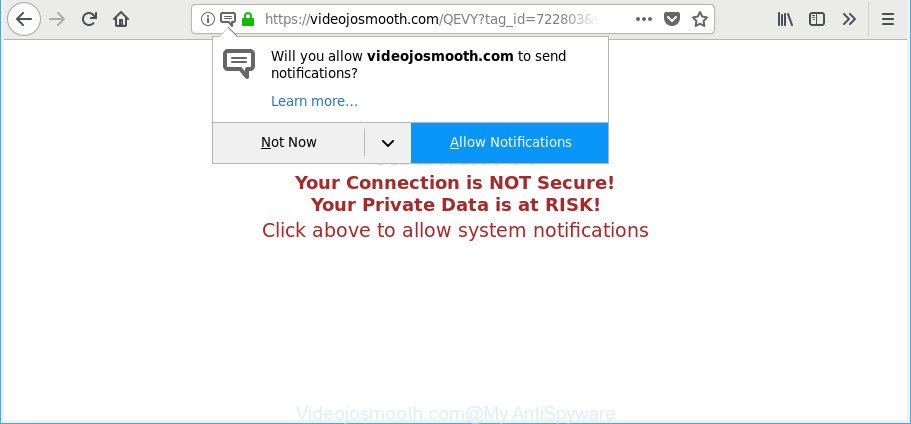
https://videojosmooth.com/QEVY?tag_id= …
Technically, the ‘ad supported’ software is not a virus, but it does bad things, it generates a huge number of pop-up ads. It may download and install on to your personal computer other harmful and unwanted software without your permission, force you to visit misleading or harmful web sites. Moreover, the adware can install web-browser hijacker. Once installed, it will replace your internet browser setting like new tab, default search provider and startpage with an annoying web-page.
The tutorial below explaining steps to delete Videojosmooth.com pop up advertisements problem. Feel free to use it for removal of the adware that may attack Internet Explorer, Microsoft Edge, Chrome and Firefox and other popular web browsers. The step-by-step instructions will allow you get rid of ad-supported software and thus clean your internet browser from all undesired ads.
How to remove Videojosmooth.com pop-ups, ads, notifications
There are several steps to deleting the adware that cause undesired Videojosmooth.com pop-up advertisements to appear, because it installs itself so deeply into Microsoft Windows. You need to remove all suspicious and unknown software, then delete harmful plugins from the IE, Firefox, Edge and Chrome and other browsers you’ve installed. Finally, you need to reset your web-browser settings to remove any changes the adware has made, and then check your PC system with Zemana AntiMalware, MalwareBytes or Hitman Pro to ensure the adware is fully removed. It will take a while.
To remove Videojosmooth.com, perform the following steps:
- How to manually delete Videojosmooth.com
- How to delete Videojosmooth.com pop ups with free applications
- Run AdBlocker to block Videojosmooth.com and stay safe online
- How did you get infected with Videojosmooth.com redirect
- To sum up
How to manually delete Videojosmooth.com
These steps to get rid of Videojosmooth.com ads without any software are presented below. Be sure to carry out the step-by-step guide completely to fully get rid of this adware that responsible for the appearance of Videojosmooth.com pop ups.
Delete dubious software using Windows Control Panel
Some PUPs, browser hijacking apps and adware may be uninstalled by uninstalling the freeware they came with. If this way does not succeed, then looking them up in the list of installed programs in Windows Control Panel. Use the “Uninstall” command in order to delete them.
Make sure you have closed all browsers and other programs. Press CTRL, ALT, DEL keys together to open the Windows Task Manager.

Click on the “Processes” tab, look for something dubious that is the ‘ad supported’ software that causes a large amount of intrusive Videojosmooth.com advertisements then right-click it and select “End Task” or “End Process” option. In many cases, malware masks itself to avoid detection by imitating legitimate MS Windows processes. A process is particularly suspicious: it’s taking up a lot of memory (despite the fact that you closed all of your programs), its name is not familiar to you (if you are in doubt, you can always check the application by doing a search for its name in Google, Yahoo or Bing).
Next, uninstall any unknown and suspicious software from your Control panel.
Windows 10, 8.1, 8
Now, press the Windows button, type “Control panel” in search and press Enter. Choose “Programs and Features”, then “Uninstall a program”.

Look around the entire list of apps installed on your system. Most probably, one of them is the adware that responsible for the appearance of Videojosmooth.com pop-up ads. Select the suspicious program or the application that name is not familiar to you and remove it.
Windows Vista, 7
From the “Start” menu in Microsoft Windows, choose “Control Panel”. Under the “Programs” icon, select “Uninstall a program”.

Select the questionable or any unknown applications, then click “Uninstall/Change” button to remove this unwanted program from your personal computer.
Windows XP
Click the “Start” button, select “Control Panel” option. Click on “Add/Remove Programs”.

Choose an unwanted program, then press “Change/Remove” button. Follow the prompts.
Remove Videojosmooth.com pop-ups from Chrome
Use the Reset browser utility of the Chrome to reset all its settings such as homepage, newtab and search provider by default to original defaults. This is a very useful tool to use, in the case of browser redirects to unwanted ad web pages like Videojosmooth.com.
Open the Google Chrome menu by clicking on the button in the form of three horizontal dotes (![]() ). It will open the drop-down menu. Choose More Tools, then click Extensions.
). It will open the drop-down menu. Choose More Tools, then click Extensions.
Carefully browse through the list of installed extensions. If the list has the add-on labeled with “Installed by enterprise policy” or “Installed by your administrator”, then complete the following steps: Remove Google Chrome extensions installed by enterprise policy otherwise, just go to the step below.
Open the Google Chrome main menu again, click to “Settings” option.

Scroll down to the bottom of the page and click on the “Advanced” link. Now scroll down until the Reset settings section is visible, as shown in the figure below and press the “Reset settings to their original defaults” button.

Confirm your action, press the “Reset” button.
Remove Videojosmooth.com from Mozilla Firefox by resetting web-browser settings
If the Firefox settings such as newtab, homepage and search provider have been replaced by the adware, then resetting it to the default state can help. When using the reset feature, your personal information like passwords, bookmarks, browsing history and web form auto-fill data will be saved.
First, open the Mozilla Firefox. Next, click the button in the form of three horizontal stripes (![]() ). It will open the drop-down menu. Next, click the Help button (
). It will open the drop-down menu. Next, click the Help button (![]() ).
).

In the Help menu click the “Troubleshooting Information”. In the upper-right corner of the “Troubleshooting Information” page press on “Refresh Firefox” button as displayed on the screen below.

Confirm your action, click the “Refresh Firefox”.
Remove Videojosmooth.com redirect from IE
The Internet Explorer reset is great if your browser is hijacked or you have unwanted addo-ons or toolbars on your web browser, which installed by an malicious software.
First, open the Microsoft Internet Explorer, press ![]() ) button. Next, click “Internet Options” as displayed in the following example.
) button. Next, click “Internet Options” as displayed in the following example.

In the “Internet Options” screen select the Advanced tab. Next, click Reset button. The IE will open the Reset Internet Explorer settings dialog box. Select the “Delete personal settings” check box and press Reset button.

You will now need to restart your PC for the changes to take effect. It will delete ad supported software responsible for Videojosmooth.com redirect, disable malicious and ad-supported browser’s extensions and restore the Internet Explorer’s settings like search engine, newtab and startpage to default state.
How to delete Videojosmooth.com pop ups with free applications
Manual removal is not always as effective as you might think. Often, even the most experienced users can not completely get rid of ad-supported software responsible for Videojosmooth.com pop up ads. So, we suggest to check your computer for any remaining harmful components with free adware removal software below.
Scan and free your web-browser of Videojosmooth.com pop-up advertisements with Zemana Anti-malware
We advise using the Zemana Anti-malware that are completely clean your computer of the adware. The tool is an advanced malware removal program designed by (c) Zemana lab. It is able to help you delete PUPs, hijackers, malware, toolbars, ransomware and adware that responsible for internet browser redirect to the unwanted Videojosmooth.com page.
Installing the Zemana is simple. First you will need to download Zemana Free by clicking on the following link.
164813 downloads
Author: Zemana Ltd
Category: Security tools
Update: July 16, 2019
Once the downloading process is complete, close all windows on your computer. Further, start the install file named Zemana.AntiMalware.Setup. If the “User Account Control” dialog box pops up as displayed on the image below, press the “Yes” button.

It will open the “Setup wizard” which will assist you install Zemana Free on the machine. Follow the prompts and do not make any changes to default settings.

Once installation is finished successfully, Zemana Anti-Malware (ZAM) will automatically run and you can see its main window as displayed below.

Next, press the “Scan” button to scan for ad supported software responsible for Videojosmooth.com pop up ads. A scan can take anywhere from 10 to 30 minutes, depending on the number of files on your machine and the speed of your machine. While the utility is checking, you can see number of objects and files has already scanned.

After that process is done, you may check all items detected on your system. Review the report and then click “Next” button.

The Zemana Anti-Malware will begin to delete adware that responsible for web browser reroute to the annoying Videojosmooth.com webpage. Once disinfection is finished, you can be prompted to reboot your PC system.
Remove Videojosmooth.com redirect from web-browsers with Hitman Pro
HitmanPro is a portable tool that searches for and removes undesired applications like browser hijacker infections, adware, toolbars, other web-browser extensions and other malware. It scans your machine for adware that made to redirect your web browser to various ad websites such as Videojosmooth.com and creates a list of items marked for removal. Hitman Pro will only delete those unwanted programs that you wish to be removed.

- Installing the Hitman Pro is simple. First you will need to download Hitman Pro from the following link.
- When the downloading process is finished, double click the HitmanPro icon. Once this utility is started, click “Next” button to perform a system scan with this tool for the adware that responsible for internet browser redirect to the intrusive Videojosmooth.com web-page. This task can take quite a while, so please be patient. While the HitmanPro utility is checking, you can see how many objects it has identified as being affected by malicious software.
- After finished, Hitman Pro will open a scan report. Review the results once the utility has done the system scan. If you think an entry should not be quarantined, then uncheck it. Otherwise, simply press “Next” button. Now click the “Activate free license” button to begin the free 30 days trial to remove all malware found.
Automatically get rid of Videojosmooth.com redirect with Malwarebytes
Manual Videojosmooth.com redirect removal requires some computer skills. Some files and registry entries that created by the ad supported software can be not completely removed. We recommend that use the Malwarebytes Free that are completely clean your computer of ‘ad supported’ software. Moreover, the free program will help you to delete malware, PUPs, browser hijackers and toolbars that your machine can be infected too.
Visit the following page to download MalwareBytes Anti-Malware. Save it directly to your MS Windows Desktop.
327070 downloads
Author: Malwarebytes
Category: Security tools
Update: April 15, 2020
After downloading is finished, close all apps and windows on your computer. Double-click the install file called mb3-setup. If the “User Account Control” dialog box pops up as displayed on the image below, click the “Yes” button.

It will open the “Setup wizard” which will help you install MalwareBytes AntiMalware on your machine. Follow the prompts and do not make any changes to default settings.

Once install is finished successfully, click Finish button. MalwareBytes will automatically start and you can see its main screen as shown below.

Now click the “Scan Now” button . MalwareBytes utility will start scanning the whole system to find out adware which cause intrusive Videojosmooth.com pop up ads to appear. Depending on your computer, the scan can take anywhere from a few minutes to close to an hour. While the MalwareBytes Free utility is scanning, you can see number of objects it has identified as being affected by malware.

Once MalwareBytes Free completes the scan, MalwareBytes will create a list of unwanted programs ‘ad supported’ software. You may remove threats (move to Quarantine) by simply click “Quarantine Selected” button. The MalwareBytes Anti Malware will remove adware that created to reroute your browser to various ad sites such as Videojosmooth.com. Once finished, you may be prompted to reboot the machine.

We advise you look at the following video, which completely explains the process of using the MalwareBytes Anti Malware to delete adware, browser hijacker and other malicious software.
Run AdBlocker to block Videojosmooth.com and stay safe online
We suggest to install an ad blocking program which can stop Videojosmooth.com and other undesired webpages. The adblocker tool such as AdGuard is a program which basically removes advertising from the Internet and stops access to malicious web sites. Moreover, security experts says that using ad-blocker software is necessary to stay safe when surfing the Internet.
- Download AdGuard on your Windows Desktop by clicking on the link below.
Adguard download
26842 downloads
Version: 6.4
Author: © Adguard
Category: Security tools
Update: November 15, 2018
- After downloading it, start the downloaded file. You will see the “Setup Wizard” program window. Follow the prompts.
- After the installation is finished, click “Skip” to close the setup application and use the default settings, or click “Get Started” to see an quick tutorial which will allow you get to know AdGuard better.
- In most cases, the default settings are enough and you don’t need to change anything. Each time, when you launch your computer, AdGuard will launch automatically and block advertisements, web sites like Videojosmooth.com, as well as other harmful or misleading pages. For an overview of all the features of the application, or to change its settings you can simply double-click on the icon called AdGuard, which can be found on your desktop.
How did you get infected with Videojosmooth.com redirect
Most of unwanted pop up advertisements such as Videojosmooth.com ads come from web browser toolbars, browser extensions, BHOs (browser helper objects) and additional applications. Most often, these items claim itself as programs that improve your experience on the Web by providing a fast and interactive homepage or a search engine that does not track you. Remember, how to avoid the unwanted applications. Be cautious, start only reputable software which download from reputable sources. NEVER install any unknown and suspicious applications.
To sum up
Now your machine should be clean of the ad supported software related to Videojosmooth.com pop-up advertisements. We suggest that you keep AdGuard (to help you stop unwanted pop-ups and annoying malicious web sites) and Zemana (to periodically scan your computer for new malicious software, browser hijackers and ‘ad supported’ software). Make sure that you have all the Critical Updates recommended for Windows operating system. Without regular updates you WILL NOT be protected when new hijackers, harmful applications and ad supported software are released.
If you are still having problems while trying to remove Videojosmooth.com redirect from your web browser, then ask for help here.


















